Each of these screenshots was captured and submitted to us by users of this site.
Please feel free to share screenshots with us using our Router Screenshot Grabber, which is a free tool in Network Utilities. It makes the capture process easy and sends the screenshots to us automatically.
This is the screenshots guide for the Netgear VMDG49. We also have the following guides for the same router:
All Netgear VMDG49 Screenshots
All screenshots below were captured from a Netgear VMDG49 router.
Netgear VMDG49 Password Screenshot
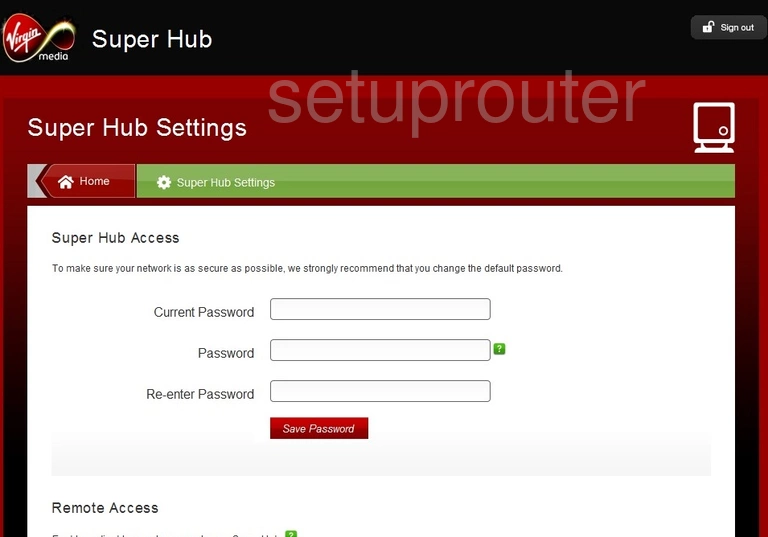
Netgear VMDG49 Port Triggering Screenshot
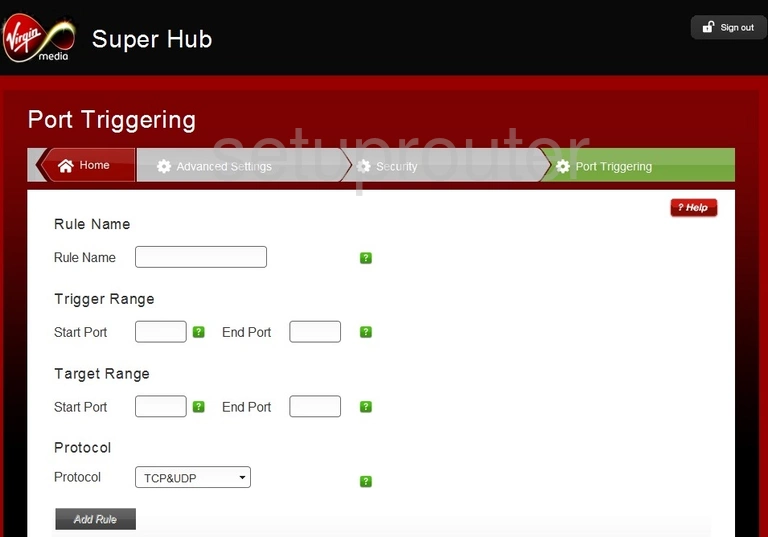
Netgear VMDG49 Port Forwarding Screenshot
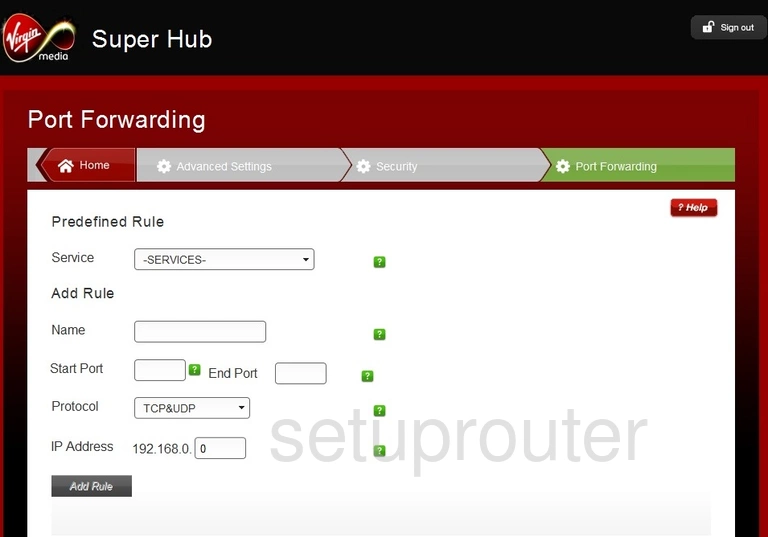
Netgear VMDG49 Port Filter Screenshot
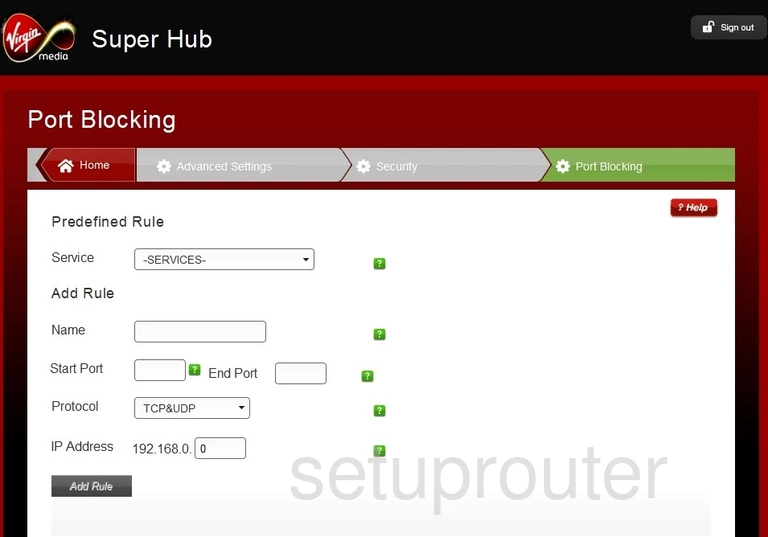
Netgear VMDG49 Status Screenshot
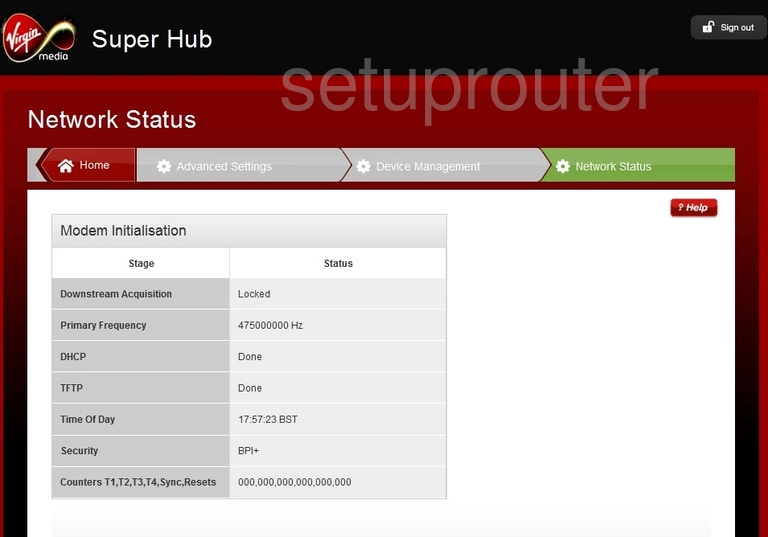
Netgear VMDG49 Log Screenshot
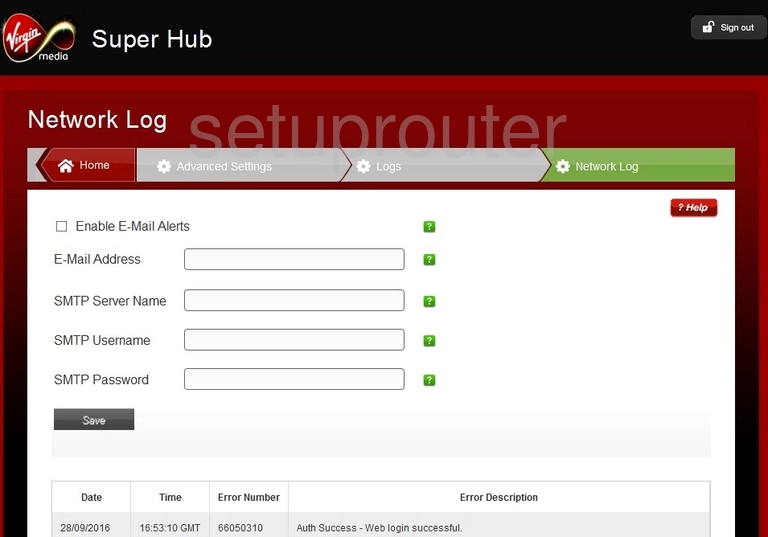
Netgear VMDG49 Mac Filter Screenshot
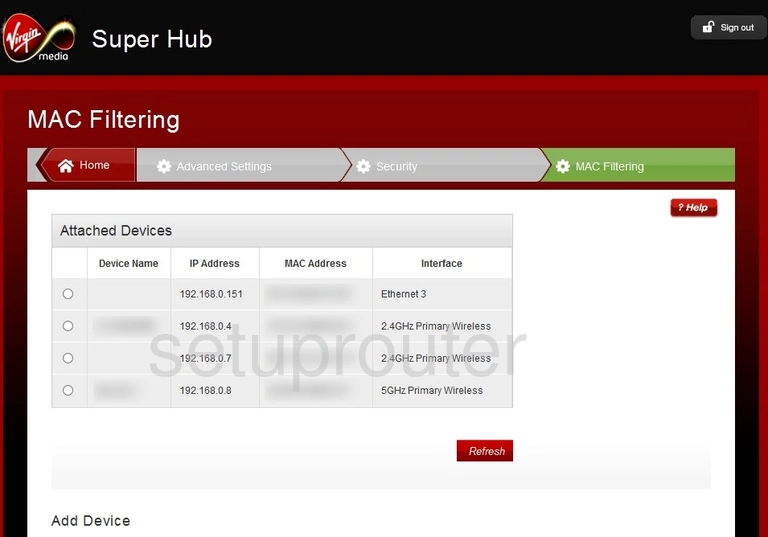
Netgear VMDG49 Login Screenshot
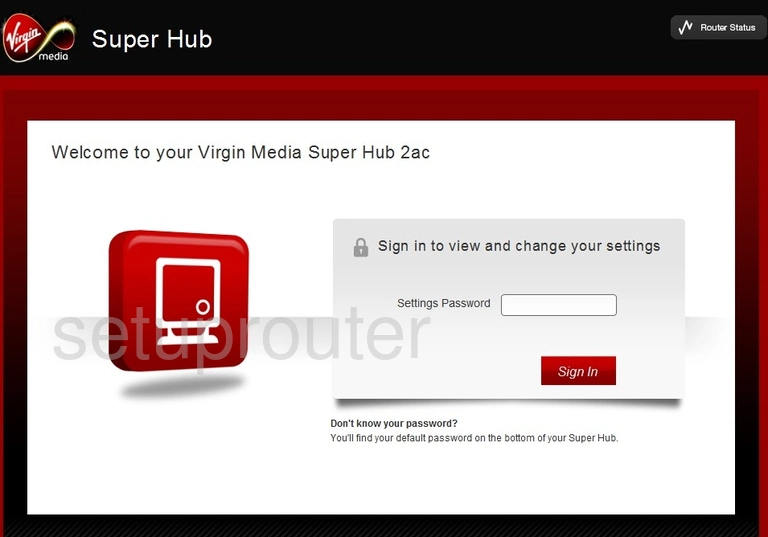
Netgear VMDG49 Ip Filter Screenshot
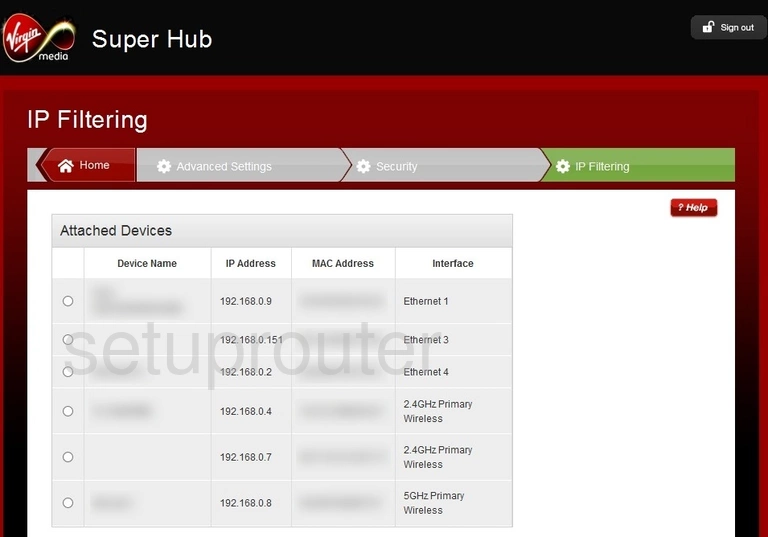
Netgear VMDG49 Setup Screenshot
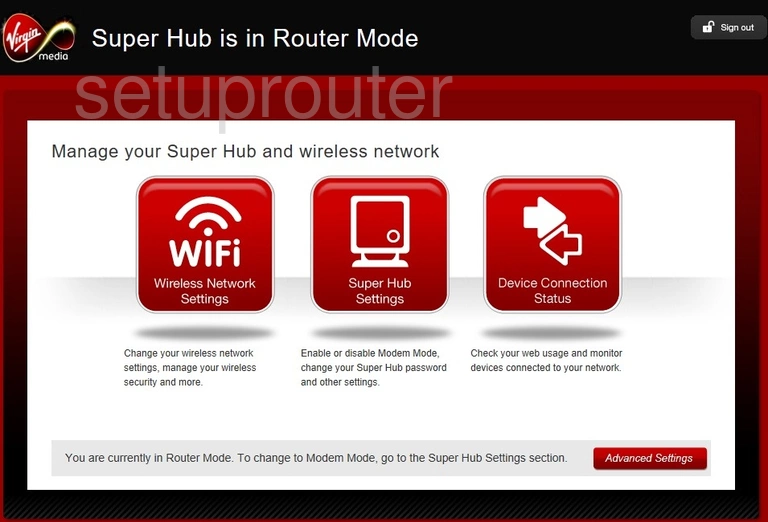
Netgear VMDG49 Firewall Screenshot
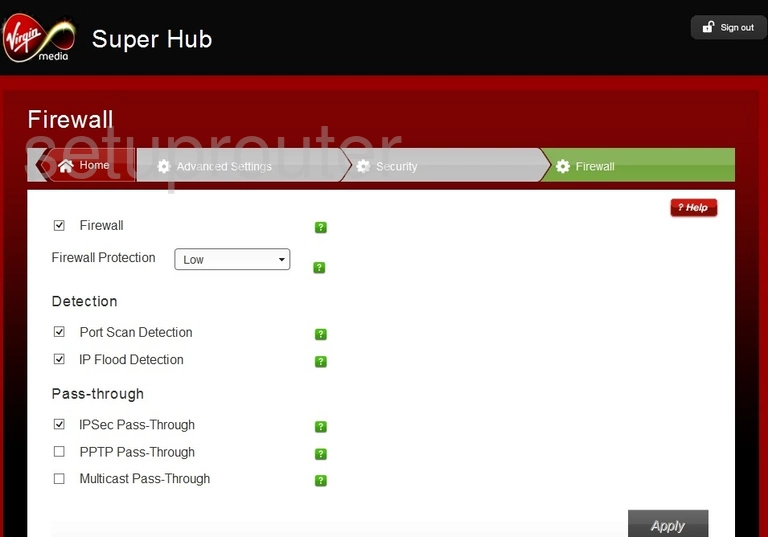
Netgear VMDG49 Log Screenshot
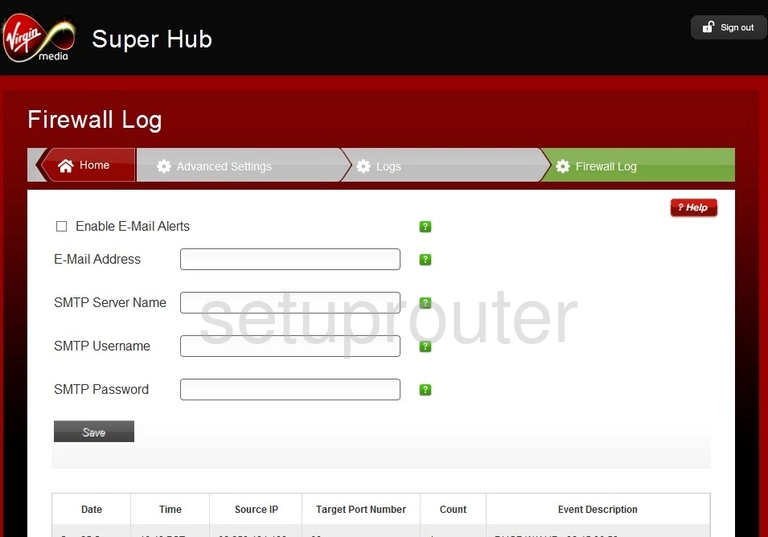
Netgear VMDG49 Dmz Screenshot
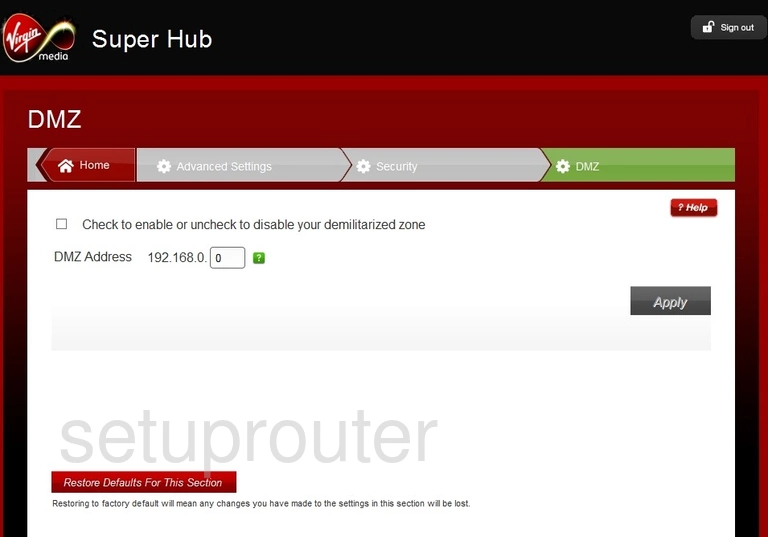
Netgear VMDG49 Status Screenshot
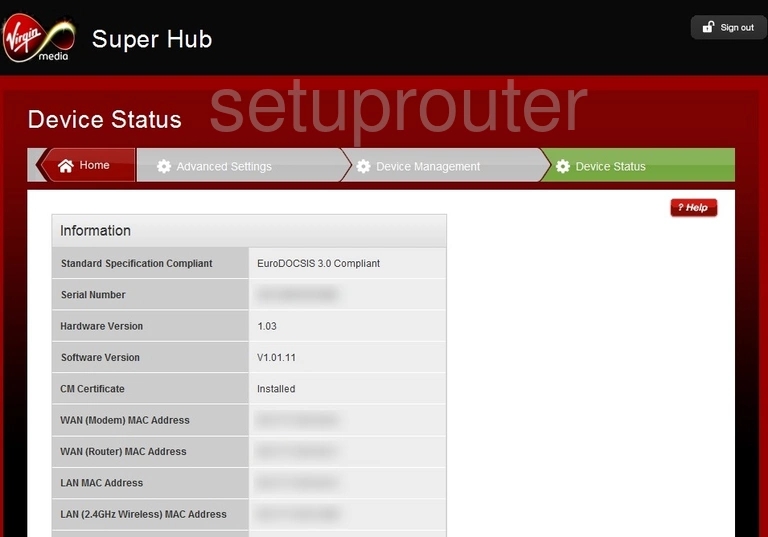
Netgear VMDG49 Status Screenshot
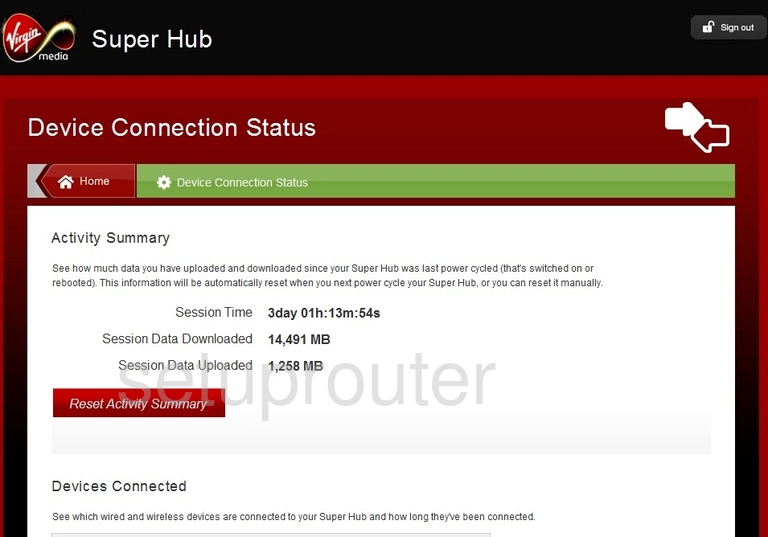
Netgear VMDG49 Backup Screenshot
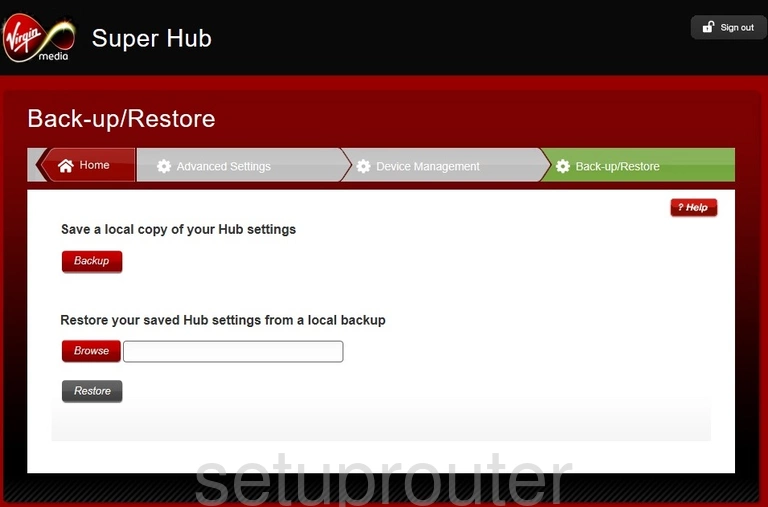
Netgear VMDG49 General Screenshot
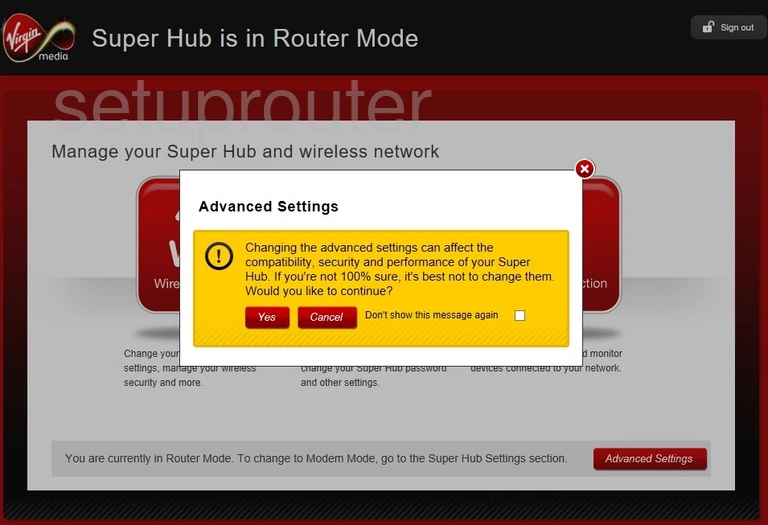
Netgear VMDG49 Setup Screenshot
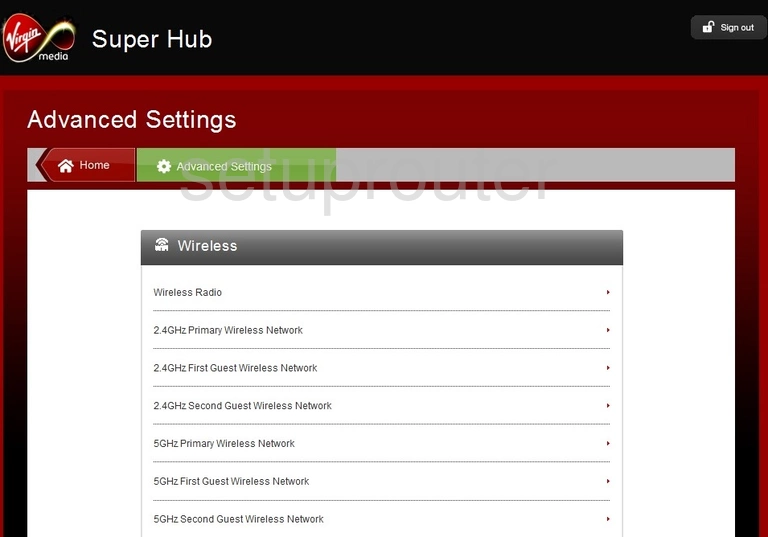
This is the screenshots guide for the Netgear VMDG49. We also have the following guides for the same router: