All of the screenshots below were submitted to this site by our users.
If you would like to upload screenshots for us to use, please use our Router Screenshot Grabber, which is a free tool in Network Utilities. It makes the capture process easy and sends the screenshots to us automatically.
This is the screenshots guide for the Netgear WGE101. We also have the following guides for the same router:
- Netgear WGE101 - How to change the IP Address on a Netgear WGE101 router
- Netgear WGE101 - Netgear WGE101 User Manual
- Netgear WGE101 - Netgear WGE101 Login Instructions
- Netgear WGE101 - Setup WiFi on the Netgear WGE101
- Netgear WGE101 - Information About the Netgear WGE101 Router
- Netgear WGE101 - Reset the Netgear WGE101
All Netgear WGE101 Screenshots
All screenshots below were captured from a Netgear WGE101 router.
Netgear WGE101 Status Screenshot
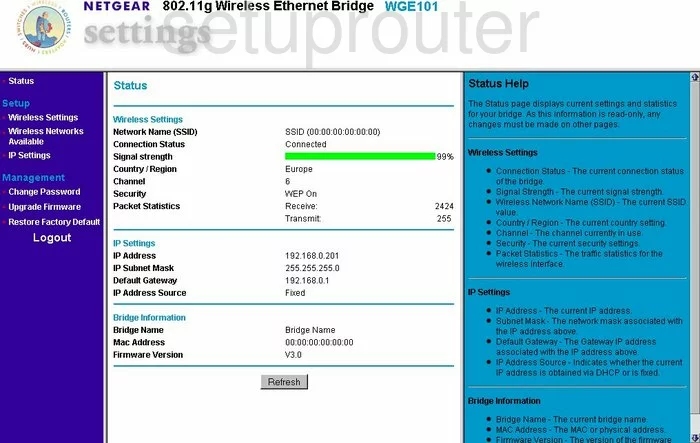
Netgear WGE101 Wifi Setup Screenshot
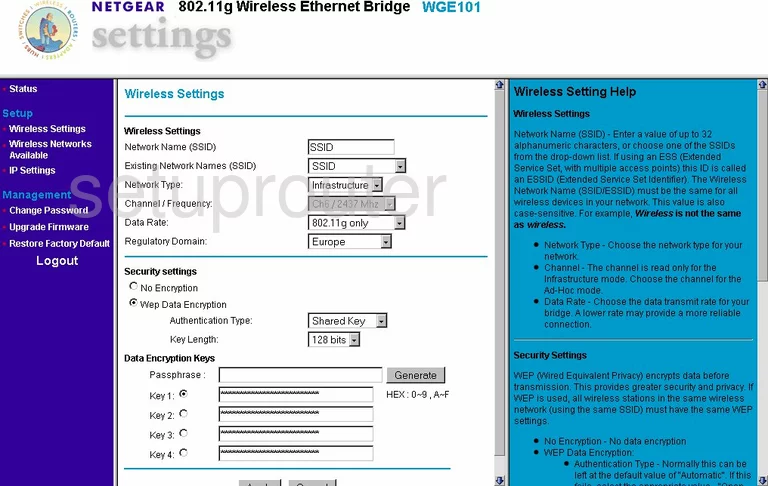
Netgear WGE101 Firmware Screenshot
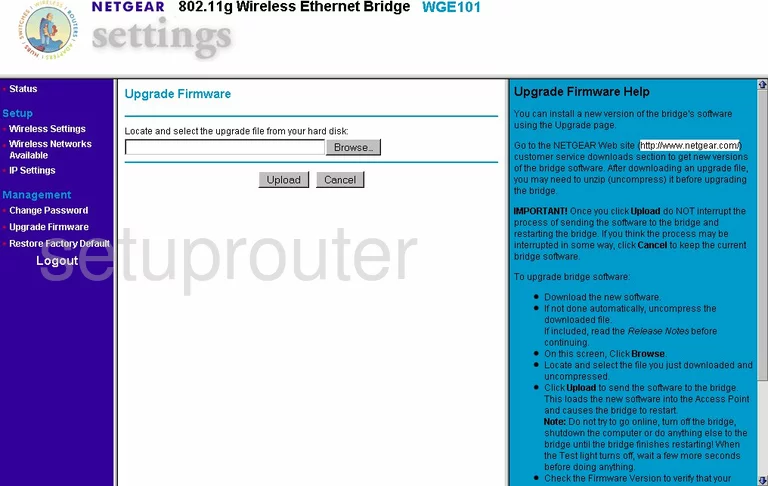
Netgear WGE101 Password Screenshot
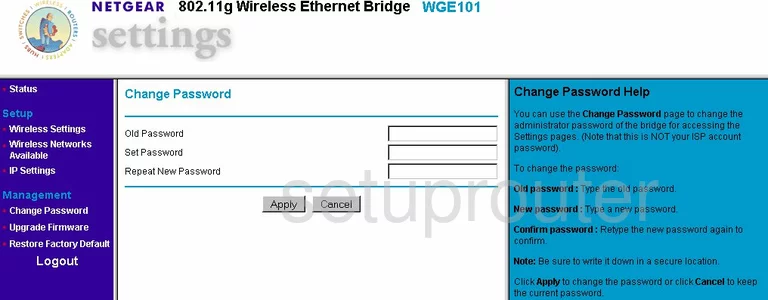
Netgear WGE101 Wifi Setup Screenshot

Netgear WGE101 Setup Screenshot
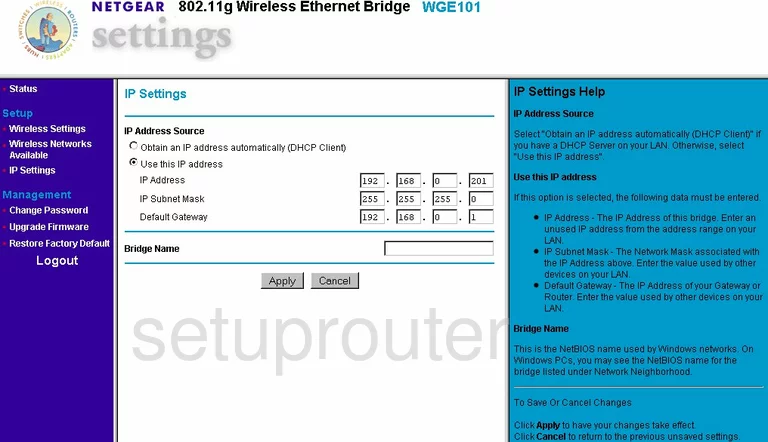
Netgear WGE101 General Screenshot
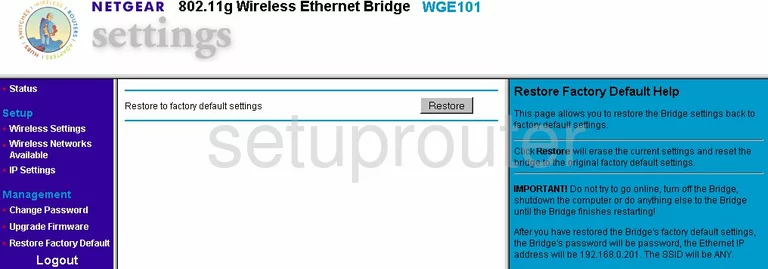
Netgear WGE101 Device Image Screenshot

This is the screenshots guide for the Netgear WGE101. We also have the following guides for the same router:
- Netgear WGE101 - How to change the IP Address on a Netgear WGE101 router
- Netgear WGE101 - Netgear WGE101 User Manual
- Netgear WGE101 - Netgear WGE101 Login Instructions
- Netgear WGE101 - Setup WiFi on the Netgear WGE101
- Netgear WGE101 - Information About the Netgear WGE101 Router
- Netgear WGE101 - Reset the Netgear WGE101