We have a collection of user-submitted screenshots to share.
Please feel free to share screenshots with us using our Router Screenshot Grabber, which is a free tool in Network Utilities. It makes the capture process easy and sends the screenshots to us automatically.
This is the screenshots guide for the Netgear WNDR3400. We also have the following guides for the same router:
- Netgear WNDR3400 - How to change the IP Address on a Netgear WNDR3400 router
- Netgear WNDR3400 - Netgear WNDR3400 User Manual
- Netgear WNDR3400 - Netgear WNDR3400 Login Instructions
- Netgear WNDR3400 - How to change the DNS settings on a Netgear WNDR3400 router
- Netgear WNDR3400 - Setup WiFi on the Netgear WNDR3400
- Netgear WNDR3400 - Information About the Netgear WNDR3400 Router
- Netgear WNDR3400 - Reset the Netgear WNDR3400
- Netgear WNDR3400 v2 - How to change the IP Address on a Netgear WNDR3400 router
- Netgear WNDR3400 v2 - Netgear WNDR3400 User Manual
- Netgear WNDR3400 v2 - Netgear WNDR3400 Login Instructions
- Netgear WNDR3400 v2 - Setup WiFi on the Netgear WNDR3400
- Netgear WNDR3400 v2 - Reset the Netgear WNDR3400
- Netgear WNDR3400 v2 - Information About the Netgear WNDR3400 Router
- Netgear WNDR3400 v2 - Netgear WNDR3400 Screenshots
All Netgear WNDR3400 Screenshots
All screenshots below were captured from a Netgear WNDR3400 router.
Netgear WNDR3400 Dynamic Dns Screenshot
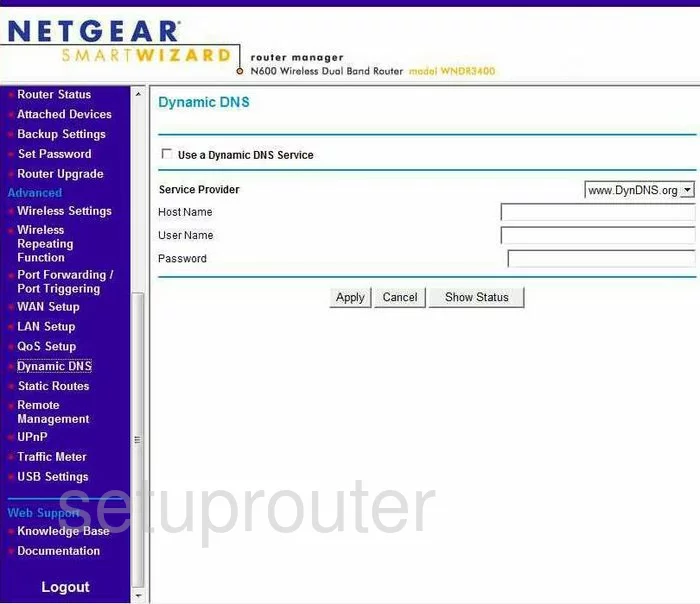
Netgear WNDR3400 Upnp Screenshot
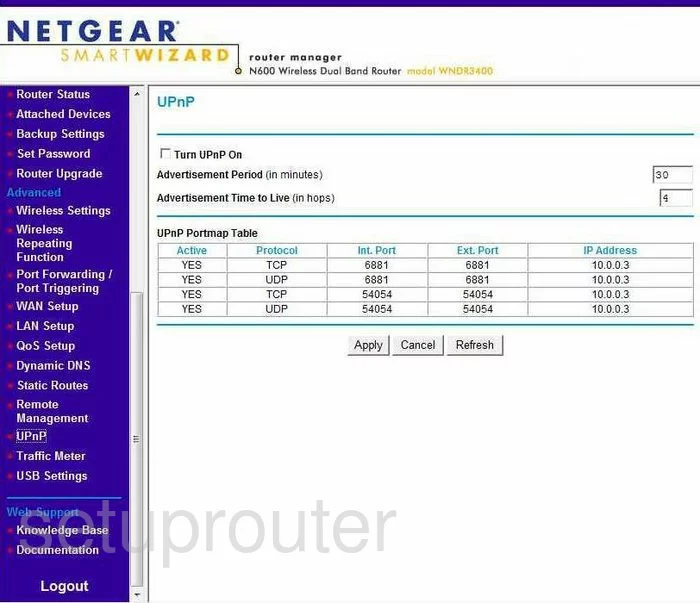
Netgear WNDR3400 Wifi Setup Screenshot
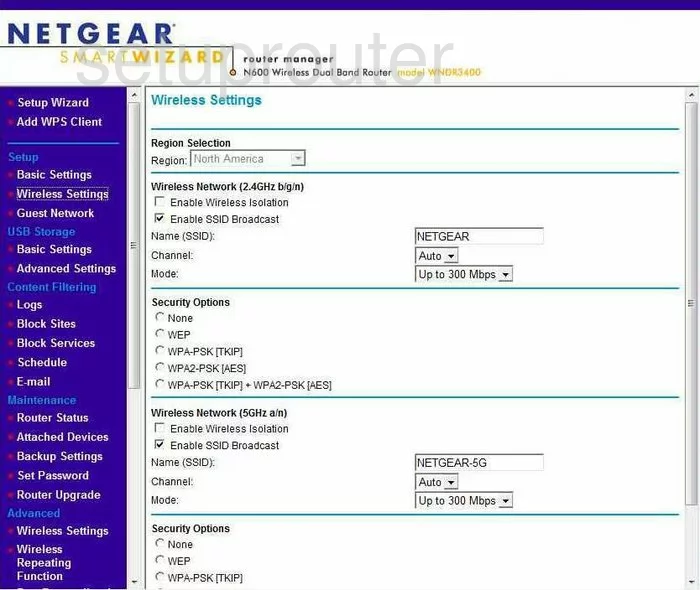
Netgear WNDR3400 Setup Screenshot
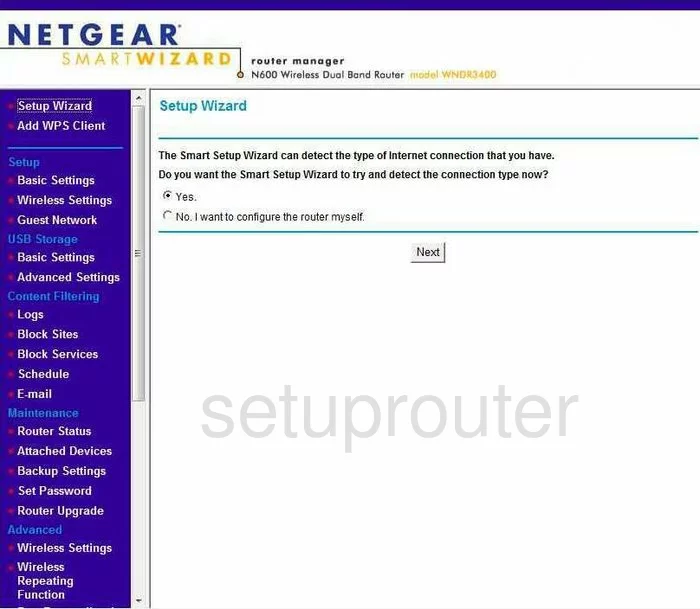
Netgear WNDR3400 Remote Management Screenshot
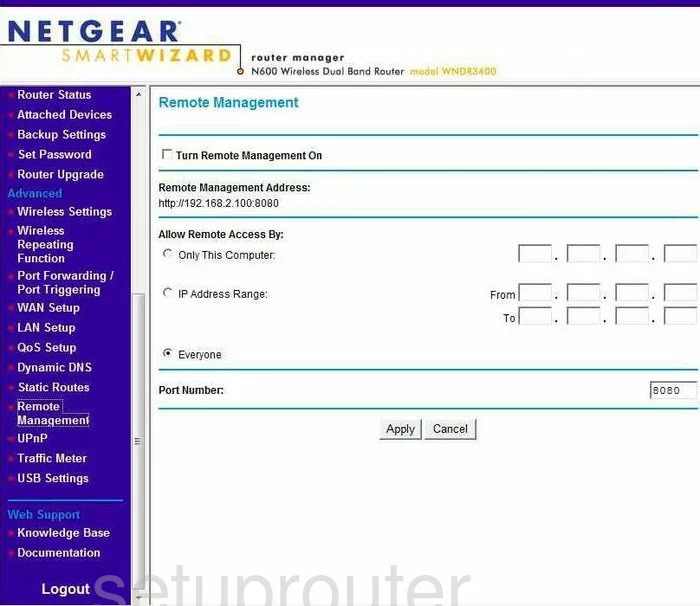
Netgear WNDR3400 Setup Screenshot
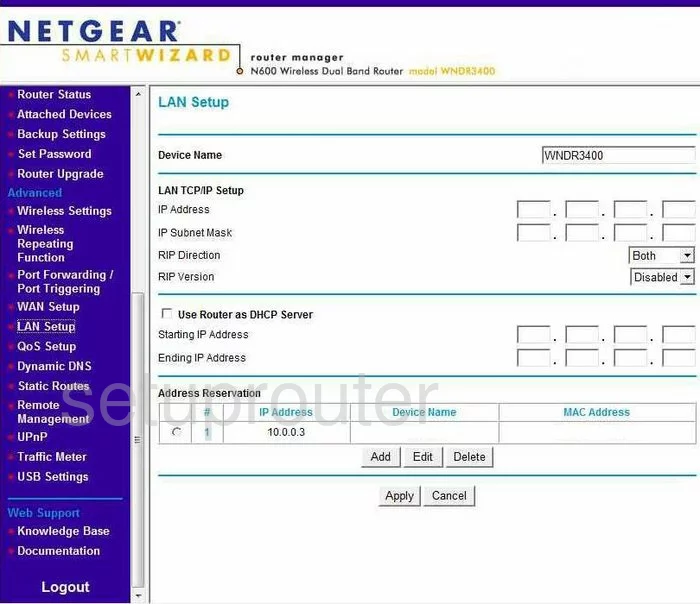
Netgear WNDR3400 Wifi Advanced Screenshot
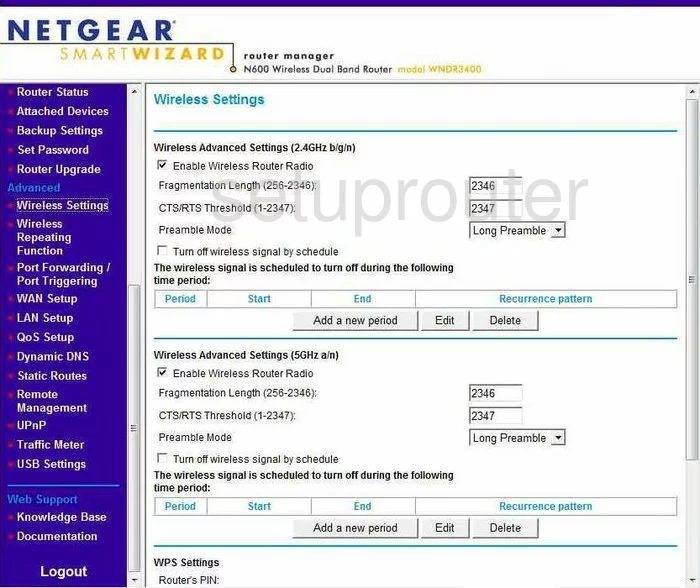
Netgear WNDR3400 Log Screenshot
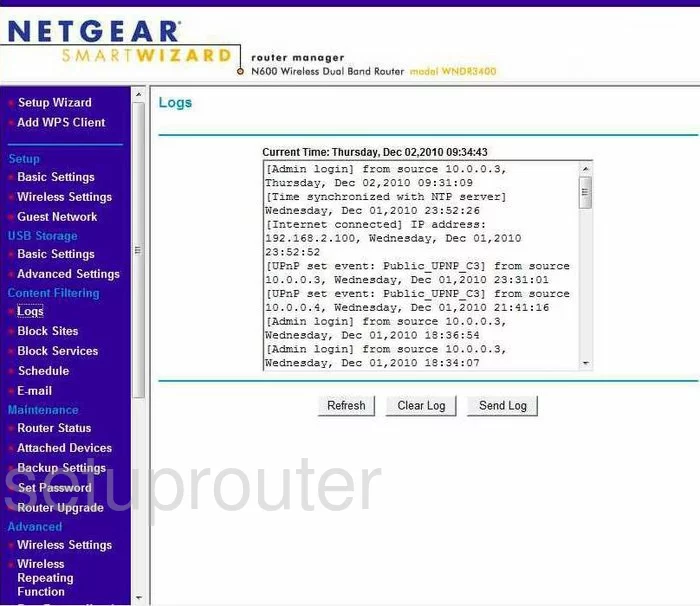
Netgear WNDR3400 Wan Screenshot
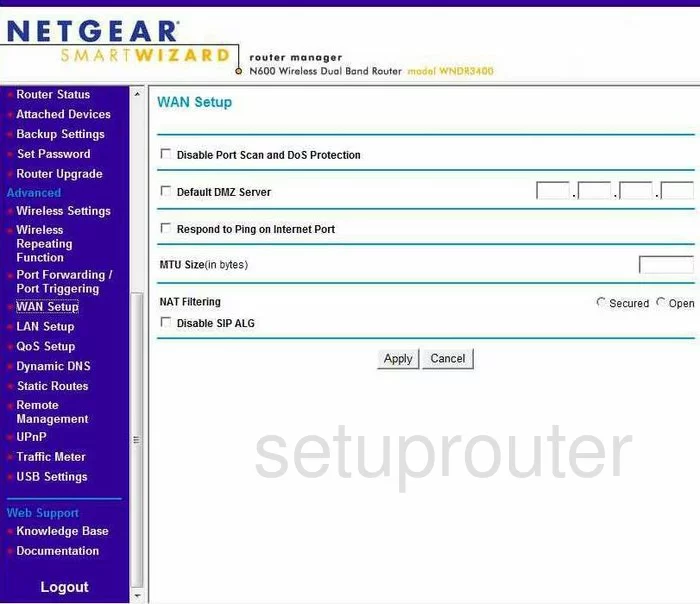
Netgear WNDR3400 Status Screenshot
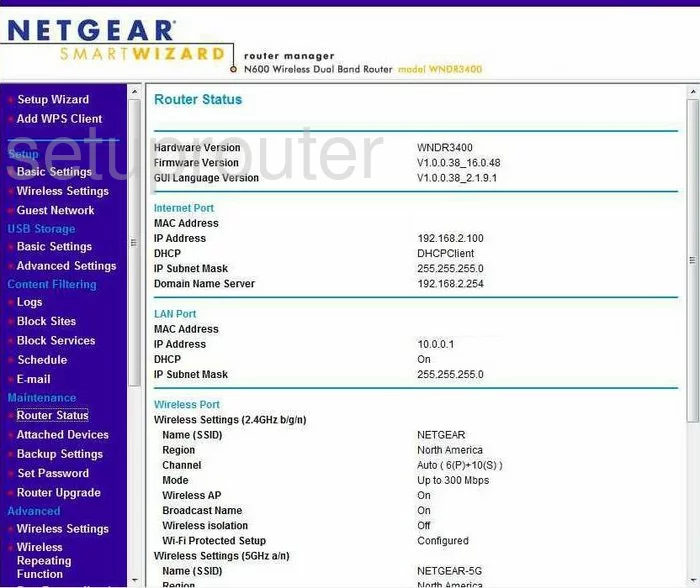
Netgear WNDR3400 Schedule Screenshot
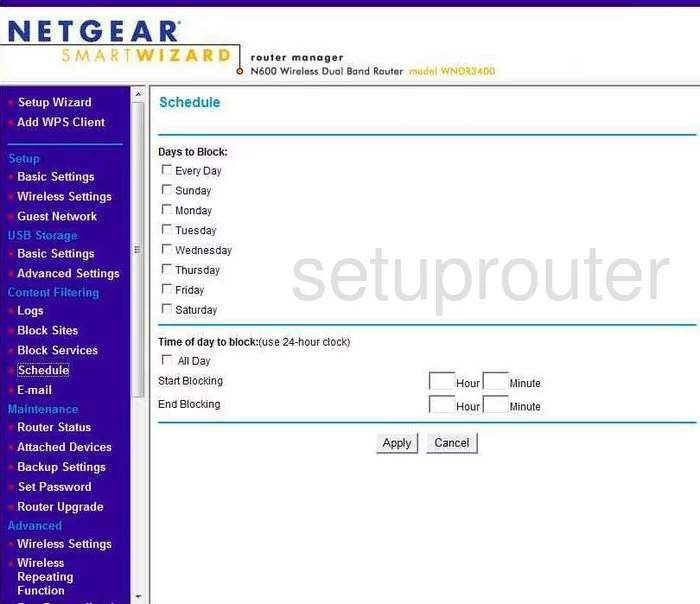
Netgear WNDR3400 Status Screenshot
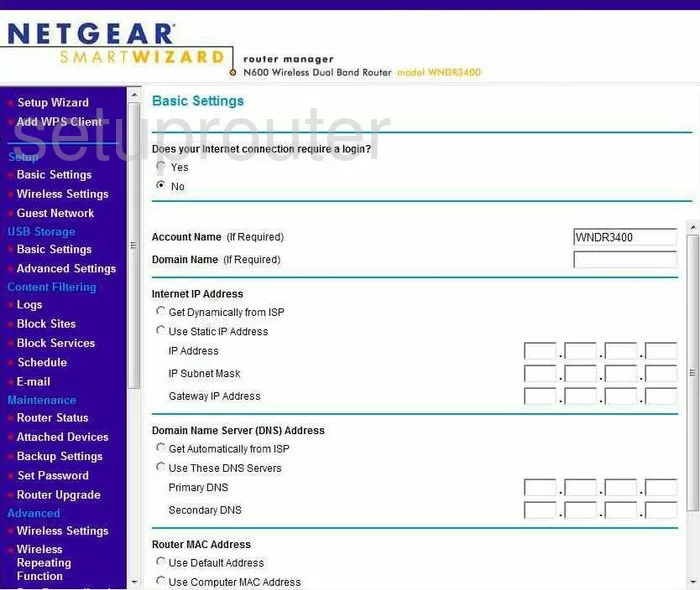
Netgear WNDR3400 Password Screenshot
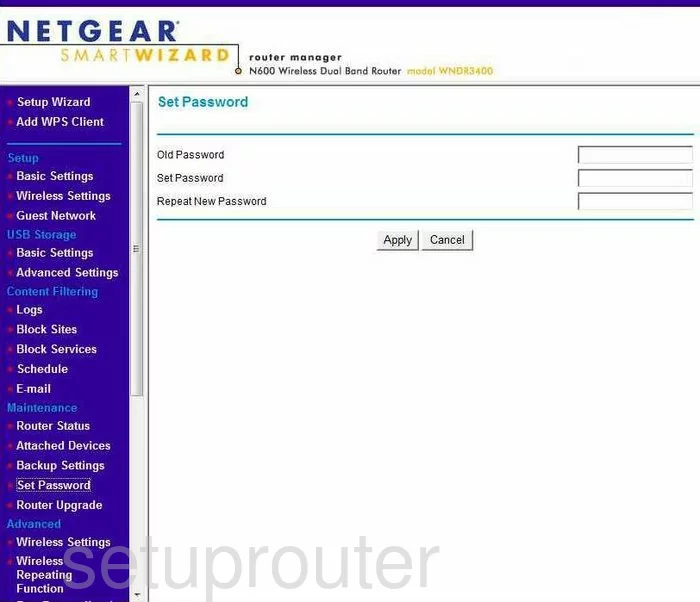
Netgear WNDR3400 Block Screenshot
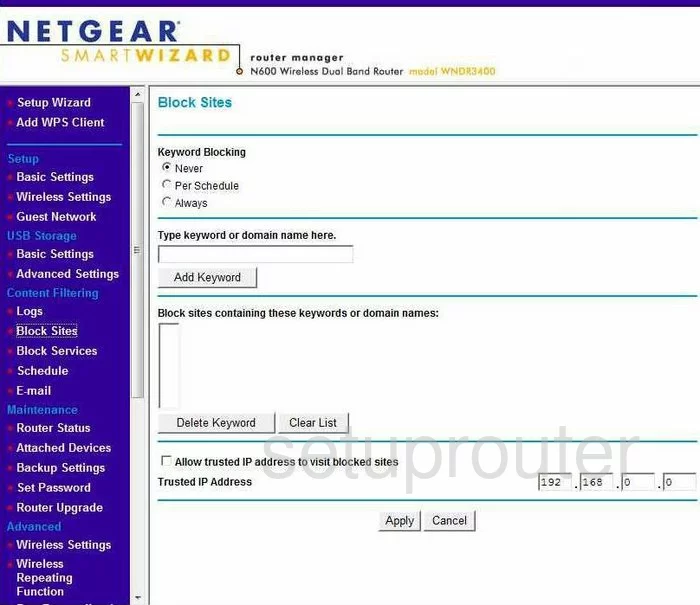
Netgear WNDR3400 Backup Screenshot
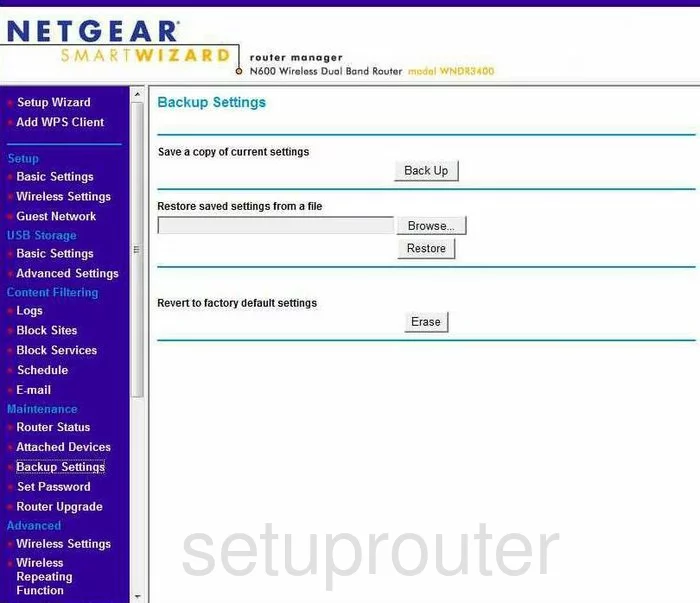
Netgear WNDR3400 Routing Screenshot
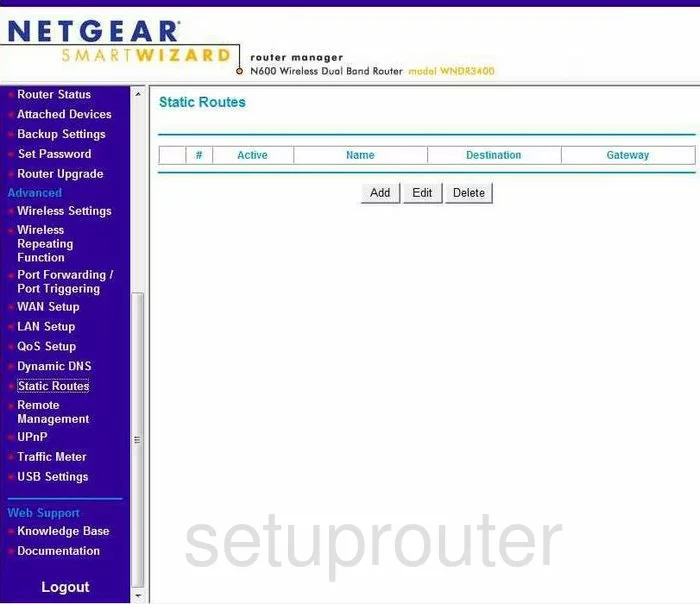
Netgear WNDR3400 Log Screenshot
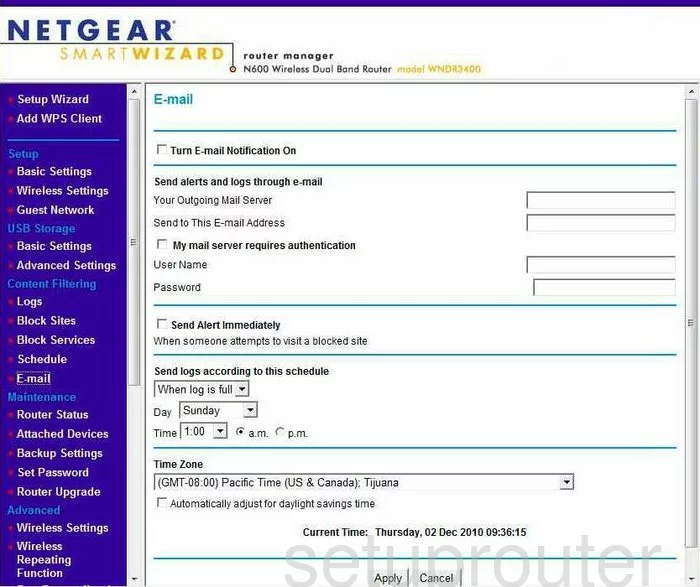
Netgear WNDR3400 Attached Devices Screenshot

Netgear WNDR3400 Firmware Screenshot
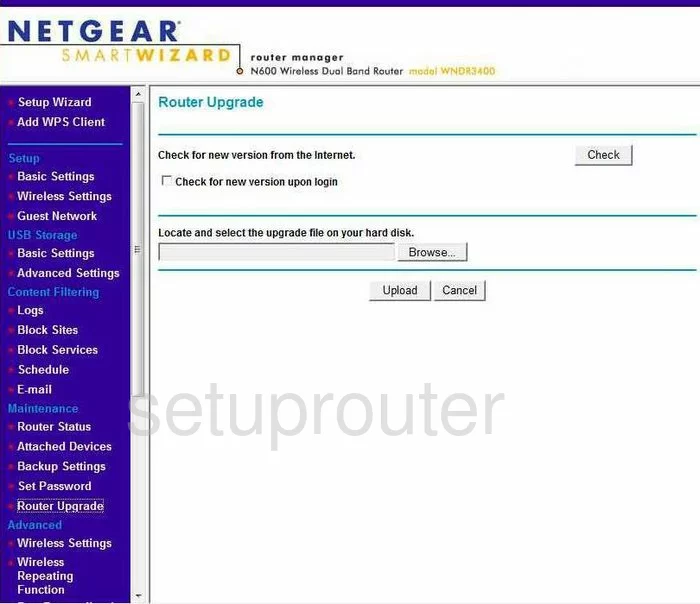
Netgear WNDR3400 Block Screenshot
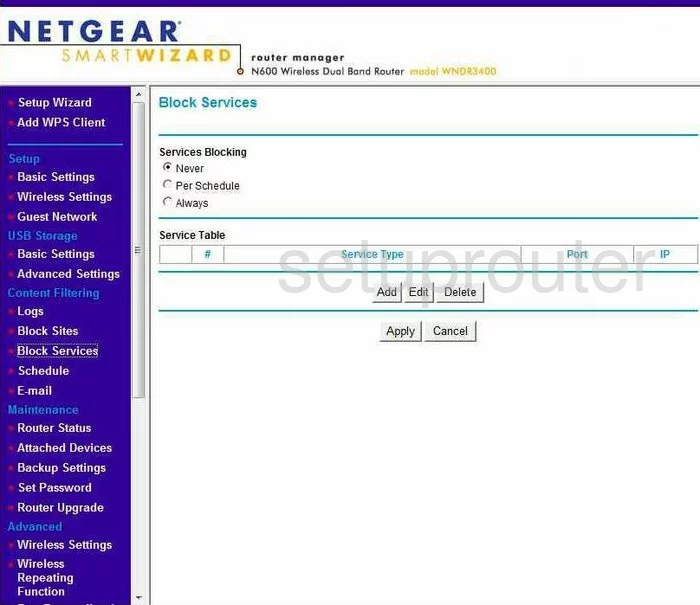
Netgear WNDR3400 Qos Screenshot
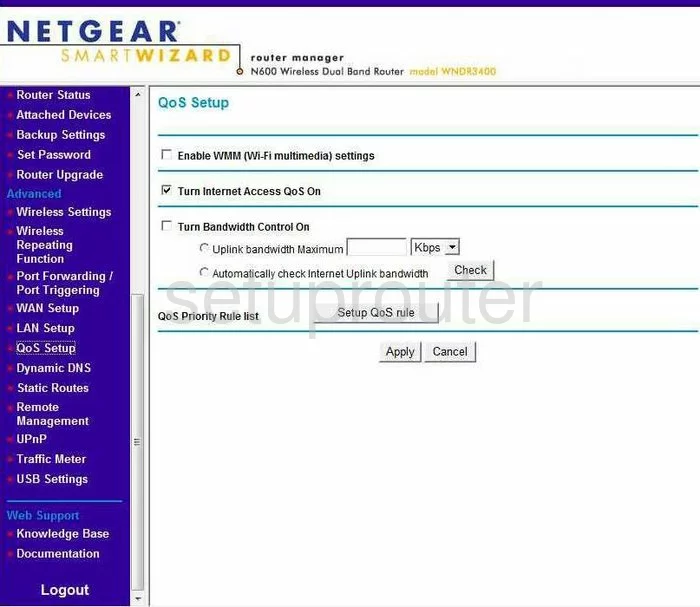
Netgear WNDR3400 Traffic Statistics Screenshot
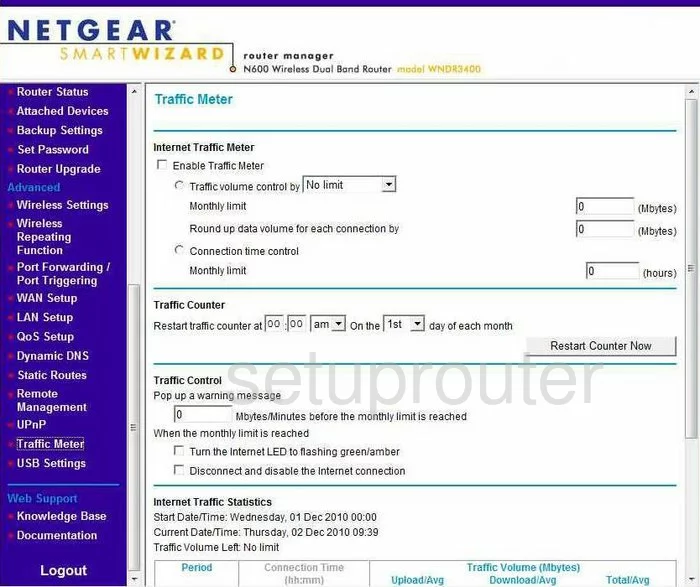
Netgear WNDR3400 Wifi Wps Screenshot
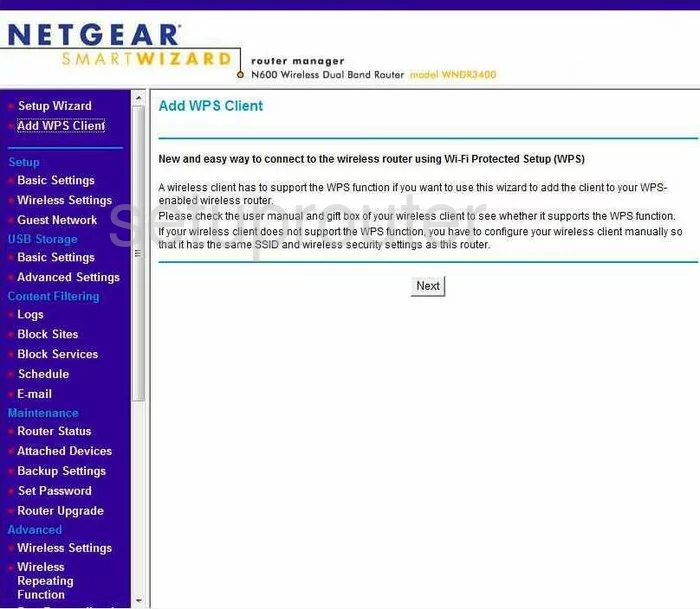
Netgear WNDR3400 Usb Screenshot
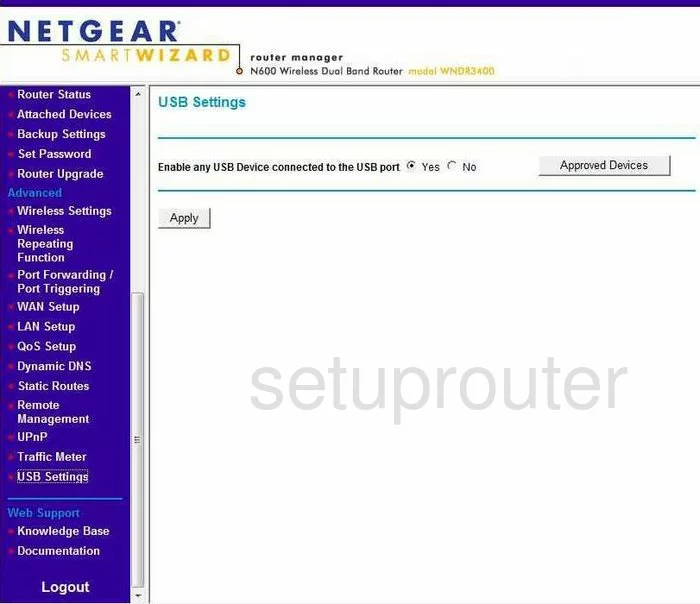
Netgear WNDR3400 Wifi Advanced Screenshot
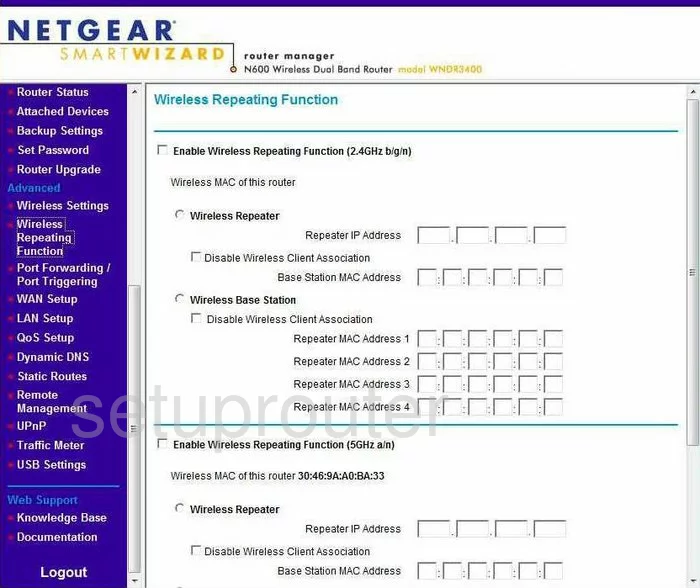
Netgear WNDR3400 Usb Screenshot
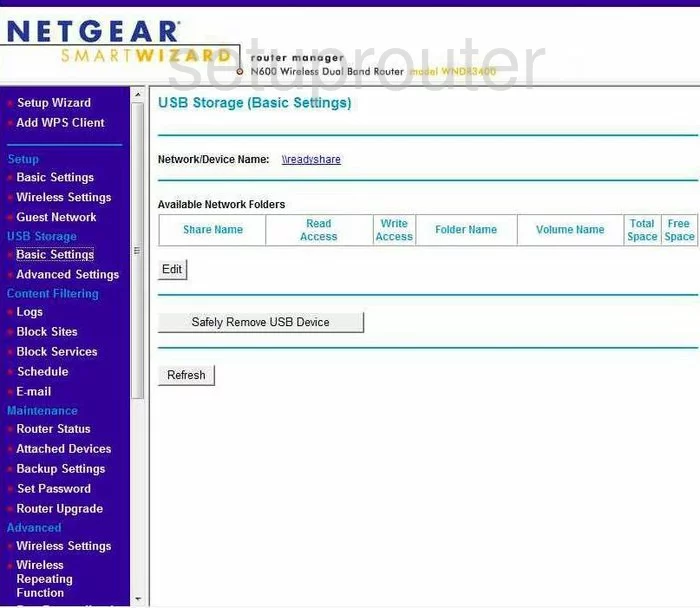
Netgear WNDR3400 Usb Screenshot
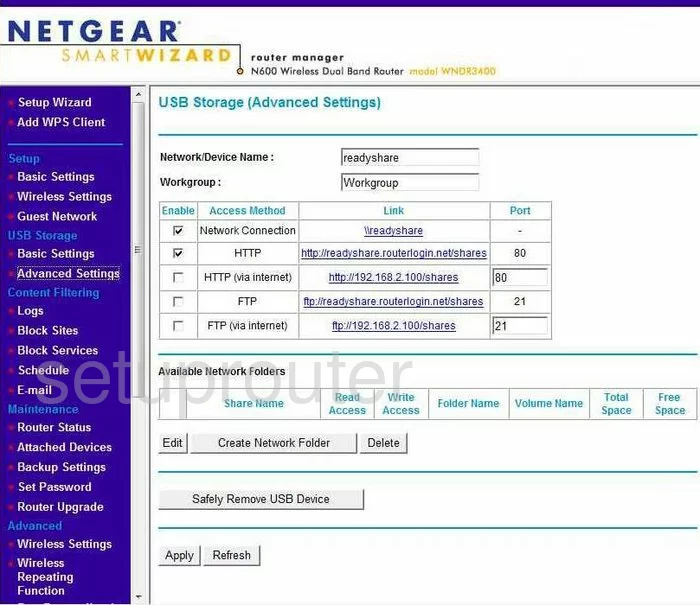
Netgear WNDR3400 Wifi Guest Screenshot
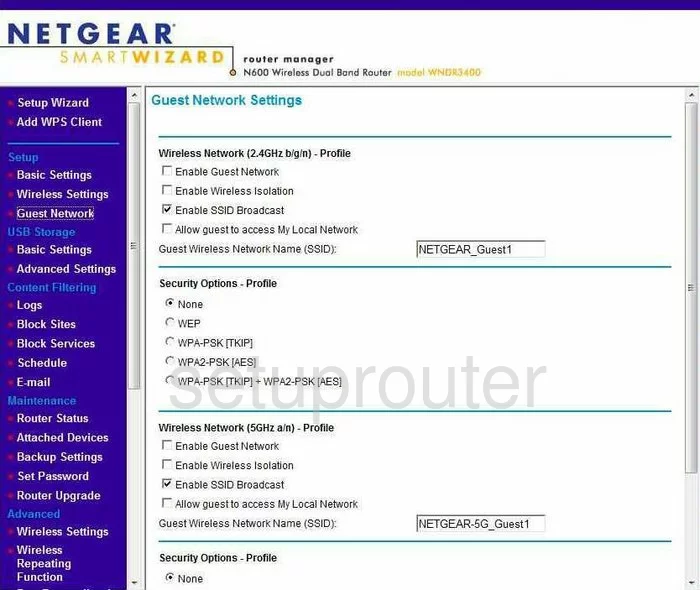
Netgear WNDR3400 Port Forwarding Screenshot
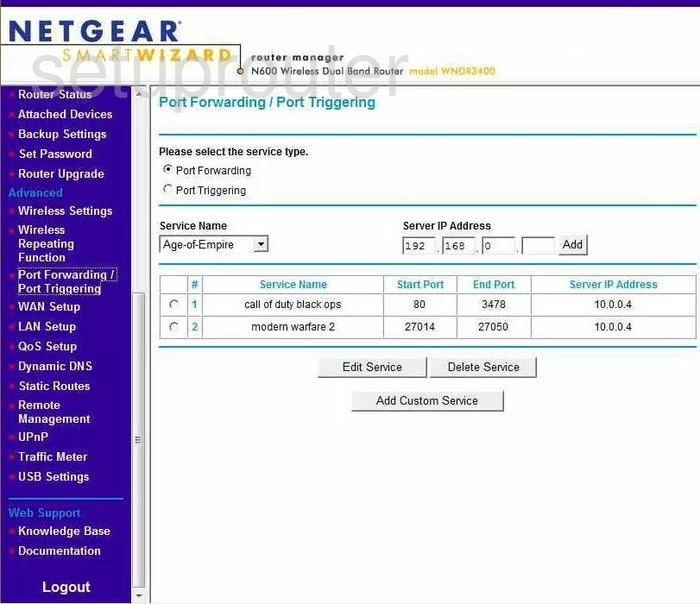
Netgear WNDR3400 Device Image Screenshot

This is the screenshots guide for the Netgear WNDR3400. We also have the following guides for the same router:
- Netgear WNDR3400 - How to change the IP Address on a Netgear WNDR3400 router
- Netgear WNDR3400 - Netgear WNDR3400 User Manual
- Netgear WNDR3400 - Netgear WNDR3400 Login Instructions
- Netgear WNDR3400 - How to change the DNS settings on a Netgear WNDR3400 router
- Netgear WNDR3400 - Setup WiFi on the Netgear WNDR3400
- Netgear WNDR3400 - Information About the Netgear WNDR3400 Router
- Netgear WNDR3400 - Reset the Netgear WNDR3400
- Netgear WNDR3400 v2 - How to change the IP Address on a Netgear WNDR3400 router
- Netgear WNDR3400 v2 - Netgear WNDR3400 User Manual
- Netgear WNDR3400 v2 - Netgear WNDR3400 Login Instructions
- Netgear WNDR3400 v2 - Setup WiFi on the Netgear WNDR3400
- Netgear WNDR3400 v2 - Reset the Netgear WNDR3400
- Netgear WNDR3400 v2 - Information About the Netgear WNDR3400 Router
- Netgear WNDR3400 v2 - Netgear WNDR3400 Screenshots