The Netgear WNDR3400 router is considered a wireless router because it offers WiFi connectivity. WiFi, or simply wireless, allows you to connect various devices to your router, such as wireless printers, smart televisions, and WiFi enabled smartphones.
Other Netgear WNDR3400 Guides
This is the wifi guide for the Netgear WNDR3400. We also have the following guides for the same router:
- Netgear WNDR3400 - How to change the IP Address on a Netgear WNDR3400 router
- Netgear WNDR3400 - Netgear WNDR3400 User Manual
- Netgear WNDR3400 - Netgear WNDR3400 Login Instructions
- Netgear WNDR3400 - How to change the DNS settings on a Netgear WNDR3400 router
- Netgear WNDR3400 - Information About the Netgear WNDR3400 Router
- Netgear WNDR3400 - Netgear WNDR3400 Screenshots
- Netgear WNDR3400 - Reset the Netgear WNDR3400
- Netgear WNDR3400 v2 - How to change the IP Address on a Netgear WNDR3400 router
- Netgear WNDR3400 v2 - Netgear WNDR3400 User Manual
- Netgear WNDR3400 v2 - Netgear WNDR3400 Login Instructions
- Netgear WNDR3400 v2 - Setup WiFi on the Netgear WNDR3400
- Netgear WNDR3400 v2 - Reset the Netgear WNDR3400
- Netgear WNDR3400 v2 - Information About the Netgear WNDR3400 Router
- Netgear WNDR3400 v2 - Netgear WNDR3400 Screenshots
WiFi Terms
Before we get started there is a little bit of background info that you should be familiar with.
Wireless Name
Your wireless network needs to have a name to uniquely identify it from other wireless networks. If you are not sure what this means we have a guide explaining what a wireless name is that you can read for more information.
Wireless Password
An important part of securing your wireless network is choosing a strong password.
Wireless Channel
Picking a WiFi channel is not always a simple task. Be sure to read about WiFi channels before making the choice.
Encryption
You should almost definitely pick WPA2 for your networks encryption. If you are unsure, be sure to read our WEP vs WPA guide first.
Login To The Netgear WNDR3400
To get started configuring the Netgear WNDR3400 WiFi settings you need to login to your router. If you are already logged in you can skip this step.
To login to the Netgear WNDR3400, follow our Netgear WNDR3400 Login Guide.
Find the WiFi Settings on the Netgear WNDR3400
If you followed our login guide above then you should see this screen.
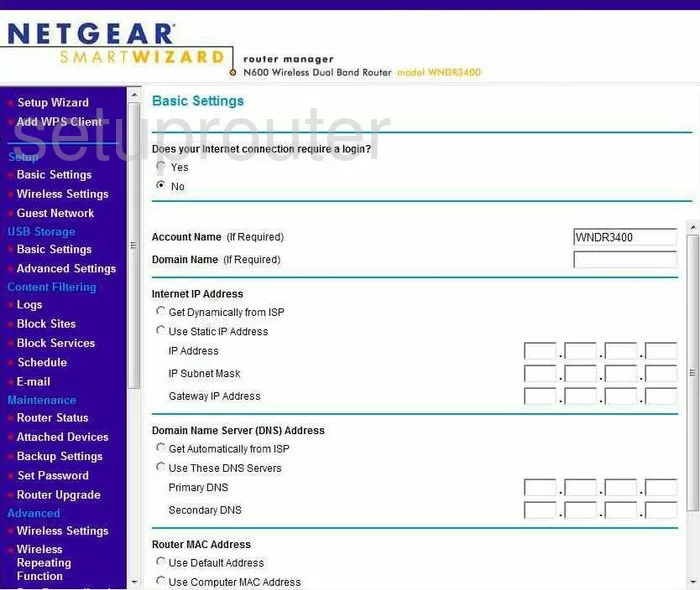
This guide begins on the Basic Settings page of the Netgear WNDR3400 router. Click the option in the left sidebar labeled Wireless Settings under the main heading of Setup.
Change the WiFi Settings on the Netgear WNDR3400
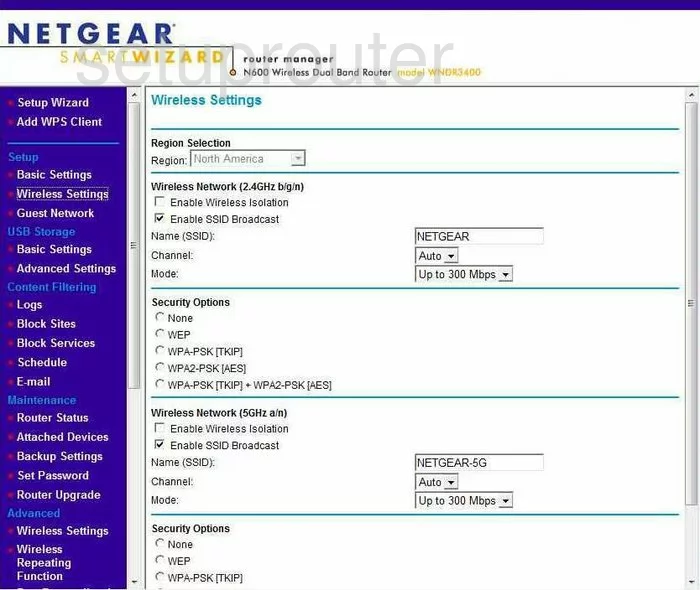
This directs you to the page you see here. First, we recommend using the section titled Wireless Netework (2.4GHz b/g/n).
In this section, find the Name (SSID) and change it to something you pick. While it doesn't really matter what you enter here we recommend avoiding personal information. Check out our Wireless Names Guide for more information.
Now take a look at the Channel. There are quite a few different channels to choose from but we recommend using only 1,6, or 11. Find out why in our WiFi Channels Guide.
Below that is a section titled Security Options. For the best security choose the option of WPA2-PSK[AES]. Take a look at our guide to learn why, WEP vs. WPA.
Once you have done this you need to enter a Passphrase. This is the network password you use to access your local internet. This password is an important part of your security and should be strong. To create a strong password use at least 14-20 characters an a mix of numbers, letters, and symbols. Take a look at our Password Guide for more help on this topic.
Click the Apply button when you are finished.
Congratulations, you did it.
Possible Problems when Changing your WiFi Settings
After making these changes to your router you will almost definitely have to reconnect any previously connected devices. This is usually done at the device itself and not at your computer.
Other Netgear WNDR3400 Info
Don't forget about our other Netgear WNDR3400 info that you might be interested in.
This is the wifi guide for the Netgear WNDR3400. We also have the following guides for the same router:
- Netgear WNDR3400 - How to change the IP Address on a Netgear WNDR3400 router
- Netgear WNDR3400 - Netgear WNDR3400 User Manual
- Netgear WNDR3400 - Netgear WNDR3400 Login Instructions
- Netgear WNDR3400 - How to change the DNS settings on a Netgear WNDR3400 router
- Netgear WNDR3400 - Information About the Netgear WNDR3400 Router
- Netgear WNDR3400 - Netgear WNDR3400 Screenshots
- Netgear WNDR3400 - Reset the Netgear WNDR3400
- Netgear WNDR3400 v2 - How to change the IP Address on a Netgear WNDR3400 router
- Netgear WNDR3400 v2 - Netgear WNDR3400 User Manual
- Netgear WNDR3400 v2 - Netgear WNDR3400 Login Instructions
- Netgear WNDR3400 v2 - Setup WiFi on the Netgear WNDR3400
- Netgear WNDR3400 v2 - Reset the Netgear WNDR3400
- Netgear WNDR3400 v2 - Information About the Netgear WNDR3400 Router
- Netgear WNDR3400 v2 - Netgear WNDR3400 Screenshots