These are user-submitted screenshots.
If you would like to submit screenshots for us to use, please use our Router Screenshot Grabber, which is a free tool in Network Utilities. It makes the capture process easy and sends the screenshots to us automatically.
This is the screenshots guide for the Netgear WNDR3400v3 v1.0.0.22_1.0.29. We also have the following guides for the same router:
- Netgear WNDR3400v3 v1.0.0.22_1.0.29 - Reset the Netgear WNDR3400v3
- Netgear WNDR3400v3 v1.0.0.22_1.0.29 - Netgear WNDR3400v3 User Manual
- Netgear WNDR3400v3 v1.0.0.22_1.0.29 - How to change the IP Address on a Netgear WNDR3400v3 router
- Netgear WNDR3400v3 v1.0.0.22_1.0.29 - Netgear WNDR3400v3 Login Instructions
- Netgear WNDR3400v3 v1.0.0.22_1.0.29 - Setup WiFi on the Netgear WNDR3400v3
- Netgear WNDR3400v3 v1.0.0.22_1.0.29 - Information About the Netgear WNDR3400v3 Router
All Netgear WNDR3400v3 Screenshots
All screenshots below were captured from a Netgear WNDR3400v3 router.
Netgear WNDR3400v3 Status Screenshot
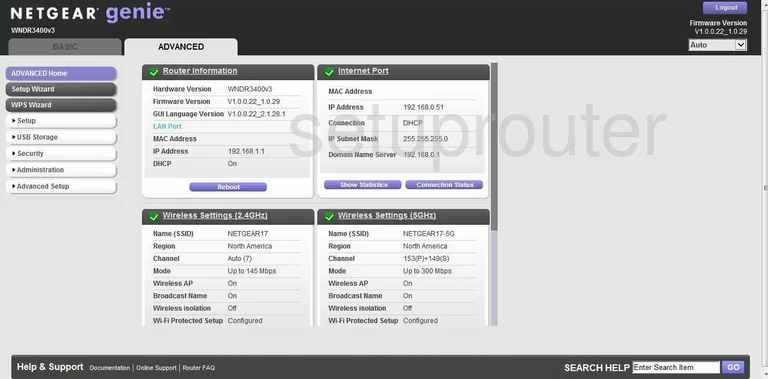
Netgear WNDR3400v3 Attached Devices Screenshot
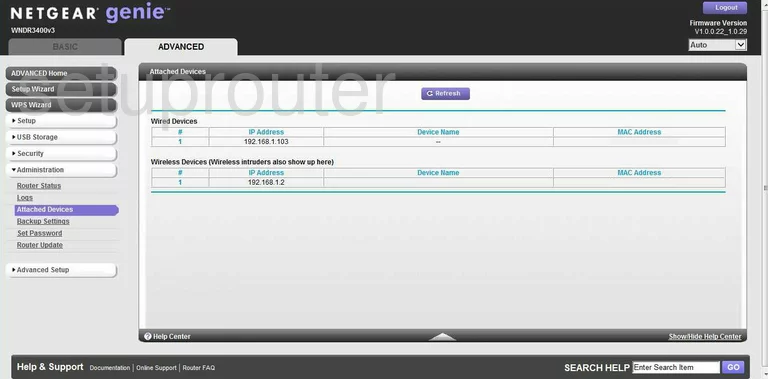
Netgear WNDR3400v3 Backup Screenshot
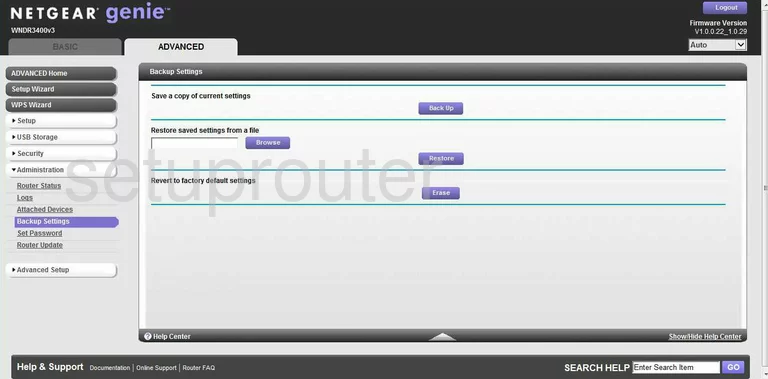
Netgear WNDR3400v3 Attached Devices Screenshot
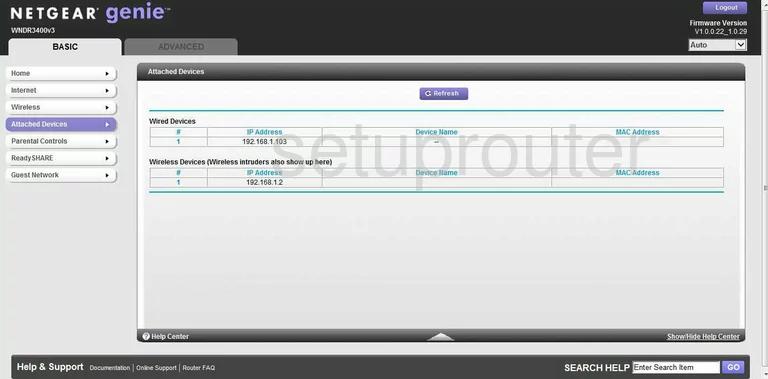
Netgear WNDR3400v3 Wifi Guest Screenshot
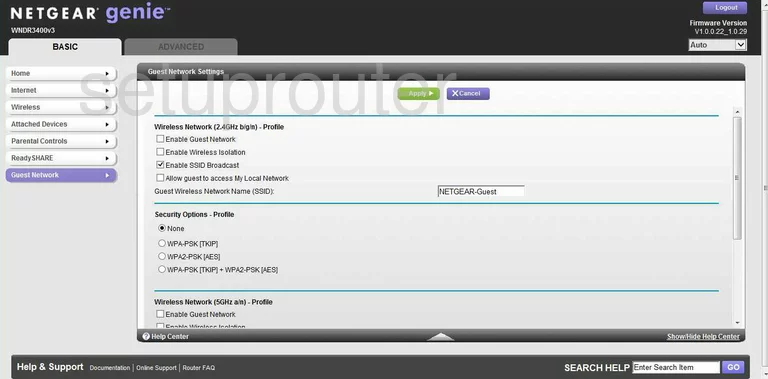
Netgear WNDR3400v3 Status Screenshot
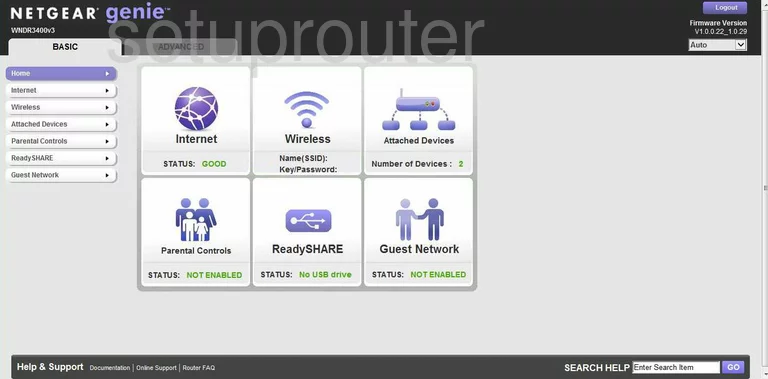
Netgear WNDR3400v3 Wan Screenshot
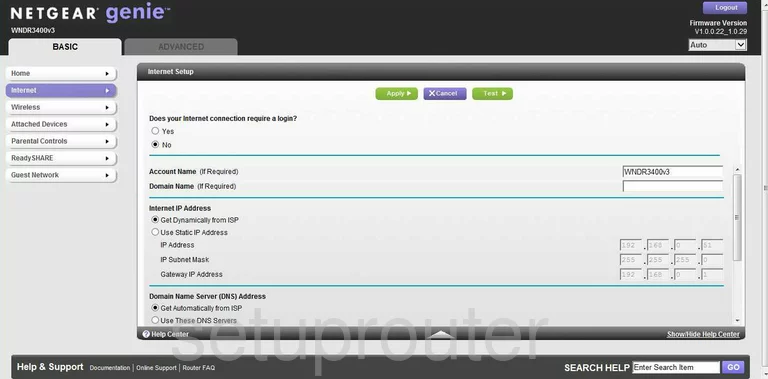
Netgear WNDR3400v3 Usb Screenshot
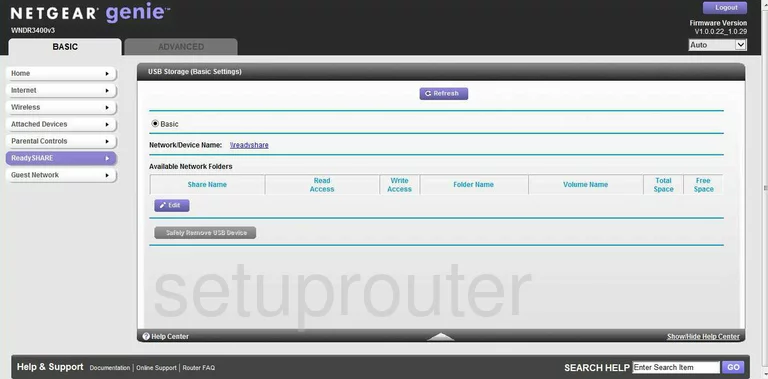
Netgear WNDR3400v3 Wifi Setup Screenshot
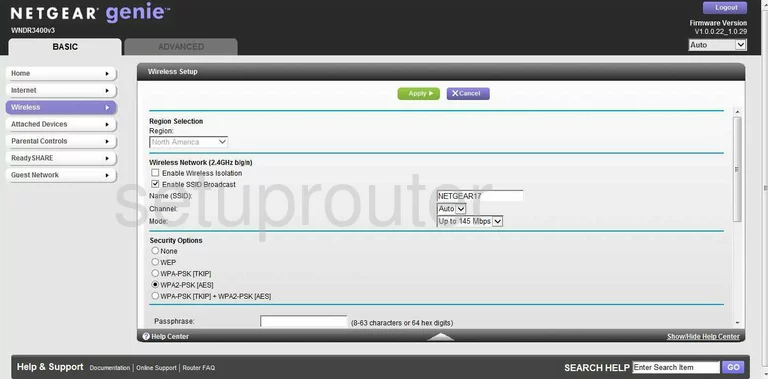
Netgear WNDR3400v3 Access Control Screenshot
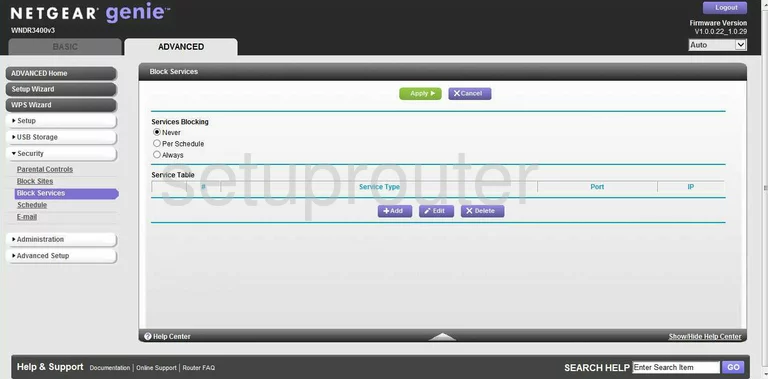
Netgear WNDR3400v3 Url Filter Screenshot
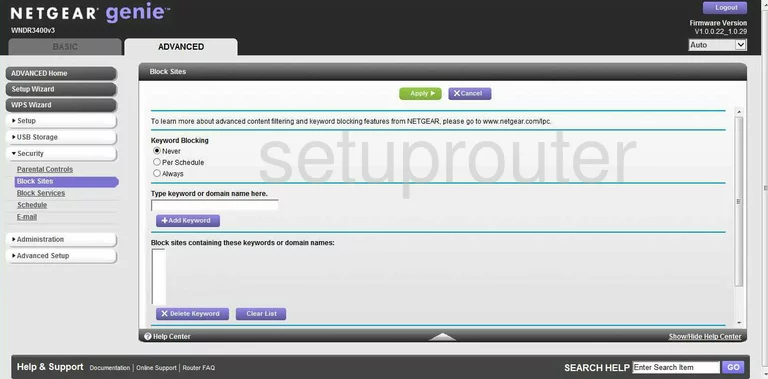
Netgear WNDR3400v3 Dynamic Dns Screenshot
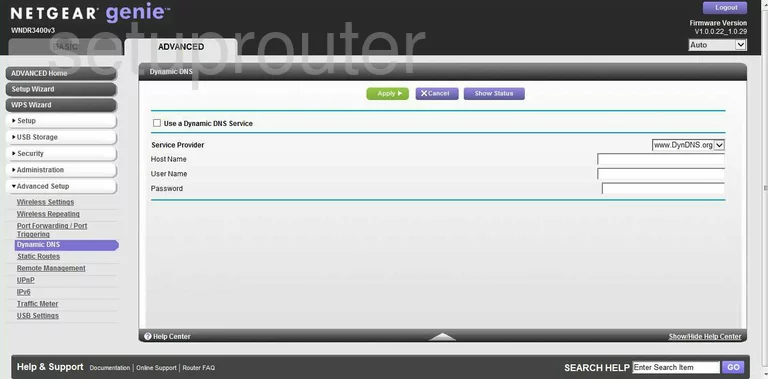
Netgear WNDR3400v3 Email Screenshot
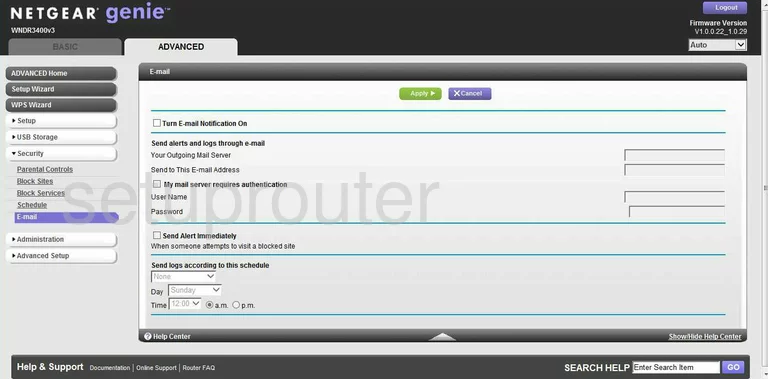
Netgear WNDR3400v3 Wifi Guest Screenshot
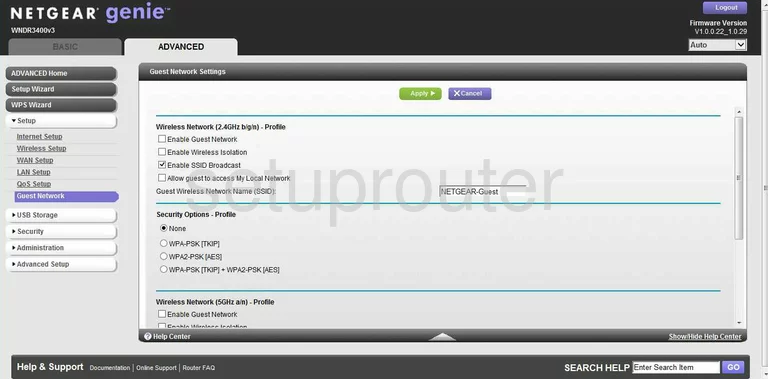
Netgear WNDR3400v3 Ipv6 Screenshot
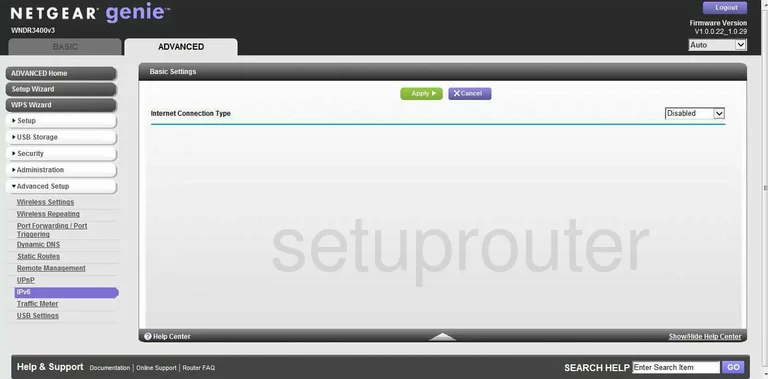
Netgear WNDR3400v3 Setup Screenshot
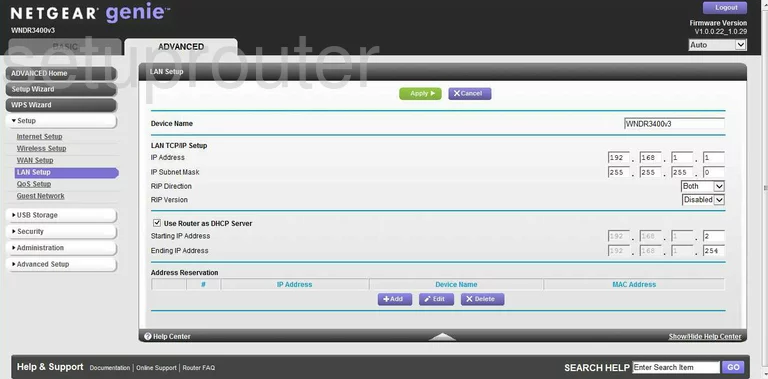
Netgear WNDR3400v3 Port Forwarding Screenshot
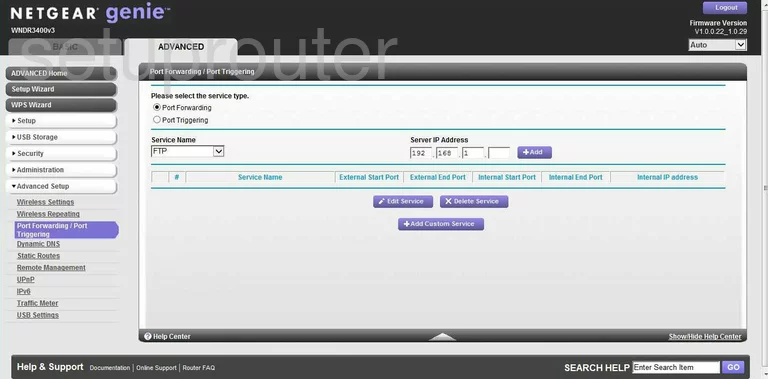
Netgear WNDR3400v3 Qos Screenshot
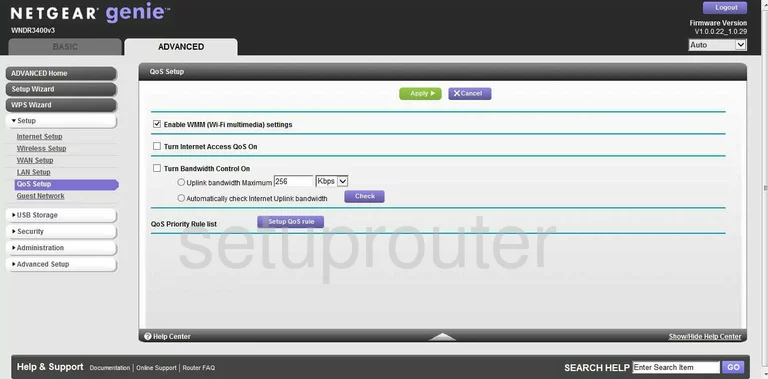
Netgear WNDR3400v3 Remote Management Screenshot
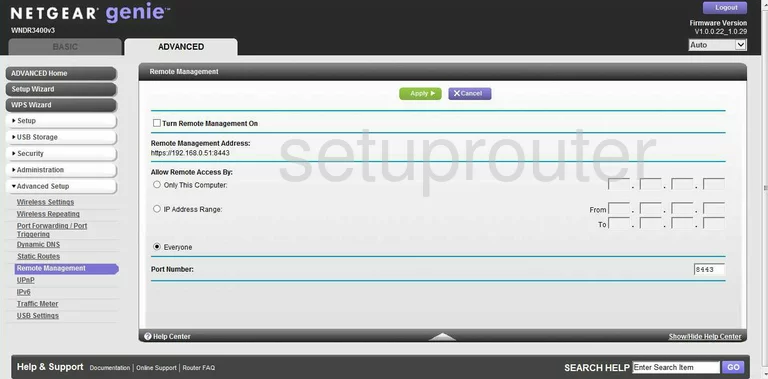
Netgear WNDR3400v3 Status Screenshot
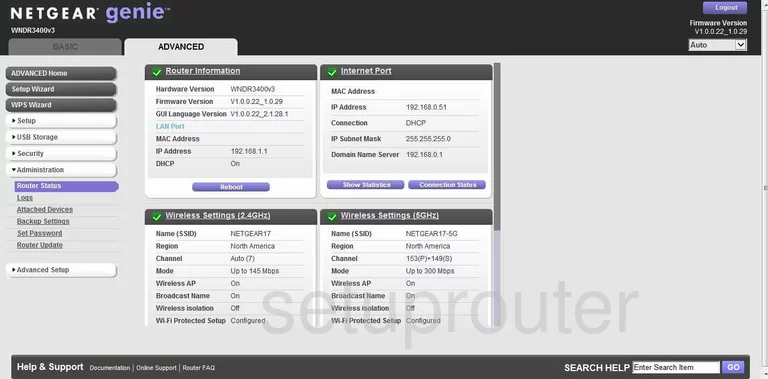
Netgear WNDR3400v3 Firmware Screenshot
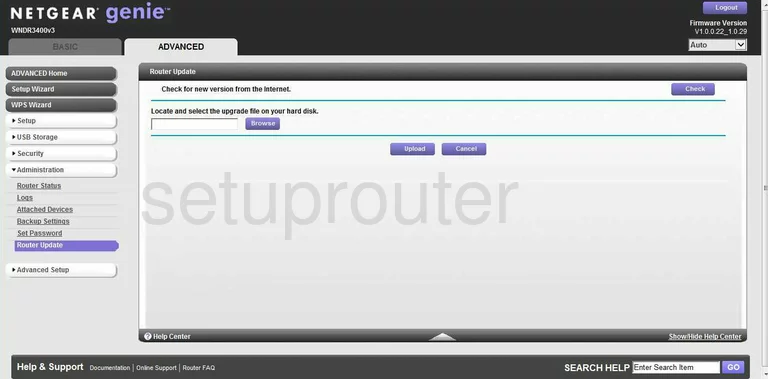
Netgear WNDR3400v3 Schedule Screenshot
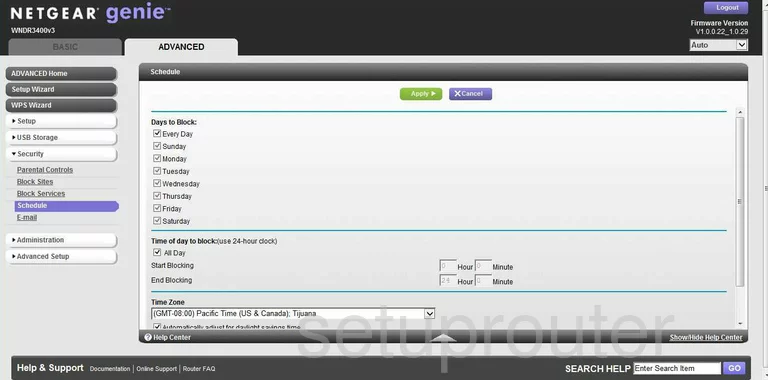
Netgear WNDR3400v3 Password Screenshot
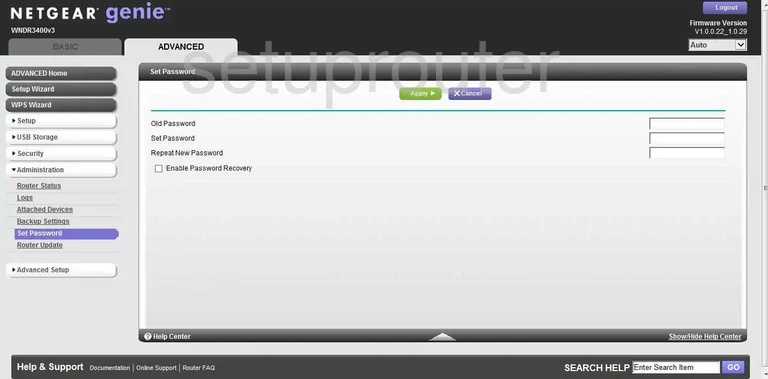
Netgear WNDR3400v3 Setup Screenshot
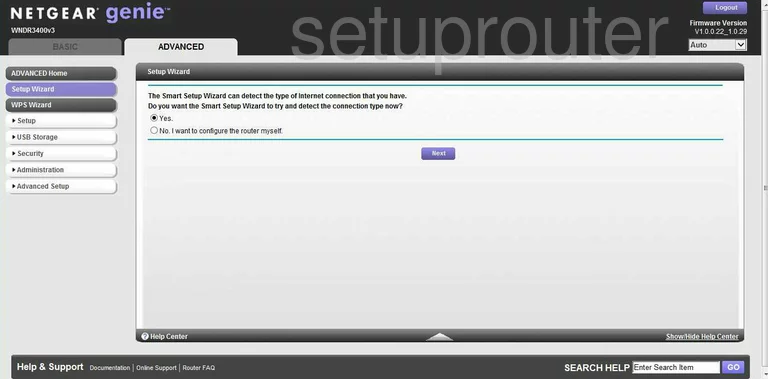
Netgear WNDR3400v3 Routing Screenshot
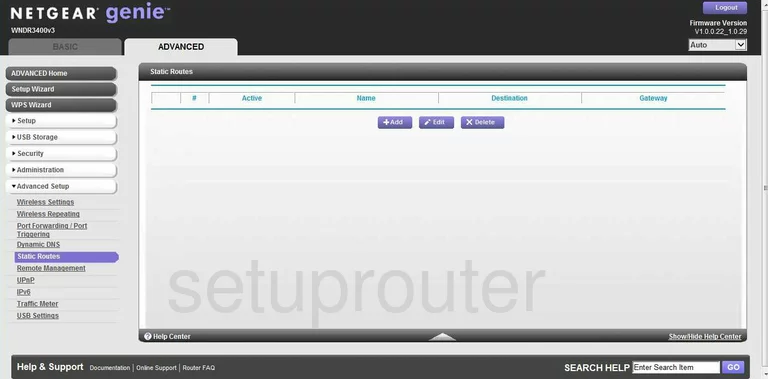
Netgear WNDR3400v3 Traffic Statistics Screenshot
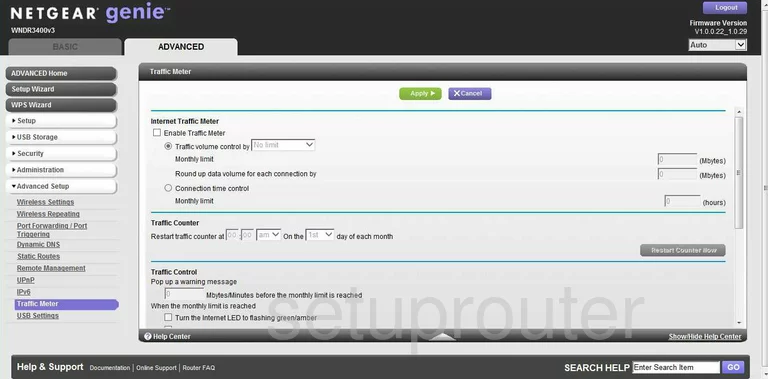
Netgear WNDR3400v3 Upnp Screenshot
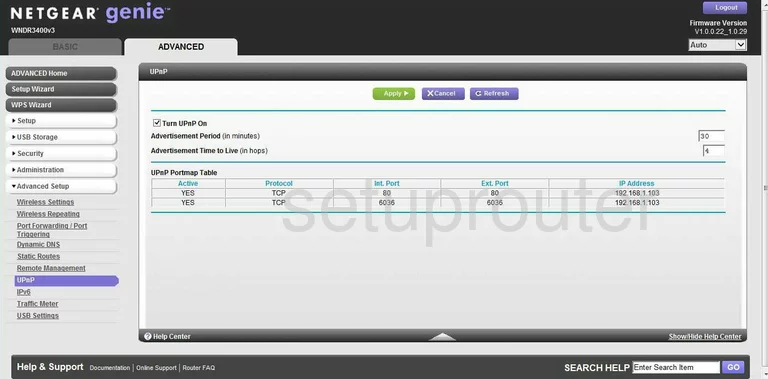
Netgear WNDR3400v3 Usb Screenshot
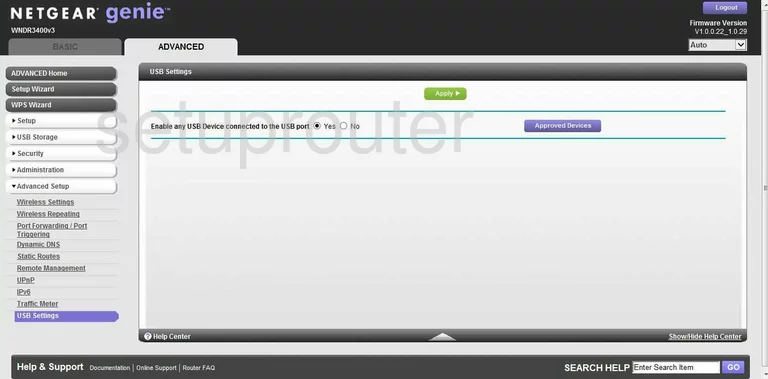
Netgear WNDR3400v3 Usb Screenshot
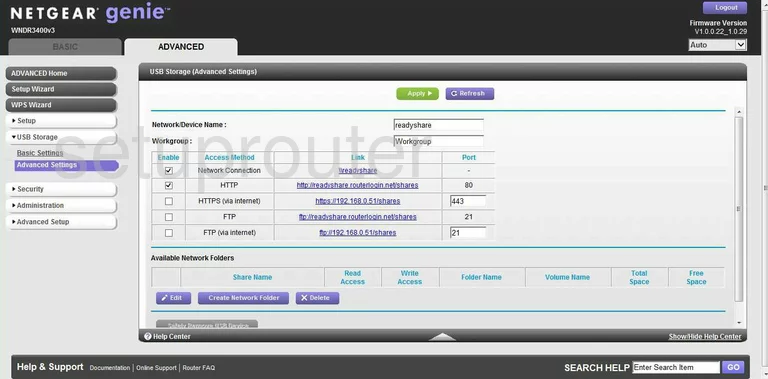
Netgear WNDR3400v3 Usb Screenshot
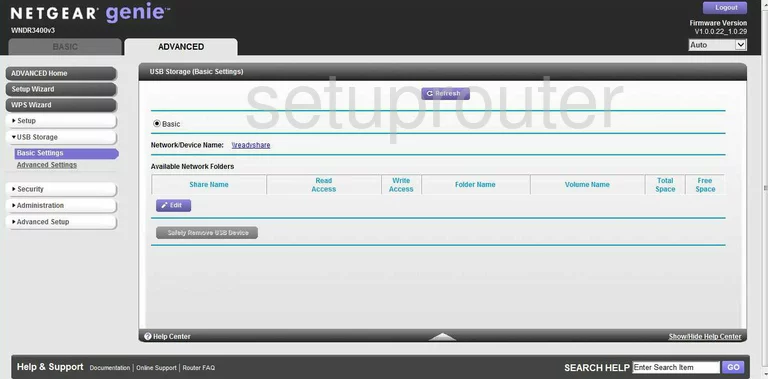
Netgear WNDR3400v3 Wan Screenshot
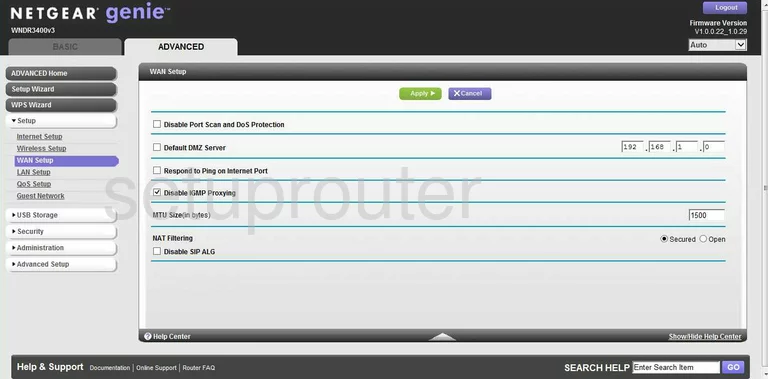
Netgear WNDR3400v3 Wifi Setup Screenshot
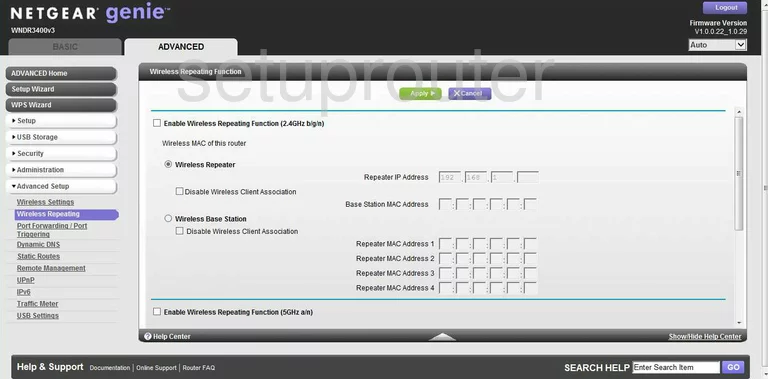
Netgear WNDR3400v3 Wifi Setup Screenshot
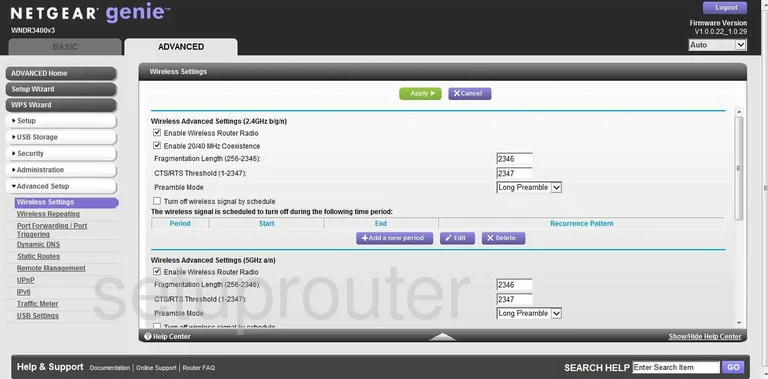
Netgear WNDR3400v3 Wifi Setup Screenshot
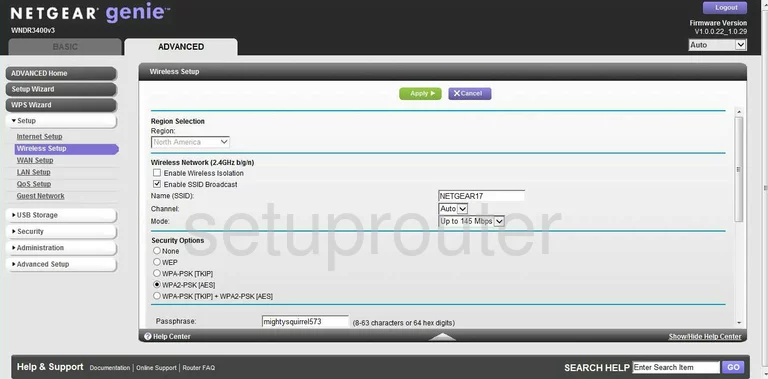
Netgear WNDR3400v3 Wifi Wps Screenshot
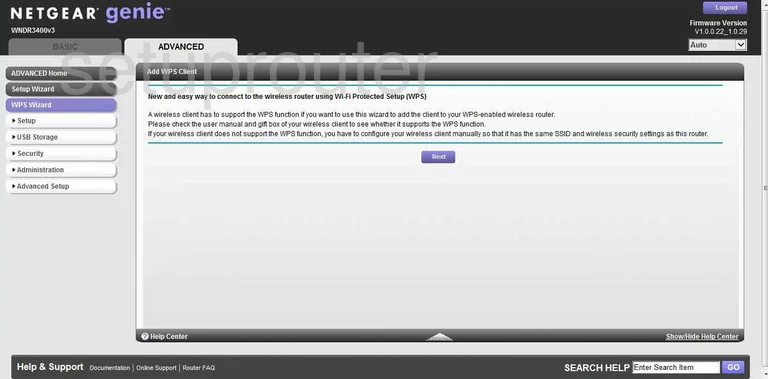
Netgear WNDR3400v3 Device Image Screenshot

This is the screenshots guide for the Netgear WNDR3400v3 v1.0.0.22_1.0.29. We also have the following guides for the same router:
- Netgear WNDR3400v3 v1.0.0.22_1.0.29 - Reset the Netgear WNDR3400v3
- Netgear WNDR3400v3 v1.0.0.22_1.0.29 - Netgear WNDR3400v3 User Manual
- Netgear WNDR3400v3 v1.0.0.22_1.0.29 - How to change the IP Address on a Netgear WNDR3400v3 router
- Netgear WNDR3400v3 v1.0.0.22_1.0.29 - Netgear WNDR3400v3 Login Instructions
- Netgear WNDR3400v3 v1.0.0.22_1.0.29 - Setup WiFi on the Netgear WNDR3400v3
- Netgear WNDR3400v3 v1.0.0.22_1.0.29 - Information About the Netgear WNDR3400v3 Router