The Netgear WNDR3400v3 router is considered a wireless router because it offers WiFi connectivity. WiFi, or simply wireless, allows you to connect various devices to your router, such as wireless printers, smart televisions, and WiFi enabled smartphones.
Other Netgear WNDR3400v3 Guides
This is the wifi guide for the Netgear WNDR3400v3 v1.0.0.22_1.0.29. We also have the following guides for the same router:
- Netgear WNDR3400v3 v1.0.0.22_1.0.29 - Reset the Netgear WNDR3400v3
- Netgear WNDR3400v3 v1.0.0.22_1.0.29 - Netgear WNDR3400v3 User Manual
- Netgear WNDR3400v3 v1.0.0.22_1.0.29 - How to change the IP Address on a Netgear WNDR3400v3 router
- Netgear WNDR3400v3 v1.0.0.22_1.0.29 - Netgear WNDR3400v3 Login Instructions
- Netgear WNDR3400v3 v1.0.0.22_1.0.29 - Netgear WNDR3400v3 Screenshots
- Netgear WNDR3400v3 v1.0.0.22_1.0.29 - Information About the Netgear WNDR3400v3 Router
WiFi Terms
Before we get started there is a little bit of background info that you should be familiar with.
Wireless Name
Your wireless network needs to have a name to uniquely identify it from other wireless networks. If you are not sure what this means we have a guide explaining what a wireless name is that you can read for more information.
Wireless Password
An important part of securing your wireless network is choosing a strong password.
Wireless Channel
Picking a WiFi channel is not always a simple task. Be sure to read about WiFi channels before making the choice.
Encryption
You should almost definitely pick WPA2 for your networks encryption. If you are unsure, be sure to read our WEP vs WPA guide first.
Login To The Netgear WNDR3400v3
To get started configuring the Netgear WNDR3400v3 WiFi settings you need to login to your router. If you are already logged in you can skip this step.
To login to the Netgear WNDR3400v3, follow our Netgear WNDR3400v3 Login Guide.
Find the WiFi Settings on the Netgear WNDR3400v3
If you followed our login guide above then you should see this screen.
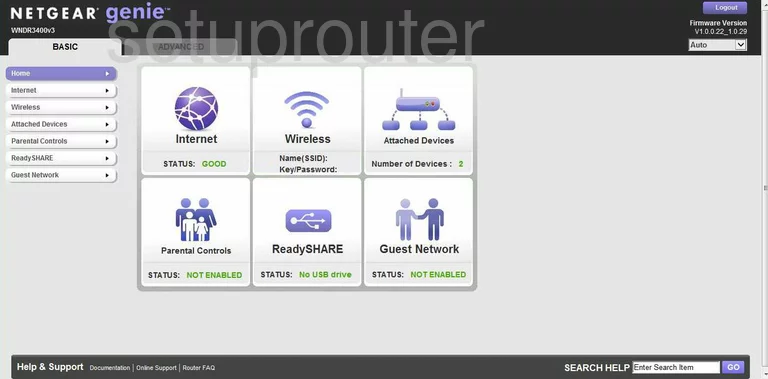
This guide starts on the Basic Home page of the Netgear WNDR3400v3 router. To configure the WiFi click the option on the left side of the page labeled Wireless.
Change the WiFi Settings on the Netgear WNDR3400v3
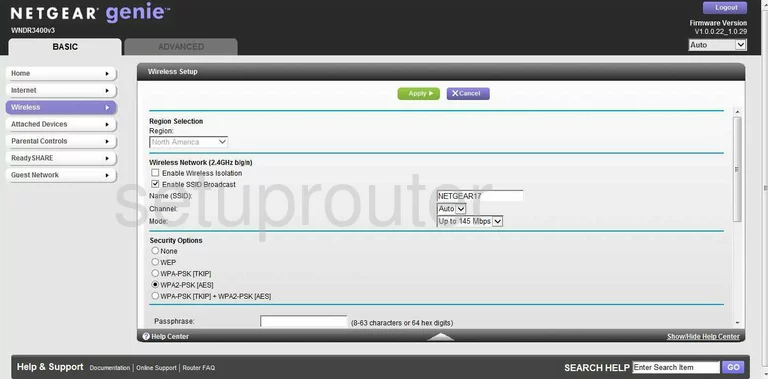
This directs you to the page you see here. The first setting that needs to be changed is titled Name (SSID). This is the network identification. Make sure this is unique to your network. It doesn't really matter what you enter here but we recommend avoiding personal information. To learn more, read our Wireless Name Guide.
Now take a look at your Channel. There are three channels that need to be used. Make sure you are using channels 1,6, or 11. Learn more about this topic in our WiFi Channels Guide.
Below that is the Security Options. There are several choices here, we recommend the option of WPA2-PSK[AES]. To learn what the differences are read our WEP vs. WPA Guide.
The final setting that needs to be changed is titled Passphrase. This is the password you use to access your network. We recommend a minimum of 14-20 characters and at least one symbol, number, and capital letter. To learn more about this read our Password Guide.
After you have done this, make sure to save your changes by clicking the Apply button.
Congratulations, your WiFi is now more secure.
Possible Problems when Changing your WiFi Settings
After making these changes to your router you will almost definitely have to reconnect any previously connected devices. This is usually done at the device itself and not at your computer.
Other Netgear WNDR3400v3 Info
Don't forget about our other Netgear WNDR3400v3 info that you might be interested in.
This is the wifi guide for the Netgear WNDR3400v3 v1.0.0.22_1.0.29. We also have the following guides for the same router:
- Netgear WNDR3400v3 v1.0.0.22_1.0.29 - Reset the Netgear WNDR3400v3
- Netgear WNDR3400v3 v1.0.0.22_1.0.29 - Netgear WNDR3400v3 User Manual
- Netgear WNDR3400v3 v1.0.0.22_1.0.29 - How to change the IP Address on a Netgear WNDR3400v3 router
- Netgear WNDR3400v3 v1.0.0.22_1.0.29 - Netgear WNDR3400v3 Login Instructions
- Netgear WNDR3400v3 v1.0.0.22_1.0.29 - Netgear WNDR3400v3 Screenshots
- Netgear WNDR3400v3 v1.0.0.22_1.0.29 - Information About the Netgear WNDR3400v3 Router