These are user-submitted screenshots.
We'd love to see your screenshots on our site. Simply use our Router Screenshot Grabber, which is a free tool in Network Utilities. It makes the capture process easy and sends the screenshots to us automatically.
This is the screenshots guide for the Netgear WNR1000 v2 Genie. We also have the following guides for the same router:
- Netgear WNR1000 v1 - Reset the Netgear WNR1000
- Netgear WNR1000 v1 - How to change the IP Address on a Netgear WNR1000 router
- Netgear WNR1000 v1 - Netgear WNR1000 User Manual
- Netgear WNR1000 v1 - Netgear WNR1000 Login Instructions
- Netgear WNR1000 v1 - How to change the DNS settings on a Netgear WNR1000 router
- Netgear WNR1000 v1 - Setup WiFi on the Netgear WNR1000
- Netgear WNR1000 v1 - Information About the Netgear WNR1000 Router
- Netgear WNR1000 v1 - Netgear WNR1000 Screenshots
- Netgear WNR1000 v2 - Reset the Netgear WNR1000
- Netgear WNR1000 v2 - How to change the IP Address on a Netgear WNR1000 router
- Netgear WNR1000 v2 - Netgear WNR1000 User Manual
- Netgear WNR1000 v2 - Netgear WNR1000 Login Instructions
- Netgear WNR1000 v2 - How to change the DNS settings on a Netgear WNR1000 router
- Netgear WNR1000 v2 - Setup WiFi on the Netgear WNR1000
- Netgear WNR1000 v2 - Information About the Netgear WNR1000 Router
- Netgear WNR1000 v2 - Netgear WNR1000 Screenshots
- Netgear WNR1000 v2 Genie - How to change the IP Address on a Netgear WNR1000 router
- Netgear WNR1000 v2 Genie - Netgear WNR1000 User Manual
- Netgear WNR1000 v2 Genie - Netgear WNR1000 Login Instructions
- Netgear WNR1000 v2 Genie - How to change the DNS settings on a Netgear WNR1000 router
- Netgear WNR1000 v2 Genie - Setup WiFi on the Netgear WNR1000
- Netgear WNR1000 v2 Genie - Reset the Netgear WNR1000
- Netgear WNR1000 v2 Genie - Information About the Netgear WNR1000 Router
- Netgear WNR1000 v3 - How to change the IP Address on a Netgear WNR1000 router
- Netgear WNR1000 v3 - Netgear WNR1000 User Manual
- Netgear WNR1000 v3 - Netgear WNR1000 Login Instructions
- Netgear WNR1000 v3 - How to change the DNS settings on a Netgear WNR1000 router
- Netgear WNR1000 v3 - Setup WiFi on the Netgear WNR1000
- Netgear WNR1000 v3 - Information About the Netgear WNR1000 Router
- Netgear WNR1000 v3 - Netgear WNR1000 Screenshots
- Netgear WNR1000 v3 - Reset the Netgear WNR1000
All Netgear WNR1000 Screenshots
All screenshots below were captured from a Netgear WNR1000 router.
Netgear WNR1000 Firmware Screenshot
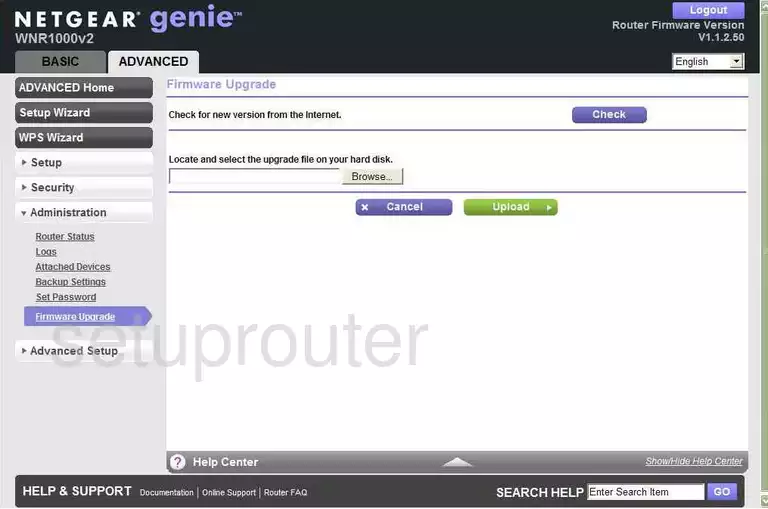
Netgear WNR1000 Dynamic Dns Screenshot
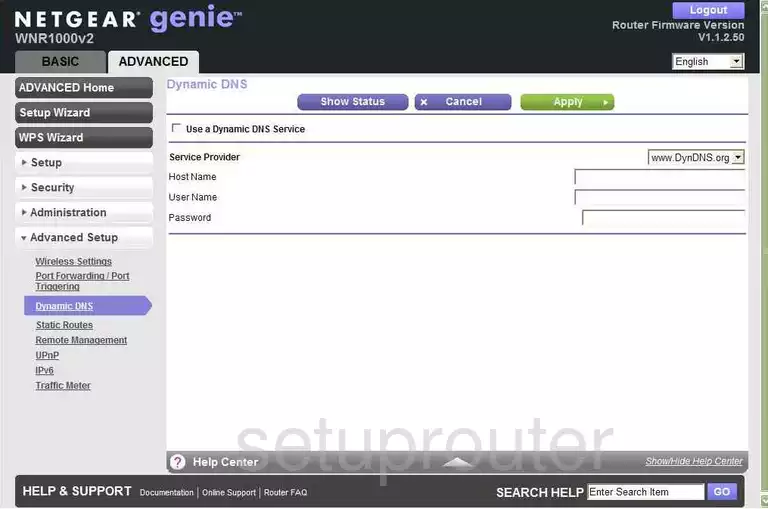
Netgear WNR1000 Upnp Screenshot
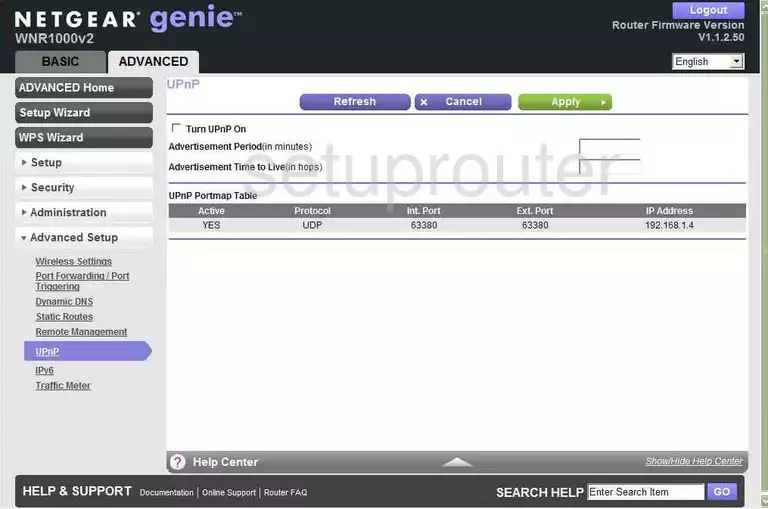
Netgear WNR1000 Wifi Setup Screenshot
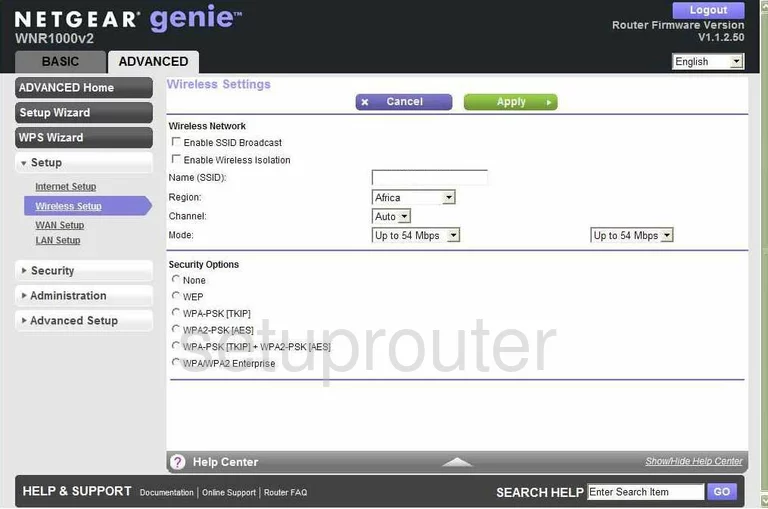
Netgear WNR1000 Setup Screenshot
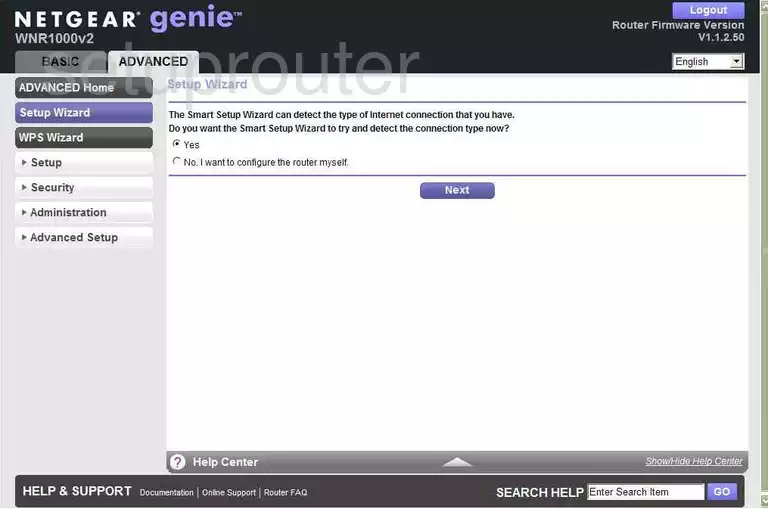
Netgear WNR1000 Remote Management Screenshot
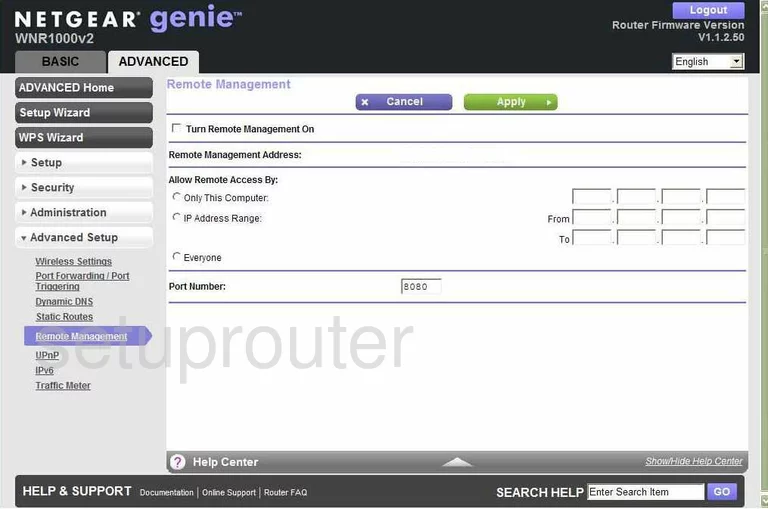
Netgear WNR1000 Setup Screenshot
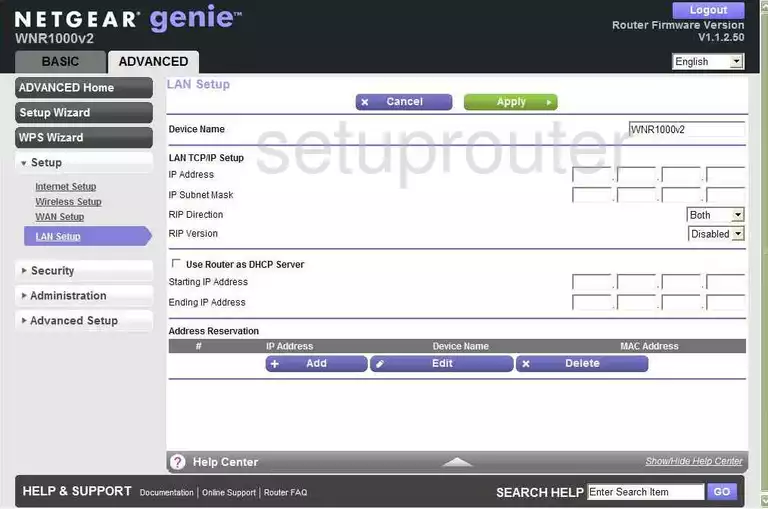
Netgear WNR1000 Wifi Advanced Screenshot

Netgear WNR1000 Log Screenshot
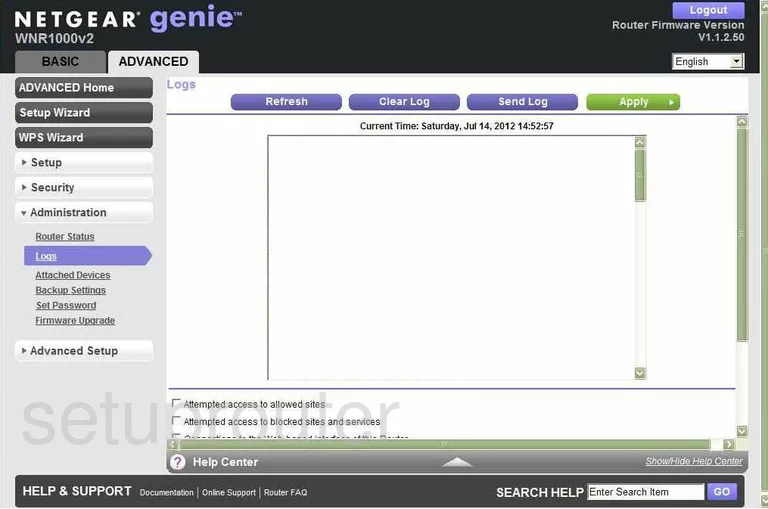
Netgear WNR1000 Wan Screenshot
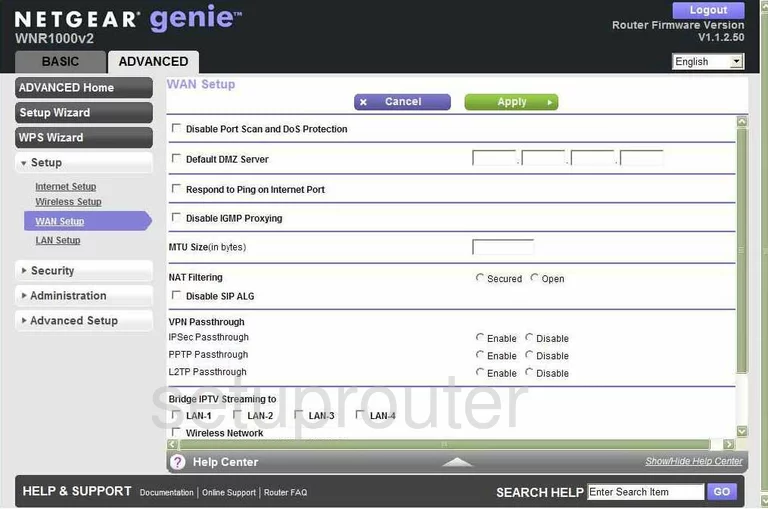
Netgear WNR1000 Status Screenshot
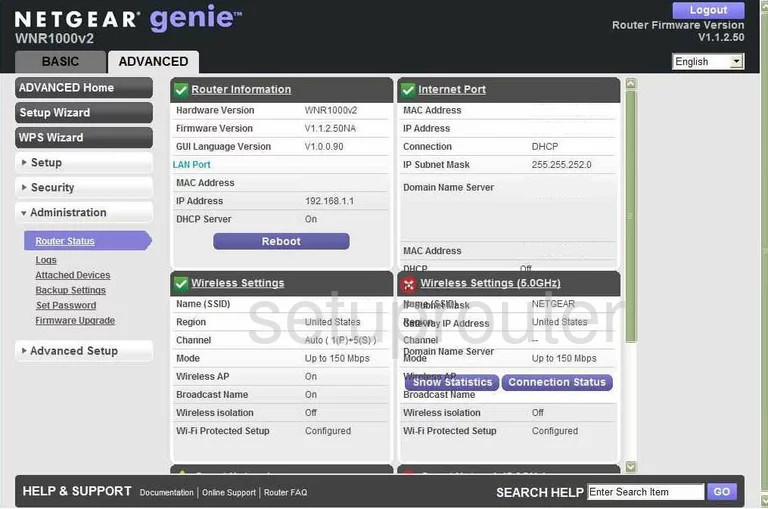
Netgear WNR1000 Schedule Screenshot
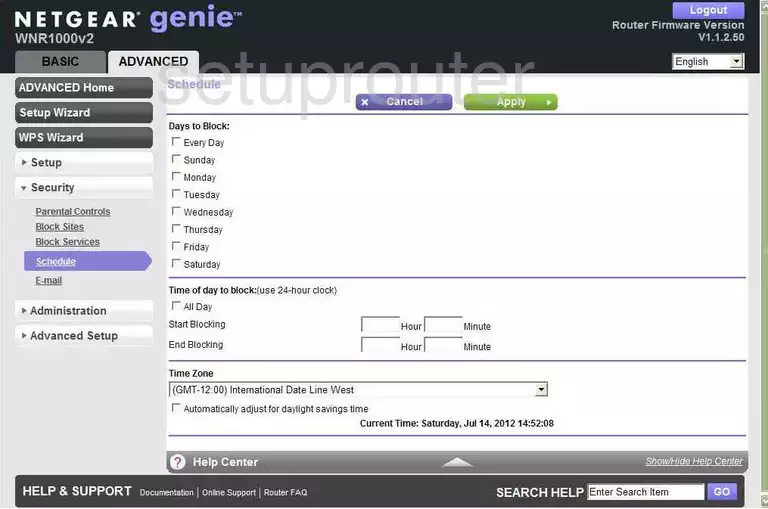
Netgear WNR1000 Password Screenshot
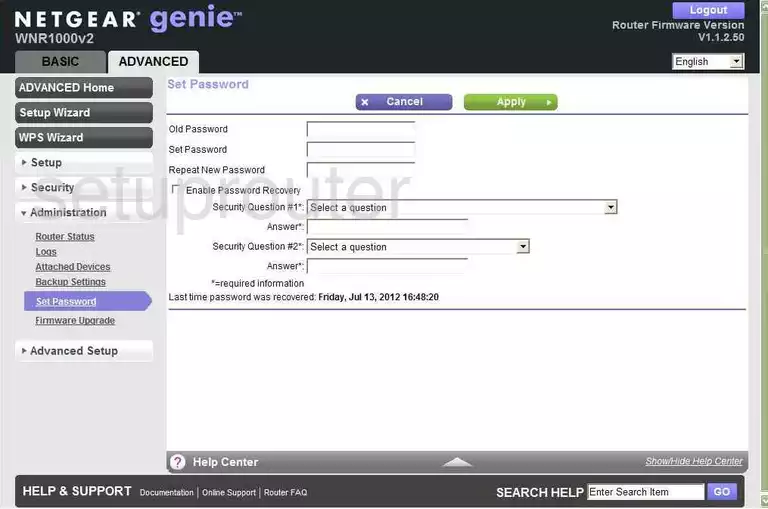
Netgear WNR1000 Block Screenshot
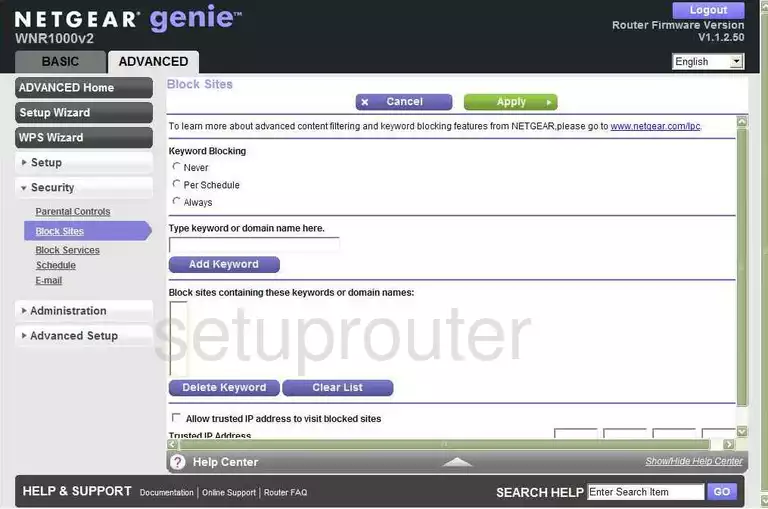
Netgear WNR1000 Backup Screenshot
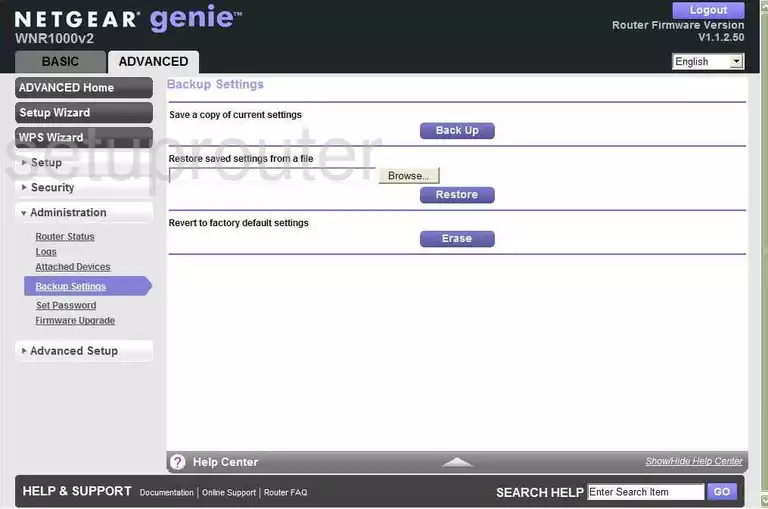
Netgear WNR1000 Routing Screenshot
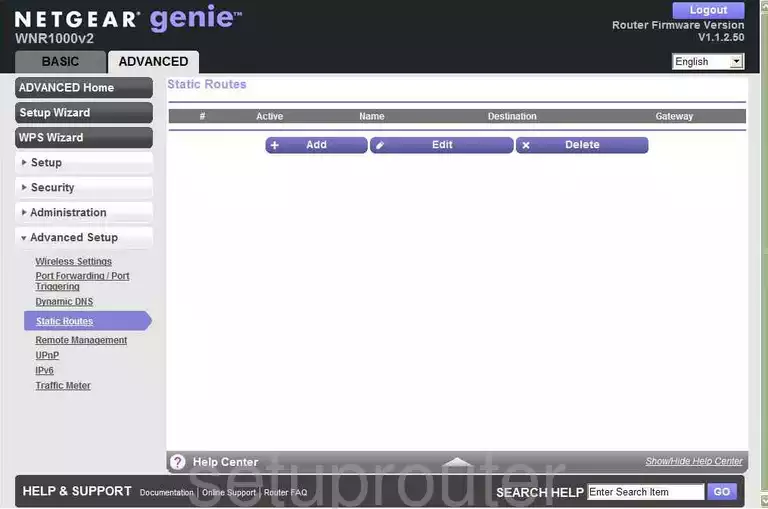
Netgear WNR1000 Setup Screenshot
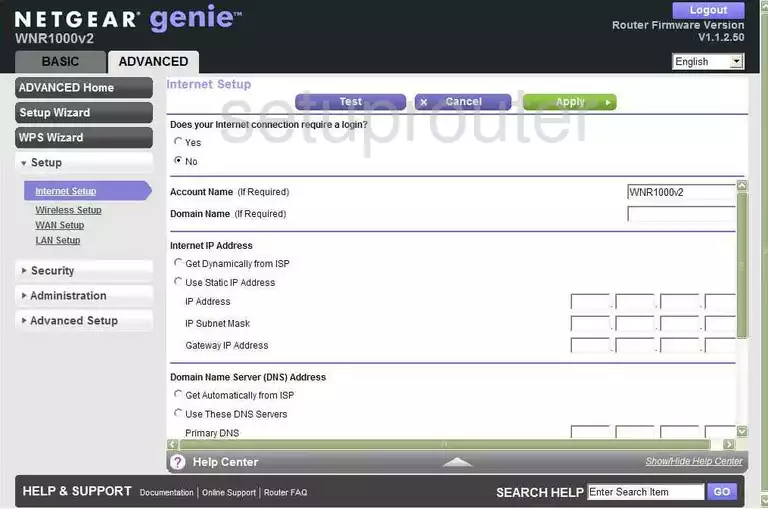
Netgear WNR1000 Log Screenshot
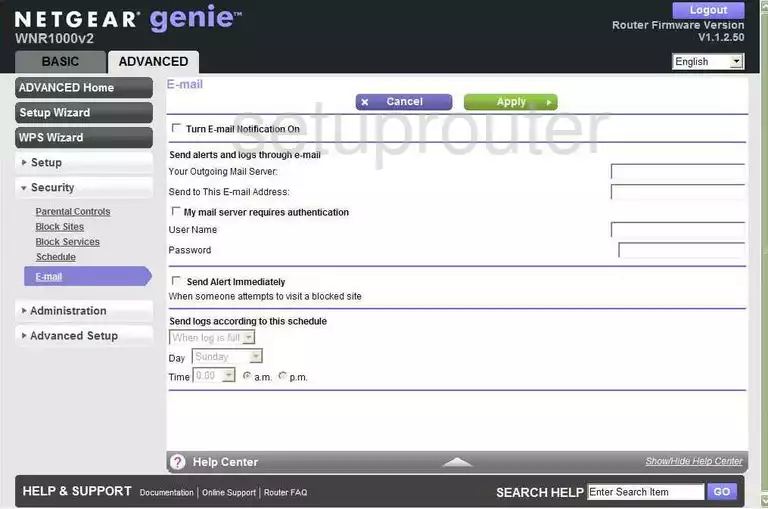
Netgear WNR1000 Attached Devices Screenshot
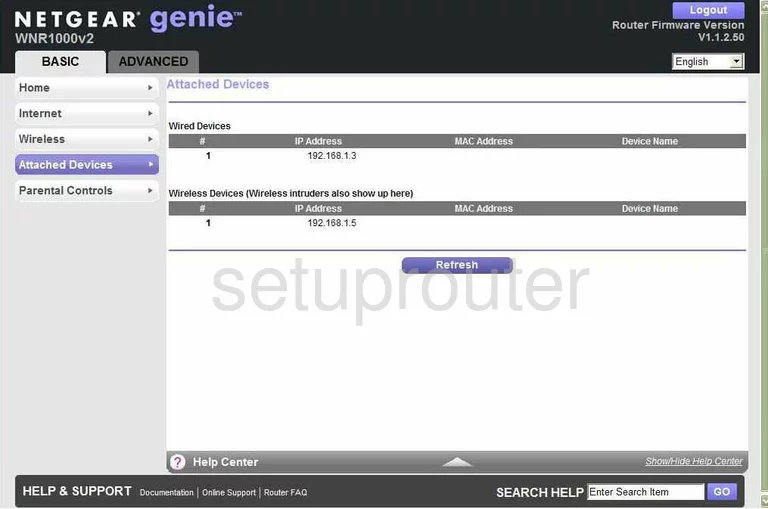
Netgear WNR1000 Block Screenshot
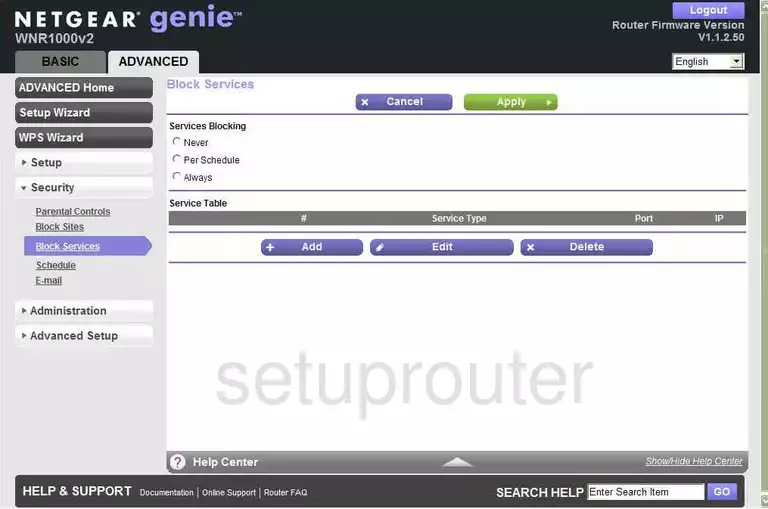
Netgear WNR1000 Traffic Statistics Screenshot
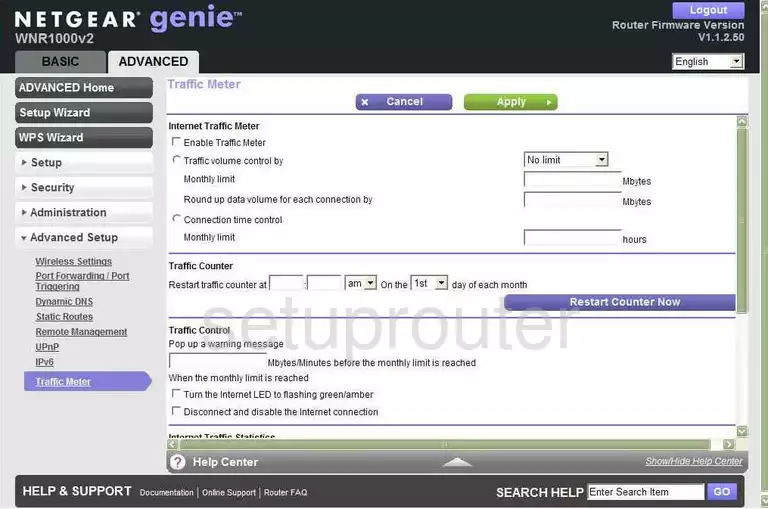
Netgear WNR1000 Wifi Wps Screenshot
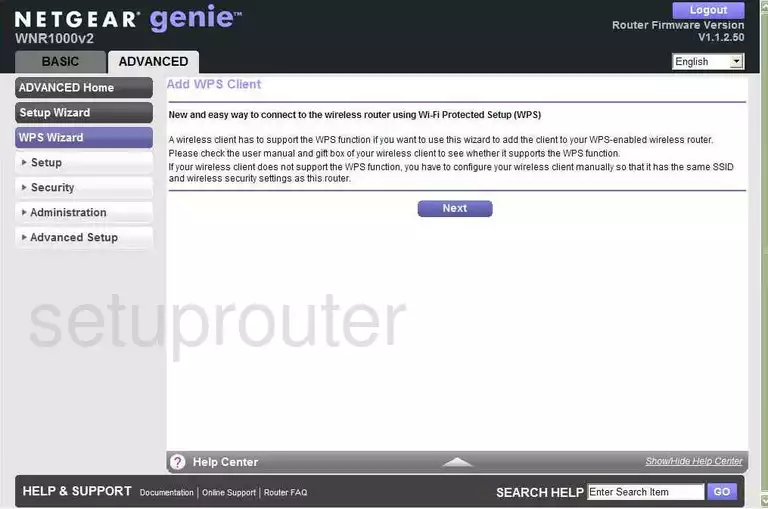
Netgear WNR1000 Ipv6 Screenshot
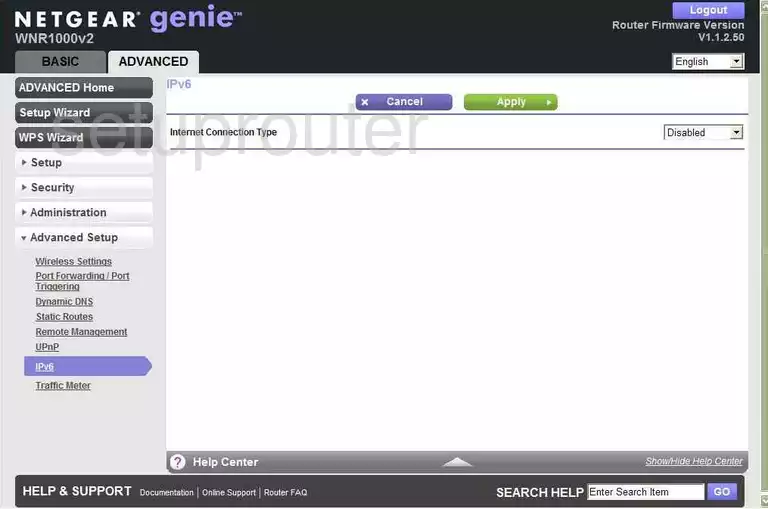
Netgear WNR1000 Port Forwarding Screenshot
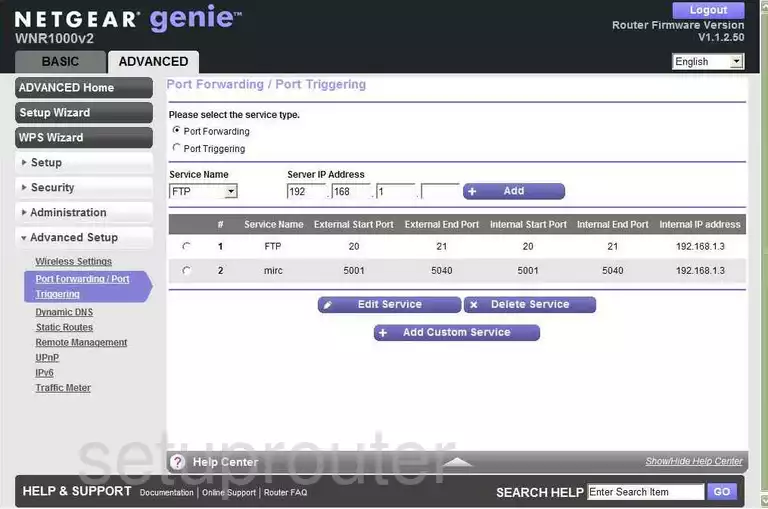
Netgear WNR1000 Device Image Screenshot

This is the screenshots guide for the Netgear WNR1000 v2 Genie. We also have the following guides for the same router:
- Netgear WNR1000 v1 - Reset the Netgear WNR1000
- Netgear WNR1000 v1 - How to change the IP Address on a Netgear WNR1000 router
- Netgear WNR1000 v1 - Netgear WNR1000 User Manual
- Netgear WNR1000 v1 - Netgear WNR1000 Login Instructions
- Netgear WNR1000 v1 - How to change the DNS settings on a Netgear WNR1000 router
- Netgear WNR1000 v1 - Setup WiFi on the Netgear WNR1000
- Netgear WNR1000 v1 - Information About the Netgear WNR1000 Router
- Netgear WNR1000 v1 - Netgear WNR1000 Screenshots
- Netgear WNR1000 v2 - Reset the Netgear WNR1000
- Netgear WNR1000 v2 - How to change the IP Address on a Netgear WNR1000 router
- Netgear WNR1000 v2 - Netgear WNR1000 User Manual
- Netgear WNR1000 v2 - Netgear WNR1000 Login Instructions
- Netgear WNR1000 v2 - How to change the DNS settings on a Netgear WNR1000 router
- Netgear WNR1000 v2 - Setup WiFi on the Netgear WNR1000
- Netgear WNR1000 v2 - Information About the Netgear WNR1000 Router
- Netgear WNR1000 v2 - Netgear WNR1000 Screenshots
- Netgear WNR1000 v2 Genie - How to change the IP Address on a Netgear WNR1000 router
- Netgear WNR1000 v2 Genie - Netgear WNR1000 User Manual
- Netgear WNR1000 v2 Genie - Netgear WNR1000 Login Instructions
- Netgear WNR1000 v2 Genie - How to change the DNS settings on a Netgear WNR1000 router
- Netgear WNR1000 v2 Genie - Setup WiFi on the Netgear WNR1000
- Netgear WNR1000 v2 Genie - Reset the Netgear WNR1000
- Netgear WNR1000 v2 Genie - Information About the Netgear WNR1000 Router
- Netgear WNR1000 v3 - How to change the IP Address on a Netgear WNR1000 router
- Netgear WNR1000 v3 - Netgear WNR1000 User Manual
- Netgear WNR1000 v3 - Netgear WNR1000 Login Instructions
- Netgear WNR1000 v3 - How to change the DNS settings on a Netgear WNR1000 router
- Netgear WNR1000 v3 - Setup WiFi on the Netgear WNR1000
- Netgear WNR1000 v3 - Information About the Netgear WNR1000 Router
- Netgear WNR1000 v3 - Netgear WNR1000 Screenshots
- Netgear WNR1000 v3 - Reset the Netgear WNR1000