The Netgear WNR1000 router is considered a wireless router because it offers WiFi connectivity. WiFi, or simply wireless, allows you to connect various devices to your router, such as wireless printers, smart televisions, and WiFi enabled smartphones.
Other Netgear WNR1000 Guides
This is the wifi guide for the Netgear WNR1000 v2. We also have the following guides for the same router:
- Netgear WNR1000 v1 - Reset the Netgear WNR1000
- Netgear WNR1000 v1 - How to change the IP Address on a Netgear WNR1000 router
- Netgear WNR1000 v1 - Netgear WNR1000 User Manual
- Netgear WNR1000 v1 - Netgear WNR1000 Login Instructions
- Netgear WNR1000 v1 - How to change the DNS settings on a Netgear WNR1000 router
- Netgear WNR1000 v1 - Setup WiFi on the Netgear WNR1000
- Netgear WNR1000 v1 - Information About the Netgear WNR1000 Router
- Netgear WNR1000 v1 - Netgear WNR1000 Screenshots
- Netgear WNR1000 v2 - Reset the Netgear WNR1000
- Netgear WNR1000 v2 - How to change the IP Address on a Netgear WNR1000 router
- Netgear WNR1000 v2 - Netgear WNR1000 User Manual
- Netgear WNR1000 v2 - Netgear WNR1000 Login Instructions
- Netgear WNR1000 v2 - How to change the DNS settings on a Netgear WNR1000 router
- Netgear WNR1000 v2 - Information About the Netgear WNR1000 Router
- Netgear WNR1000 v2 - Netgear WNR1000 Screenshots
- Netgear WNR1000 v2 Genie - How to change the IP Address on a Netgear WNR1000 router
- Netgear WNR1000 v2 Genie - Netgear WNR1000 User Manual
- Netgear WNR1000 v2 Genie - Netgear WNR1000 Login Instructions
- Netgear WNR1000 v2 Genie - How to change the DNS settings on a Netgear WNR1000 router
- Netgear WNR1000 v2 Genie - Setup WiFi on the Netgear WNR1000
- Netgear WNR1000 v2 Genie - Reset the Netgear WNR1000
- Netgear WNR1000 v2 Genie - Information About the Netgear WNR1000 Router
- Netgear WNR1000 v2 Genie - Netgear WNR1000 Screenshots
- Netgear WNR1000 v3 - How to change the IP Address on a Netgear WNR1000 router
- Netgear WNR1000 v3 - Netgear WNR1000 User Manual
- Netgear WNR1000 v3 - Netgear WNR1000 Login Instructions
- Netgear WNR1000 v3 - How to change the DNS settings on a Netgear WNR1000 router
- Netgear WNR1000 v3 - Setup WiFi on the Netgear WNR1000
- Netgear WNR1000 v3 - Information About the Netgear WNR1000 Router
- Netgear WNR1000 v3 - Netgear WNR1000 Screenshots
- Netgear WNR1000 v3 - Reset the Netgear WNR1000
WiFi Terms
Before we get started there is a little bit of background info that you should be familiar with.
Wireless Name
Your wireless network needs to have a name to uniquely identify it from other wireless networks. If you are not sure what this means we have a guide explaining what a wireless name is that you can read for more information.
Wireless Password
An important part of securing your wireless network is choosing a strong password.
Wireless Channel
Picking a WiFi channel is not always a simple task. Be sure to read about WiFi channels before making the choice.
Encryption
You should almost definitely pick WPA2 for your networks encryption. If you are unsure, be sure to read our WEP vs WPA guide first.
Login To The Netgear WNR1000
To get started configuring the Netgear WNR1000 WiFi settings you need to login to your router. If you are already logged in you can skip this step.
To login to the Netgear WNR1000, follow our Netgear WNR1000 Login Guide.
Find the WiFi Settings on the Netgear WNR1000
If you followed our login guide above then you should see this screen.
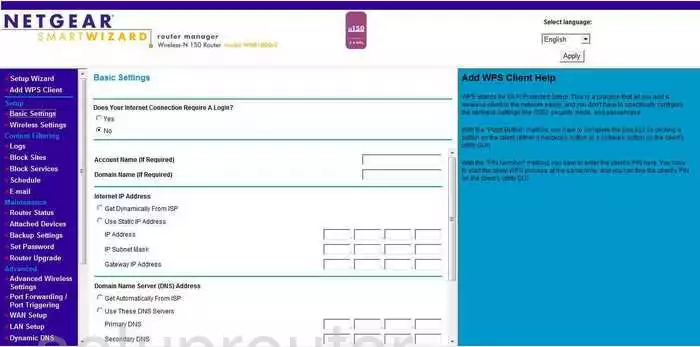
Let's begin this guide on the Basic Settings page of the Netgear WNR1000v2 router. To configure the WiFi settings click the option in the left sidebar labeled Wireless Settings under the heading of Setup.
Change the WiFi Settings on the Netgear WNR1000
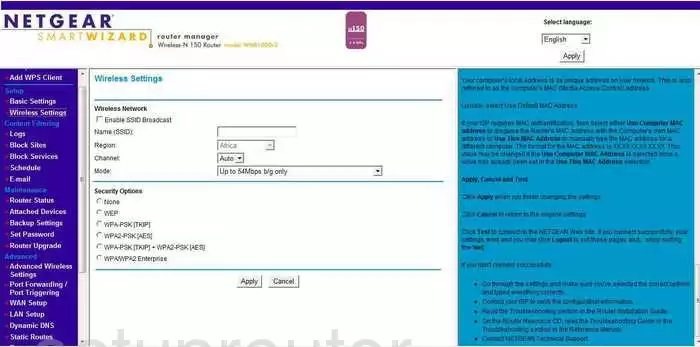
You should now be on the correct page to change your WiFi settings. The first setting that needs your attention is labeled Name (SSID). Enter a unique name for your network here. Avoid personal information.
In the Channel drop down list, pick from channels 1,6, and 11.
Below that is the Security Options. We recommend choosing the most secure option of WPA2-PSK[AES].
After picking the appropriate security option, you are asked to create a new Passphrase. This is the network password and should be at least 14-20 characters in length.
When you are done, click the Apply button at the bottom of the page.
Possible Problems when Changing your WiFi Settings
After making these changes to your router you will almost definitely have to reconnect any previously connected devices. This is usually done at the device itself and not at your computer.
Other Netgear WNR1000 Info
Don't forget about our other Netgear WNR1000 info that you might be interested in.
This is the wifi guide for the Netgear WNR1000 v2. We also have the following guides for the same router:
- Netgear WNR1000 v1 - Reset the Netgear WNR1000
- Netgear WNR1000 v1 - How to change the IP Address on a Netgear WNR1000 router
- Netgear WNR1000 v1 - Netgear WNR1000 User Manual
- Netgear WNR1000 v1 - Netgear WNR1000 Login Instructions
- Netgear WNR1000 v1 - How to change the DNS settings on a Netgear WNR1000 router
- Netgear WNR1000 v1 - Setup WiFi on the Netgear WNR1000
- Netgear WNR1000 v1 - Information About the Netgear WNR1000 Router
- Netgear WNR1000 v1 - Netgear WNR1000 Screenshots
- Netgear WNR1000 v2 - Reset the Netgear WNR1000
- Netgear WNR1000 v2 - How to change the IP Address on a Netgear WNR1000 router
- Netgear WNR1000 v2 - Netgear WNR1000 User Manual
- Netgear WNR1000 v2 - Netgear WNR1000 Login Instructions
- Netgear WNR1000 v2 - How to change the DNS settings on a Netgear WNR1000 router
- Netgear WNR1000 v2 - Information About the Netgear WNR1000 Router
- Netgear WNR1000 v2 - Netgear WNR1000 Screenshots
- Netgear WNR1000 v2 Genie - How to change the IP Address on a Netgear WNR1000 router
- Netgear WNR1000 v2 Genie - Netgear WNR1000 User Manual
- Netgear WNR1000 v2 Genie - Netgear WNR1000 Login Instructions
- Netgear WNR1000 v2 Genie - How to change the DNS settings on a Netgear WNR1000 router
- Netgear WNR1000 v2 Genie - Setup WiFi on the Netgear WNR1000
- Netgear WNR1000 v2 Genie - Reset the Netgear WNR1000
- Netgear WNR1000 v2 Genie - Information About the Netgear WNR1000 Router
- Netgear WNR1000 v2 Genie - Netgear WNR1000 Screenshots
- Netgear WNR1000 v3 - How to change the IP Address on a Netgear WNR1000 router
- Netgear WNR1000 v3 - Netgear WNR1000 User Manual
- Netgear WNR1000 v3 - Netgear WNR1000 Login Instructions
- Netgear WNR1000 v3 - How to change the DNS settings on a Netgear WNR1000 router
- Netgear WNR1000 v3 - Setup WiFi on the Netgear WNR1000
- Netgear WNR1000 v3 - Information About the Netgear WNR1000 Router
- Netgear WNR1000 v3 - Netgear WNR1000 Screenshots
- Netgear WNR1000 v3 - Reset the Netgear WNR1000