This is our collection of screenshots that have been submitted to this site by our users.
If you would like to submit screenshots for us to use, please use our Router Screenshot Grabber, which is a free tool in Network Utilities. It makes the capture process easy and sends the screenshots to us automatically.
This is the screenshots guide for the Netgear WNR2000 v3. We also have the following guides for the same router:
- Netgear WNR2000 - How to change the IP Address on a Netgear WNR2000 router
- Netgear WNR2000 - Netgear WNR2000 User Manual
- Netgear WNR2000 - Netgear WNR2000 Login Instructions
- Netgear WNR2000 - How to change the DNS settings on a Netgear WNR2000 router
- Netgear WNR2000 - Setup WiFi on the Netgear WNR2000
- Netgear WNR2000 - Information About the Netgear WNR2000 Router
- Netgear WNR2000 - Netgear WNR2000 Screenshots
- Netgear WNR2000 - Reset the Netgear WNR2000
- Netgear WNR2000 v2 - How to change the IP Address on a Netgear WNR2000 router
- Netgear WNR2000 v2 - Netgear WNR2000 User Manual
- Netgear WNR2000 v2 - Netgear WNR2000 Login Instructions
- Netgear WNR2000 v2 - How to change the DNS settings on a Netgear WNR2000 router
- Netgear WNR2000 v2 - Setup WiFi on the Netgear WNR2000
- Netgear WNR2000 v2 - Information About the Netgear WNR2000 Router
- Netgear WNR2000 v2 - Netgear WNR2000 Screenshots
- Netgear WNR2000 v2 - Reset the Netgear WNR2000
- Netgear WNR2000 v3 - How to change the IP Address on a Netgear WNR2000 router
- Netgear WNR2000 v3 - Netgear WNR2000 User Manual
- Netgear WNR2000 v3 - Netgear WNR2000 Login Instructions
- Netgear WNR2000 v3 - How to change the DNS settings on a Netgear WNR2000 router
- Netgear WNR2000 v3 - Setup WiFi on the Netgear WNR2000
- Netgear WNR2000 v3 - Information About the Netgear WNR2000 Router
- Netgear WNR2000 v3 - Reset the Netgear WNR2000
- Netgear WNR2000 v3 Genie - Reset the Netgear WNR2000
- Netgear WNR2000 v3 Genie - How to change the IP Address on a Netgear WNR2000 router
- Netgear WNR2000 v3 Genie - Netgear WNR2000 Login Instructions
- Netgear WNR2000 v3 Genie - Netgear WNR2000 User Manual
- Netgear WNR2000 v3 Genie - Setup WiFi on the Netgear WNR2000
- Netgear WNR2000 v3 Genie - Netgear WNR2000 Screenshots
- Netgear WNR2000 v3 Genie - Information About the Netgear WNR2000 Router
All Netgear WNR2000 Screenshots
All screenshots below were captured from a Netgear WNR2000 router.
Netgear WNR2000 Dynamic Dns Screenshot
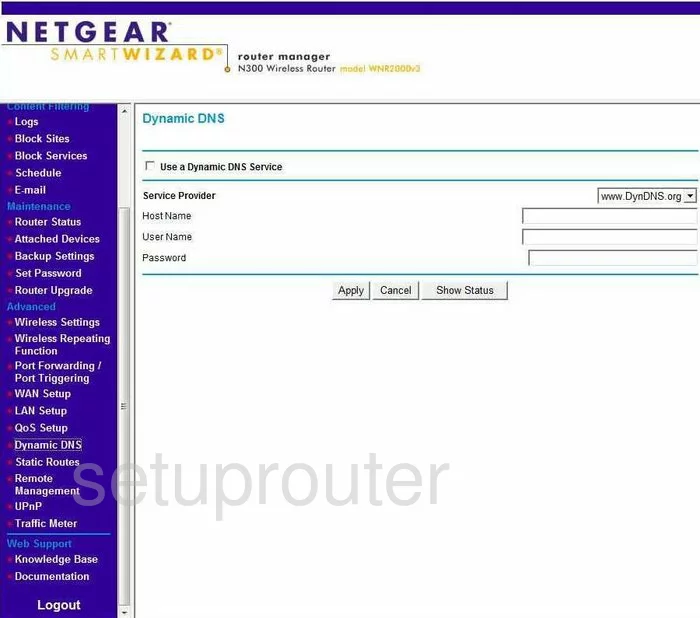
Netgear WNR2000 Upnp Screenshot
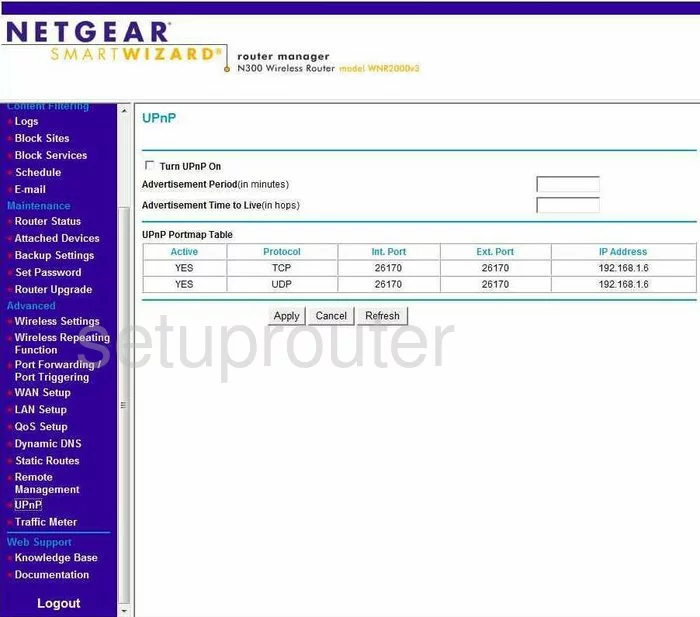
Netgear WNR2000 Remote Management Screenshot
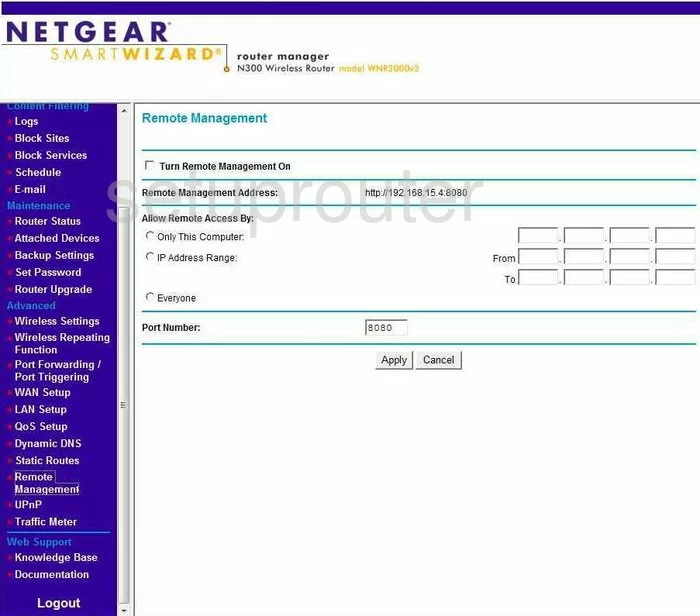
Netgear WNR2000 Setup Screenshot
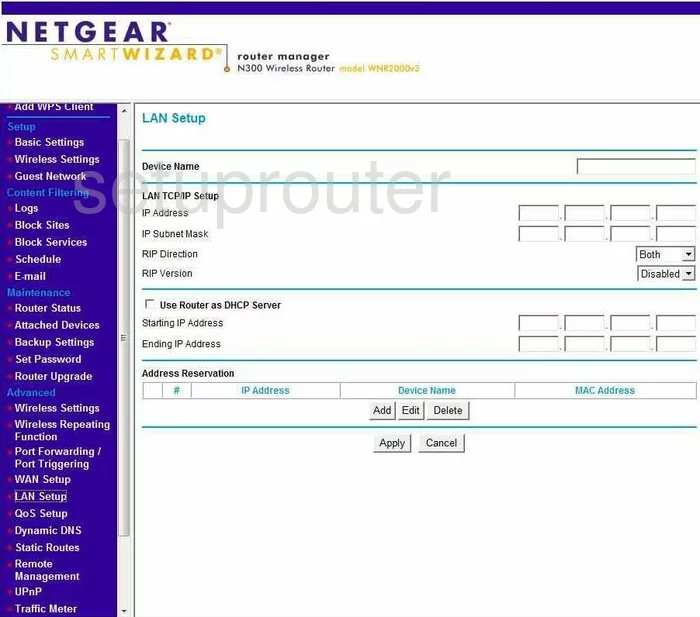
Netgear WNR2000 Wifi Advanced Screenshot
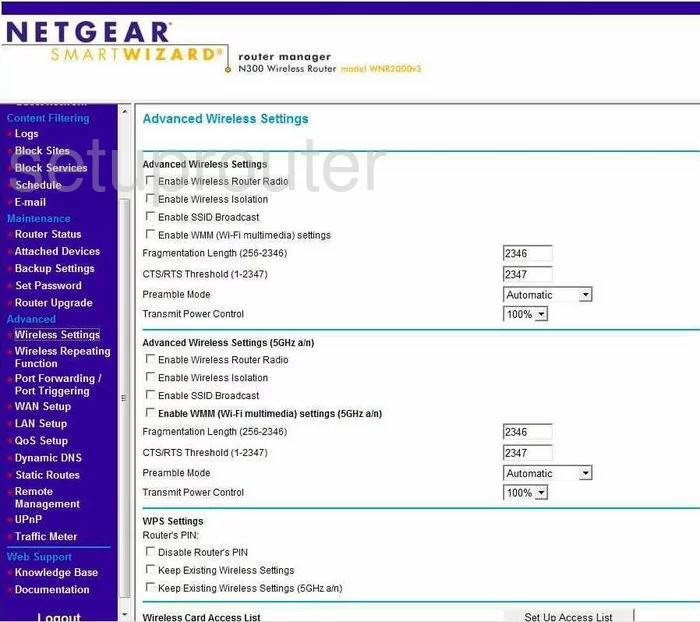
Netgear WNR2000 Log Screenshot
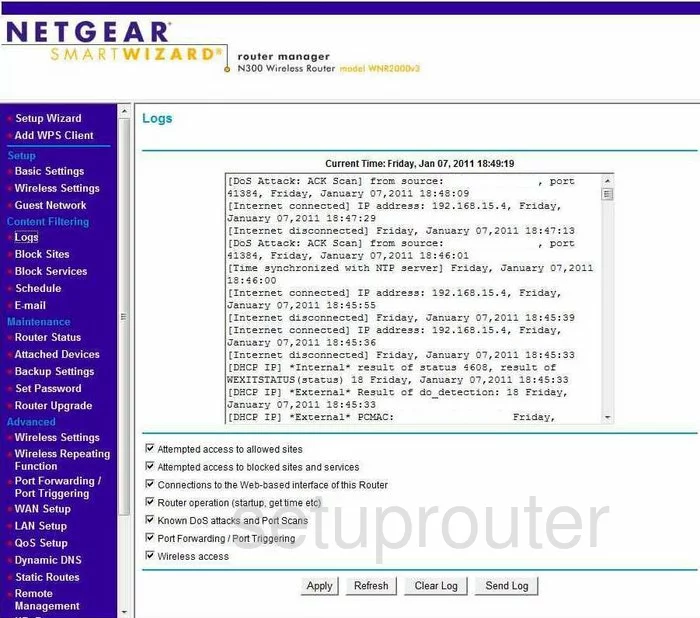
Netgear WNR2000 Wan Screenshot
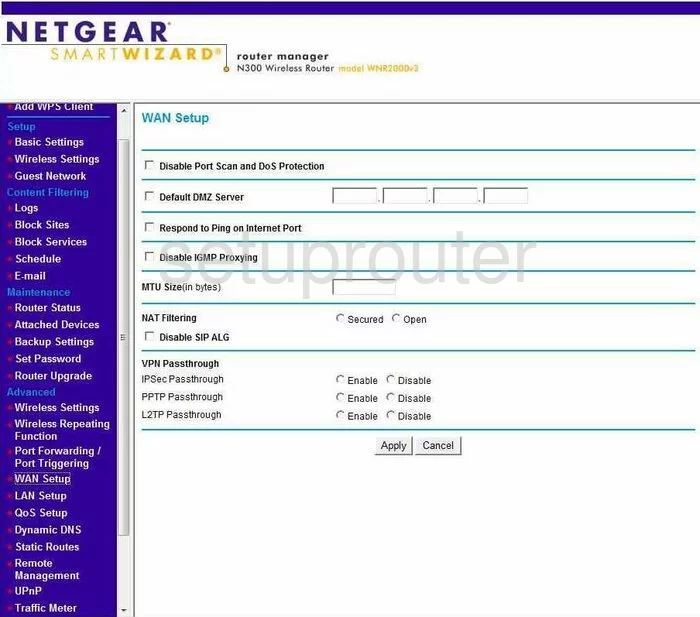
Netgear WNR2000 Status Screenshot
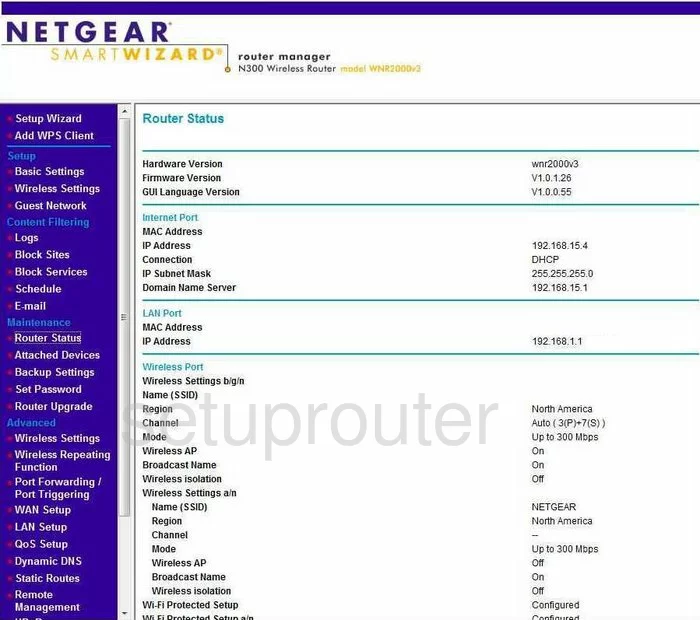
Netgear WNR2000 Wifi Setup Screenshot
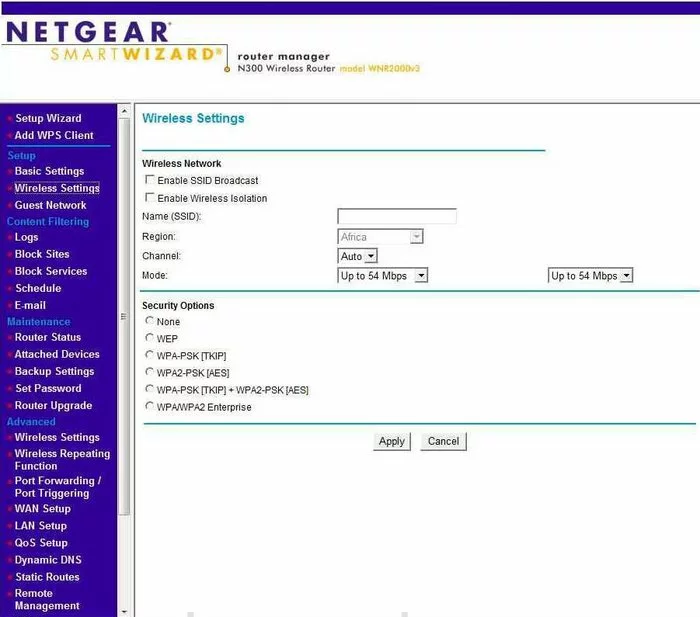
Netgear WNR2000 Schedule Screenshot
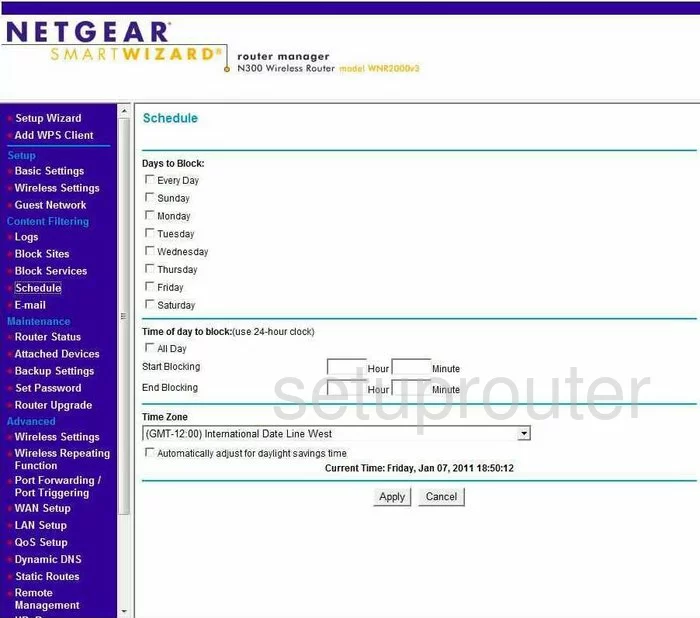
Netgear WNR2000 Status Screenshot
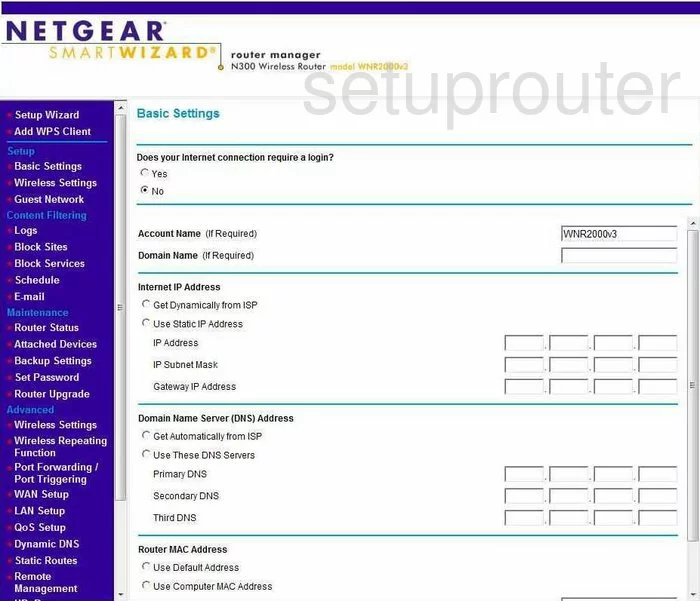
Netgear WNR2000 Password Screenshot
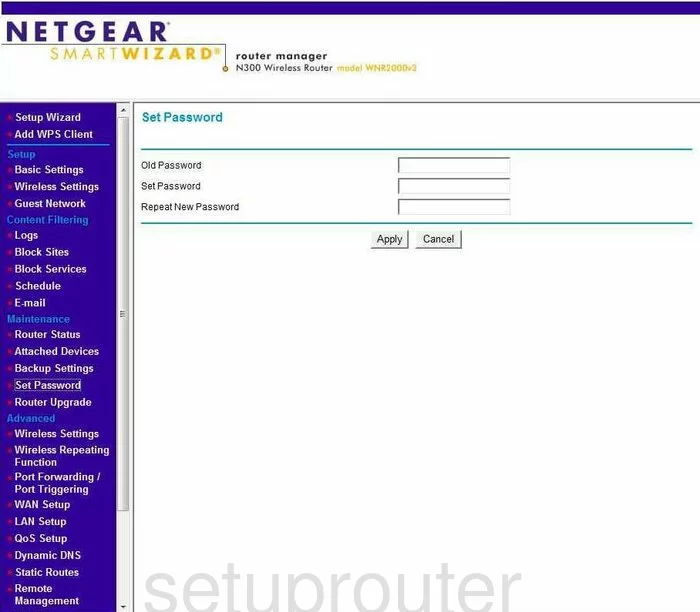
Netgear WNR2000 Block Screenshot
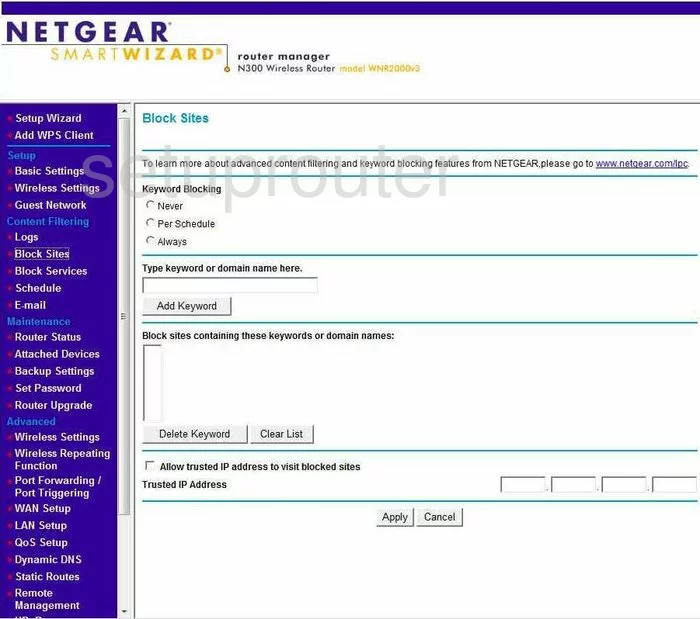
Netgear WNR2000 Backup Screenshot
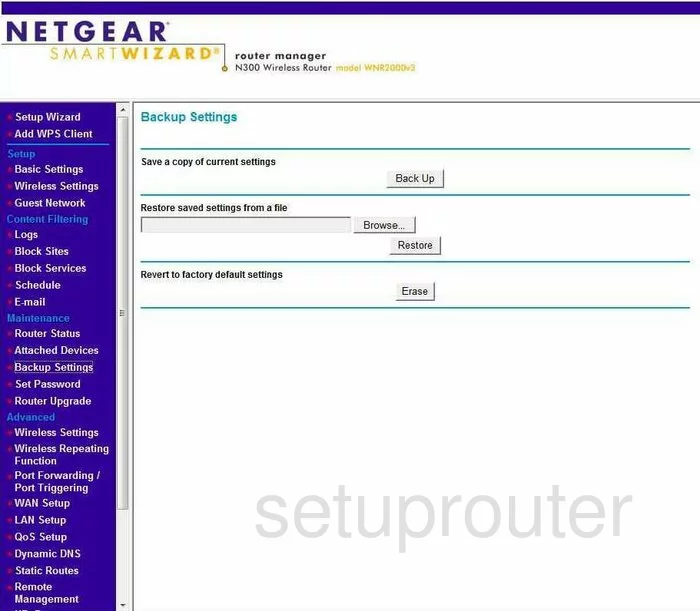
Netgear WNR2000 Routing Screenshot
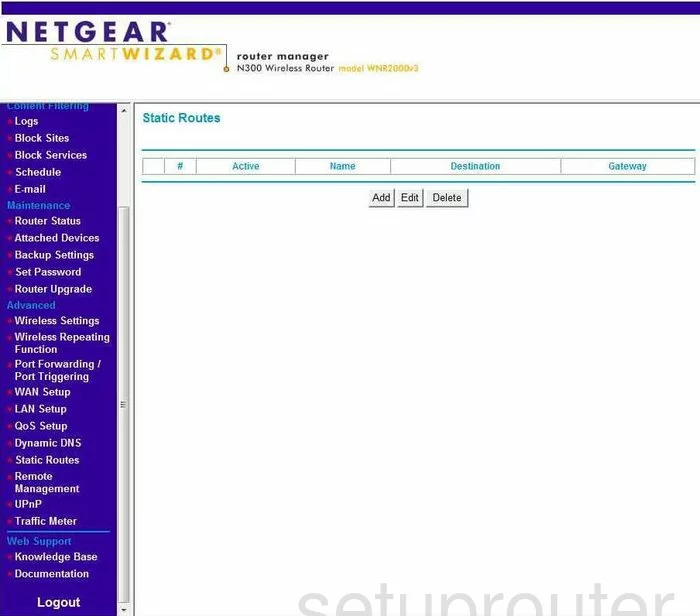
Netgear WNR2000 Log Screenshot
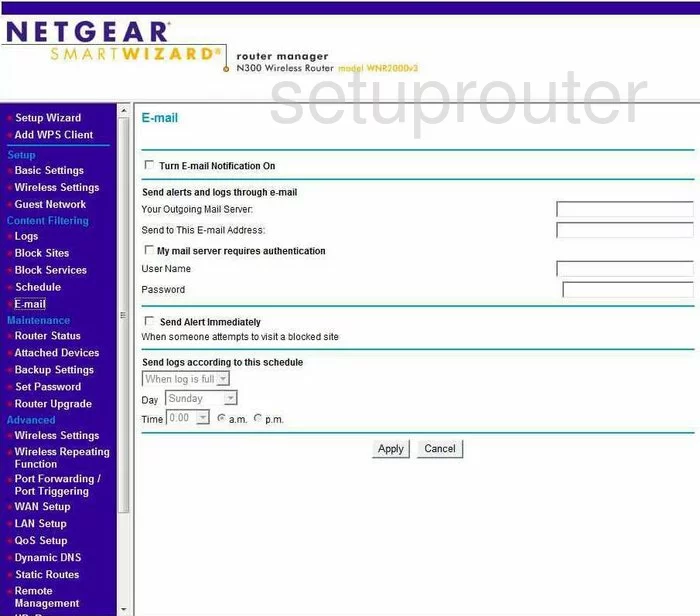
Netgear WNR2000 Attached Devices Screenshot
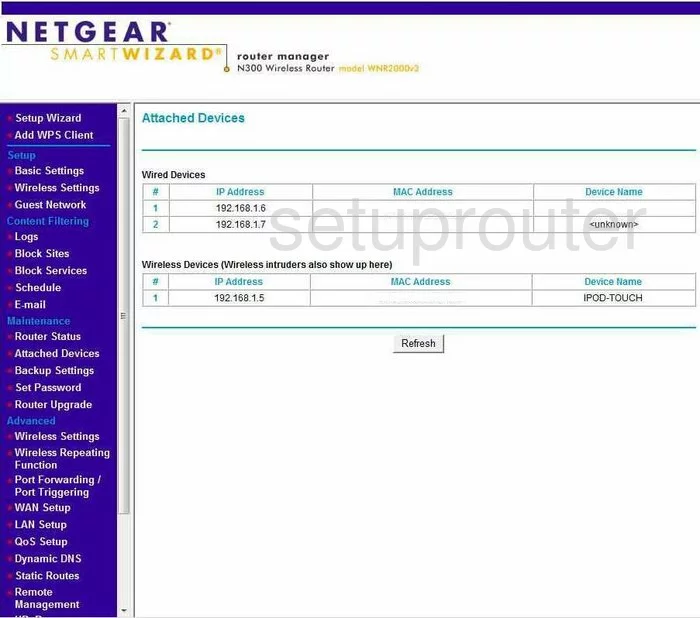
Netgear WNR2000 Firmware Screenshot
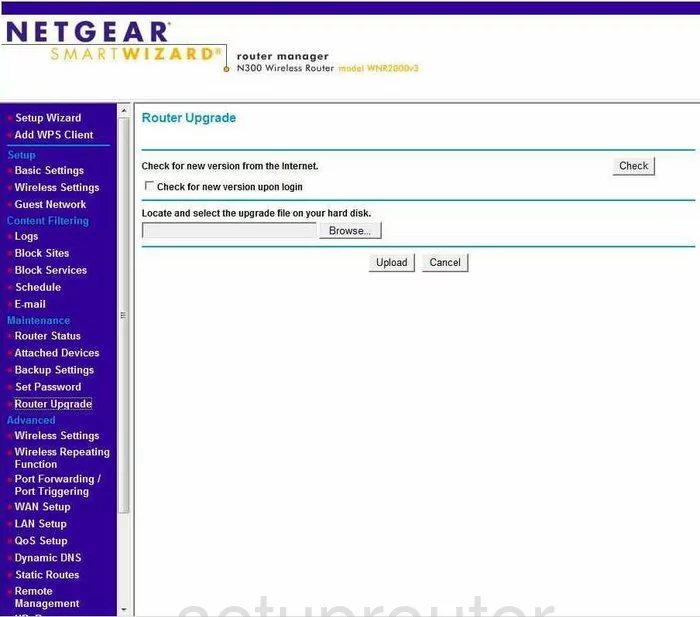
Netgear WNR2000 Block Screenshot
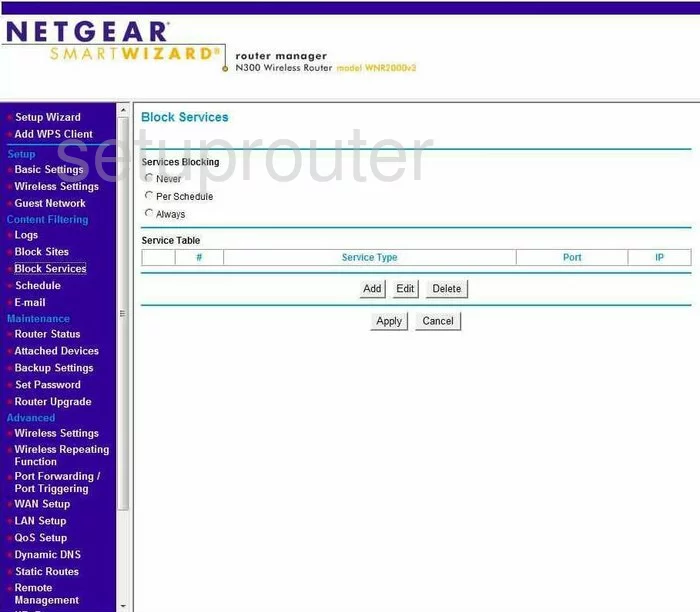
Netgear WNR2000 Qos Screenshot
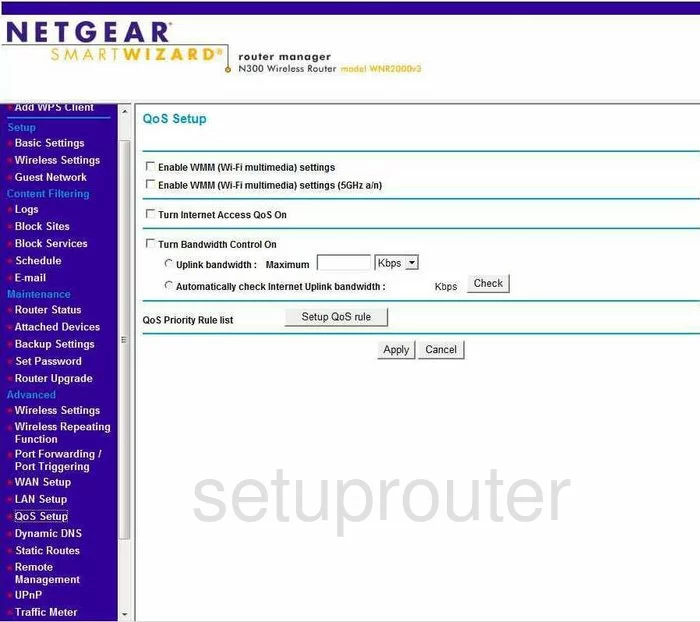
Netgear WNR2000 Traffic Statistics Screenshot
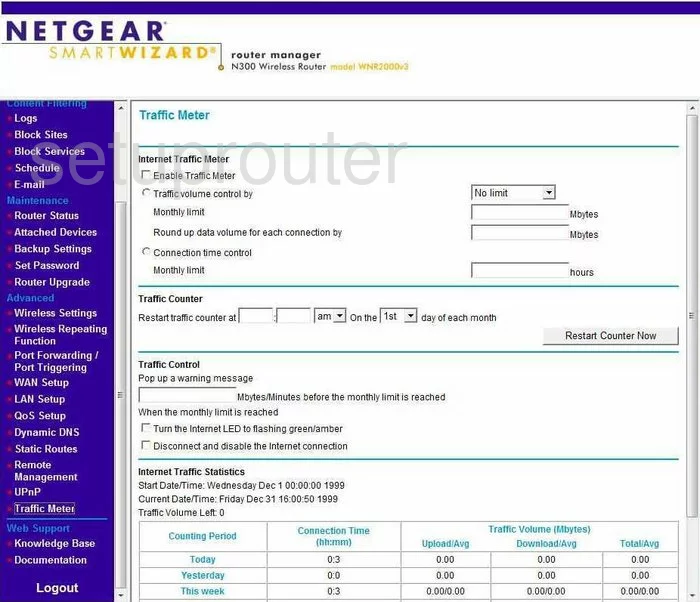
Netgear WNR2000 Wifi Wps Screenshot
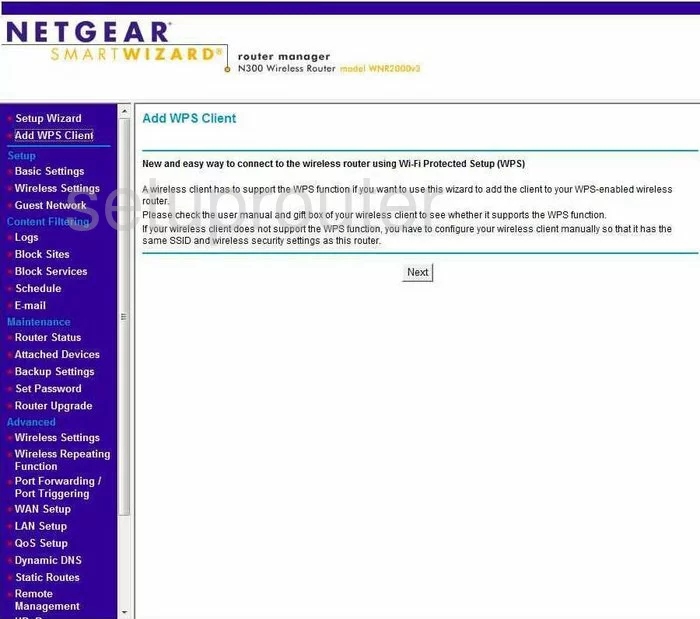
Netgear WNR2000 Address Reservation Screenshot
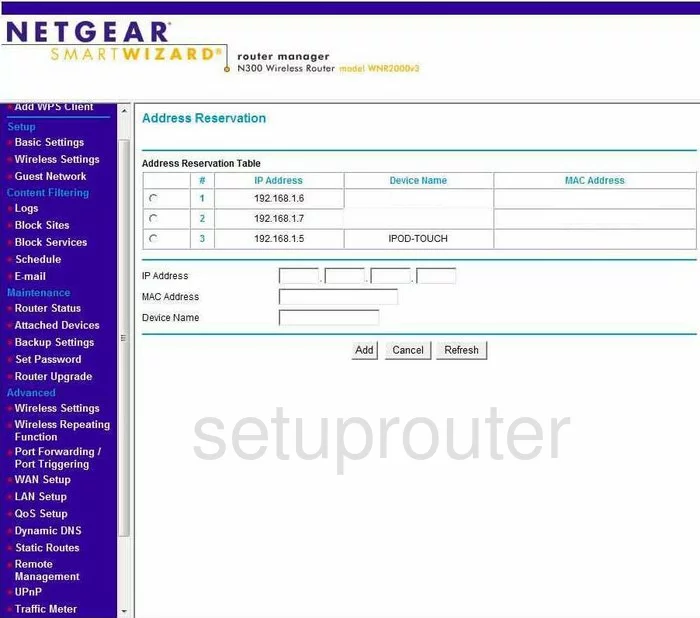
Netgear WNR2000 Wifi Advanced Screenshot
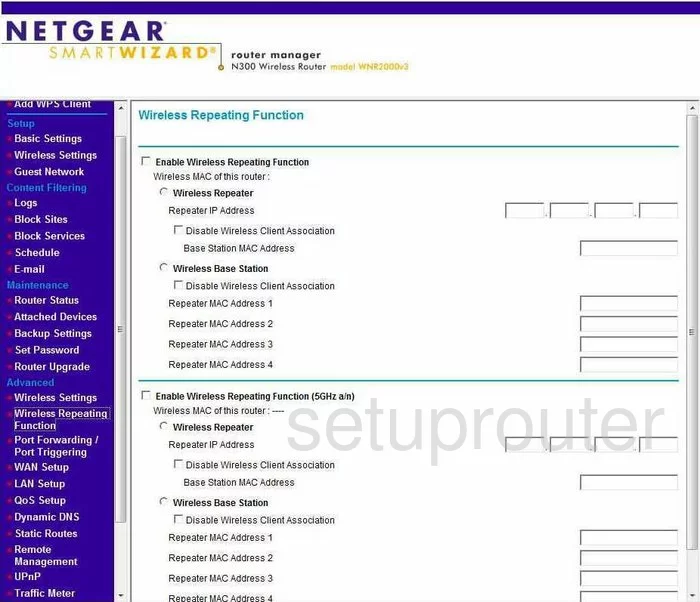
Netgear WNR2000 Mac Filter Screenshot
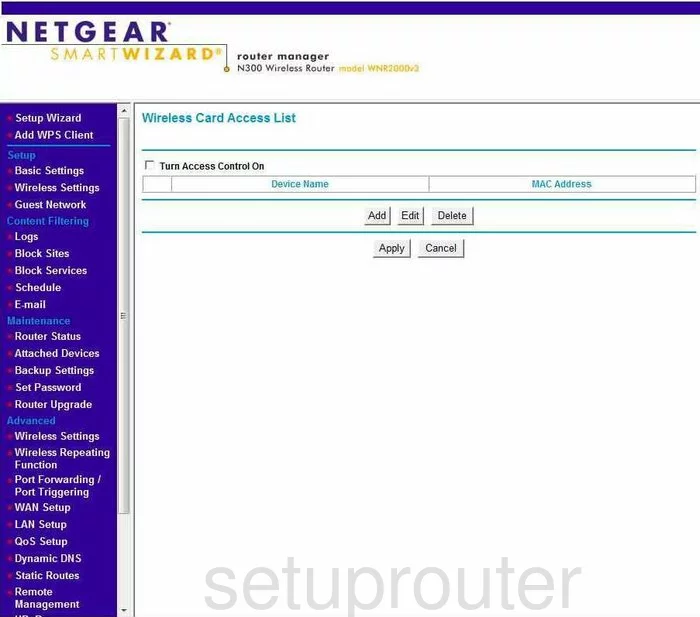
Netgear WNR2000 Wifi Guest Screenshot
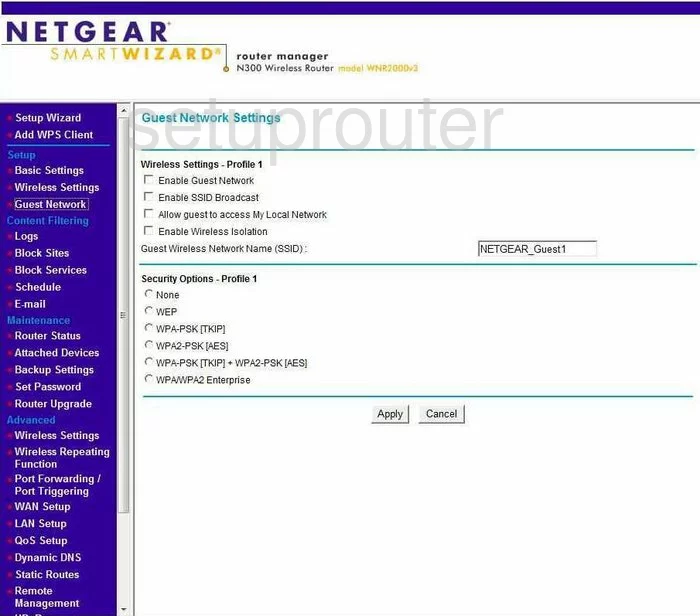
Netgear WNR2000 Qos Screenshot
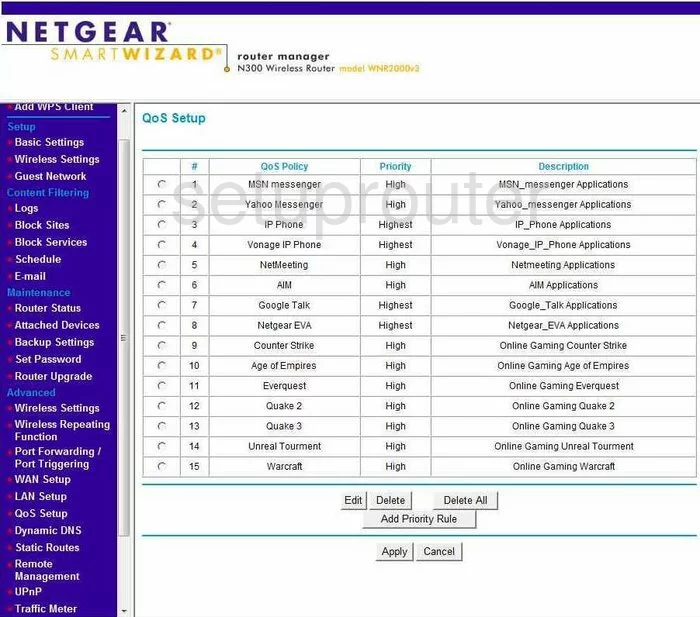
Netgear WNR2000 Qos Screenshot
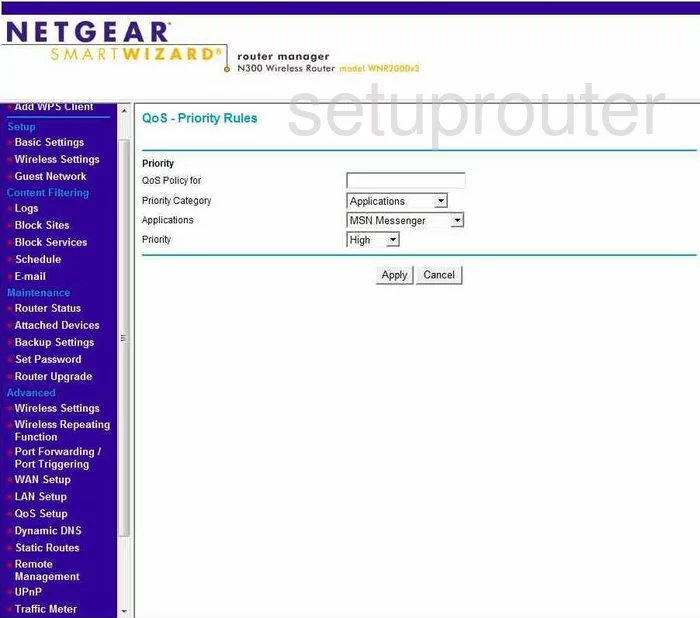
Netgear WNR2000 Port Forwarding Screenshot
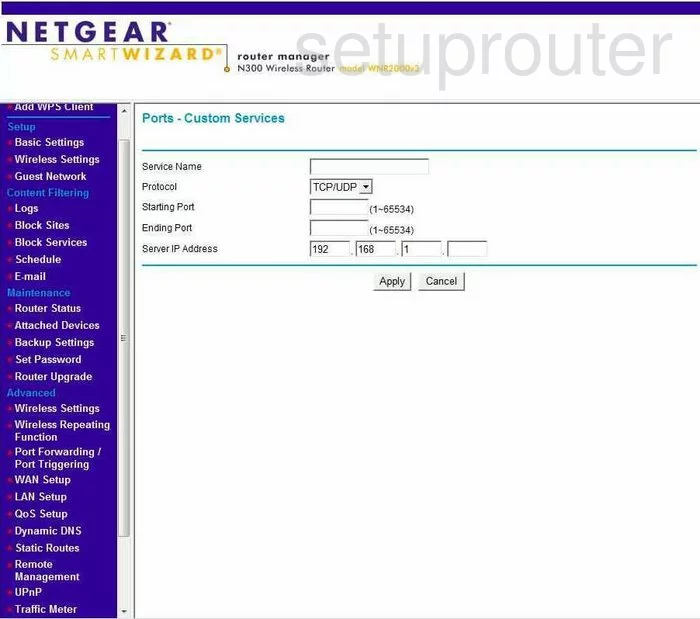
Netgear WNR2000 Port Forwarding Screenshot
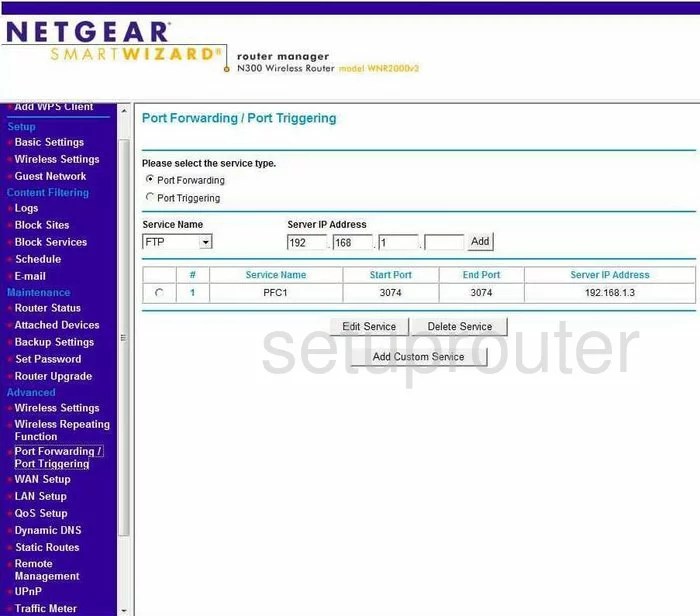
Netgear WNR2000 Wifi Setup Screenshot
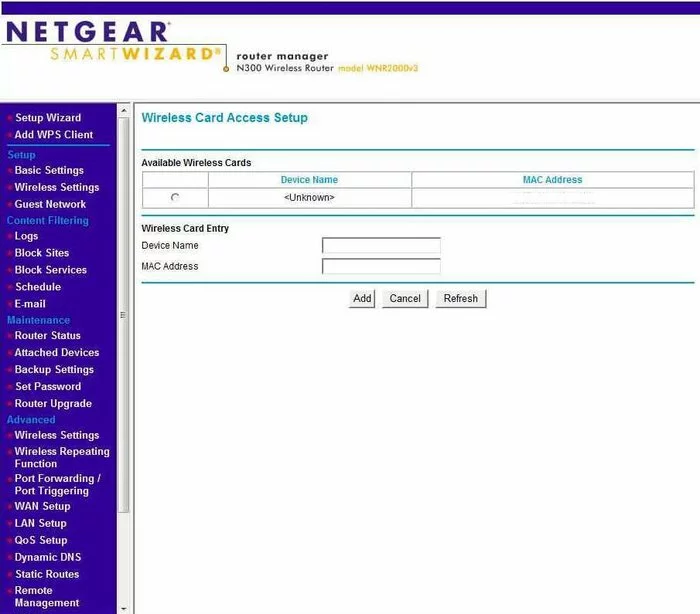
Netgear WNR2000 General Screenshot
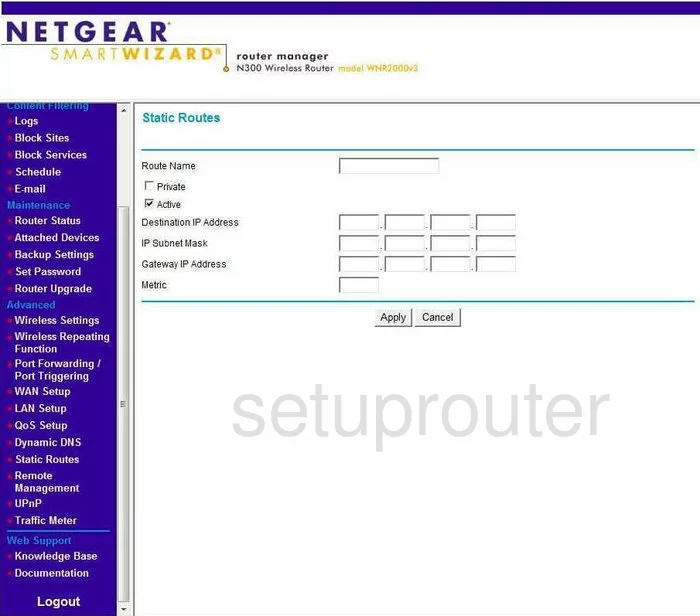
Netgear WNR2000 General Screenshot
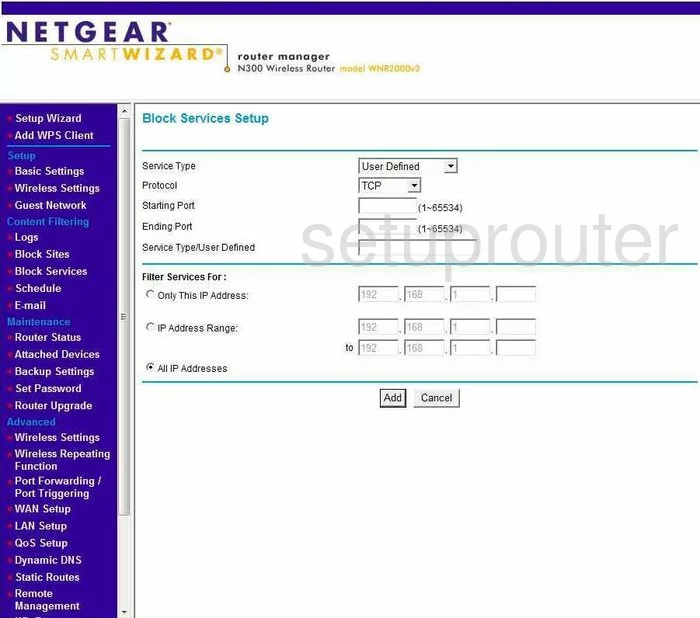
Netgear WNR2000 Device Image Screenshot

This is the screenshots guide for the Netgear WNR2000 v3. We also have the following guides for the same router:
- Netgear WNR2000 - How to change the IP Address on a Netgear WNR2000 router
- Netgear WNR2000 - Netgear WNR2000 User Manual
- Netgear WNR2000 - Netgear WNR2000 Login Instructions
- Netgear WNR2000 - How to change the DNS settings on a Netgear WNR2000 router
- Netgear WNR2000 - Setup WiFi on the Netgear WNR2000
- Netgear WNR2000 - Information About the Netgear WNR2000 Router
- Netgear WNR2000 - Netgear WNR2000 Screenshots
- Netgear WNR2000 - Reset the Netgear WNR2000
- Netgear WNR2000 v2 - How to change the IP Address on a Netgear WNR2000 router
- Netgear WNR2000 v2 - Netgear WNR2000 User Manual
- Netgear WNR2000 v2 - Netgear WNR2000 Login Instructions
- Netgear WNR2000 v2 - How to change the DNS settings on a Netgear WNR2000 router
- Netgear WNR2000 v2 - Setup WiFi on the Netgear WNR2000
- Netgear WNR2000 v2 - Information About the Netgear WNR2000 Router
- Netgear WNR2000 v2 - Netgear WNR2000 Screenshots
- Netgear WNR2000 v2 - Reset the Netgear WNR2000
- Netgear WNR2000 v3 - How to change the IP Address on a Netgear WNR2000 router
- Netgear WNR2000 v3 - Netgear WNR2000 User Manual
- Netgear WNR2000 v3 - Netgear WNR2000 Login Instructions
- Netgear WNR2000 v3 - How to change the DNS settings on a Netgear WNR2000 router
- Netgear WNR2000 v3 - Setup WiFi on the Netgear WNR2000
- Netgear WNR2000 v3 - Information About the Netgear WNR2000 Router
- Netgear WNR2000 v3 - Reset the Netgear WNR2000
- Netgear WNR2000 v3 Genie - Reset the Netgear WNR2000
- Netgear WNR2000 v3 Genie - How to change the IP Address on a Netgear WNR2000 router
- Netgear WNR2000 v3 Genie - Netgear WNR2000 Login Instructions
- Netgear WNR2000 v3 Genie - Netgear WNR2000 User Manual
- Netgear WNR2000 v3 Genie - Setup WiFi on the Netgear WNR2000
- Netgear WNR2000 v3 Genie - Netgear WNR2000 Screenshots
- Netgear WNR2000 v3 Genie - Information About the Netgear WNR2000 Router