The Netgear WNR2000 router is considered a wireless router because it offers WiFi connectivity. WiFi, or simply wireless, allows you to connect various devices to your router, such as wireless printers, smart televisions, and WiFi enabled smartphones.
Other Netgear WNR2000 Guides
This is the wifi guide for the Netgear WNR2000. We also have the following guides for the same router:
- Netgear WNR2000 - How to change the IP Address on a Netgear WNR2000 router
- Netgear WNR2000 - Netgear WNR2000 User Manual
- Netgear WNR2000 - Netgear WNR2000 Login Instructions
- Netgear WNR2000 - How to change the DNS settings on a Netgear WNR2000 router
- Netgear WNR2000 - Information About the Netgear WNR2000 Router
- Netgear WNR2000 - Netgear WNR2000 Screenshots
- Netgear WNR2000 - Reset the Netgear WNR2000
- Netgear WNR2000 v2 - How to change the IP Address on a Netgear WNR2000 router
- Netgear WNR2000 v2 - Netgear WNR2000 User Manual
- Netgear WNR2000 v2 - Netgear WNR2000 Login Instructions
- Netgear WNR2000 v2 - How to change the DNS settings on a Netgear WNR2000 router
- Netgear WNR2000 v2 - Setup WiFi on the Netgear WNR2000
- Netgear WNR2000 v2 - Information About the Netgear WNR2000 Router
- Netgear WNR2000 v2 - Netgear WNR2000 Screenshots
- Netgear WNR2000 v2 - Reset the Netgear WNR2000
- Netgear WNR2000 v3 - How to change the IP Address on a Netgear WNR2000 router
- Netgear WNR2000 v3 - Netgear WNR2000 User Manual
- Netgear WNR2000 v3 - Netgear WNR2000 Login Instructions
- Netgear WNR2000 v3 - How to change the DNS settings on a Netgear WNR2000 router
- Netgear WNR2000 v3 - Setup WiFi on the Netgear WNR2000
- Netgear WNR2000 v3 - Information About the Netgear WNR2000 Router
- Netgear WNR2000 v3 - Netgear WNR2000 Screenshots
- Netgear WNR2000 v3 - Reset the Netgear WNR2000
- Netgear WNR2000 v3 Genie - Reset the Netgear WNR2000
- Netgear WNR2000 v3 Genie - How to change the IP Address on a Netgear WNR2000 router
- Netgear WNR2000 v3 Genie - Netgear WNR2000 Login Instructions
- Netgear WNR2000 v3 Genie - Netgear WNR2000 User Manual
- Netgear WNR2000 v3 Genie - Setup WiFi on the Netgear WNR2000
- Netgear WNR2000 v3 Genie - Netgear WNR2000 Screenshots
- Netgear WNR2000 v3 Genie - Information About the Netgear WNR2000 Router
WiFi Terms
Before we get started there is a little bit of background info that you should be familiar with.
Wireless Name
Your wireless network needs to have a name to uniquely identify it from other wireless networks. If you are not sure what this means we have a guide explaining what a wireless name is that you can read for more information.
Wireless Password
An important part of securing your wireless network is choosing a strong password.
Wireless Channel
Picking a WiFi channel is not always a simple task. Be sure to read about WiFi channels before making the choice.
Encryption
You should almost definitely pick WPA2 for your networks encryption. If you are unsure, be sure to read our WEP vs WPA guide first.
Login To The Netgear WNR2000
To get started configuring the Netgear WNR2000 WiFi settings you need to login to your router. If you are already logged in you can skip this step.
To login to the Netgear WNR2000, follow our Netgear WNR2000 Login Guide.
Find the WiFi Settings on the Netgear WNR2000
If you followed our login guide above then you should see this screen.
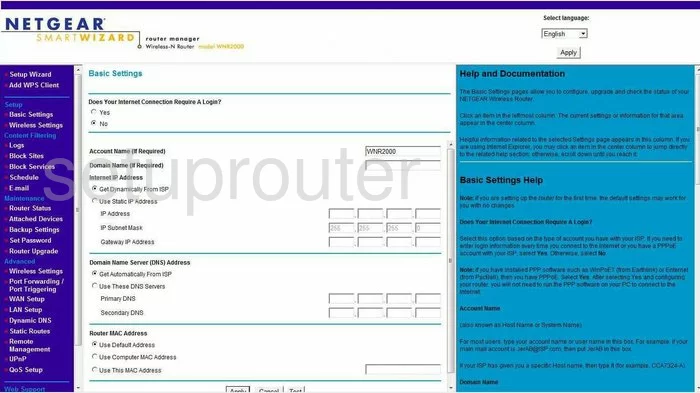
This guide begins on the Basic Settings page of the Netgear WNR2000 router. To setup the WiFi, click the option of Wireless Settings in the left sidebar under the heading of Setup.
Change the WiFi Settings on the Netgear WNR2000
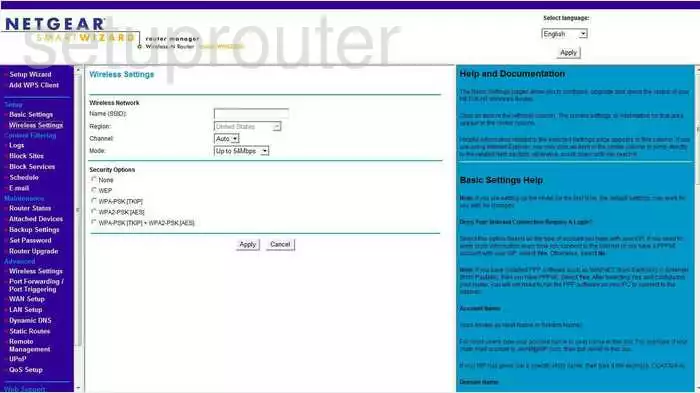
On this new page find the box titled Name (SSID). Enter a new name for your network here. While it really doesn't matter what you enter here we recommend avoiding personal information.
Next is the Channel. Go ahead and check to see if you are on channel 1,6, or 11.
Now look at the available Security Options. The best and most up-to-date option is WPA2-PSK[AES].
You now need to enter a Passphrase. This is the network password and should be strong. We recommend 14-20 characters and at least one number, symbol, and capital letter.
Click the Apply button when you are finished.
Possible Problems when Changing your WiFi Settings
After making these changes to your router you will almost definitely have to reconnect any previously connected devices. This is usually done at the device itself and not at your computer.
Other Netgear WNR2000 Info
Don't forget about our other Netgear WNR2000 info that you might be interested in.
This is the wifi guide for the Netgear WNR2000. We also have the following guides for the same router:
- Netgear WNR2000 - How to change the IP Address on a Netgear WNR2000 router
- Netgear WNR2000 - Netgear WNR2000 User Manual
- Netgear WNR2000 - Netgear WNR2000 Login Instructions
- Netgear WNR2000 - How to change the DNS settings on a Netgear WNR2000 router
- Netgear WNR2000 - Information About the Netgear WNR2000 Router
- Netgear WNR2000 - Netgear WNR2000 Screenshots
- Netgear WNR2000 - Reset the Netgear WNR2000
- Netgear WNR2000 v2 - How to change the IP Address on a Netgear WNR2000 router
- Netgear WNR2000 v2 - Netgear WNR2000 User Manual
- Netgear WNR2000 v2 - Netgear WNR2000 Login Instructions
- Netgear WNR2000 v2 - How to change the DNS settings on a Netgear WNR2000 router
- Netgear WNR2000 v2 - Setup WiFi on the Netgear WNR2000
- Netgear WNR2000 v2 - Information About the Netgear WNR2000 Router
- Netgear WNR2000 v2 - Netgear WNR2000 Screenshots
- Netgear WNR2000 v2 - Reset the Netgear WNR2000
- Netgear WNR2000 v3 - How to change the IP Address on a Netgear WNR2000 router
- Netgear WNR2000 v3 - Netgear WNR2000 User Manual
- Netgear WNR2000 v3 - Netgear WNR2000 Login Instructions
- Netgear WNR2000 v3 - How to change the DNS settings on a Netgear WNR2000 router
- Netgear WNR2000 v3 - Setup WiFi on the Netgear WNR2000
- Netgear WNR2000 v3 - Information About the Netgear WNR2000 Router
- Netgear WNR2000 v3 - Netgear WNR2000 Screenshots
- Netgear WNR2000 v3 - Reset the Netgear WNR2000
- Netgear WNR2000 v3 Genie - Reset the Netgear WNR2000
- Netgear WNR2000 v3 Genie - How to change the IP Address on a Netgear WNR2000 router
- Netgear WNR2000 v3 Genie - Netgear WNR2000 Login Instructions
- Netgear WNR2000 v3 Genie - Netgear WNR2000 User Manual
- Netgear WNR2000 v3 Genie - Setup WiFi on the Netgear WNR2000
- Netgear WNR2000 v3 Genie - Netgear WNR2000 Screenshots
- Netgear WNR2000 v3 Genie - Information About the Netgear WNR2000 Router