Without our users, we would not have screenshots like these to share.
When you want to share screenshots for us to use, please use our Router Screenshot Grabber, which is a free tool in Network Utilities. It makes the capture process easy and sends the screenshots to us automatically.
This is the screenshots guide for the Netgear WPN824. We also have the following guides for the same router:
- Netgear WPN824 - Reset the Netgear WPN824
- Netgear WPN824 - How to change the IP Address on a Netgear WPN824 router
- Netgear WPN824 - Netgear WPN824 User Manual
- Netgear WPN824 - Netgear WPN824 Login Instructions
- Netgear WPN824 - How to change the DNS settings on a Netgear WPN824 router
- Netgear WPN824 - Setup WiFi on the Netgear WPN824
- Netgear WPN824 - Information About the Netgear WPN824 Router
- Netgear WPN824 v2 - Reset the Netgear WPN824
- Netgear WPN824 v2 - How to change the IP Address on a Netgear WPN824 router
- Netgear WPN824 v2 - Netgear WPN824 User Manual
- Netgear WPN824 v2 - Netgear WPN824 Login Instructions
- Netgear WPN824 v2 - How to change the DNS settings on a Netgear WPN824 router
- Netgear WPN824 v2 - Setup WiFi on the Netgear WPN824
- Netgear WPN824 v2 - Information About the Netgear WPN824 Router
- Netgear WPN824 v2 - Netgear WPN824 Screenshots
All Netgear WPN824 Screenshots
All screenshots below were captured from a Netgear WPN824 router.
Netgear WPN824 Port Forwarding Screenshot

Netgear WPN824 Dynamic Dns Screenshot
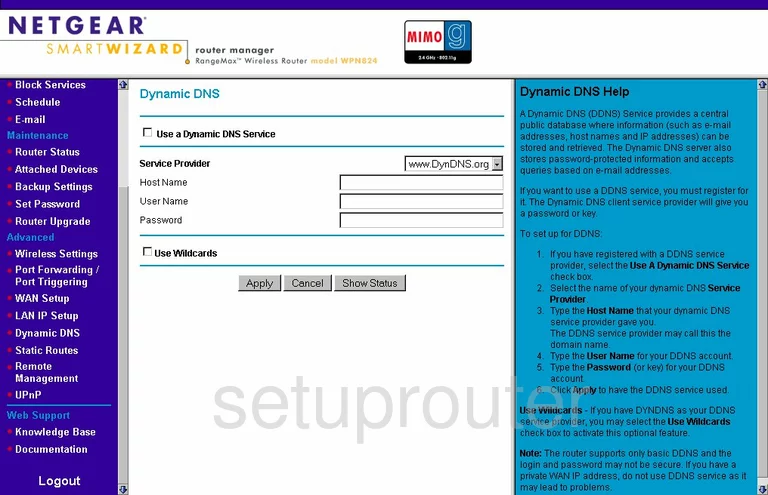
Netgear WPN824 Upnp Screenshot
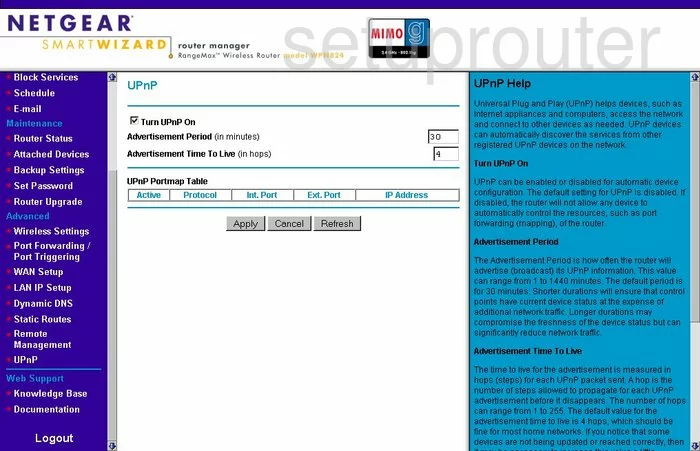
Netgear WPN824 Wifi Setup Screenshot
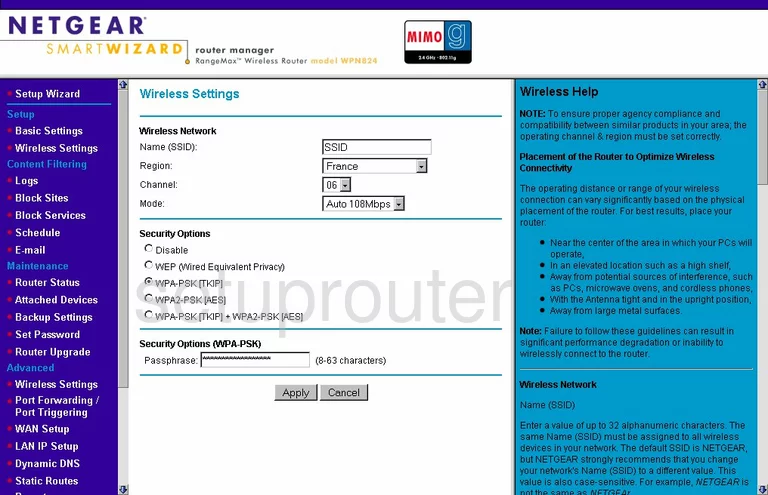
Netgear WPN824 Port Triggering Screenshot
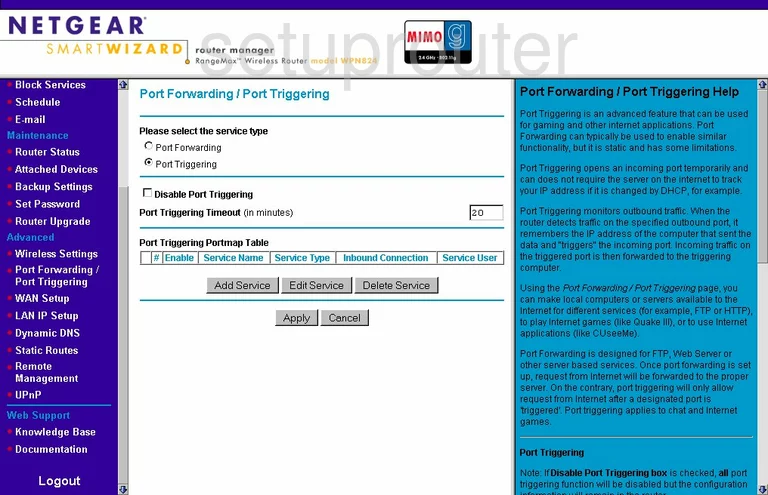
Netgear WPN824 Setup Screenshot
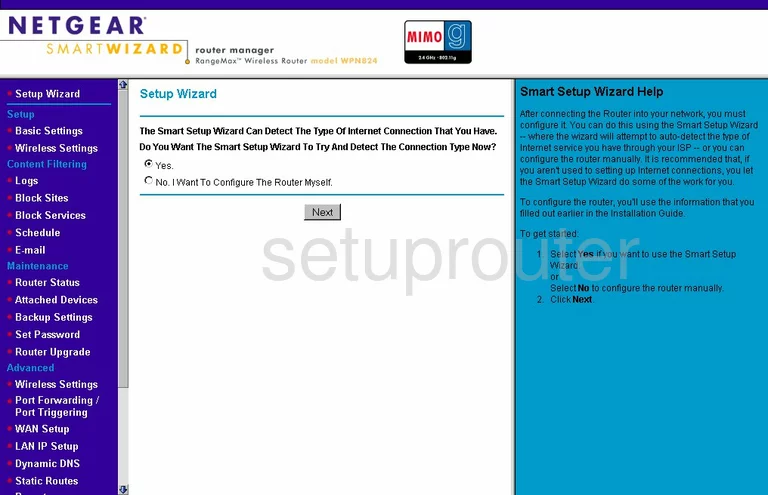
Netgear WPN824 Remote Management Screenshot
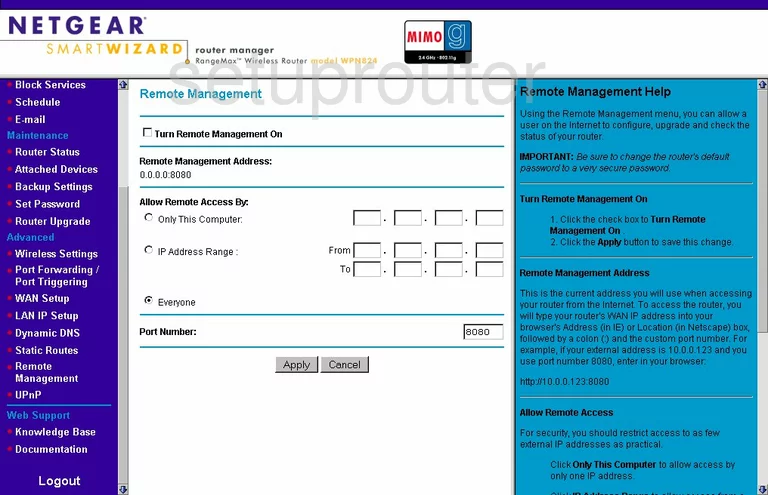
Netgear WPN824 Wifi Advanced Screenshot
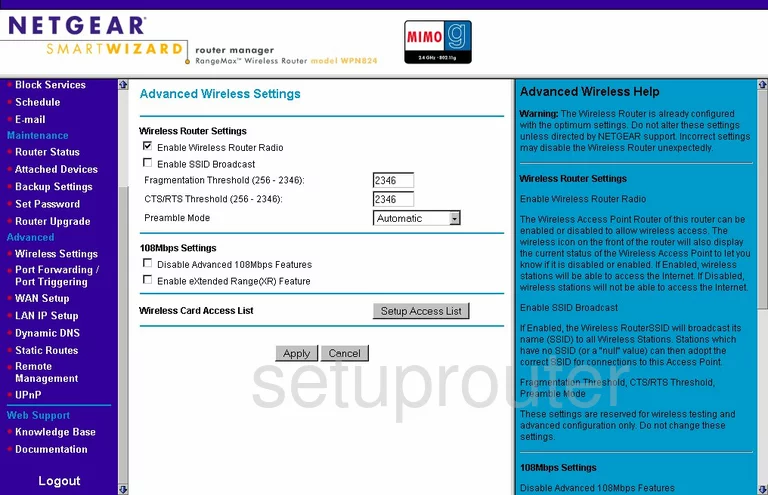
Netgear WPN824 Log Screenshot
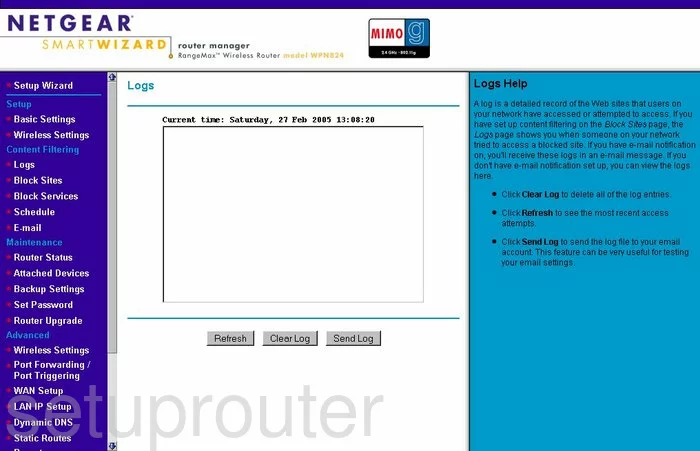
Netgear WPN824 Wan Screenshot
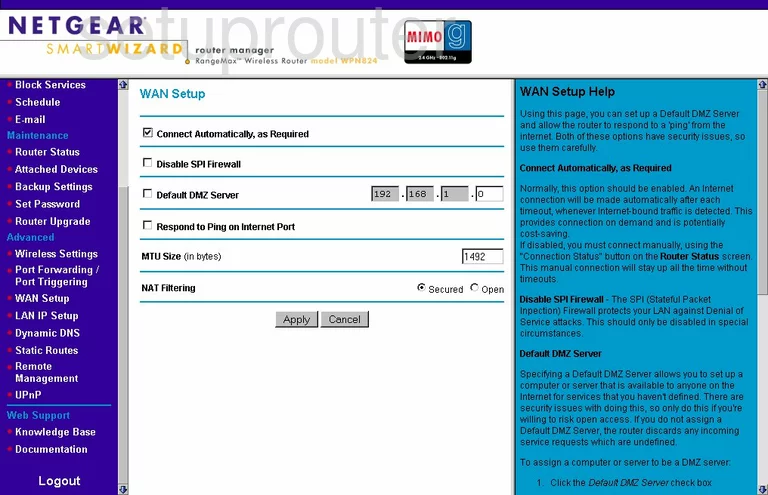
Netgear WPN824 Status Screenshot
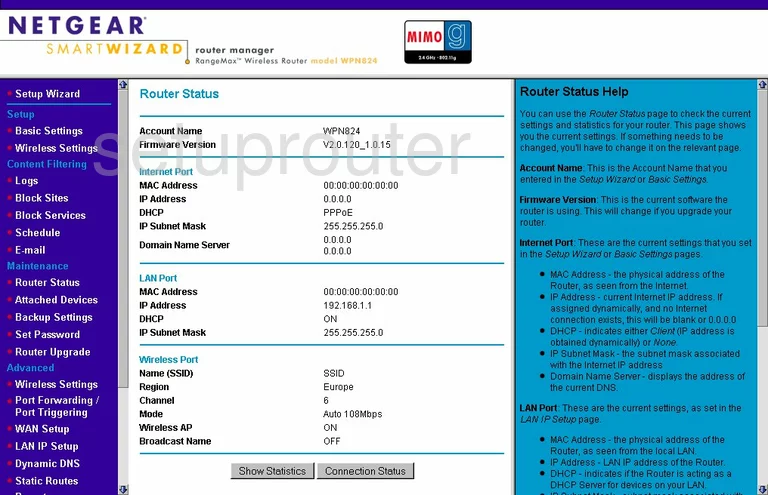
Netgear WPN824 Schedule Screenshot
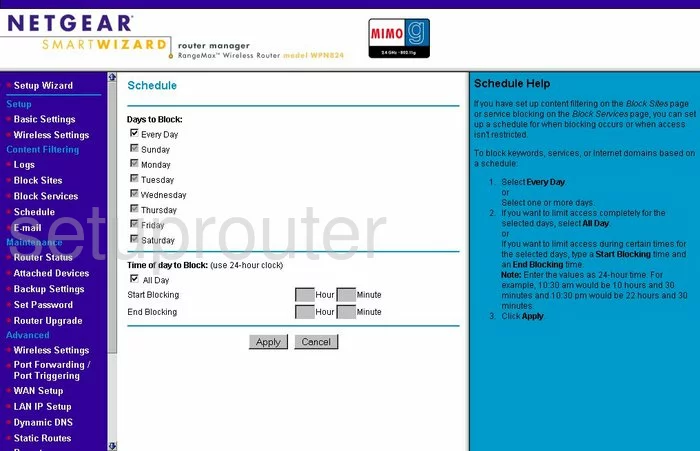
Netgear WPN824 Status Screenshot
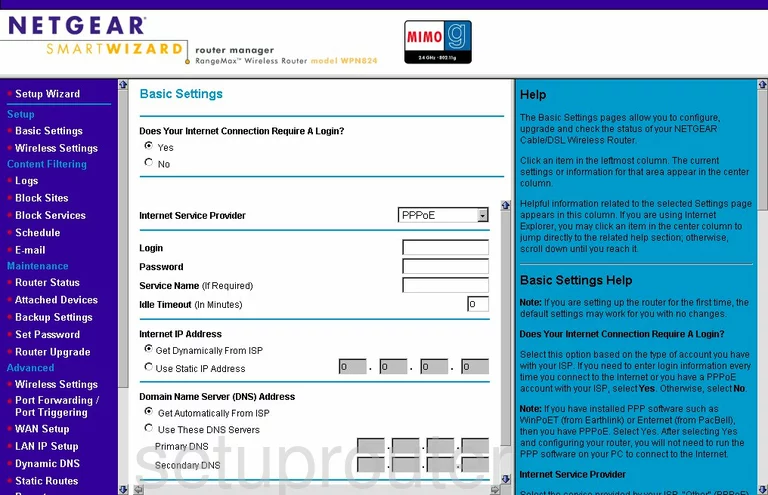
Netgear WPN824 Password Screenshot
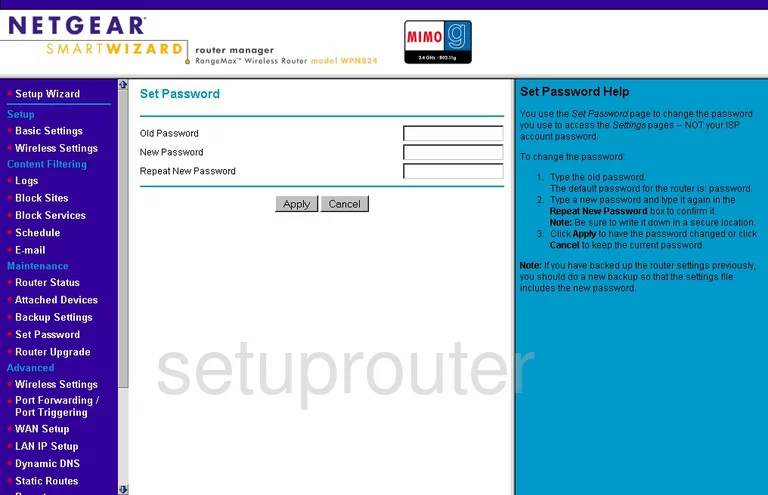
Netgear WPN824 Block Screenshot
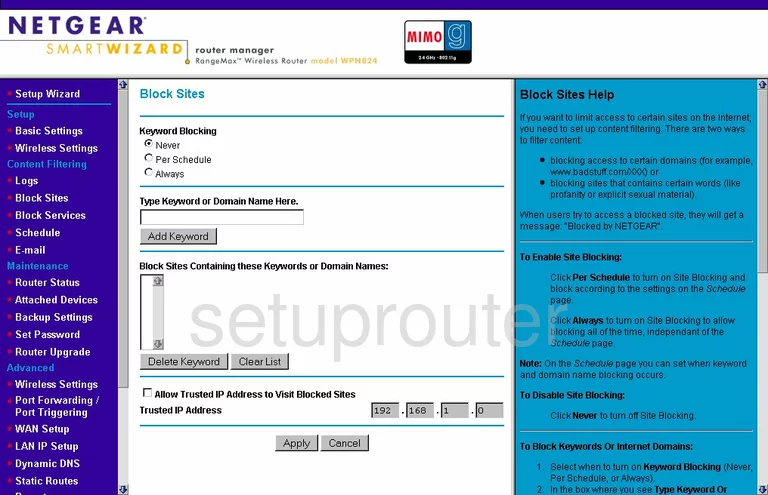
Netgear WPN824 Backup Screenshot
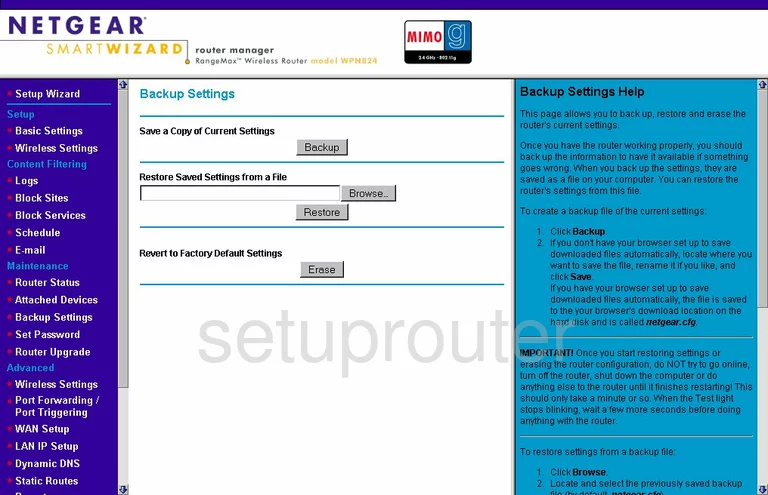
Netgear WPN824 Routing Screenshot
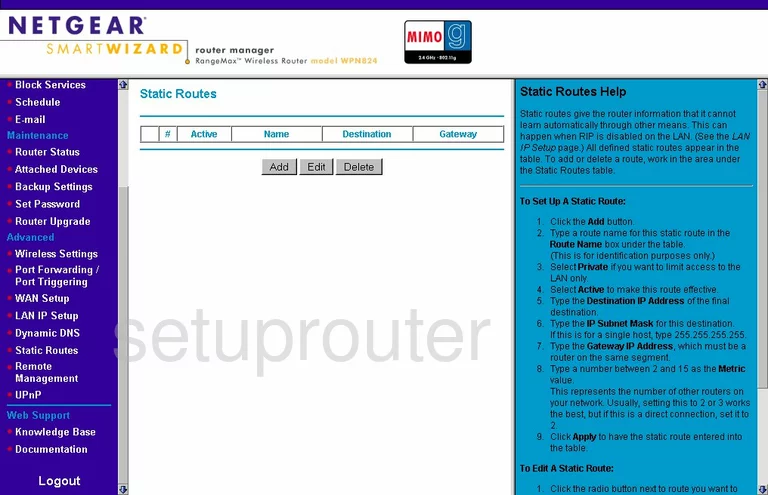
Netgear WPN824 Log Screenshot
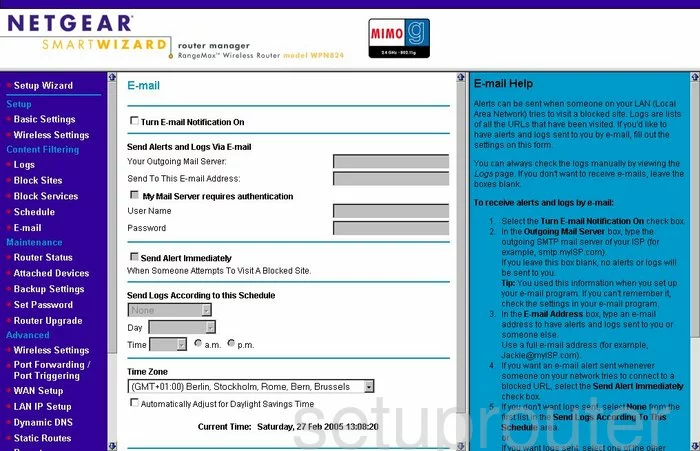
Netgear WPN824 Attached Devices Screenshot
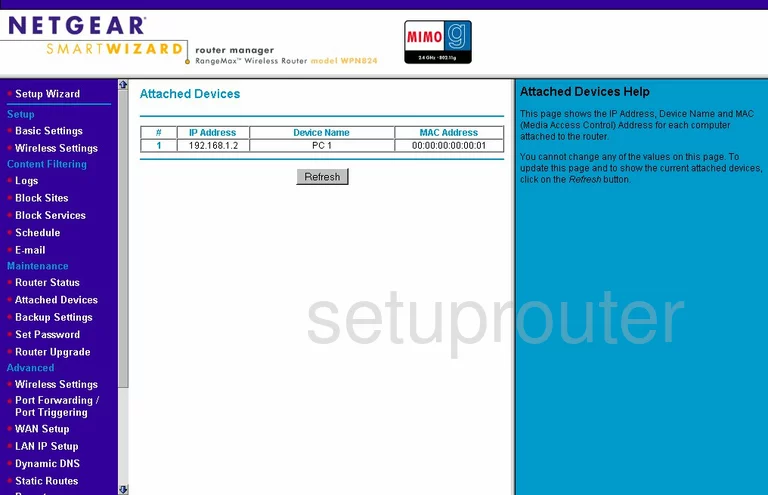
Netgear WPN824 Firmware Screenshot
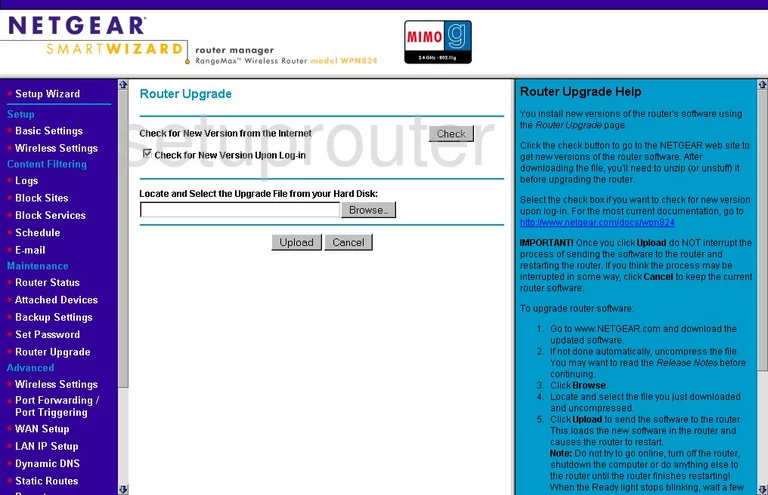
Netgear WPN824 Setup Screenshot
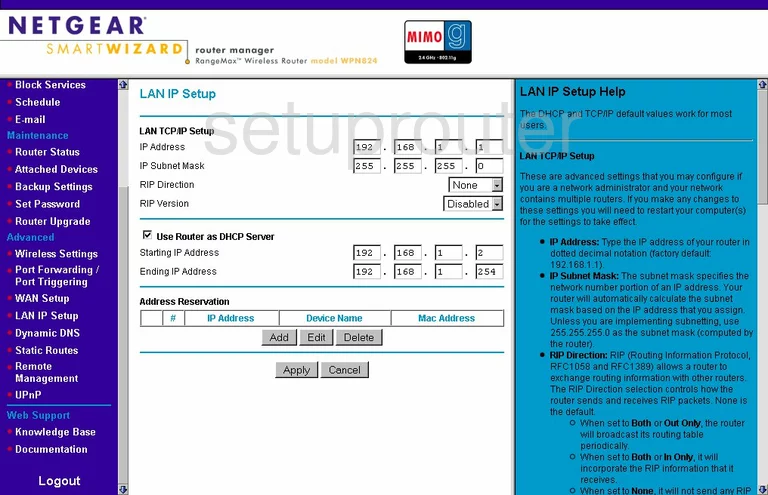
Netgear WPN824 Block Screenshot
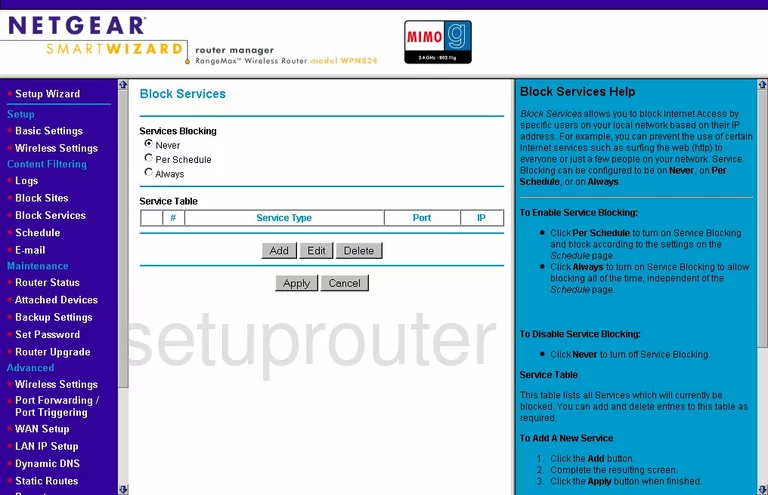
Netgear WPN824 Routing Screenshot
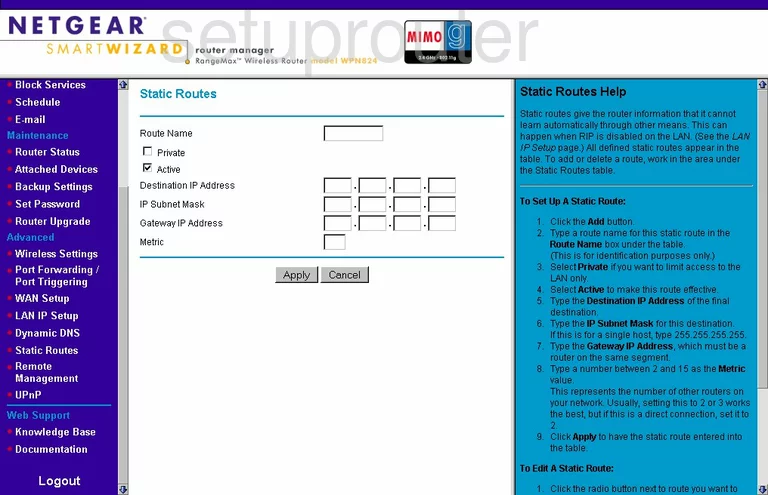
Netgear WPN824 Port Forwarding Screenshot
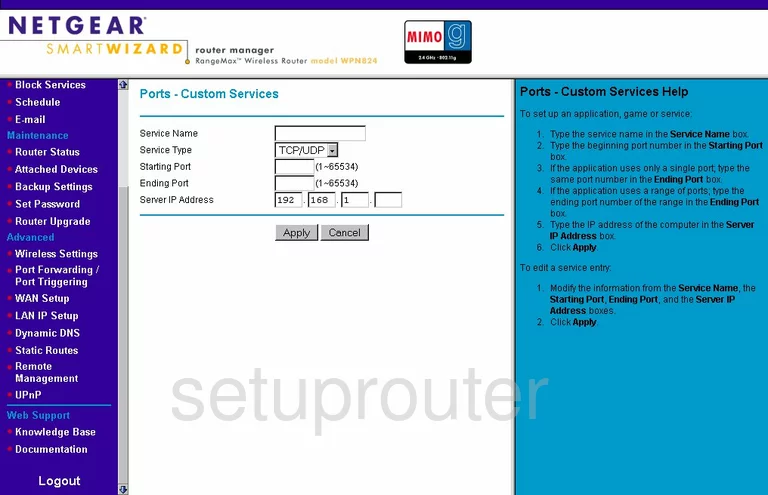
Netgear WPN824 Block Screenshot
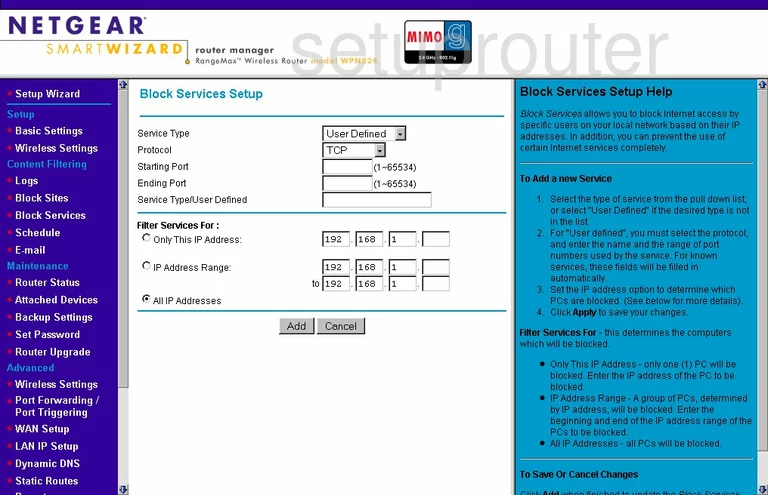
Netgear WPN824 Port Triggering Screenshot
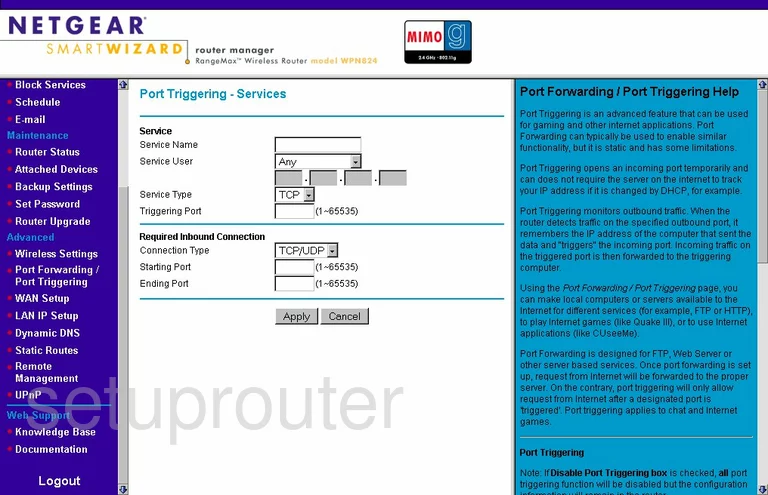
Netgear WPN824 Mac Filter Screenshot
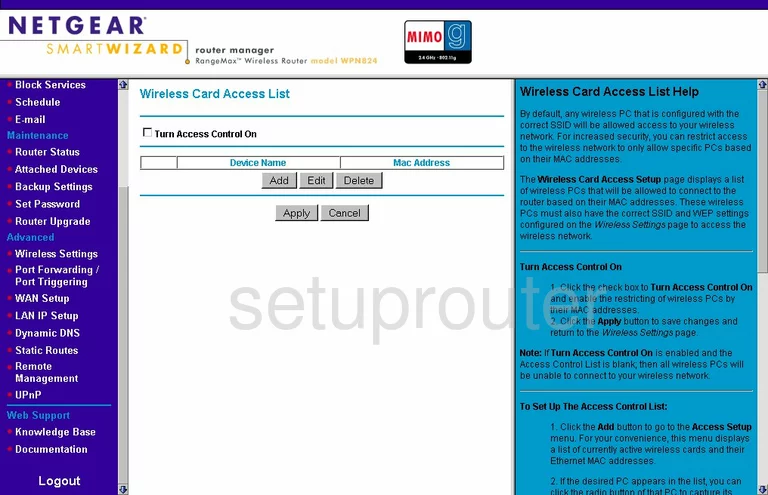
Netgear WPN824 Mac Filter Screenshot
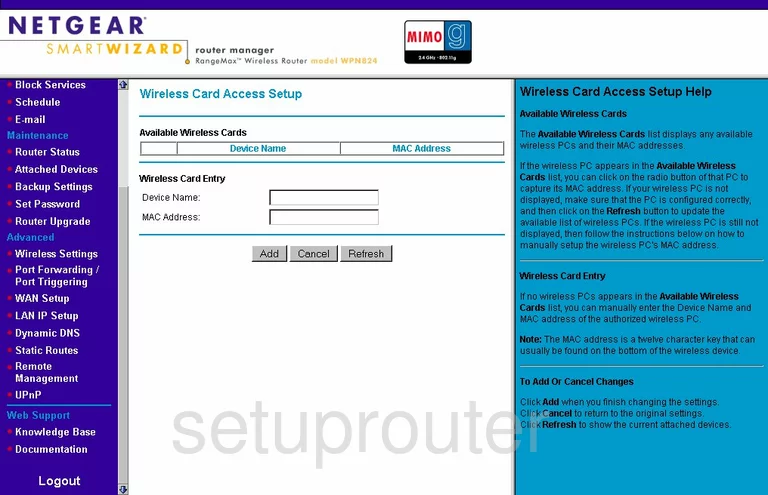
Netgear WPN824 Firmware Screenshot
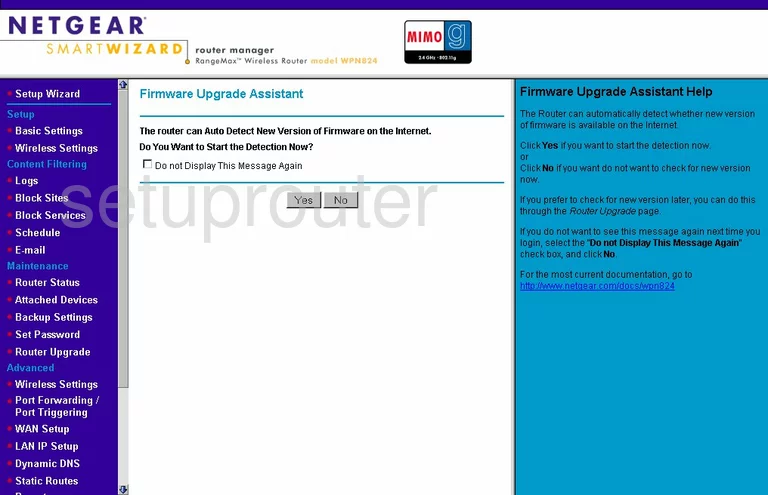
Netgear WPN824 Device Image Screenshot

This is the screenshots guide for the Netgear WPN824. We also have the following guides for the same router:
- Netgear WPN824 - Reset the Netgear WPN824
- Netgear WPN824 - How to change the IP Address on a Netgear WPN824 router
- Netgear WPN824 - Netgear WPN824 User Manual
- Netgear WPN824 - Netgear WPN824 Login Instructions
- Netgear WPN824 - How to change the DNS settings on a Netgear WPN824 router
- Netgear WPN824 - Setup WiFi on the Netgear WPN824
- Netgear WPN824 - Information About the Netgear WPN824 Router
- Netgear WPN824 v2 - Reset the Netgear WPN824
- Netgear WPN824 v2 - How to change the IP Address on a Netgear WPN824 router
- Netgear WPN824 v2 - Netgear WPN824 User Manual
- Netgear WPN824 v2 - Netgear WPN824 Login Instructions
- Netgear WPN824 v2 - How to change the DNS settings on a Netgear WPN824 router
- Netgear WPN824 v2 - Setup WiFi on the Netgear WPN824
- Netgear WPN824 v2 - Information About the Netgear WPN824 Router
- Netgear WPN824 v2 - Netgear WPN824 Screenshots