The Netopia 3000 router is considered a wireless router because it offers WiFi connectivity. WiFi, or simply wireless, allows you to connect various devices to your router, such as wireless printers, smart televisions, and WiFi enabled smartphones.
Other Netopia 3000 Guides
This is the wifi guide for the Netopia 3000. We also have the following guides for the same router:
- Netopia 3000 - Reset the Netopia 3000
- Netopia 3000 - How to change the IP Address on a Netopia 3000 router
- Netopia 3000 - Netopia 3000 User Manual
- Netopia 3000 - Netopia 3000 Login Instructions
- Netopia 3000 - How to change the DNS settings on a Netopia 3000 router
- Netopia 3000 - Information About the Netopia 3000 Router
- Netopia 3000 - Netopia 3000 Screenshots
WiFi Terms
Before we get started there is a little bit of background info that you should be familiar with.
Wireless Name
Your wireless network needs to have a name to uniquely identify it from other wireless networks. If you are not sure what this means we have a guide explaining what a wireless name is that you can read for more information.
Wireless Password
An important part of securing your wireless network is choosing a strong password.
Wireless Channel
Picking a WiFi channel is not always a simple task. Be sure to read about WiFi channels before making the choice.
Encryption
You should almost definitely pick WPA2 for your networks encryption. If you are unsure, be sure to read our WEP vs WPA guide first.
Login To The Netopia 3000
To get started configuring the Netopia 3000 WiFi settings you need to login to your router. If you are already logged in you can skip this step.
To login to the Netopia 3000, follow our Netopia 3000 Login Guide.
Find the WiFi Settings on the Netopia 3000
If you followed our login guide above then you should see this screen.
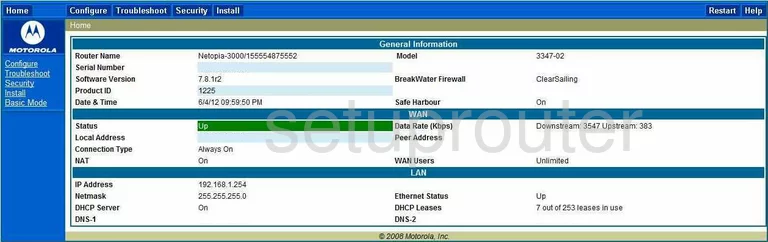
This guide begins on the Home page of the Netopia Netopia-3000 router. To setup the wireless network, click the option of Basic Mode in the left sidebar.
This opens up a new set of options in the left sidebar. Click the option of Wireless.
Change the WiFi Settings on the Netopia 3000
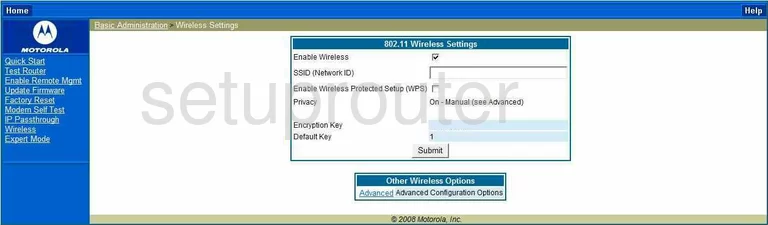
Once you are on the page you see above place a check in the box labeled Enable Wireless.
Now, enter a new name for your network in the box labeled SSID (Network ID). It doesn't really matter what you enter here but it's a good idea to avoid personal information. Check out our Wireless Names Guide for more information.
This router has another setting we didn't cover in the information above. Here it is titled Enable Wireless Protected Setup (WPS). We strongly recommend not placing a checkmark in this box. WPS is an easy way in for a hacker. Do not use WPS. Take a look at our guide titled What is WPS. for further information.
Below that is the Privacy. This is the security option for your network. We recommend using WPA2-PSK. Unfortunately we don't have the Advanced Configuration Options page. If the option of WPA2-PSK is available use it. If not, you should update your firmware version to allow for this security type. Please read our WEP vs. WPA Guide for more on this topic.
After selecting your security option you will need to create a new Pre-Shared Key. This may also be titled Passphrase or Encryption Key. Create a strong password here of at least 14-20 characters and a minimum of one symbol, capital letter, and number. Check out our Password Guide for more information.
That's it, to save these changes, click the option of Submit near the bottom of the page.
Possible Problems when Changing your WiFi Settings
After making these changes to your router you will almost definitely have to reconnect any previously connected devices. This is usually done at the device itself and not at your computer.
Other Netopia 3000 Info
Don't forget about our other Netopia 3000 info that you might be interested in.
This is the wifi guide for the Netopia 3000. We also have the following guides for the same router:
- Netopia 3000 - Reset the Netopia 3000
- Netopia 3000 - How to change the IP Address on a Netopia 3000 router
- Netopia 3000 - Netopia 3000 User Manual
- Netopia 3000 - Netopia 3000 Login Instructions
- Netopia 3000 - How to change the DNS settings on a Netopia 3000 router
- Netopia 3000 - Information About the Netopia 3000 Router
- Netopia 3000 - Netopia 3000 Screenshots