The Netopia 3347-02 router is considered a wireless router because it offers WiFi connectivity. WiFi, or simply wireless, allows you to connect various devices to your router, such as wireless printers, smart televisions, and WiFi enabled smartphones.
Other Netopia 3347-02 Guides
This is the wifi guide for the Netopia 3347-02 Qwest. We also have the following guides for the same router:
- Netopia 3347-02 Qwest - How to change the IP Address on a Netopia 3347-02 router
- Netopia 3347-02 Qwest - Netopia 3347-02 User Manual
- Netopia 3347-02 Qwest - Netopia 3347-02 Login Instructions
- Netopia 3347-02 Qwest - How to change the DNS settings on a Netopia 3347-02 router
- Netopia 3347-02 Qwest - Information About the Netopia 3347-02 Router
- Netopia 3347-02 Qwest - Netopia 3347-02 Screenshots
- Netopia 3347-02 Qwest - Reset the Netopia 3347-02
- Netopia 3347-02 v1 - How to change the IP Address on a Netopia 3347-02 router
- Netopia 3347-02 v1 - Netopia 3347-02 User Manual
- Netopia 3347-02 v1 - Netopia 3347-02 Login Instructions
- Netopia 3347-02 v1 - How to change the DNS settings on a Netopia 3347-02 router
- Netopia 3347-02 v1 - Reset the Netopia 3347-02
- Netopia 3347-02 v1 - Information About the Netopia 3347-02 Router
- Netopia 3347-02 v1 - Netopia 3347-02 Screenshots
WiFi Terms
Before we get started there is a little bit of background info that you should be familiar with.
Wireless Name
Your wireless network needs to have a name to uniquely identify it from other wireless networks. If you are not sure what this means we have a guide explaining what a wireless name is that you can read for more information.
Wireless Password
An important part of securing your wireless network is choosing a strong password.
Wireless Channel
Picking a WiFi channel is not always a simple task. Be sure to read about WiFi channels before making the choice.
Encryption
You should almost definitely pick WPA2 for your networks encryption. If you are unsure, be sure to read our WEP vs WPA guide first.
Login To The Netopia 3347-02
To get started configuring the Netopia 3347-02 WiFi settings you need to login to your router. If you are already logged in you can skip this step.
To login to the Netopia 3347-02, follow our Netopia 3347-02 Login Guide.
Find the WiFi Settings on the Netopia 3347-02
If you followed our login guide above then you should see this screen.
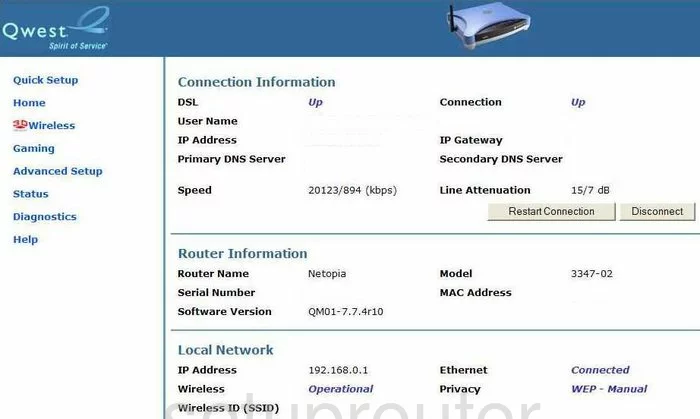
This wireless setup guide begins on the Connection Information page of the Netopia 3347-02 Qwest router. Begin by clicking the Wireless option in the left sidebar.
Change the WiFi Settings on the Netopia 3347-02
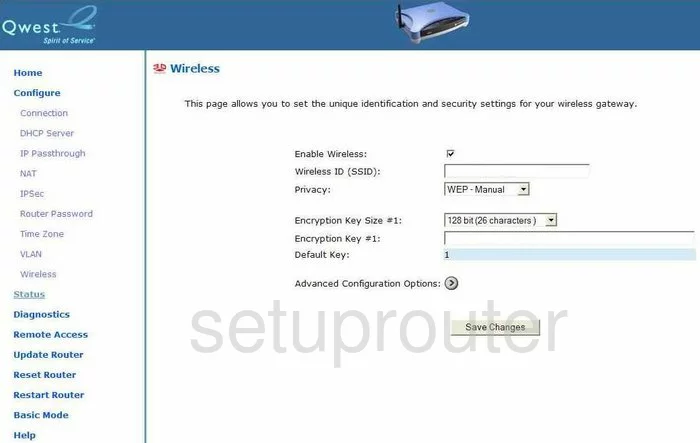
This should take you to the Wireless page you see here.
First, place your cursor in the box labeled Wireless ID (SSID). Enter the new name for your network here. While it doesn't matter what you enter here we recommend avoiding personal information. To learn more read our How to Change your Wireless Name guide.
Next, use the Privacy drop-down box to choose the appropriate security for your network. We recommend the option of WPA-PSK. Read our WEP vs. WPA Guide for more information.
If asked for the WPA Version, choose the option of WPA Version 2.
The last thing you need to do is change the Encryption Key. This is the password you use to access your network. We recommend using a minimum of 14-20 characters and at least one symbol, number, and capital letter. For more info on this topic, read our Password Guide.
That's all there is to do. Just don't forget to click the Save Changes button before you exit.
Possible Problems when Changing your WiFi Settings
After making these changes to your router you will almost definitely have to reconnect any previously connected devices. This is usually done at the device itself and not at your computer.
Other Netopia 3347-02 Info
Don't forget about our other Netopia 3347-02 info that you might be interested in.
This is the wifi guide for the Netopia 3347-02 Qwest. We also have the following guides for the same router:
- Netopia 3347-02 Qwest - How to change the IP Address on a Netopia 3347-02 router
- Netopia 3347-02 Qwest - Netopia 3347-02 User Manual
- Netopia 3347-02 Qwest - Netopia 3347-02 Login Instructions
- Netopia 3347-02 Qwest - How to change the DNS settings on a Netopia 3347-02 router
- Netopia 3347-02 Qwest - Information About the Netopia 3347-02 Router
- Netopia 3347-02 Qwest - Netopia 3347-02 Screenshots
- Netopia 3347-02 Qwest - Reset the Netopia 3347-02
- Netopia 3347-02 v1 - How to change the IP Address on a Netopia 3347-02 router
- Netopia 3347-02 v1 - Netopia 3347-02 User Manual
- Netopia 3347-02 v1 - Netopia 3347-02 Login Instructions
- Netopia 3347-02 v1 - How to change the DNS settings on a Netopia 3347-02 router
- Netopia 3347-02 v1 - Reset the Netopia 3347-02
- Netopia 3347-02 v1 - Information About the Netopia 3347-02 Router
- Netopia 3347-02 v1 - Netopia 3347-02 Screenshots