Thank you to the users of this site who have submitted the screenshots below.
When you want to share screenshots for us to use, please use our Router Screenshot Grabber, which is a free tool in Network Utilities. It makes the capture process easy and sends the screenshots to us automatically.
This is the screenshots guide for the Pace D5001. We also have the following guides for the same router:
All Pace D5001 Screenshots
All screenshots below were captured from a Pace D5001 router.
Pace D5001 Wifi Setup Screenshot
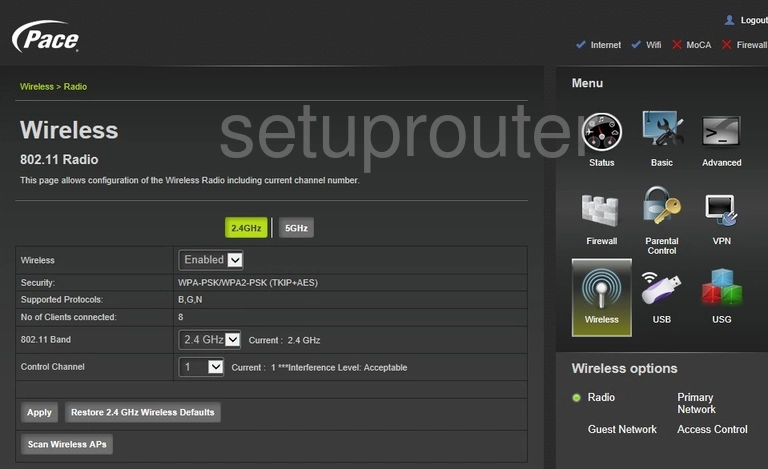
Pace D5001 Wifi Setup Screenshot
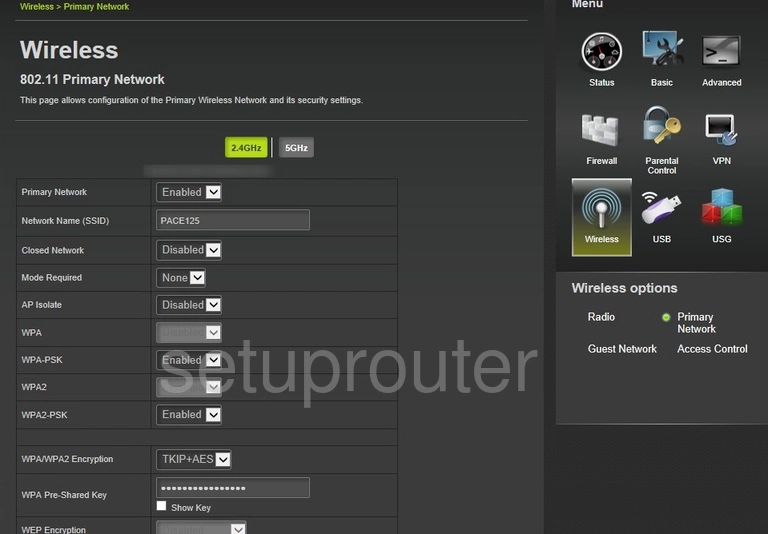
Pace D5001 Wifi Guest Screenshot
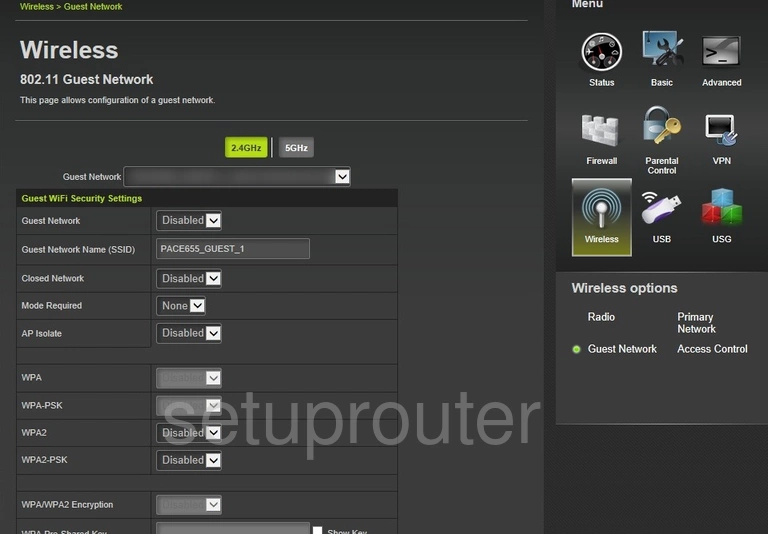
Pace D5001 Wifi Security Screenshot
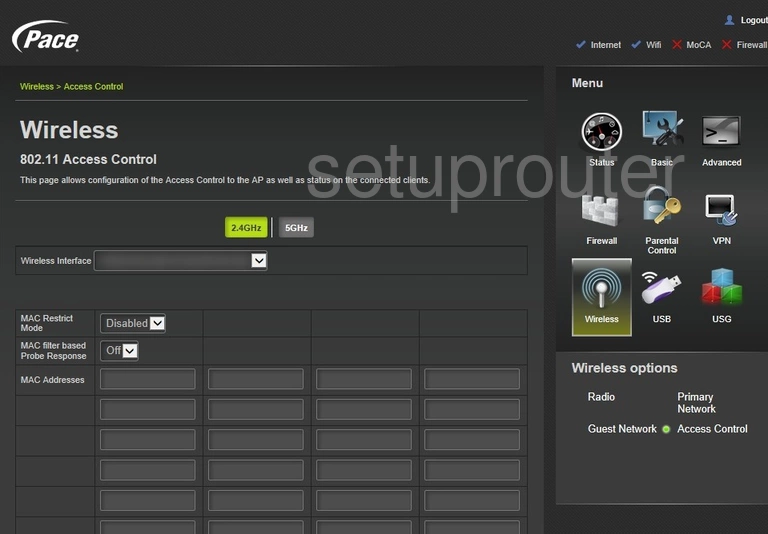
Pace D5001 Vpn Screenshot
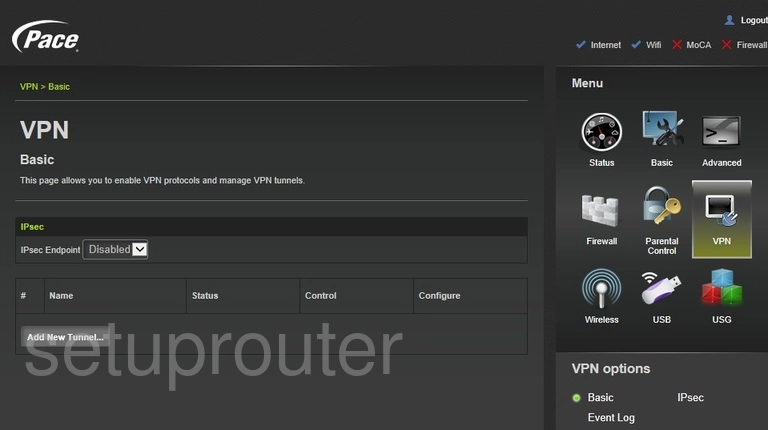
Pace D5001 Vpn Screenshot
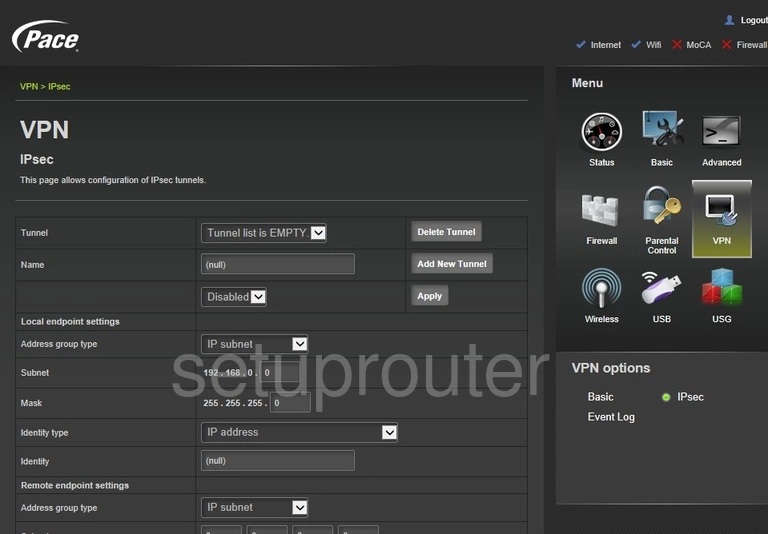
Pace D5001 Log Screenshot
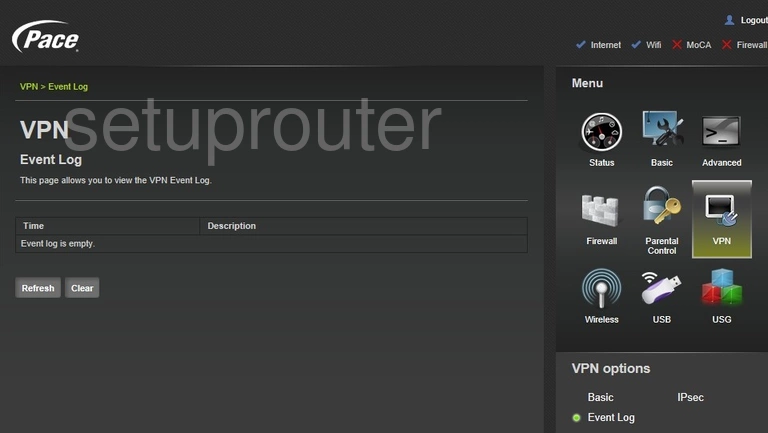
Pace D5001 Status Screenshot
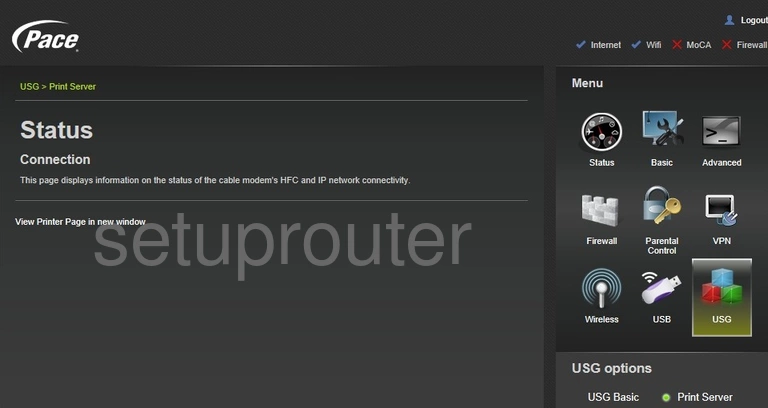
Pace D5001 Setup Screenshot
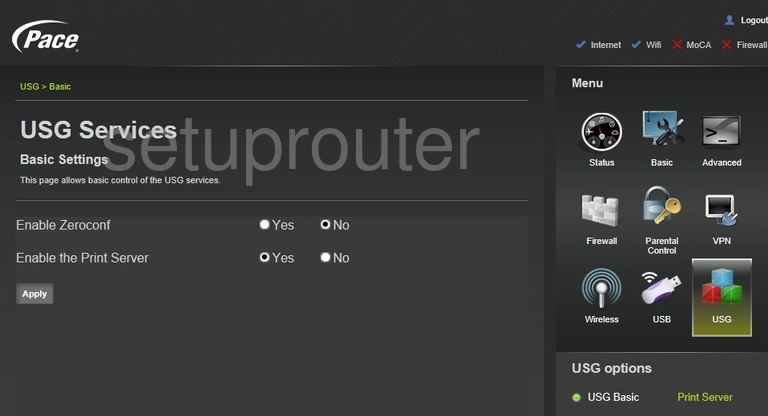
Pace D5001 Usb Screenshot
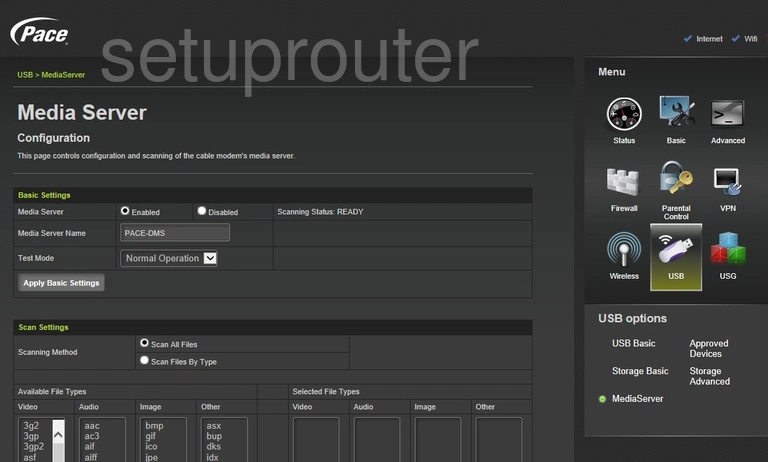
Pace D5001 Usb Screenshot
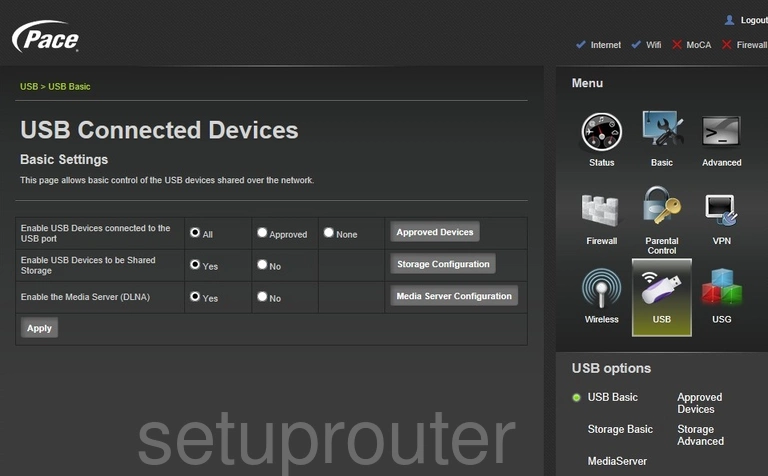
Pace D5001 Time Setup Screenshot
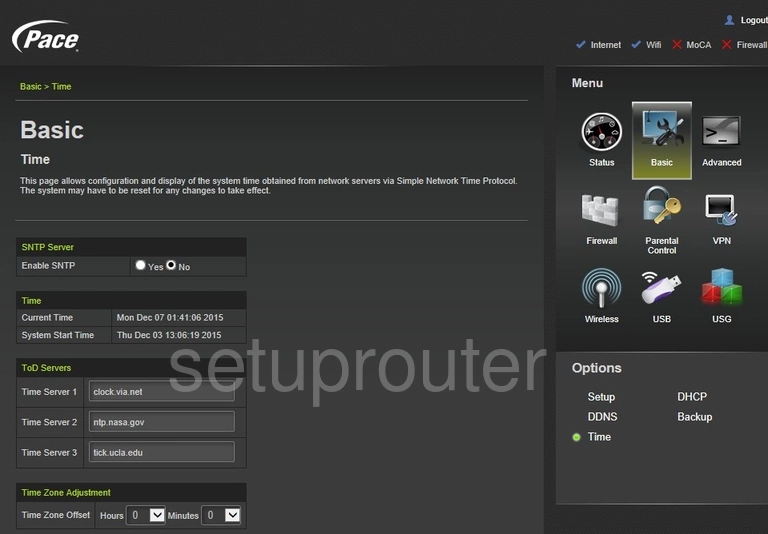
Pace D5001 Status Screenshot
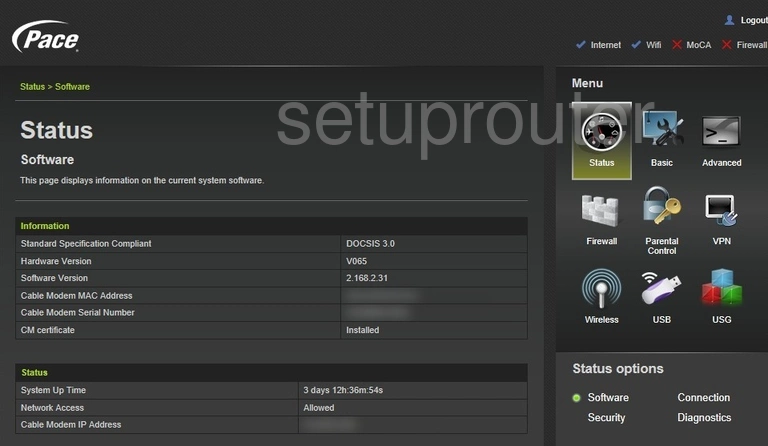
Pace D5001 Password Screenshot
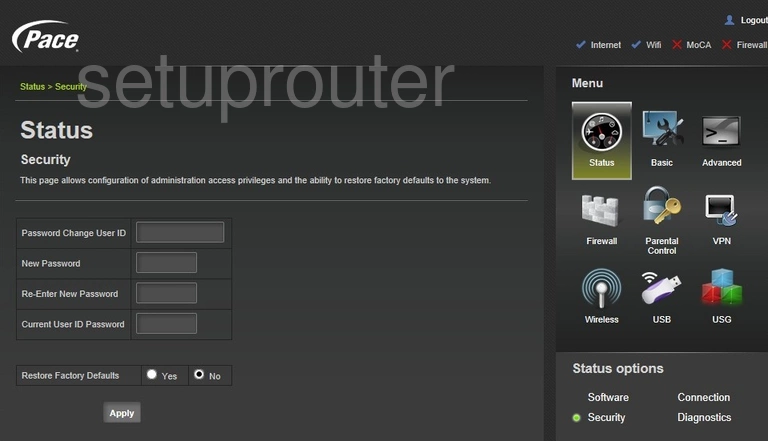
Pace D5001 Port Triggering Screenshot
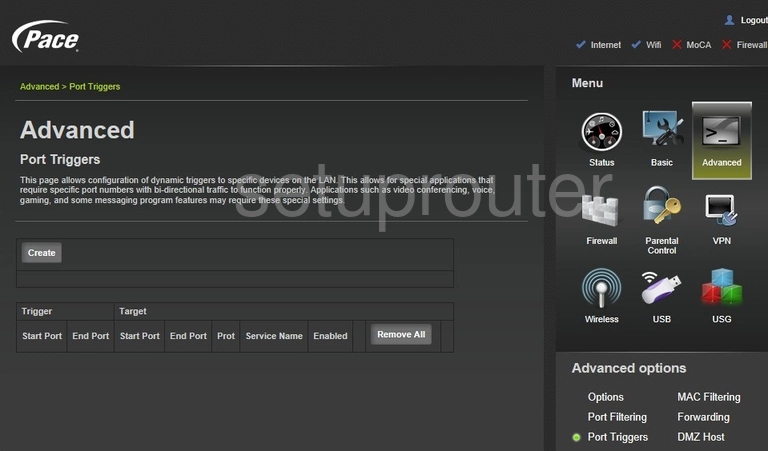
Pace D5001 Port Filter Screenshot
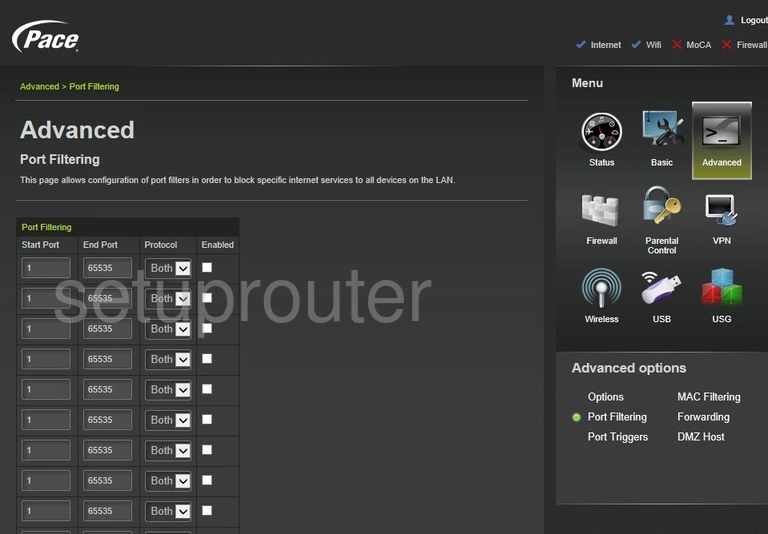
Pace D5001 Access Control Screenshot
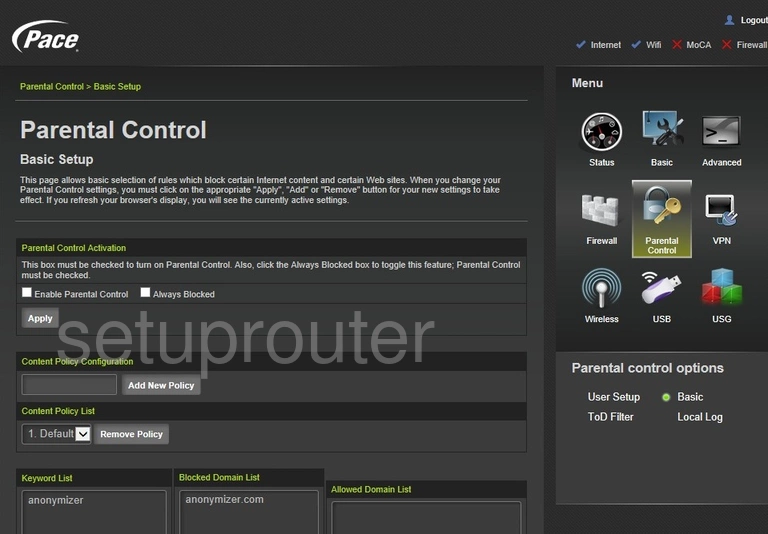
Pace D5001 Access Control Screenshot
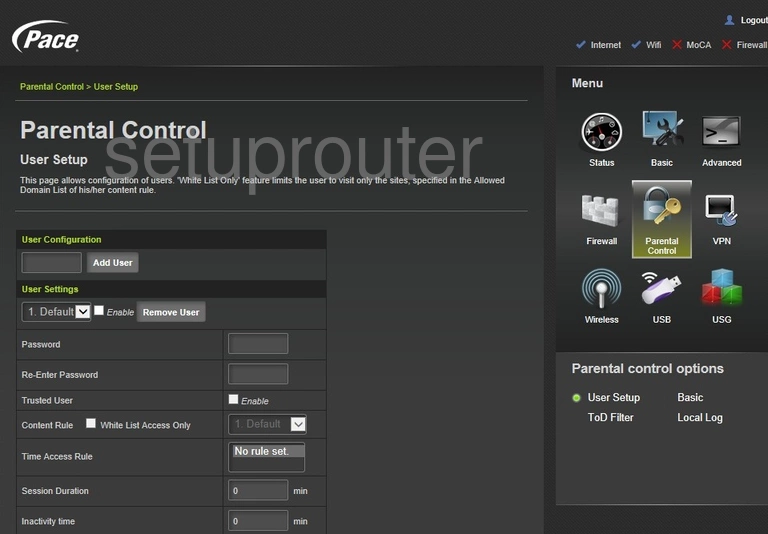
Pace D5001 Access Control Screenshot
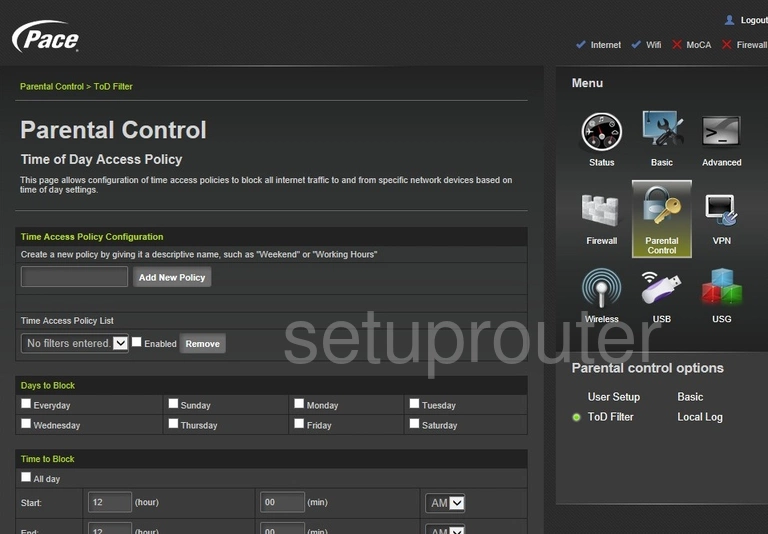
Pace D5001 Log Screenshot
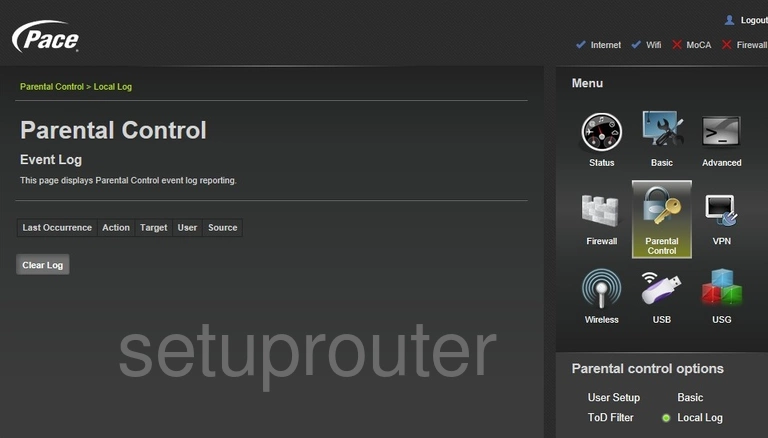
Pace D5001 Usb Screenshot
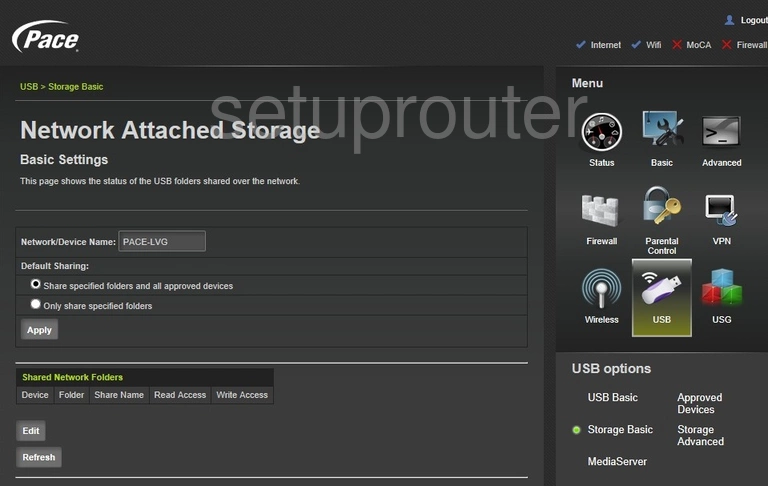
Pace D5001 Usb Screenshot
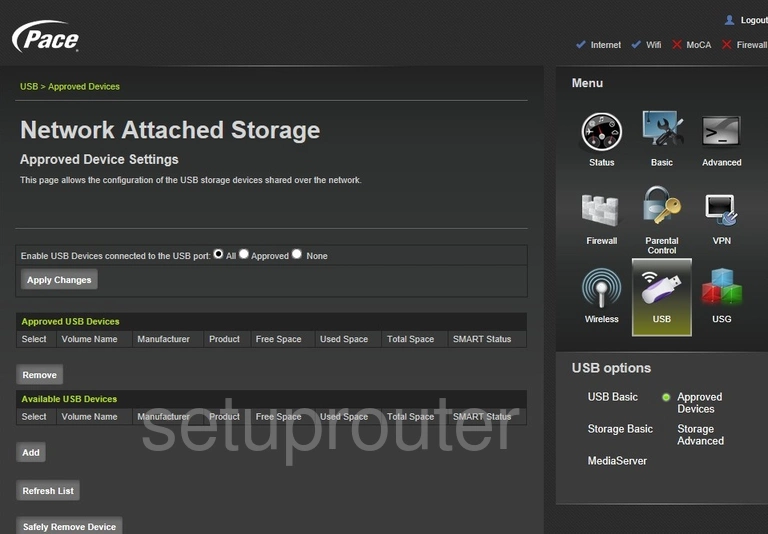
Pace D5001 Usb Screenshot
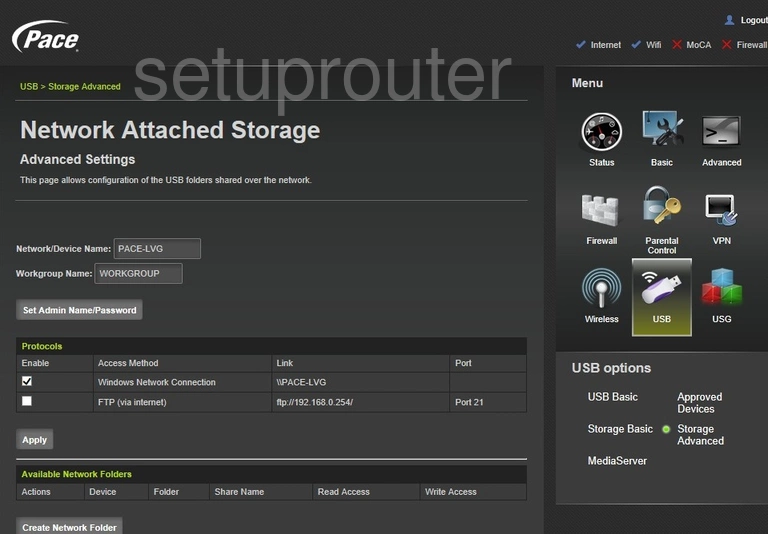
Pace D5001 Mac Filter Screenshot
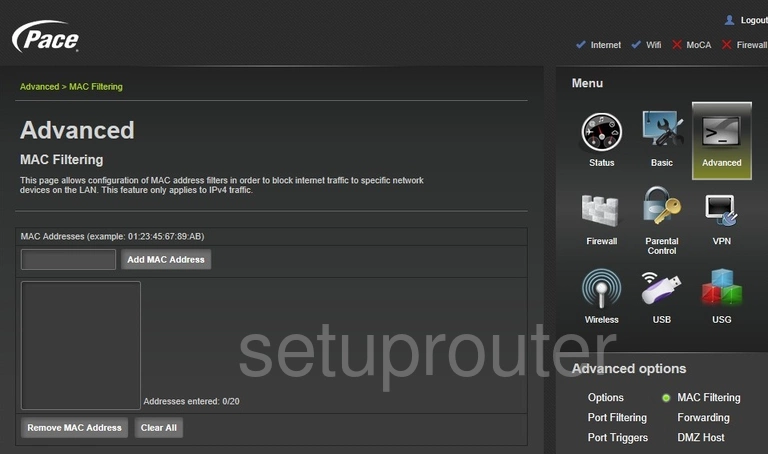
Pace D5001 Login Screenshot
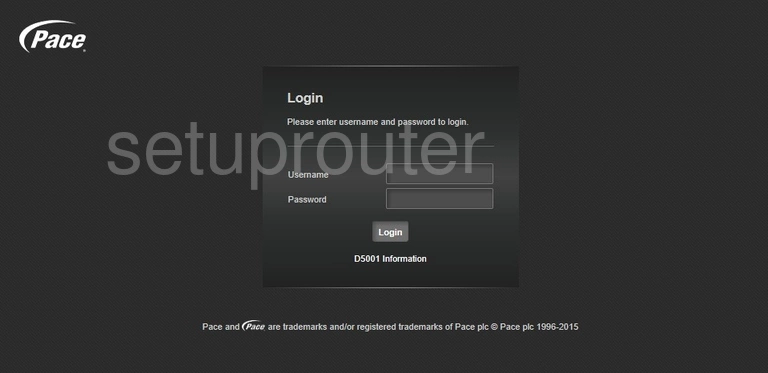
Pace D5001 Port Forwarding Screenshot
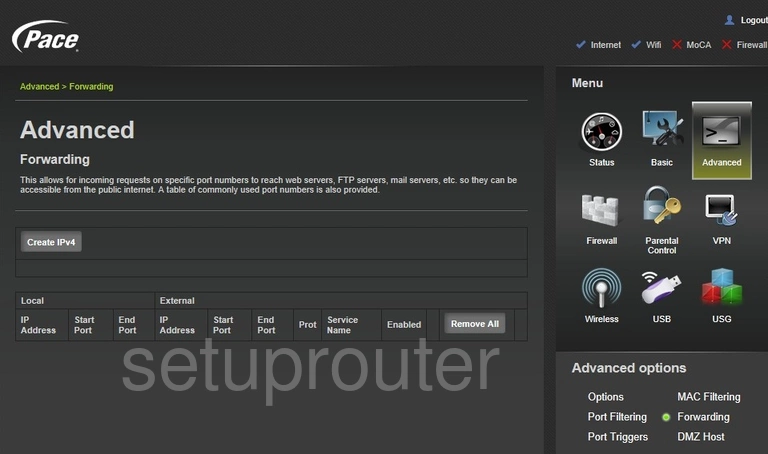
Pace D5001 Firewall Screenshot
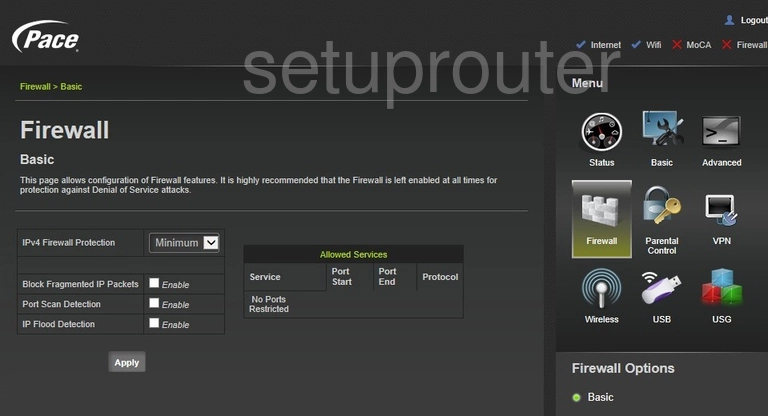
Pace D5001 Dmz Screenshot
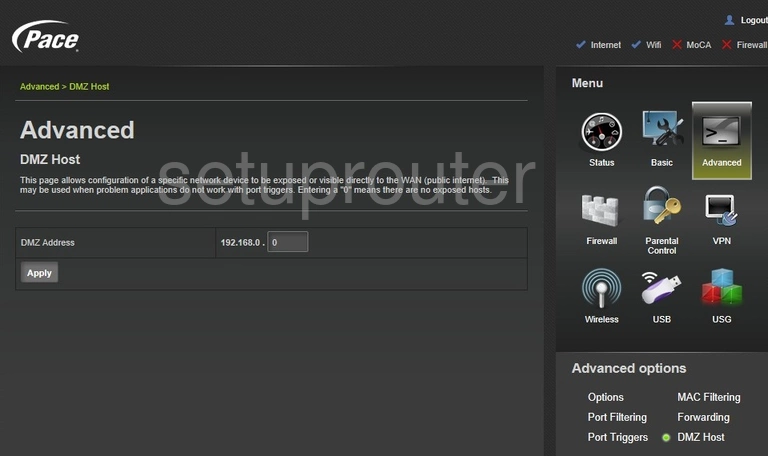
Pace D5001 Diagnostics Screenshot
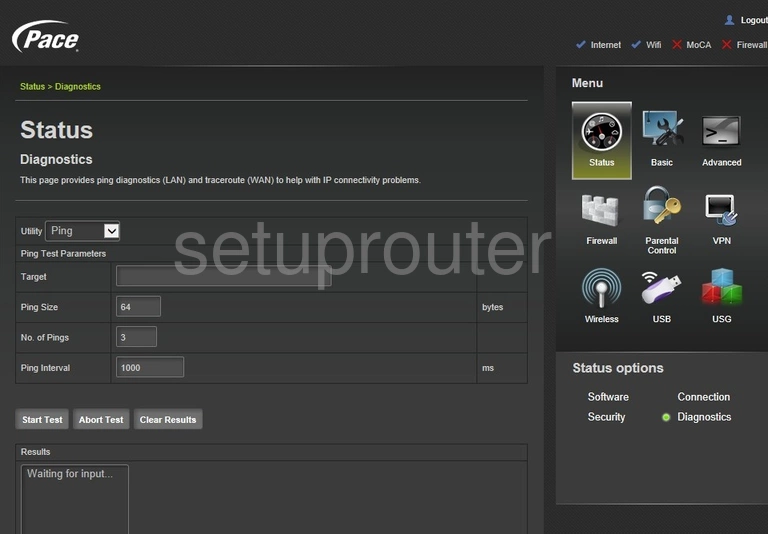
Pace D5001 Dhcp Screenshot
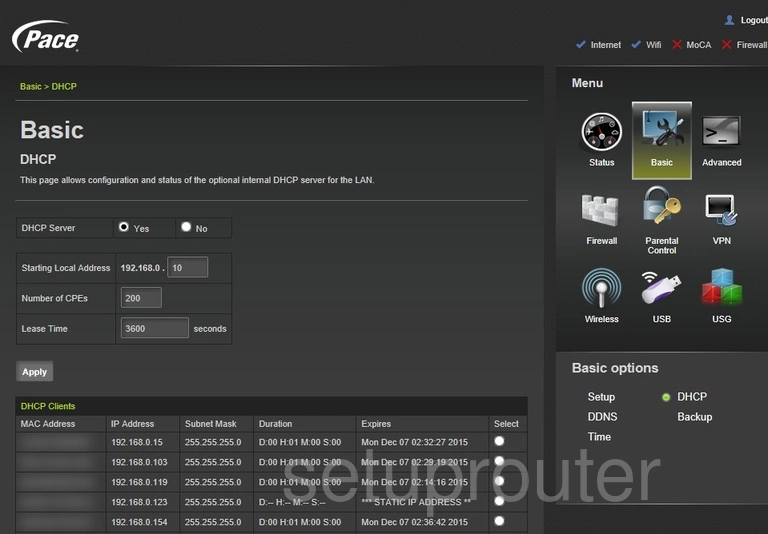
Pace D5001 Dynamic Dns Screenshot
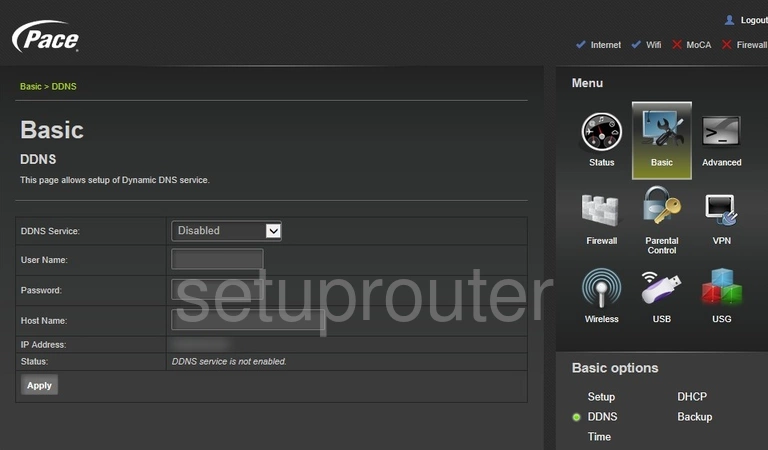
Pace D5001 Lan Screenshot
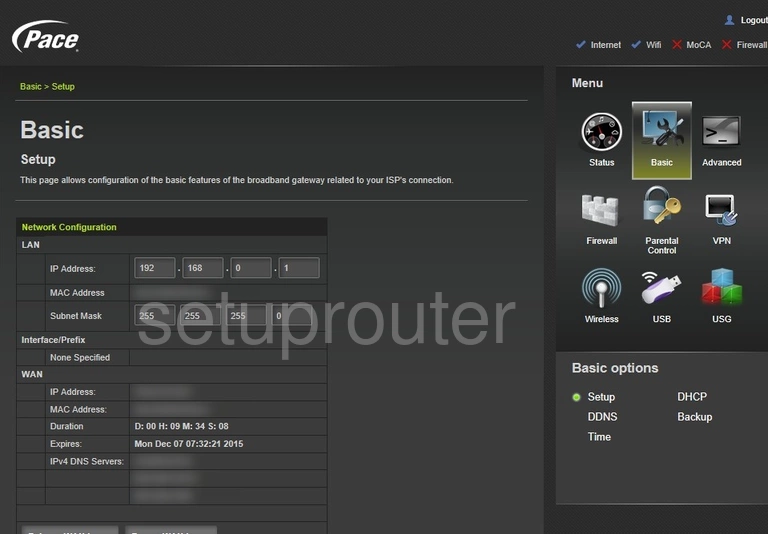
Pace D5001 Backup Screenshot
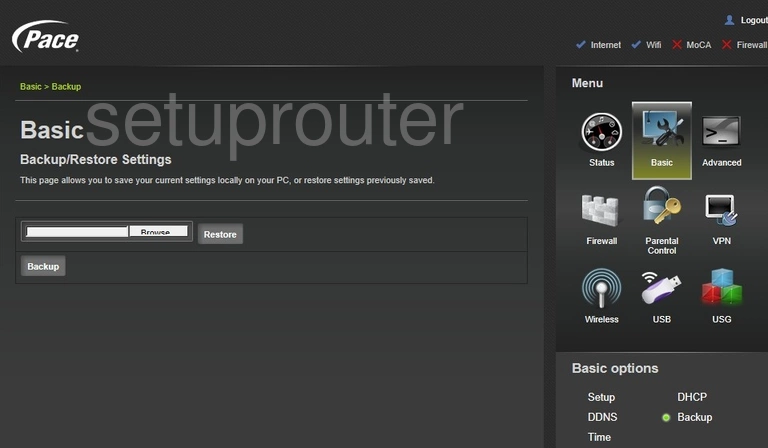
Pace D5001 Upnp Screenshot
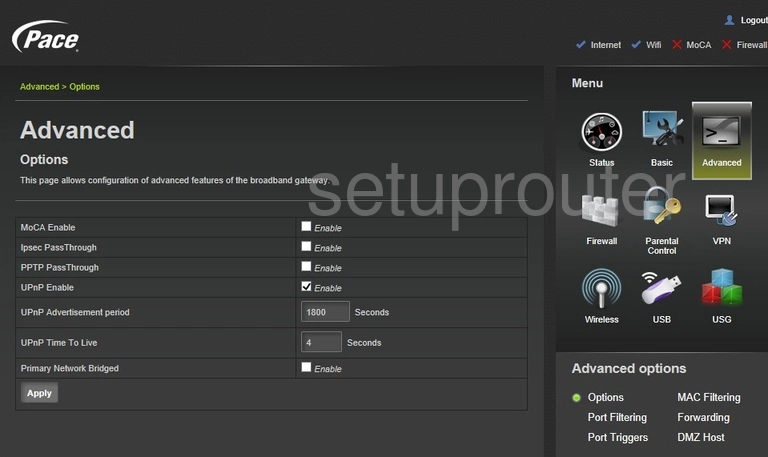
Pace D5001 Device Image Screenshot

This is the screenshots guide for the Pace D5001. We also have the following guides for the same router: