The Pace D5001 router is considered a wireless router because it offers WiFi connectivity. WiFi, or simply wireless, allows you to connect various devices to your router, such as wireless printers, smart televisions, and WiFi enabled smartphones.
Other Pace D5001 Guides
This is the wifi guide for the Pace D5001. We also have the following guides for the same router:
WiFi Terms
Before we get started there is a little bit of background info that you should be familiar with.
Wireless Name
Your wireless network needs to have a name to uniquely identify it from other wireless networks. If you are not sure what this means we have a guide explaining what a wireless name is that you can read for more information.
Wireless Password
An important part of securing your wireless network is choosing a strong password.
Wireless Channel
Picking a WiFi channel is not always a simple task. Be sure to read about WiFi channels before making the choice.
Encryption
You should almost definitely pick WPA2 for your networks encryption. If you are unsure, be sure to read our WEP vs WPA guide first.
Login To The Pace D5001
To get started configuring the Pace D5001 WiFi settings you need to login to your router. If you are already logged in you can skip this step.
To login to the Pace D5001, follow our Pace D5001 Login Guide.
Find the WiFi Settings on the Pace D5001
If you followed our login guide above then you should see this screen.
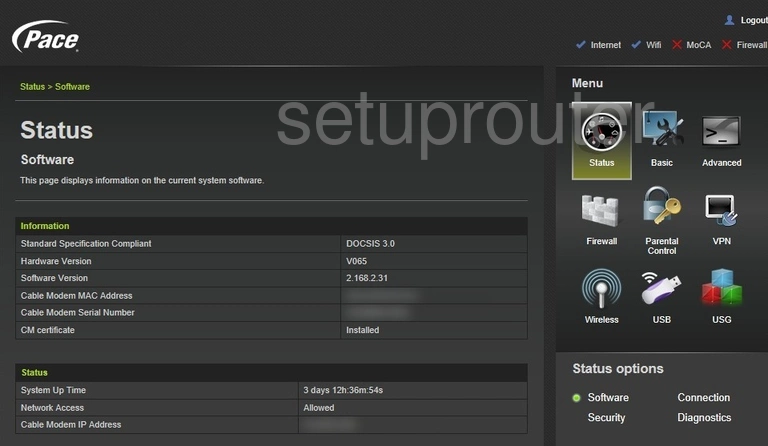
This guide begins on the Status page of the Pace D5001 router. To change your wireless network settings click the Wireless icon located in the right hand sidebar. Click Primary Network below that and then 2.4GHz in the center of the page.
Change the WiFi Settings on the Pace D5001
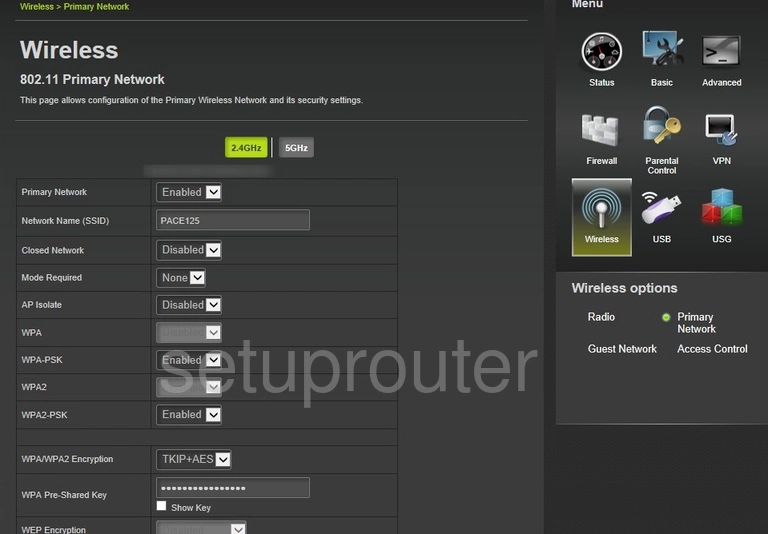
You should now see the page presented above.
Start out by setting a Network Name (SSID). This can be whatever you like. However it would be wise to avoid the use of any personal information. For more on this topic be sure to visit our Wireless Names Guide.
Now set the WPA2-PSK option to Enabled. This will provide you with the best security. Why? Take a look at our WEP vs. WPA Guide to find out.
Set the WPA/WPA2 Encryption to AES.
After that you'll need to set a WPA Pre-Shared Key. This can be anything you like, however bear in mind that a strong password should be 14-20 characters long and include no personal information. For more help check out our Choosing a Strong Password Guide.
Be sure not to use any of the WPS options. Why is this important? Read our What is WPS Guide to learn more.
Congratulations! That's all there is to it. Just be sure to save your settings before closing the page.
Possible Problems when Changing your WiFi Settings
After making these changes to your router you will almost definitely have to reconnect any previously connected devices. This is usually done at the device itself and not at your computer.
Other Pace D5001 Info
Don't forget about our other Pace D5001 info that you might be interested in.
This is the wifi guide for the Pace D5001. We also have the following guides for the same router: