The Pirelli DRG-A124G router is considered a wireless router because it offers WiFi connectivity. WiFi, or simply wireless, allows you to connect various devices to your router, such as wireless printers, smart televisions, and WiFi enabled smartphones.
Other Pirelli DRG-A124G Guides
This is the wifi guide for the Pirelli DRG-A124G. We also have the following guides for the same router:
- Pirelli DRG-A124G - How to change the IP Address on a Pirelli DRG-A124G router
- Pirelli DRG-A124G - Pirelli DRG-A124G User Manual
- Pirelli DRG-A124G - Pirelli DRG-A124G Login Instructions
- Pirelli DRG-A124G - Information About the Pirelli DRG-A124G Router
- Pirelli DRG-A124G - Pirelli DRG-A124G Screenshots
- Pirelli DRG-A124G - Reset the Pirelli DRG-A124G
WiFi Terms
Before we get started there is a little bit of background info that you should be familiar with.
Wireless Name
Your wireless network needs to have a name to uniquely identify it from other wireless networks. If you are not sure what this means we have a guide explaining what a wireless name is that you can read for more information.
Wireless Password
An important part of securing your wireless network is choosing a strong password.
Wireless Channel
Picking a WiFi channel is not always a simple task. Be sure to read about WiFi channels before making the choice.
Encryption
You should almost definitely pick WPA2 for your networks encryption. If you are unsure, be sure to read our WEP vs WPA guide first.
Login To The Pirelli DRG-A124G
To get started configuring the Pirelli DRG-A124G WiFi settings you need to login to your router. If you are already logged in you can skip this step.
To login to the Pirelli DRG-A124G, follow our Pirelli DRG-A124G Login Guide.
Find the WiFi Settings on the Pirelli DRG-A124G
If you followed our login guide above then you should see this screen.
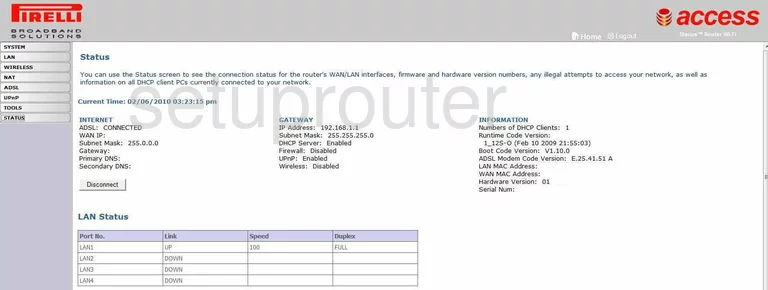
This guide begins on the Home page of the Pirelli DRG-A124G router. Start by clicking the Wireless option in the left sidebar. Then below that click Channel and SSID.
Change the WiFi Settings on the Pirelli DRG-A124G
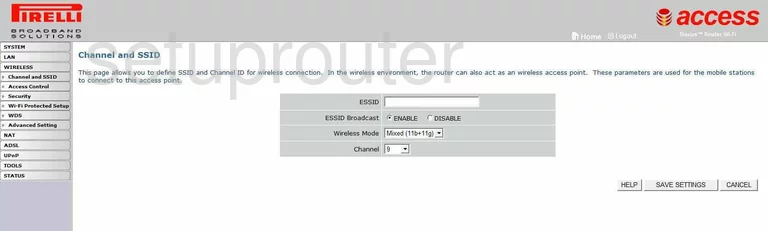
This takes you to a page like the one you see above. The first setting here is titled ESSID. This is the name you give your network. Go ahead and create a new name here and while it really doesn't matter what you enter here, we recommend avoiding personal information. To learn more, read our Wireless Names Guide.
Now take a look at the Channel you are on. If you are not on channel 1,6, or 11. Go ahead and change the channel to reflect one of these options. For more on the channels, read our guide titled WiFi Channels.
Click the SAVE SETTINGS button in the lower right corner of the page.
Go back to the left sidebar and click the option of Security.
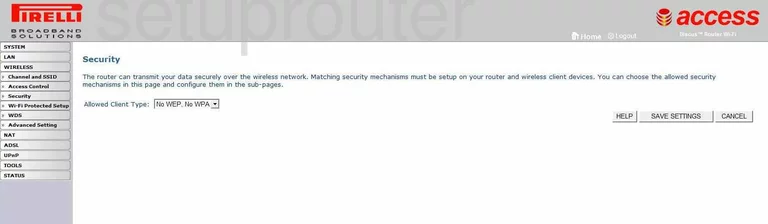
On this new page, use the drop-down list next to Allowed Client Type to choose the option of WPA Only.
At this point a box appears that is titled WPA. The first setting in the box is called WPA mode. Choose WPA2. To learn why, read our WEP vs. WPA Guide.
Make sure the Cypher suite is set to AES.
The Authentication should be at Pre-shared Key.
For the Pre-shared key type, set that to Passphrase (8~63 characters).
Finally you need to set the Pre-shared Key. This is the password you use to access your network. Go ahead and create a strong password here of at least 14-20 characters. Be creative and add some symbols, numbers, and capital letters in this new password. If you need further help on this, read our Password Guide.
That's all that needs to be done. Simply click the SAVE SETTINGS option before you exit.
Possible Problems when Changing your WiFi Settings
After making these changes to your router you will almost definitely have to reconnect any previously connected devices. This is usually done at the device itself and not at your computer.
Other Pirelli DRG-A124G Info
Don't forget about our other Pirelli DRG-A124G info that you might be interested in.
This is the wifi guide for the Pirelli DRG-A124G. We also have the following guides for the same router:
- Pirelli DRG-A124G - How to change the IP Address on a Pirelli DRG-A124G router
- Pirelli DRG-A124G - Pirelli DRG-A124G User Manual
- Pirelli DRG-A124G - Pirelli DRG-A124G Login Instructions
- Pirelli DRG-A124G - Information About the Pirelli DRG-A124G Router
- Pirelli DRG-A124G - Pirelli DRG-A124G Screenshots
- Pirelli DRG-A124G - Reset the Pirelli DRG-A124G