The Pirelli VoIP AG router is considered a wireless router because it offers WiFi connectivity. WiFi, or simply wireless, allows you to connect various devices to your router, such as wireless printers, smart televisions, and WiFi enabled smartphones.
Other Pirelli VoIP AG Guides
This is the wifi guide for the Pirelli VoIP AG v1-t AnnexA OT. We also have the following guides for the same router:
- Pirelli VoIP AG v1-t AnnexA OT - Pirelli VoIP AG User Manual
- Pirelli VoIP AG v1-t AnnexA OT - Pirelli VoIP AG Login Instructions
- Pirelli VoIP AG v1-t AnnexA OT - Information About the Pirelli VoIP AG Router
- Pirelli VoIP AG v1-t AnnexA OT - Pirelli VoIP AG Screenshots
- Pirelli VoIP AG v1-t AnnexA OT - Reset the Pirelli VoIP AG
WiFi Terms
Before we get started there is a little bit of background info that you should be familiar with.
Wireless Name
Your wireless network needs to have a name to uniquely identify it from other wireless networks. If you are not sure what this means we have a guide explaining what a wireless name is that you can read for more information.
Wireless Password
An important part of securing your wireless network is choosing a strong password.
Wireless Channel
Picking a WiFi channel is not always a simple task. Be sure to read about WiFi channels before making the choice.
Encryption
You should almost definitely pick WPA2 for your networks encryption. If you are unsure, be sure to read our WEP vs WPA guide first.
Login To The Pirelli VoIP AG
To get started configuring the Pirelli VoIP AG WiFi settings you need to login to your router. If you are already logged in you can skip this step.
To login to the Pirelli VoIP AG, follow our Pirelli VoIP AG Login Guide.
Find the WiFi Settings on the Pirelli VoIP AG
If you followed our login guide above then you should see this screen.
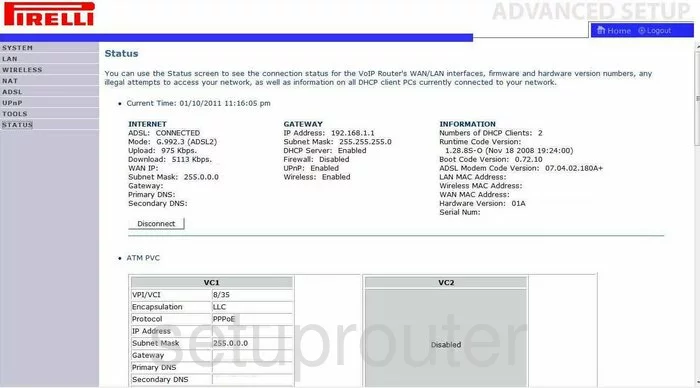
Let's start this guide on the Status page of the Pirelli VoIP-AG-v1-t-Annex-A-OT router. Click the option in the left sidebar labeled WIRELESS. Then click the new option of Channel and SSID.
Change the WiFi Settings on the Pirelli VoIP AG
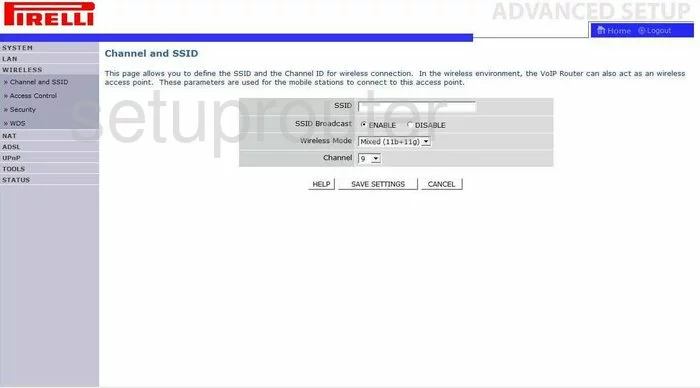
On this new page, use the space titled SSID to enter a new name for your network. This name should be unique to you. It doesn't matter what you enter here but we recommend avoiding personal information. Learn more in our Wireless Names Guide.
Now take a look at the Channel. Make sure you are using channel numbers 1,6, or 11. Learn why in our WiFi Channels Guide.
That's it for this page, click the SAVE SETTINGS button.
Go back to the left sidebar and click the option of Security.
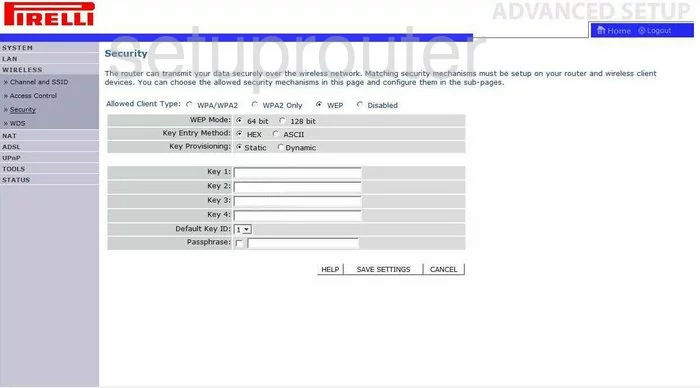
You should now be on a page like the one you see above. Click the option of WPA2 Only. Learn why in our guide titled WEP vs. WPA.
Set the Key Mode to ASCII.
You also need to enter the Passphrase. This should be at least 14 characters long with some symbols, numbers, and capital letters mixed in for strength. You can find more help in our Password Guide.
That's it, just click the SAVE SETTINGS button before you exit.
Possible Problems when Changing your WiFi Settings
After making these changes to your router you will almost definitely have to reconnect any previously connected devices. This is usually done at the device itself and not at your computer.
Other Pirelli VoIP AG Info
Don't forget about our other Pirelli VoIP AG info that you might be interested in.
This is the wifi guide for the Pirelli VoIP AG v1-t AnnexA OT. We also have the following guides for the same router:
- Pirelli VoIP AG v1-t AnnexA OT - Pirelli VoIP AG User Manual
- Pirelli VoIP AG v1-t AnnexA OT - Pirelli VoIP AG Login Instructions
- Pirelli VoIP AG v1-t AnnexA OT - Information About the Pirelli VoIP AG Router
- Pirelli VoIP AG v1-t AnnexA OT - Pirelli VoIP AG Screenshots
- Pirelli VoIP AG v1-t AnnexA OT - Reset the Pirelli VoIP AG