The Pirelli Wireless VoIP AG router is considered a wireless router because it offers WiFi connectivity. WiFi, or simply wireless, allows you to connect various devices to your router, such as wireless printers, smart televisions, and WiFi enabled smartphones.
Other Pirelli Wireless VoIP AG Guides
This is the wifi guide for the Pirelli Wireless VoIP AG v1. We also have the following guides for the same router:
- Pirelli Wireless VoIP AG v1 - How to change the IP Address on a Pirelli Wireless VoIP AG router
- Pirelli Wireless VoIP AG v1 - Pirelli Wireless VoIP AG User Manual
- Pirelli Wireless VoIP AG v1 - Pirelli Wireless VoIP AG Login Instructions
- Pirelli Wireless VoIP AG v1 - Information About the Pirelli Wireless VoIP AG Router
- Pirelli Wireless VoIP AG v1 - Pirelli Wireless VoIP AG Screenshots
- Pirelli Wireless VoIP AG v1 - Reset the Pirelli Wireless VoIP AG
WiFi Terms
Before we get started there is a little bit of background info that you should be familiar with.
Wireless Name
Your wireless network needs to have a name to uniquely identify it from other wireless networks. If you are not sure what this means we have a guide explaining what a wireless name is that you can read for more information.
Wireless Password
An important part of securing your wireless network is choosing a strong password.
Wireless Channel
Picking a WiFi channel is not always a simple task. Be sure to read about WiFi channels before making the choice.
Encryption
You should almost definitely pick WPA2 for your networks encryption. If you are unsure, be sure to read our WEP vs WPA guide first.
Login To The Pirelli Wireless VoIP AG
To get started configuring the Pirelli Wireless VoIP AG WiFi settings you need to login to your router. If you are already logged in you can skip this step.
To login to the Pirelli Wireless VoIP AG, follow our Pirelli Wireless VoIP AG Login Guide.
Find the WiFi Settings on the Pirelli Wireless VoIP AG
If you followed our login guide above then you should see this screen.
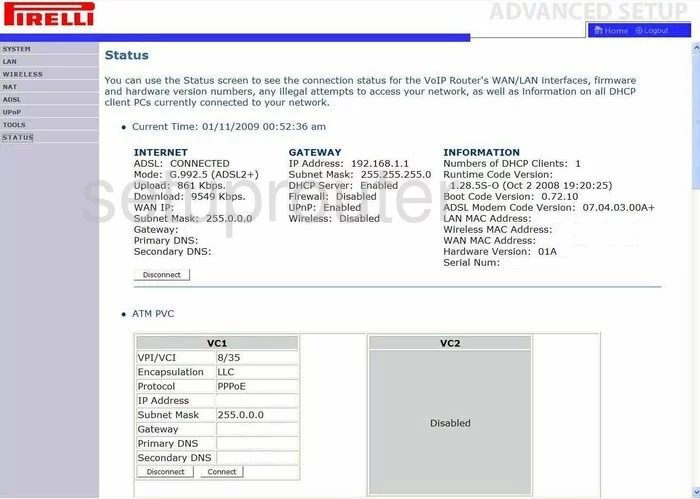
We begin this guide on the Status page of the Pirelli Wireless-VoIP-AG-v1. To configure the wireless settings, click the option of WIRELESS. Then below that choose the option of Channel and SSID.
Change the WiFi Settings on the Pirelli Wireless VoIP AG
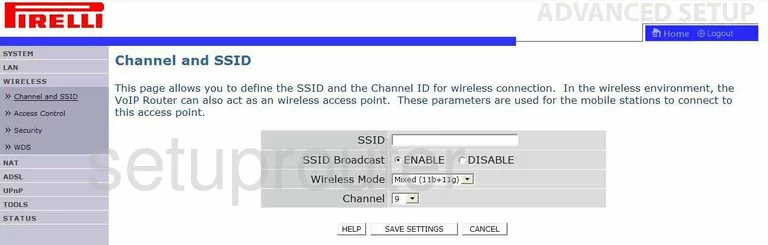
First, use the SSID box to enter a new name for your network. This name is how you identify your network and should be unique to you. It doesn't matter what you enter here but it's a good idea to avoid personal information. Learn more in our Wireless Names Guide.
Second, look at the Channel and check to see if you are using channels 1,6, or 11. To learn why, read our WiFi Channels Guide.
Click the SAVE SETTINGS button.
Now click the option of Security in the left sidebar.
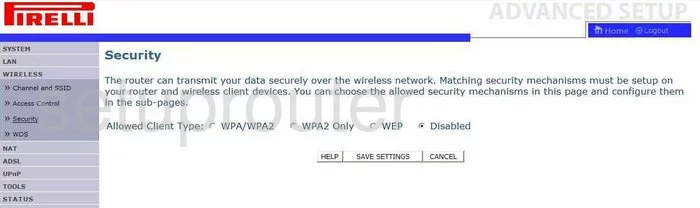
This brings you to a page like the one you see here.
First, for maximum security choose the option of WPA2 Only. To learn more about this, read our WEP vs. WPA Guide.
Set the Authentication to Pre-shared Key.
Then, set the Pre-shared key type to Passphrase (8~63 characters).
The last setting is titled Pre-shared Key. This is the password you use to access your network. Use a minimum of 14 to 20 characters. It is also a good idea to add symbols, numbers, and capital letters to your new password. Learn more in our Choosing a Strong Password guide.
That's all there is to do, just click the SAVE SETTINGS button when you are through.
Possible Problems when Changing your WiFi Settings
After making these changes to your router you will almost definitely have to reconnect any previously connected devices. This is usually done at the device itself and not at your computer.
Other Pirelli Wireless VoIP AG Info
Don't forget about our other Pirelli Wireless VoIP AG info that you might be interested in.
This is the wifi guide for the Pirelli Wireless VoIP AG v1. We also have the following guides for the same router:
- Pirelli Wireless VoIP AG v1 - How to change the IP Address on a Pirelli Wireless VoIP AG router
- Pirelli Wireless VoIP AG v1 - Pirelli Wireless VoIP AG User Manual
- Pirelli Wireless VoIP AG v1 - Pirelli Wireless VoIP AG Login Instructions
- Pirelli Wireless VoIP AG v1 - Information About the Pirelli Wireless VoIP AG Router
- Pirelli Wireless VoIP AG v1 - Pirelli Wireless VoIP AG Screenshots
- Pirelli Wireless VoIP AG v1 - Reset the Pirelli Wireless VoIP AG