These screenshots were submitted by our users.
When you want to share screenshots for us to use, please use our Router Screenshot Grabber, which is a free tool in Network Utilities. It makes the capture process easy and sends the screenshots to us automatically.
This is the screenshots guide for the Planet WRT-416. We also have the following guides for the same router:
- Planet WRT-416 - Reset the Planet WRT-416
- Planet WRT-416 - How to change the IP Address on a Planet WRT-416 router
- Planet WRT-416 - Planet WRT-416 User Manual
- Planet WRT-416 - Planet WRT-416 Login Instructions
- Planet WRT-416 - How to change the DNS settings on a Planet WRT-416 router
- Planet WRT-416 - Setup WiFi on the Planet WRT-416
- Planet WRT-416 - Information About the Planet WRT-416 Router
All Planet WRT-416 Screenshots
All screenshots below were captured from a Planet WRT-416 router.
Planet WRT-416 Dynamic Dns Screenshot
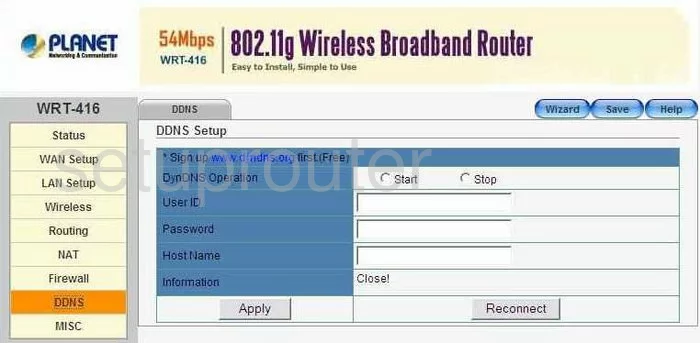
Planet WRT-416 Wifi Security Screenshot
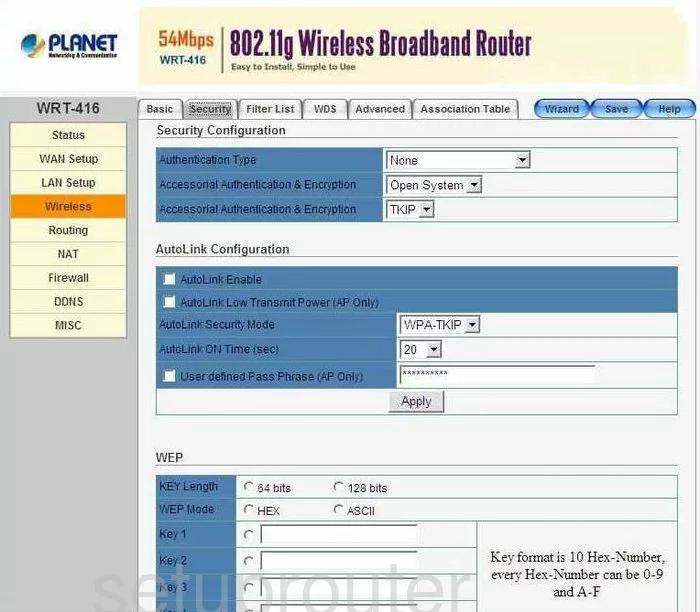
Planet WRT-416 Wan Screenshot
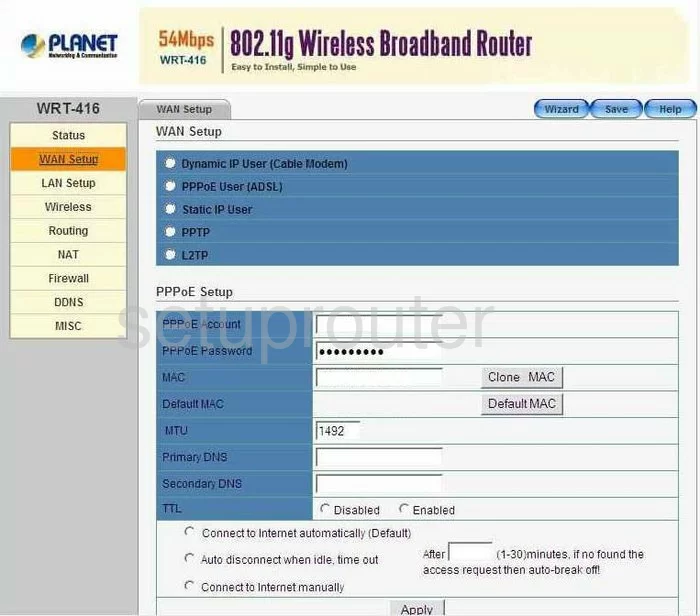
Planet WRT-416 Routing Screenshot
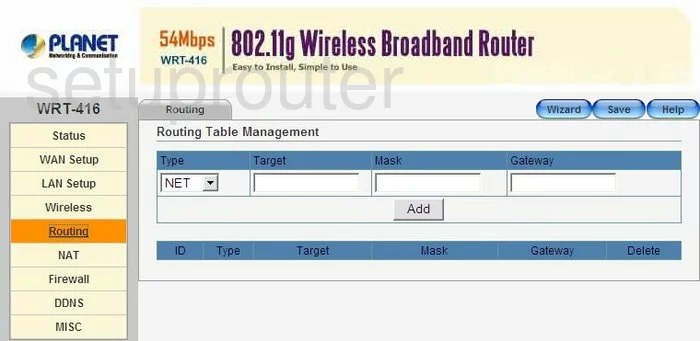
Planet WRT-416 Wifi Advanced Screenshot
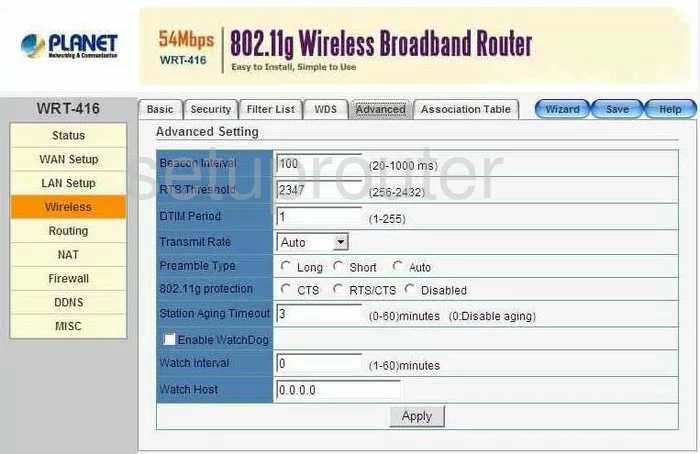
Planet WRT-416 Wifi Setup Screenshot
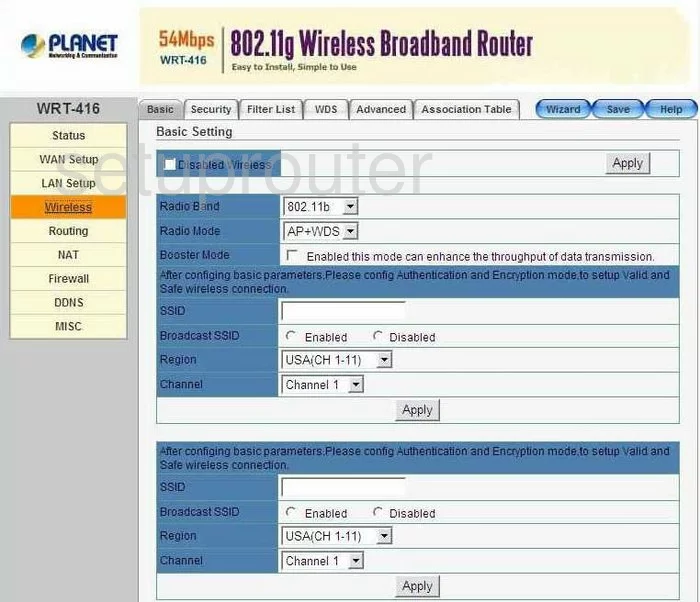
Planet WRT-416 Wifi Wds Screenshot
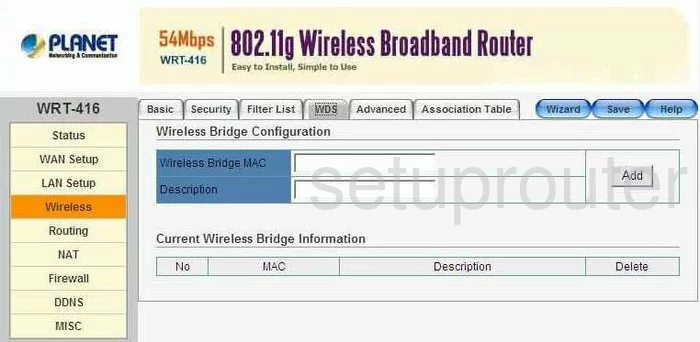
Planet WRT-416 Ping Screenshot

Planet WRT-416 Port Triggering Screenshot
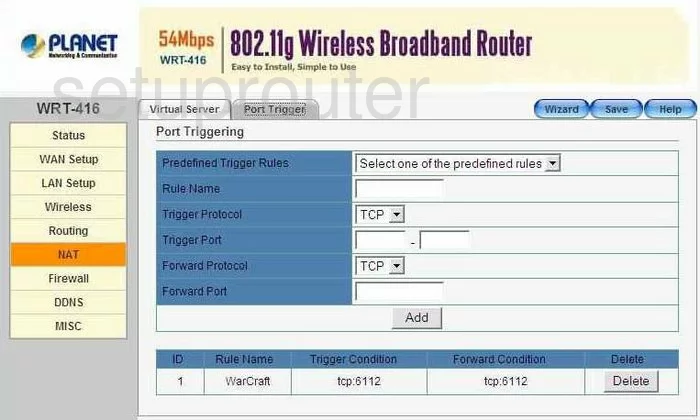
Planet WRT-416 Dhcp Screenshot
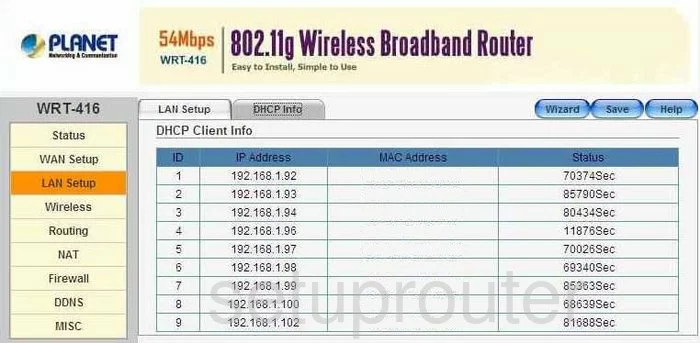
Planet WRT-416 Mac Filter Screenshot
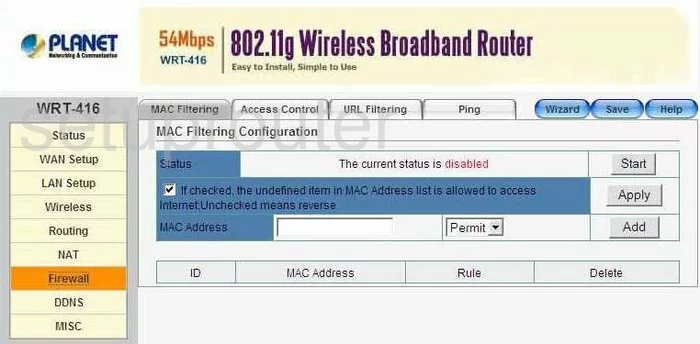
Planet WRT-416 Nat Screenshot
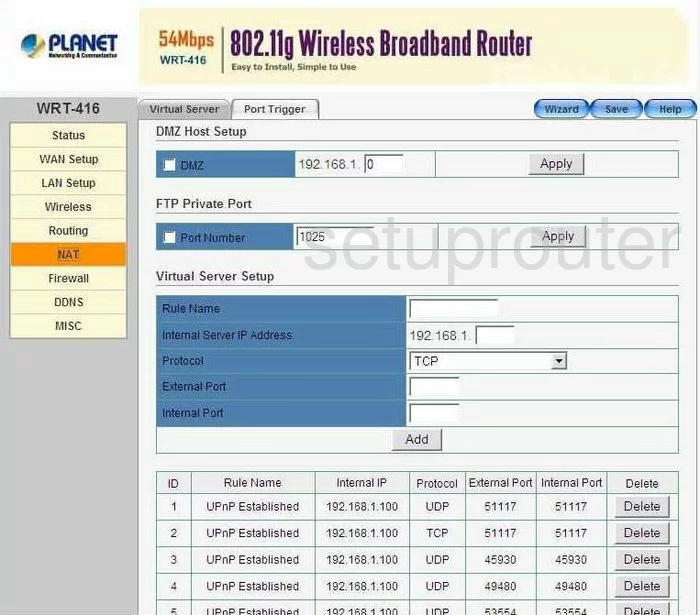
Planet WRT-416 Setup Screenshot
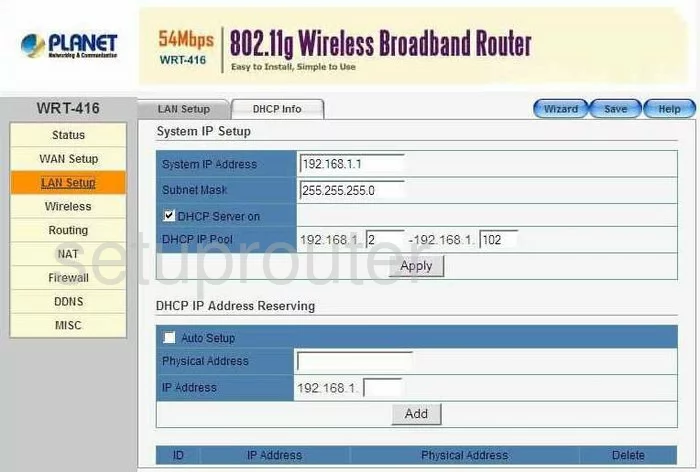
Planet WRT-416 Firewall Screenshot
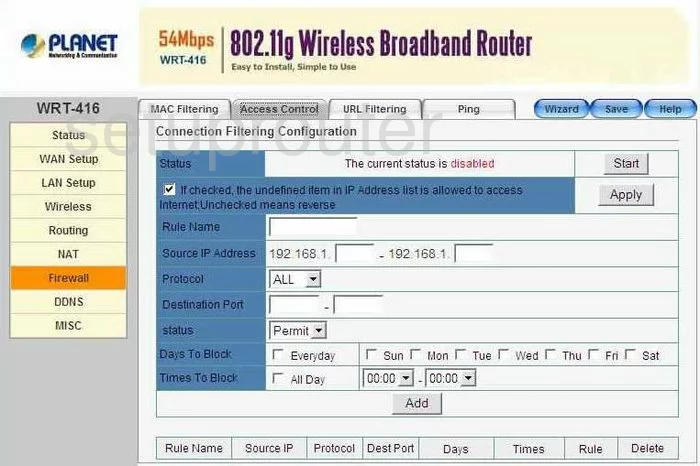
Planet WRT-416 Firewall Screenshot
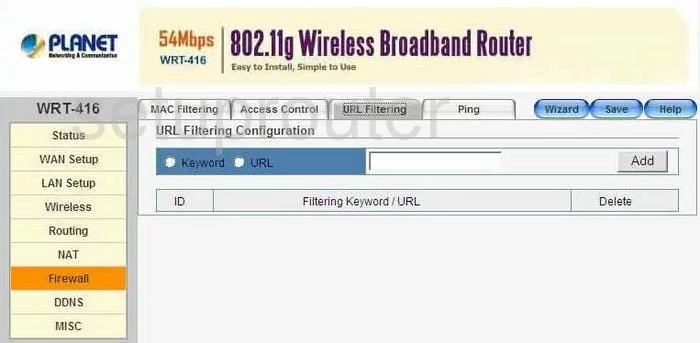
Planet WRT-416 Wifi Setup Screenshot
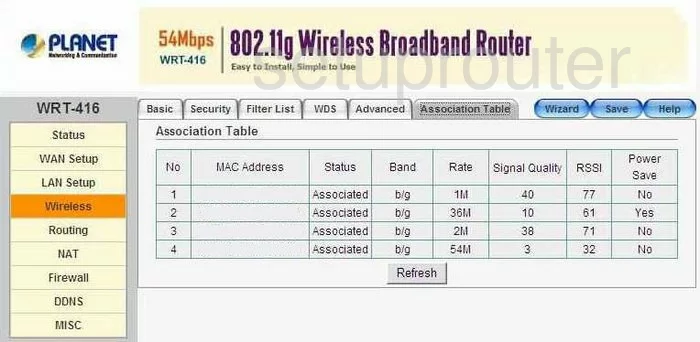
Planet WRT-416 Wifi Setup Screenshot
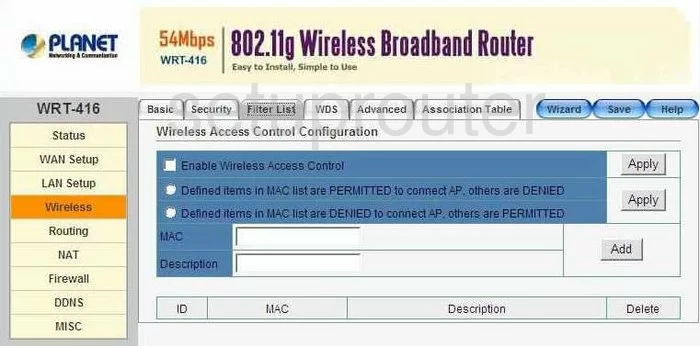
Planet WRT-416 Traffic Statistics Screenshot
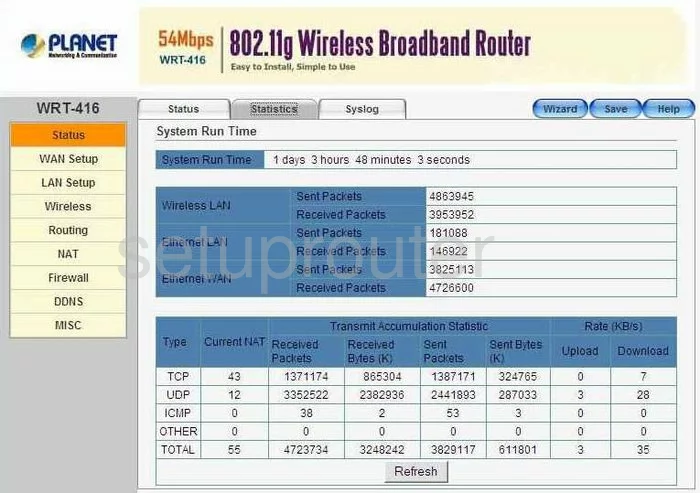
Planet WRT-416 Log Screenshot
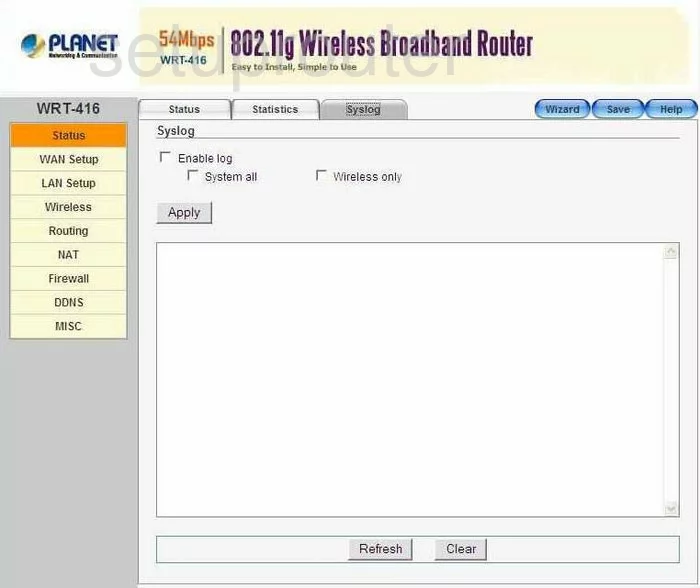
Planet WRT-416 General Screenshot
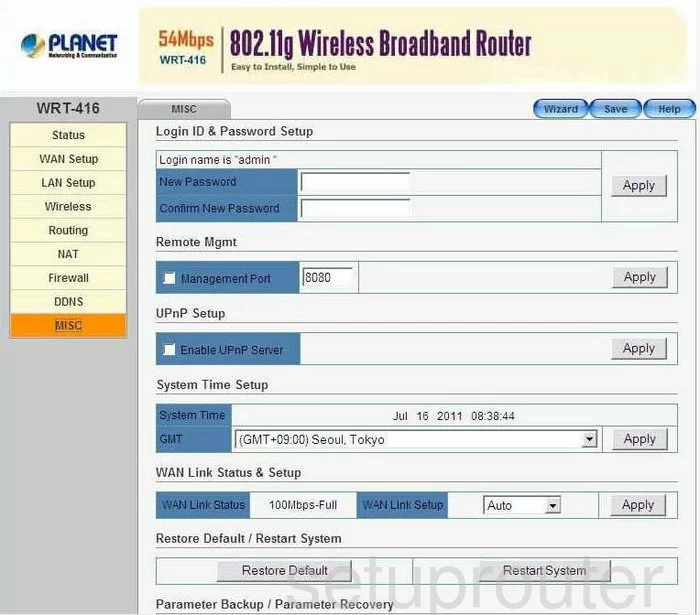
Planet WRT-416 Status Screenshot
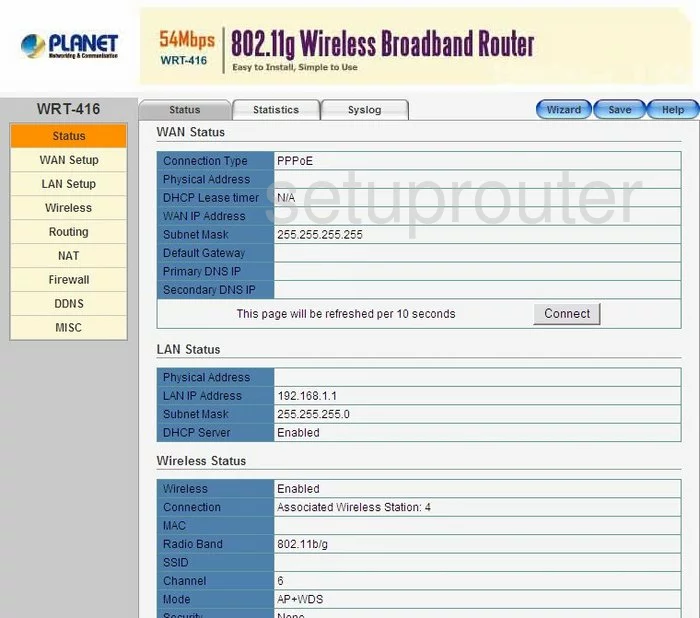
Planet WRT-416 Device Image Screenshot

This is the screenshots guide for the Planet WRT-416. We also have the following guides for the same router:
- Planet WRT-416 - Reset the Planet WRT-416
- Planet WRT-416 - How to change the IP Address on a Planet WRT-416 router
- Planet WRT-416 - Planet WRT-416 User Manual
- Planet WRT-416 - Planet WRT-416 Login Instructions
- Planet WRT-416 - How to change the DNS settings on a Planet WRT-416 router
- Planet WRT-416 - Setup WiFi on the Planet WRT-416
- Planet WRT-416 - Information About the Planet WRT-416 Router