The Planet WRT-416 router is considered a wireless router because it offers WiFi connectivity. WiFi, or simply wireless, allows you to connect various devices to your router, such as wireless printers, smart televisions, and WiFi enabled smartphones.
Other Planet WRT-416 Guides
This is the wifi guide for the Planet WRT-416. We also have the following guides for the same router:
- Planet WRT-416 - Reset the Planet WRT-416
- Planet WRT-416 - How to change the IP Address on a Planet WRT-416 router
- Planet WRT-416 - Planet WRT-416 User Manual
- Planet WRT-416 - Planet WRT-416 Login Instructions
- Planet WRT-416 - How to change the DNS settings on a Planet WRT-416 router
- Planet WRT-416 - Information About the Planet WRT-416 Router
- Planet WRT-416 - Planet WRT-416 Screenshots
WiFi Terms
Before we get started there is a little bit of background info that you should be familiar with.
Wireless Name
Your wireless network needs to have a name to uniquely identify it from other wireless networks. If you are not sure what this means we have a guide explaining what a wireless name is that you can read for more information.
Wireless Password
An important part of securing your wireless network is choosing a strong password.
Wireless Channel
Picking a WiFi channel is not always a simple task. Be sure to read about WiFi channels before making the choice.
Encryption
You should almost definitely pick WPA2 for your networks encryption. If you are unsure, be sure to read our WEP vs WPA guide first.
Login To The Planet WRT-416
To get started configuring the Planet WRT-416 WiFi settings you need to login to your router. If you are already logged in you can skip this step.
To login to the Planet WRT-416, follow our Planet WRT-416 Login Guide.
Find the WiFi Settings on the Planet WRT-416
If you followed our login guide above then you should see this screen.
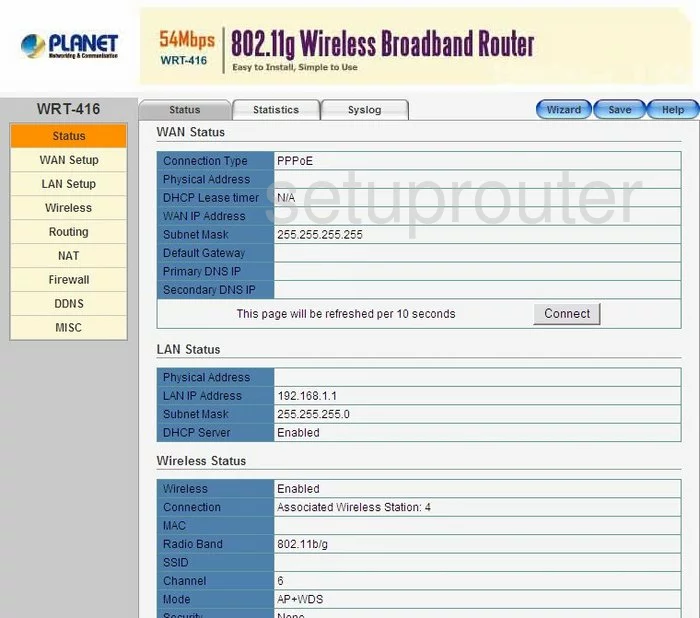
For the Planet WRT-416 we begin on the Status page. Click the option in the left sidebar labeled Wireless. Then a new set of tabs appears at the top of the page. Click the option of Basic.
Change the WiFi Settings on the Planet WRT-416
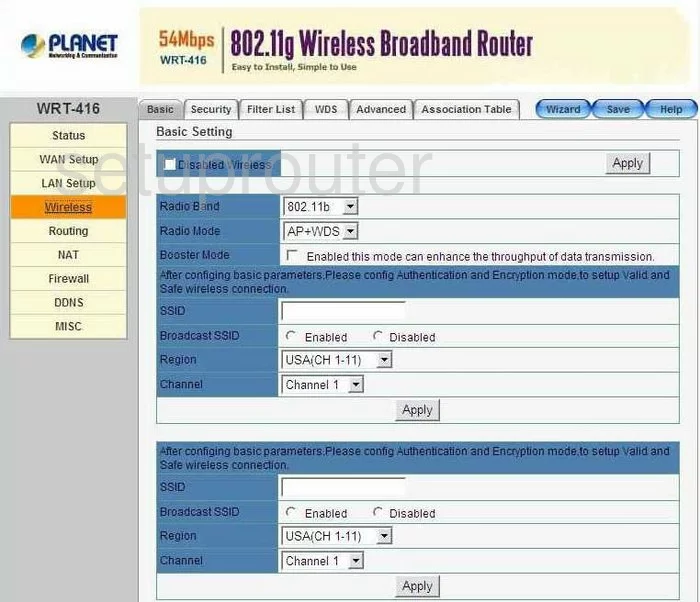
On this page find the Channel and make sure you are using channels 1,6, or 11. Learn why in our WiFi Channels Guide.
A little farther down the page is a space titled SSID. Enter a new name for your network here. It really doesn't matter what you enter here but it's a good idea to avoid personal information. Learn all about the SSID's in our Wireless Names Guide.
When you are done with these two changes, click the Apply button located at both the top and bottom of this page.
Next, click the tab at the top of the page labeled Security.
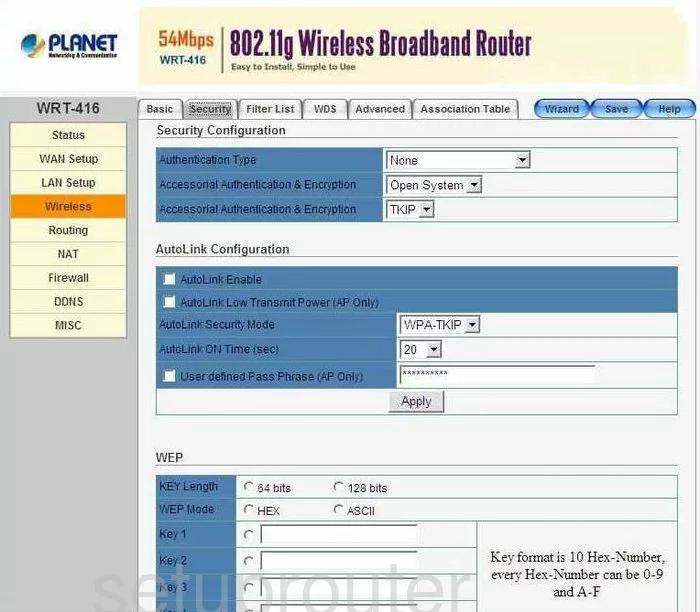
Use the Authentication Type drop down list to choose the option of WPA2 Personal. Learn why you should use this option in our WEP vs. WPA Guide.
Now scroll all the way down the page until you see the option of WPA2 Passphrase. This is the internet password and should be strong. We recommend using at least 14 to 20 characters with some symbols, capital letters, and numbers mixed in for strength. Learn more about strengthening passwords in our Password Guide.
Click the Apply button when you are finished.
Possible Problems when Changing your WiFi Settings
After making these changes to your router you will almost definitely have to reconnect any previously connected devices. This is usually done at the device itself and not at your computer.
Other Planet WRT-416 Info
Don't forget about our other Planet WRT-416 info that you might be interested in.
This is the wifi guide for the Planet WRT-416. We also have the following guides for the same router:
- Planet WRT-416 - Reset the Planet WRT-416
- Planet WRT-416 - How to change the IP Address on a Planet WRT-416 router
- Planet WRT-416 - Planet WRT-416 User Manual
- Planet WRT-416 - Planet WRT-416 Login Instructions
- Planet WRT-416 - How to change the DNS settings on a Planet WRT-416 router
- Planet WRT-416 - Information About the Planet WRT-416 Router
- Planet WRT-416 - Planet WRT-416 Screenshots