The PLDT SpeedSurf 504AN router is considered a wireless router because it offers WiFi connectivity. WiFi, or simply wireless, allows you to connect various devices to your router, such as wireless printers, smart televisions, and WiFi enabled smartphones.
Other PLDT SpeedSurf 504AN Guides
This is the wifi guide for the PLDT SpeedSurf 504AN. We also have the following guides for the same router:
- PLDT SpeedSurf 504AN - Reset the PLDT SpeedSurf 504AN
- PLDT SpeedSurf 504AN - PLDT SpeedSurf 504AN Login Instructions
- PLDT SpeedSurf 504AN - How to change the IP Address on a PLDT SpeedSurf 504AN router
- PLDT SpeedSurf 504AN - How to change the DNS settings on a PLDT SpeedSurf 504AN router
- PLDT SpeedSurf 504AN - PLDT SpeedSurf 504AN Screenshots
- PLDT SpeedSurf 504AN - Information About the PLDT SpeedSurf 504AN Router
WiFi Terms
Before we get started there is a little bit of background info that you should be familiar with.
Wireless Name
Your wireless network needs to have a name to uniquely identify it from other wireless networks. If you are not sure what this means we have a guide explaining what a wireless name is that you can read for more information.
Wireless Password
An important part of securing your wireless network is choosing a strong password.
Wireless Channel
Picking a WiFi channel is not always a simple task. Be sure to read about WiFi channels before making the choice.
Encryption
You should almost definitely pick WPA2 for your networks encryption. If you are unsure, be sure to read our WEP vs WPA guide first.
Login To The PLDT SpeedSurf 504AN
To get started configuring the PLDT SpeedSurf 504AN WiFi settings you need to login to your router. If you are already logged in you can skip this step.
To login to the PLDT SpeedSurf 504AN, follow our PLDT SpeedSurf 504AN Login Guide.
Find the WiFi Settings on the PLDT SpeedSurf 504AN
If you followed our login guide above then you should see this screen.
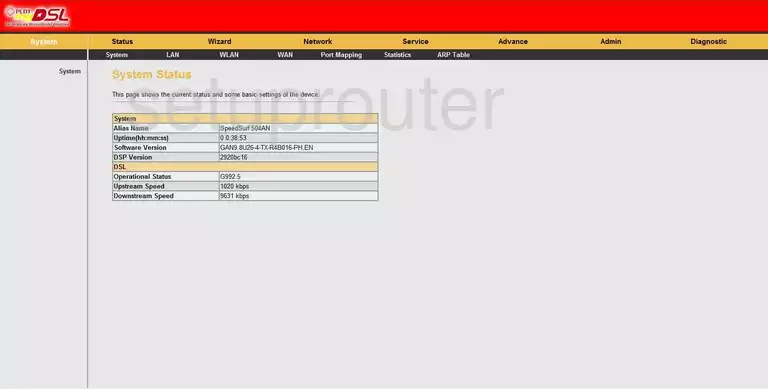
This guide will begin on the System Status page of the PLDT SpeedSurf 504AN router. Begin by clicking the Network option at the very top of the page. Then make sure Basic Settings is chosen in the left sidebar.
Change the WiFi Settings on the PLDT SpeedSurf 504AN
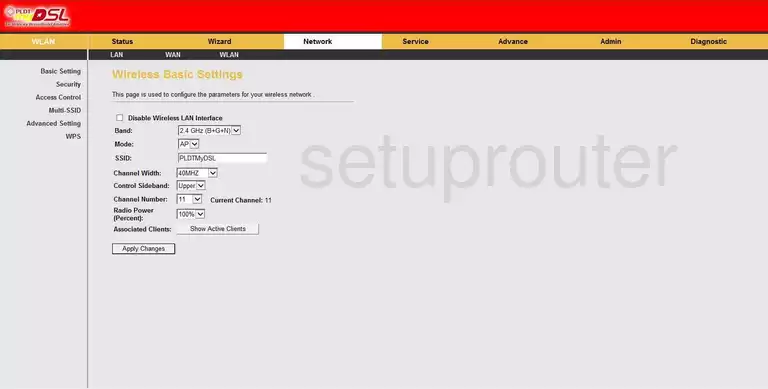
You are now on the page you see above. Use the SSID box to enter a new name for your network. While it really doesn't matter what you enter here, we recommend avoiding personal information. Take a look at our Wireless Names Guide for more information.
Now take a look at your Channel Number. Make sure you are using channels 1,6, or 11. Find out why in our WiFi Channels Guide.
Click the Apply Changes button.
Then go back to the left sidebar and click the option of Security.
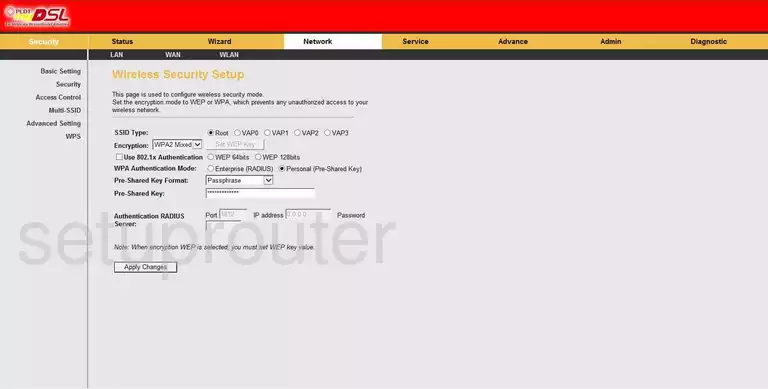
The Encryption needs to be set to WPA2(AES). Learn why in our WEP vs. WPA Guide.
Set the WPA Authentication Mode to Personal (Pre-Shared Key).
The Pre-Shared Key Format should be set to Passphrase.
Finally you need to enter a strong Pre-Shared Key. This is the password you use to access your network. We recommend using at least 14 to 20 characters with some symbols, numbers, and capital letters mixed in for strength. For more information on this, read our Choosing a Strong Password guide.
Click the Apply Changes button before you exit.
Possible Problems when Changing your WiFi Settings
After making these changes to your router you will almost definitely have to reconnect any previously connected devices. This is usually done at the device itself and not at your computer.
Other PLDT SpeedSurf 504AN Info
Don't forget about our other PLDT SpeedSurf 504AN info that you might be interested in.
This is the wifi guide for the PLDT SpeedSurf 504AN. We also have the following guides for the same router:
- PLDT SpeedSurf 504AN - Reset the PLDT SpeedSurf 504AN
- PLDT SpeedSurf 504AN - PLDT SpeedSurf 504AN Login Instructions
- PLDT SpeedSurf 504AN - How to change the IP Address on a PLDT SpeedSurf 504AN router
- PLDT SpeedSurf 504AN - How to change the DNS settings on a PLDT SpeedSurf 504AN router
- PLDT SpeedSurf 504AN - PLDT SpeedSurf 504AN Screenshots
- PLDT SpeedSurf 504AN - Information About the PLDT SpeedSurf 504AN Router