If you need to login to the Prolink H5201 router, then this guide shows you how.
Other Prolink H5201 Guides
This is the login guide for the Prolink H5201. We also have the following guides for the same router:
Find Your Prolink H5201 Router IP Address
We need to find your Prolink H5201 router's internal IP address before we can log in to it.
| Known H5201 IP Addresses |
|---|
| 192.168.254.1 |
| 192.168.1.1 |
Start with the first IP address in the list and then follow the rest of this guide.
If you do not find your router's interface later in this guide, then try a different IP address. Keep trying different IP addresses until you find your router. I will not hurt anything to try different IP addresses.
If you try all of the above IP addresses and still cannot find your router, then you have the following options:
- Check our out Find Your Router's Internal IP Address guide.
- Download and install our free Router Detector software.
Now that you have your router's internal IP Address, we are ready to login to it.
Login to the Prolink H5201 Router
Your Prolink H5201 router has a web interface. You need to use a web browser to manage it, such as Chrome, Edge, or Firefox.
Enter Prolink H5201 Internal IP Address
Find the address bar in your web browser and type in the internal IP address of your Prolink H5201 router. The address bar looks like this:

Press the Enter key on your keyboard. You will be prompted for your Prolink H5201 password.
Prolink H5201 Default Username and Password
You need to know your username and password to login to your Prolink H5201. If you are not sure what the username and password are, then perhaps they are still set to the factory defaults. Below is a list of all known Prolink H5201 default usernames and passwords.
| Prolink H5201 Default Usernames and Passwords | |
|---|---|
| Username | Password |
| unknown | unknown |
In the window that pops up, enter your username and password. Put your username and password in the appropriate boxes.

Prolink H5201 Home Screen
If your password is correct then you will be logged in and see the Prolink H5201 home screen, which looks like this:
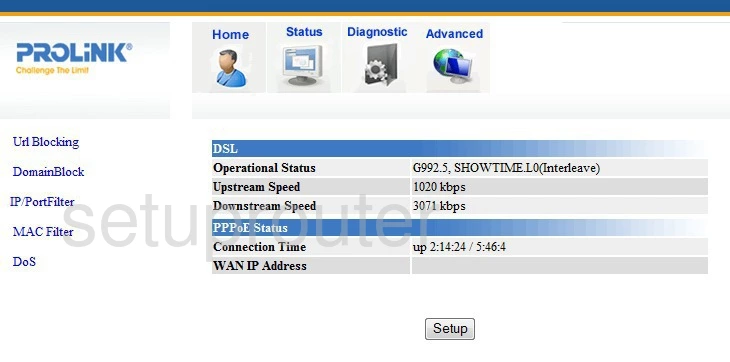
When you see this screen, then you are logged in to your Prolink H5201 router. You are ready to follow any of our other guides for this router.
Solutions To Prolink H5201 Login Problems
Here are some ideas to help if you are having problems getting logged in to your router.
Prolink H5201 Password Doesn't Work
It's possible that your router's factory default password is different than what we have listed. Be sure to try other Prolink passwords. Head over to our list of all Prolink Passwords.
Forgot Password to Prolink H5201 Router
If your ISP provided your router, then you may have to call them to get your login information. They will most likely have it on file.
How to Reset the Prolink H5201 Router To Default Settings
If all else fails and you are unable to login to your router, then you may have to reset it to its factory default settings. If you decide to reset your router to factory defaults, then you can follow our How To Reset your Router guide.f you still cannot get logged in, then you are probably going to have to reset your router to its default settings.
Other Prolink H5201 Guides
Here are some of our other Prolink H5201 info that you might be interested in.
This is the login guide for the Prolink H5201. We also have the following guides for the same router: