This page shows you how to login to the Prolink H5201 router.
Other Prolink H5201 Guides
This is the login guide for the Prolink H5201 v3. We also have the following guides for the same router:
- Prolink H5201 - How to change the IP Address on a Prolink H5201 router
- Prolink H5201 - Prolink H5201 User Manual
- Prolink H5201 - Prolink H5201 Login Instructions
- Prolink H5201 - Information About the Prolink H5201 Router
- Prolink H5201 - Prolink H5201 Screenshots
- Prolink H5201 - Reset the Prolink H5201
Find Your Prolink H5201 Router IP Address
Before you can log in to your Prolink H5201 router, you need to figure out it's internal IP address.
| Known H5201 IP Addresses |
|---|
| 192.168.1.1 |
Choose an IP address from the list above and then follow the rest of this guide.
If the IP address you picked does not seem to work, then simply try a different one. It should be completely harmless to try different IP addresses.
If, after trying all of the above IP addresses, you still cannot find your router, then you can try one of the following steps:
- Check our out Find Your Router's Internal IP Address guide.
- Use our free software called Router Detector.
Once you have the internal IP Address of your router, you can log in to it.
Login to the Prolink H5201 Router
The Prolink H5201 is managed through a web-based interface. The way you manage it is by using a web browser like Firefox, Edge, or Chrome.
Enter Prolink H5201 Internal IP Address
Put the internal IP Address of your Prolink H5201 in the address bar of your web browser. The address bar looks like this:

Press the Enter key on your keyboard. A window will show asking for your Prolink H5201 password.
Prolink H5201 Default Username and Password
In order to login to your Prolink H5201 you are going to need to know your username and password. It's possible that the router's password is still set to the factory default. Here is a list of all known factory default usernames and passwords for the Prolink H5201 router.
| Prolink H5201 Default Usernames and Passwords | |
|---|---|
| Username | Password |
| admin | password |
Put your username and password in the appropriate boxes. Keep trying them all until you get logged in.

Prolink H5201 Home Screen
After you get logged in you should see the Prolink H5201 home screen, which looks like this:
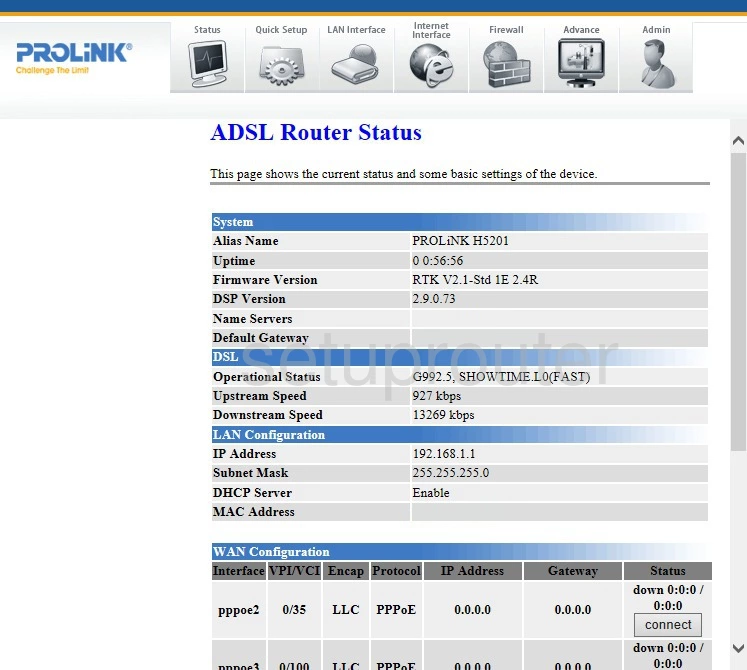
If you see this screen, then congratulations, you are now logged in to your Prolink H5201. You are ready to follow any of our other guides for this router.
Solutions To Prolink H5201 Login Problems
Here are some ideas to help if you are having problems getting logged in to your router.
Prolink H5201 Password Doesn't Work
Your router's factory default password might be different than what we have listed here. Be sure to try other Prolink passwords. Head over to our list of all Prolink Passwords.
Forgot Password to Prolink H5201 Router
If you are using an ISP provided router, then you may need to call their support desk and ask for your login information. Most of the time they will have it on file for you.
How to Reset the Prolink H5201 Router To Default Settings
As a last resort, you can reset your router to factory defaults. For help resetting your router, follow our How To Reset your Router guide.
Other Prolink H5201 Guides
Here are some of our other Prolink H5201 info that you might be interested in.
This is the login guide for the Prolink H5201 v3. We also have the following guides for the same router:
- Prolink H5201 - How to change the IP Address on a Prolink H5201 router
- Prolink H5201 - Prolink H5201 User Manual
- Prolink H5201 - Prolink H5201 Login Instructions
- Prolink H5201 - Information About the Prolink H5201 Router
- Prolink H5201 - Prolink H5201 Screenshots
- Prolink H5201 - Reset the Prolink H5201