This is our collection of screenshots that have been submitted to this site by our users.
If you would like to submit screenshots for us to use, please use our Router Screenshot Grabber, which is a free tool in Network Utilities. It makes the capture process easy and sends the screenshots to us automatically.
This is the screenshots guide for the Prolink H5201. We also have the following guides for the same router:
All Prolink H5201 Screenshots
All screenshots below were captured from a Prolink H5201 router.
Prolink H5201 Dmz Screenshot
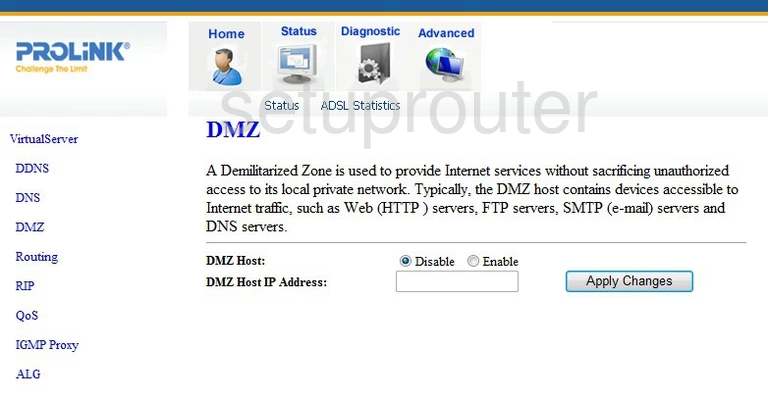
Prolink H5201 Diagnostics Screenshot
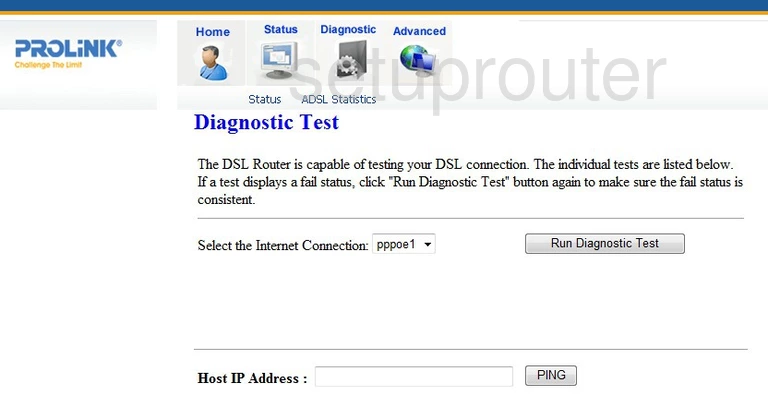
Prolink H5201 Dns Screenshot
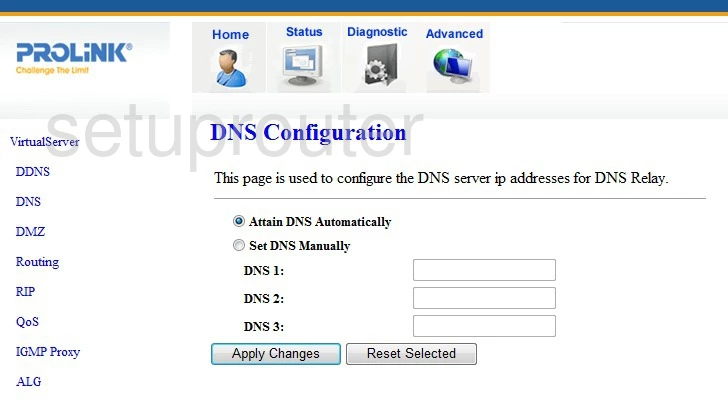
Prolink H5201 Url Filter Screenshot
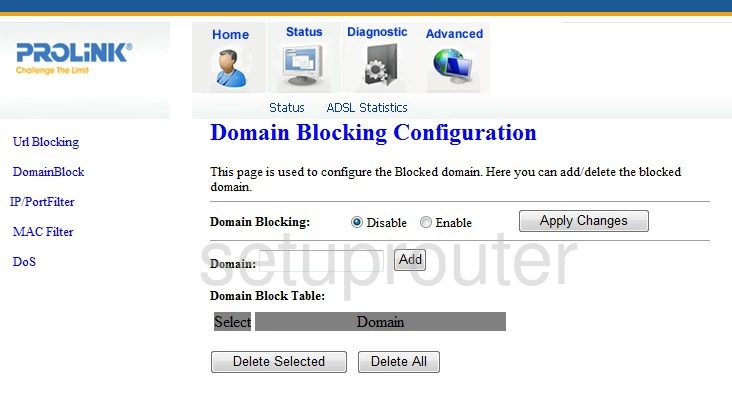
Prolink H5201 Dos Screenshot
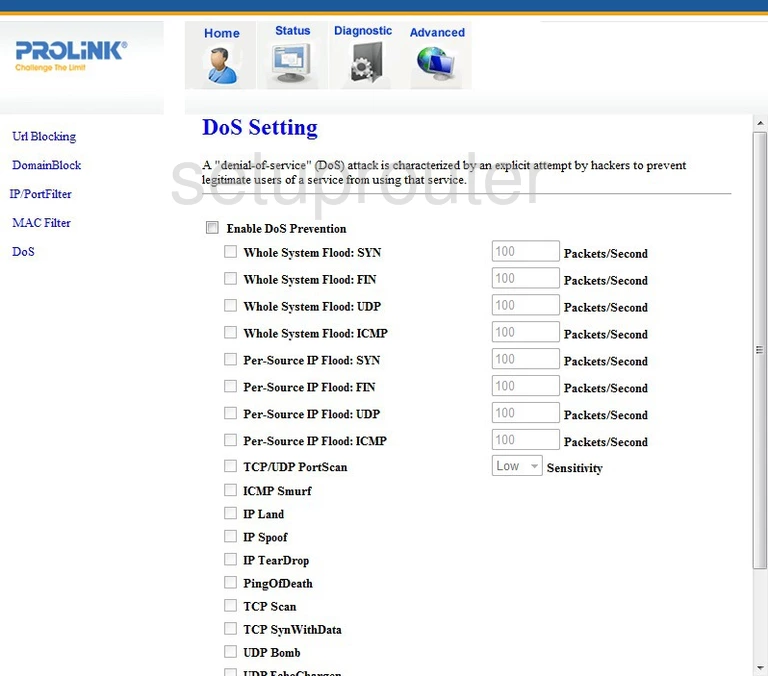
Prolink H5201 Lan Screenshot
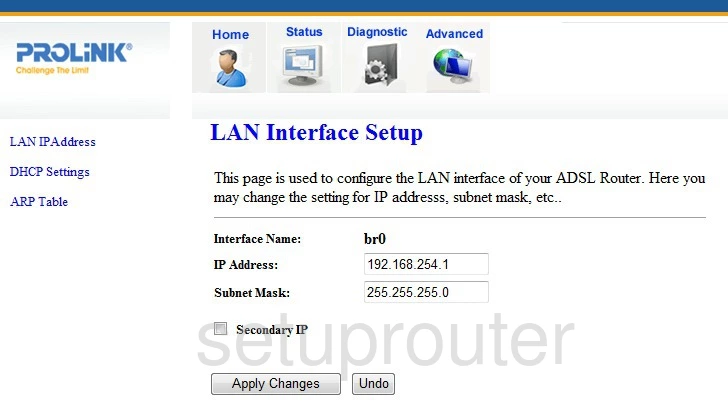
Prolink H5201 Qos Screenshot
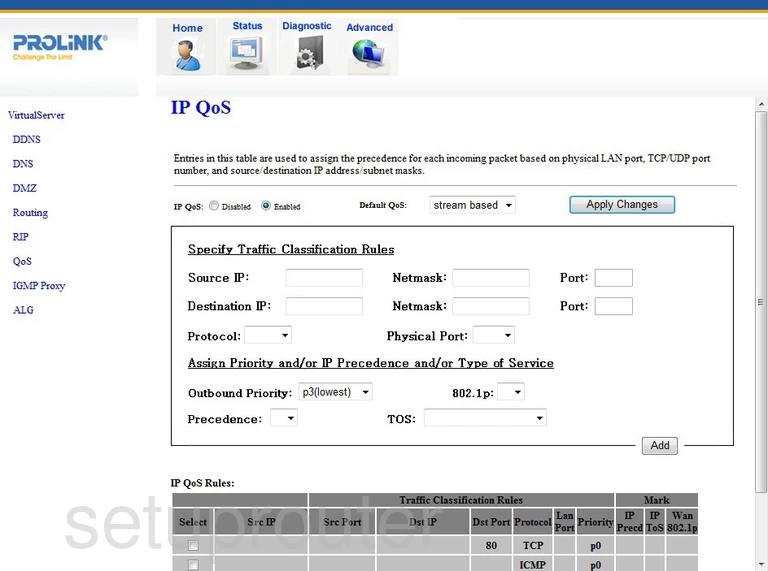
Prolink H5201 Port Filter Screenshot
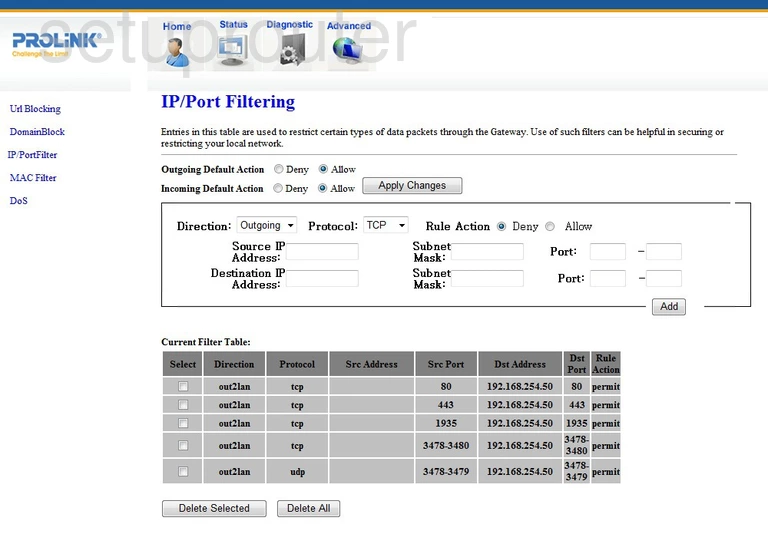
Prolink H5201 Igmp Screenshot
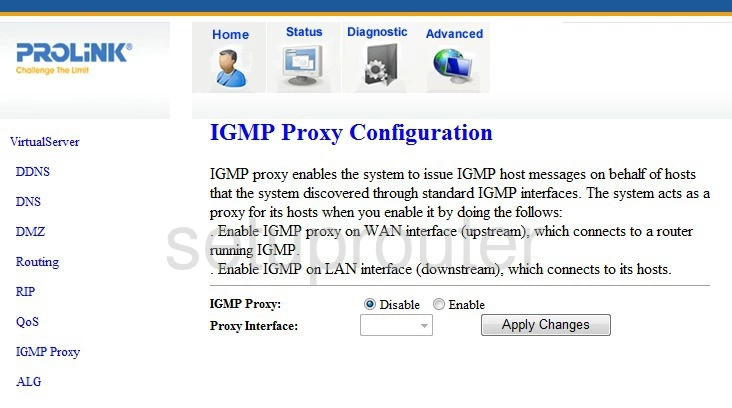
Prolink H5201 Dynamic Dns Screenshot
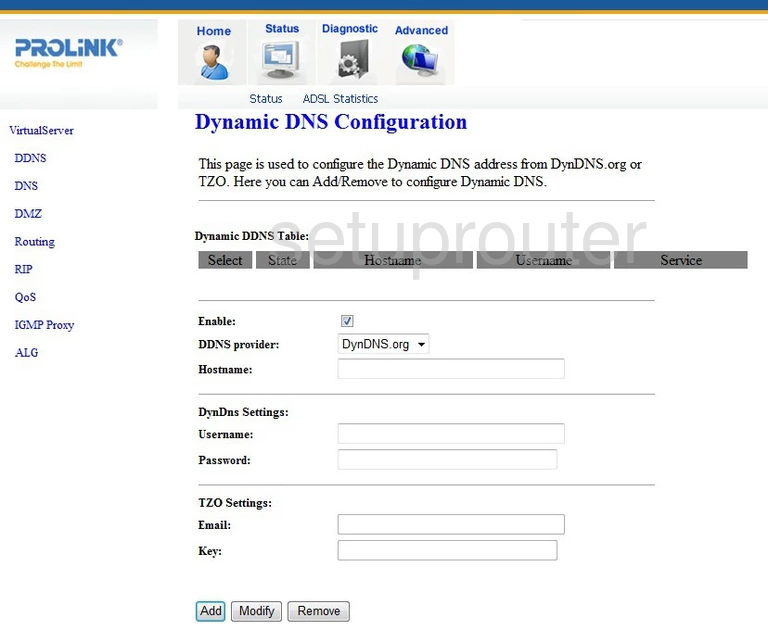
Prolink H5201 Status Screenshot
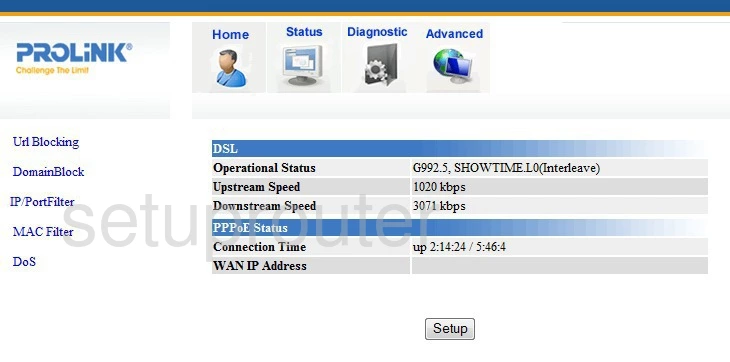
Prolink H5201 Routing Screenshot
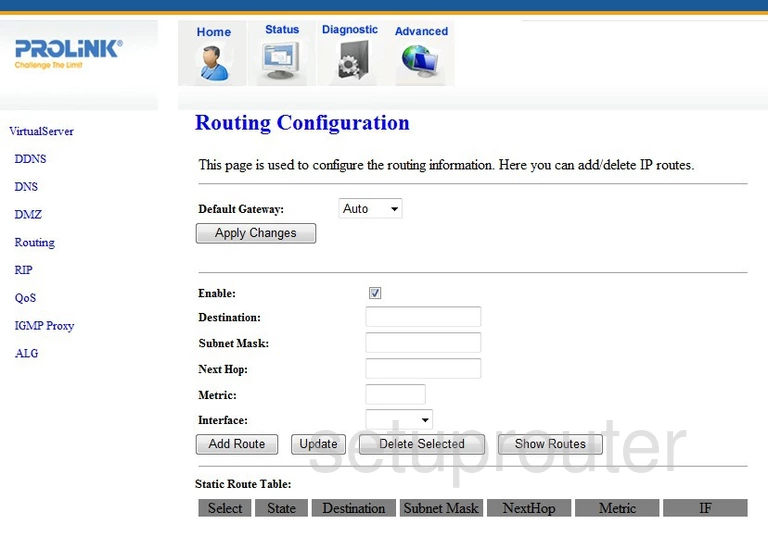
Prolink H5201 Rip Screenshot
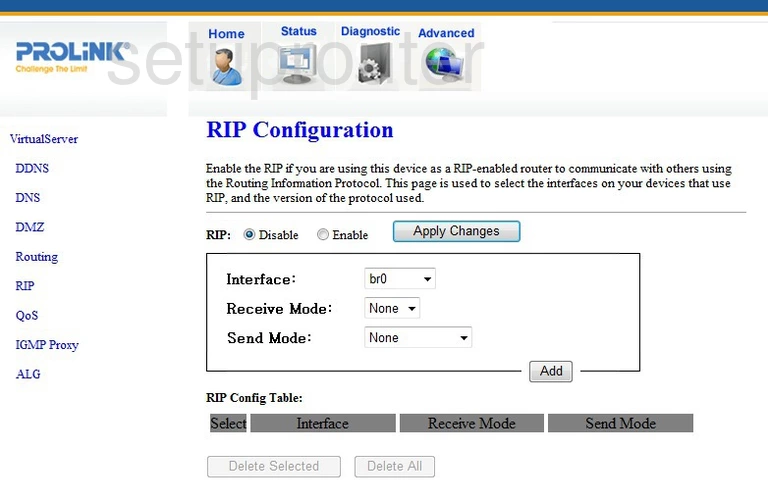
Prolink H5201 Alg Screenshot
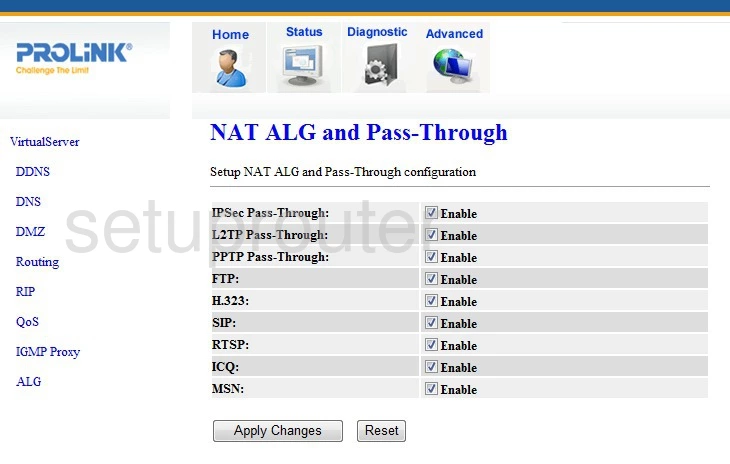
Prolink H5201 Mac Filter Screenshot
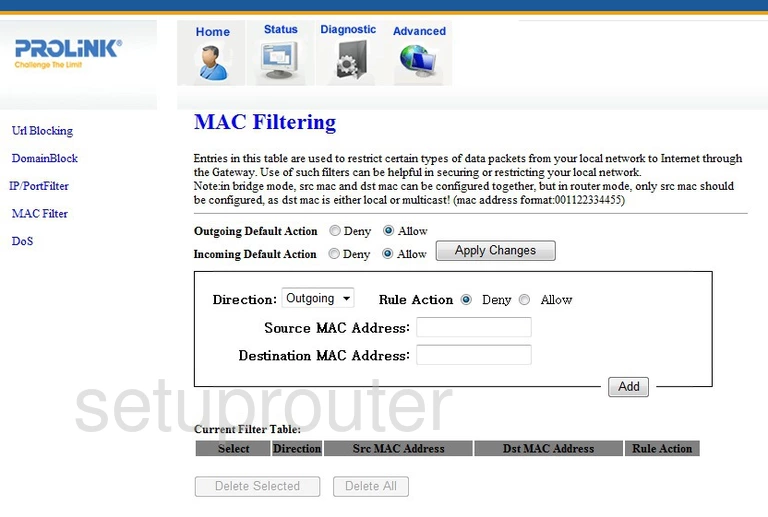
Prolink H5201 Virtual Server Screenshot
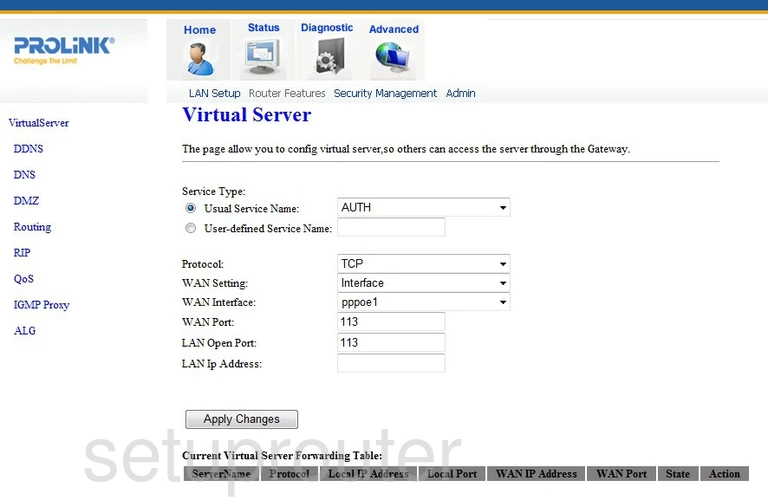
Prolink H5201 Url Filter Screenshot
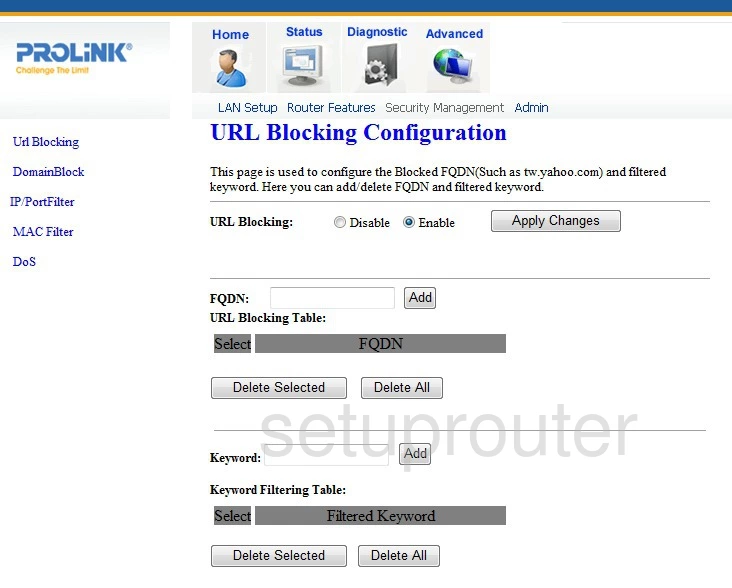
Prolink H5201 Device Image Screenshot

Prolink H5201 Dhcp Screenshot
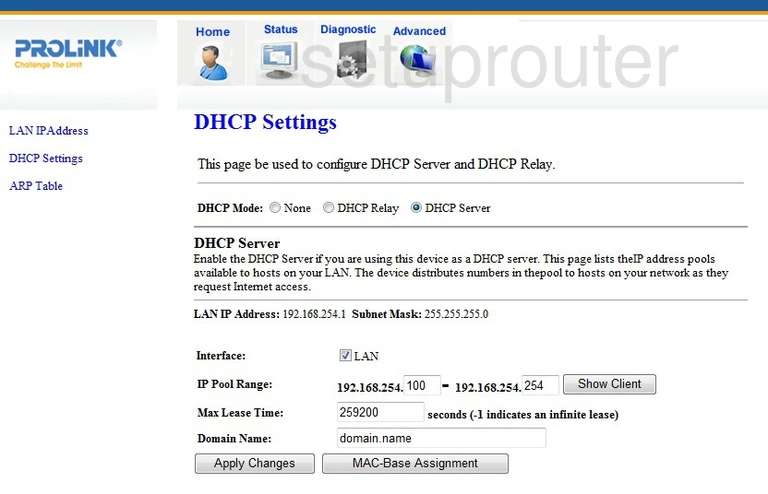
Prolink H5201 Reboot Screenshot
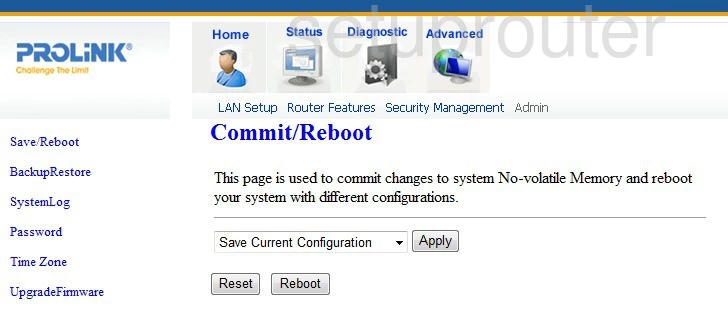
Prolink H5201 Arp Table Screenshot
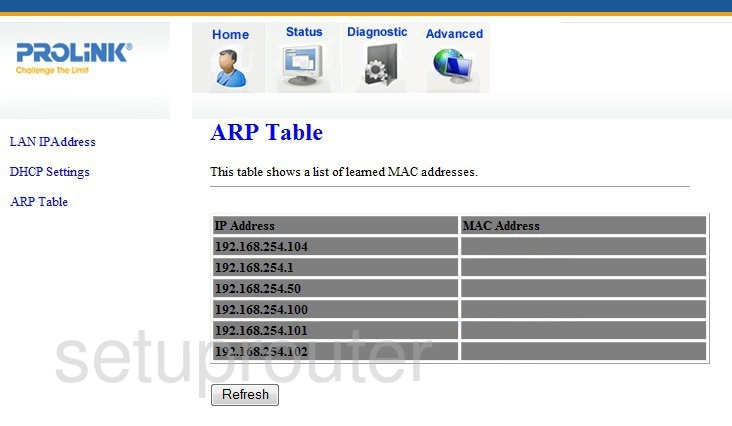
Prolink H5201 Status Screenshot
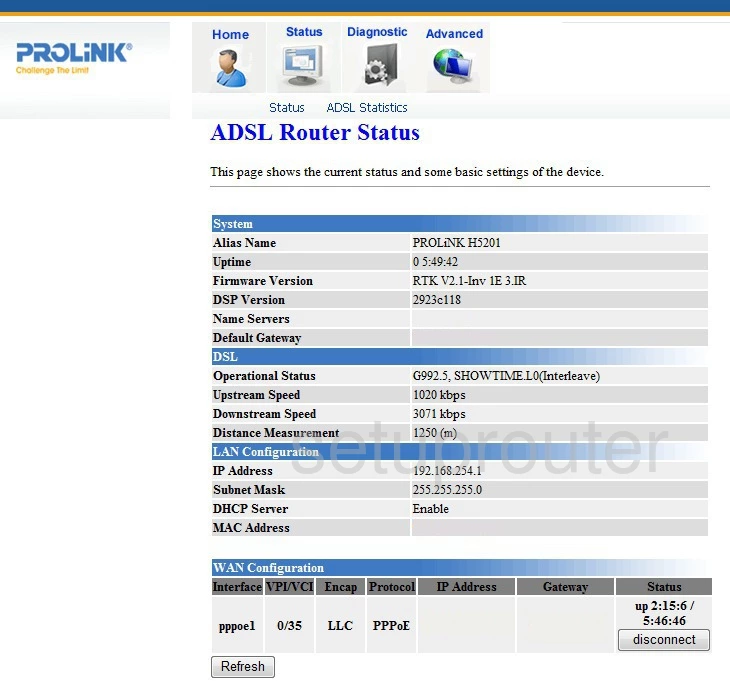
Prolink H5201 Traffic Statistics Screenshot
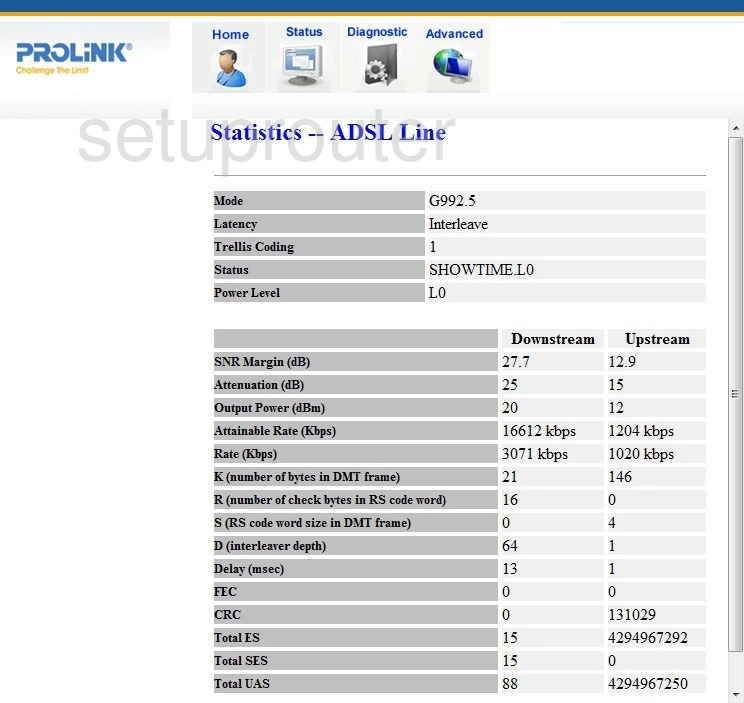
This is the screenshots guide for the Prolink H5201. We also have the following guides for the same router: