All of the screenshots below were submitted to this site by our users.
If you would like to share screenshots for us to use, please use our Router Screenshot Grabber, which is a free tool in Network Utilities. It makes the capture process easy and sends the screenshots to us automatically.
This is the screenshots guide for the Prolink Hurricane 5305G. We also have the following guides for the same router:
- Prolink Hurricane 5305G - Reset the Prolink Hurricane 5305G
- Prolink Hurricane 5305G - How to change the IP Address on a Prolink Hurricane 5305G router
- Prolink Hurricane 5305G - Prolink Hurricane 5305G User Manual
- Prolink Hurricane 5305G - Prolink Hurricane 5305G Login Instructions
- Prolink Hurricane 5305G - How to change the DNS settings on a Prolink Hurricane 5305G router
- Prolink Hurricane 5305G - Setup WiFi on the Prolink Hurricane 5305G
- Prolink Hurricane 5305G - Information About the Prolink Hurricane 5305G Router
All Prolink Hurricane 5305G Screenshots
All screenshots below were captured from a Prolink Hurricane 5305G router.
Prolink Hurricane 5305G Status Screenshot
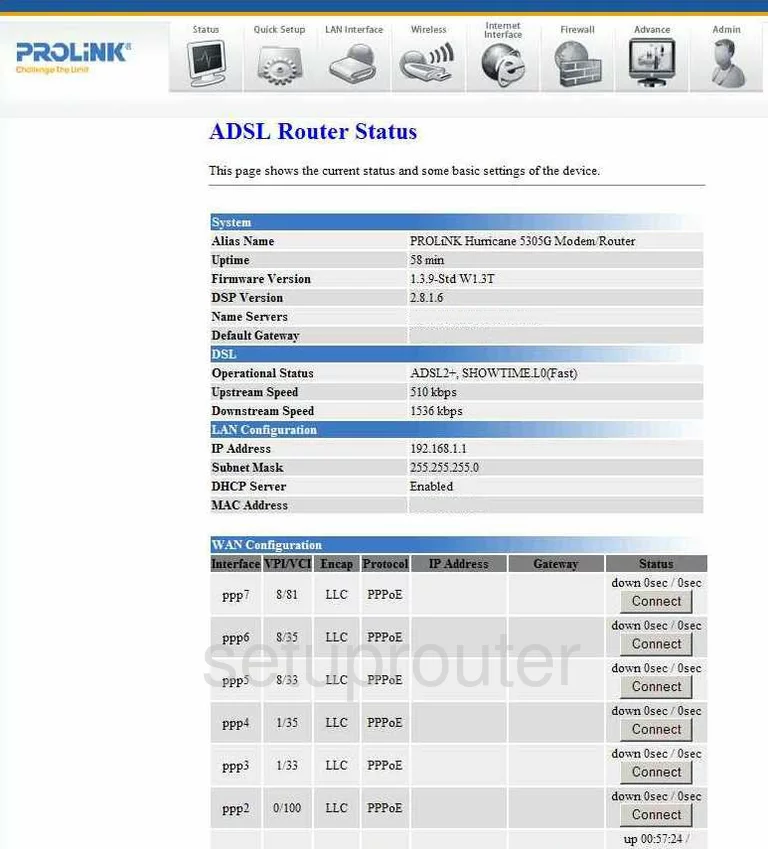
Prolink Hurricane 5305G Dsl Screenshot
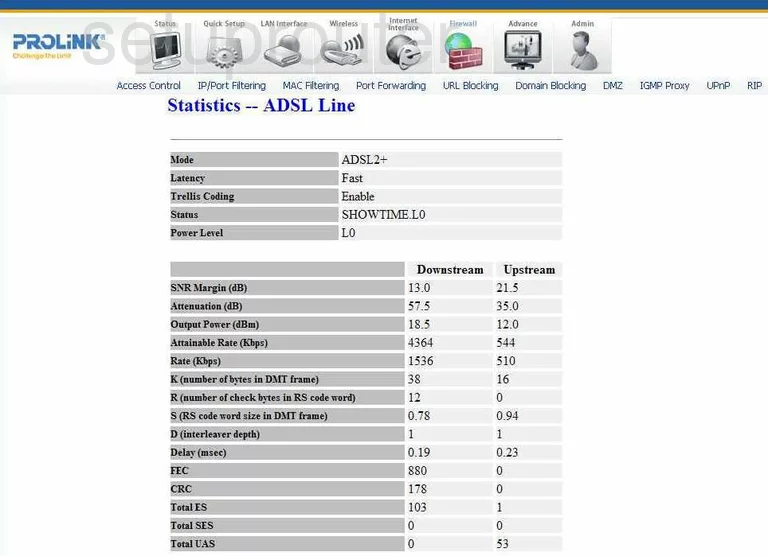
Prolink Hurricane 5305G Snmp Screenshot
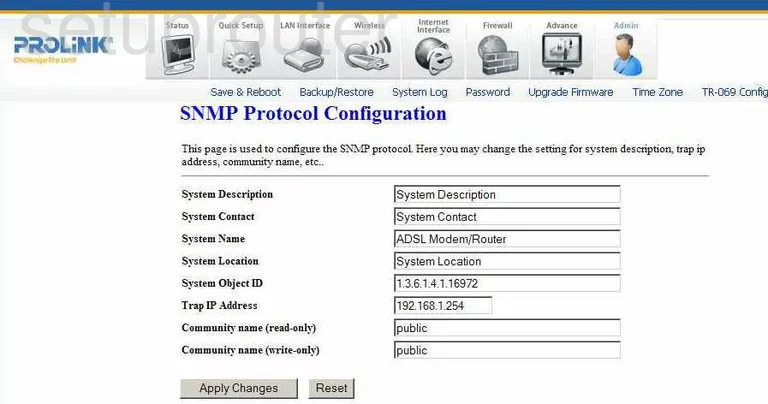
Prolink Hurricane 5305G Traffic Statistics Screenshot
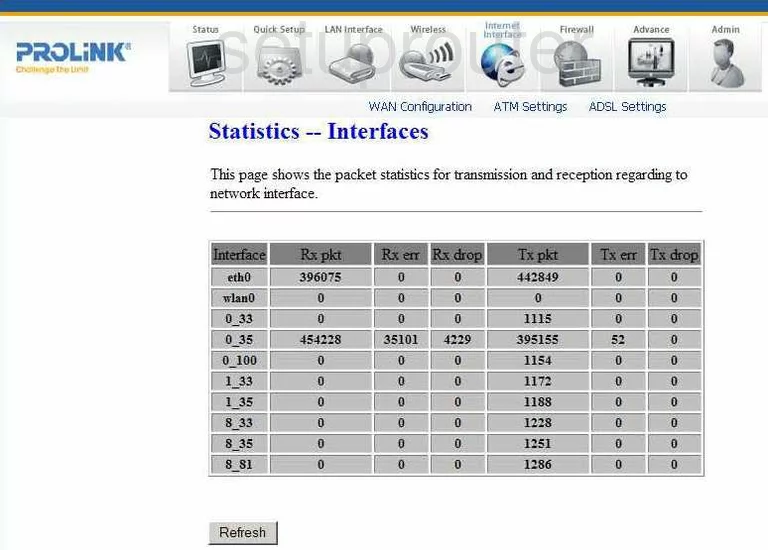
Prolink Hurricane 5305G Url Filter Screenshot
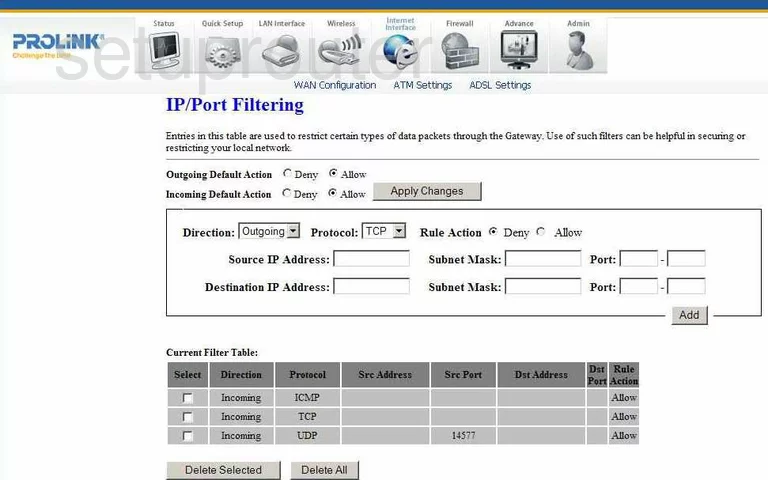
Prolink Hurricane 5305G Time Setup Screenshot
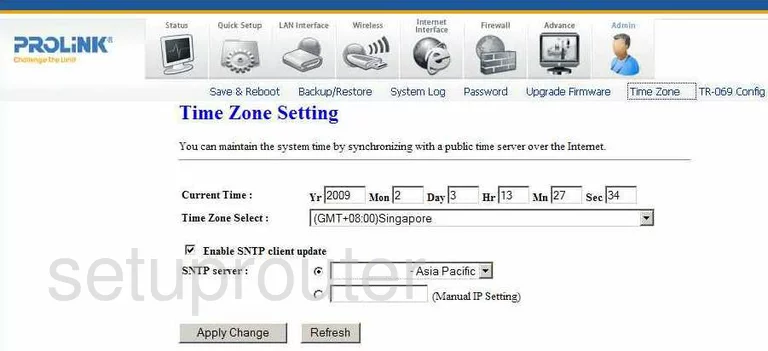
Prolink Hurricane 5305G General Screenshot
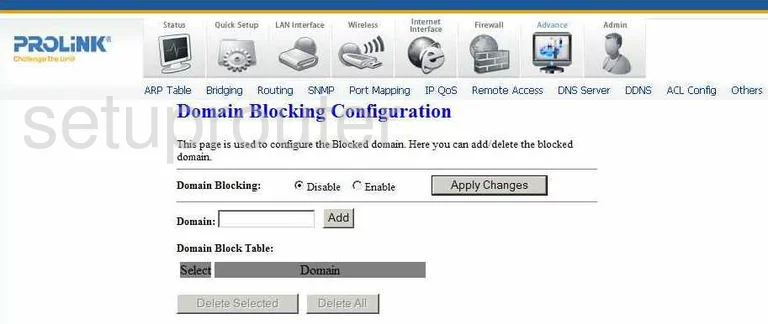
Prolink Hurricane 5305G General Screenshot
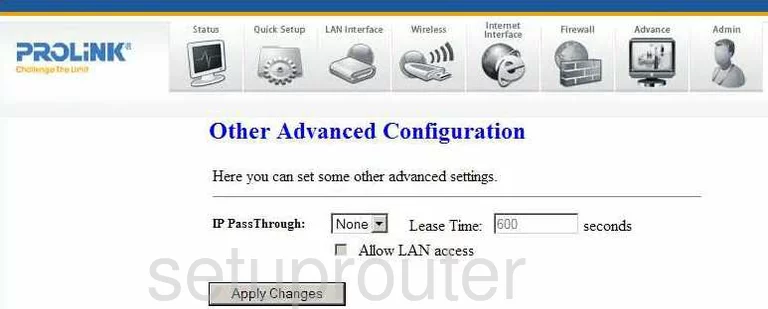
Prolink Hurricane 5305G General Screenshot
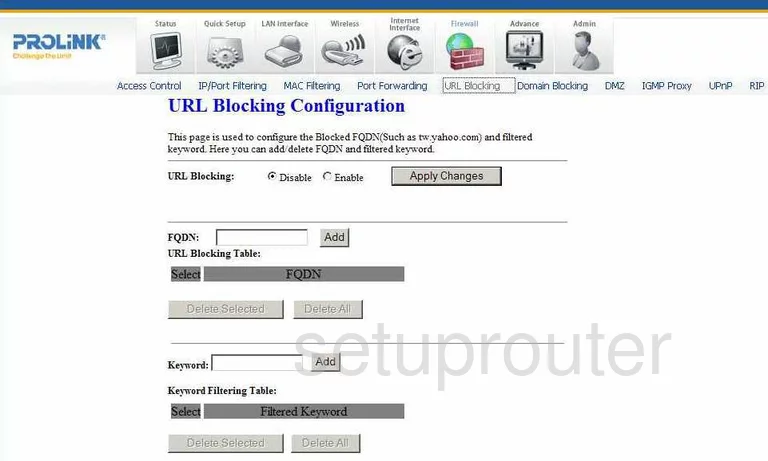
Prolink Hurricane 5305G General Screenshot
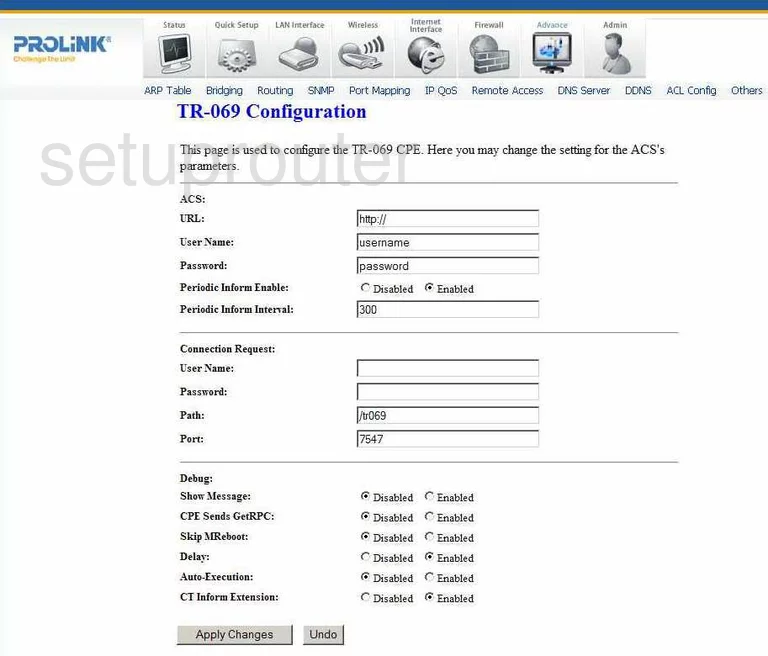
Prolink Hurricane 5305G Ip Filter Screenshot
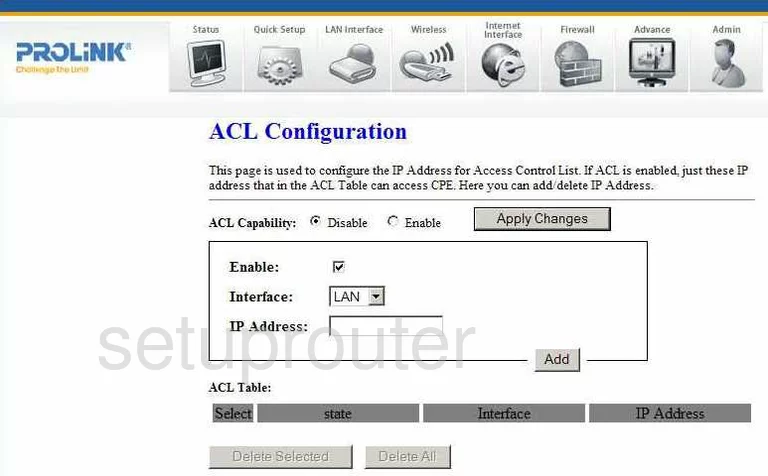
Prolink Hurricane 5305G Dsl Screenshot
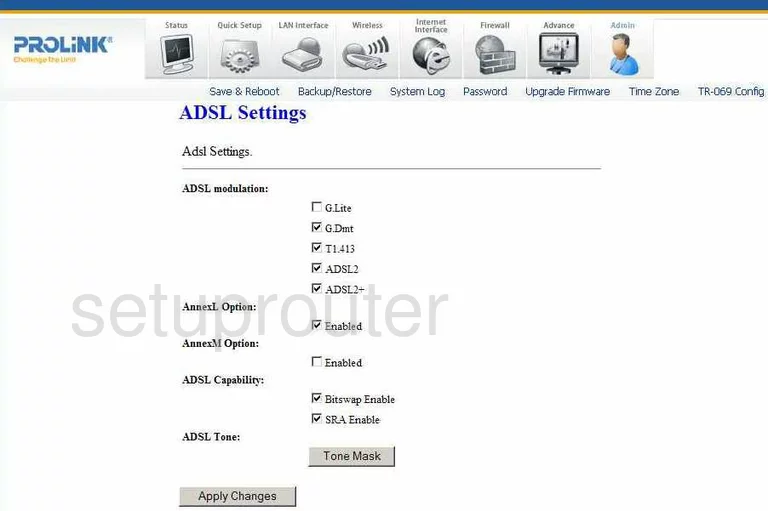
Prolink Hurricane 5305G Arp Table Screenshot
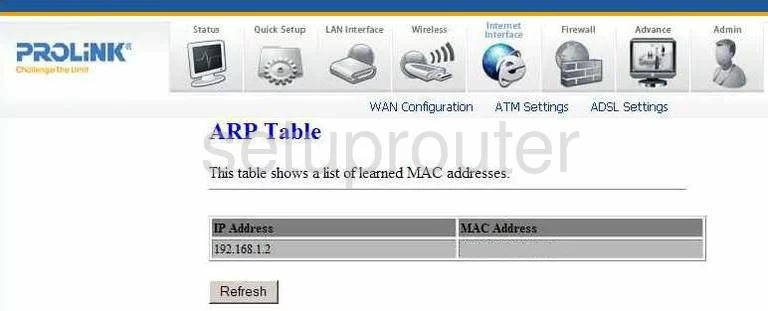
Prolink Hurricane 5305G General Screenshot
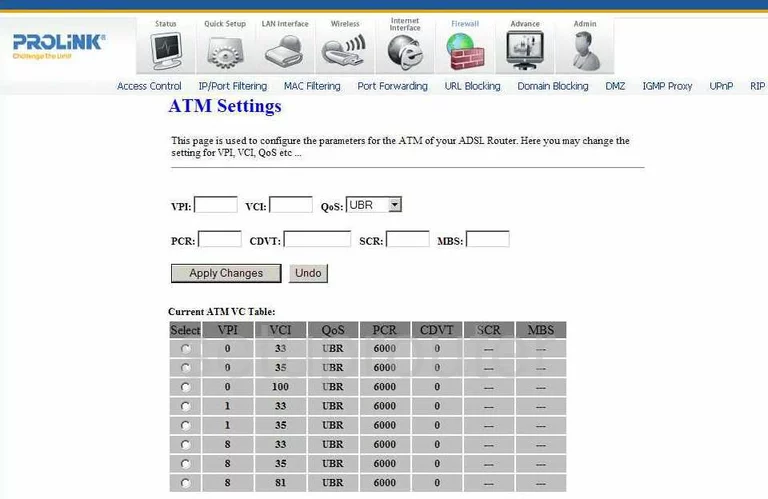
Prolink Hurricane 5305G Backup Screenshot
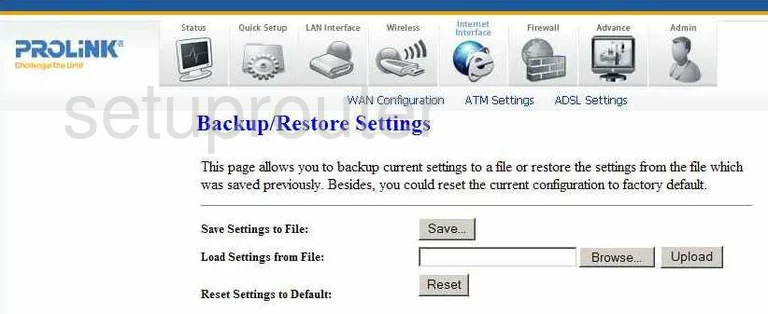
Prolink Hurricane 5305G Wifi Access Point Screenshot
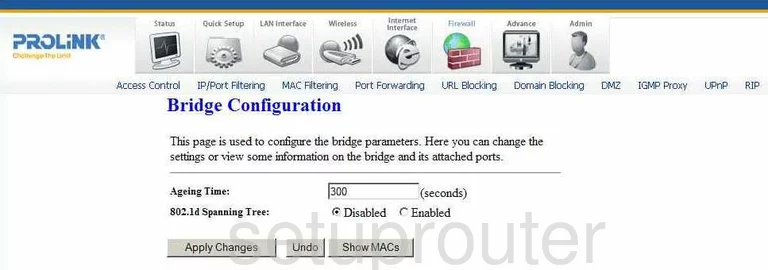
Prolink Hurricane 5305G Reboot Screenshot
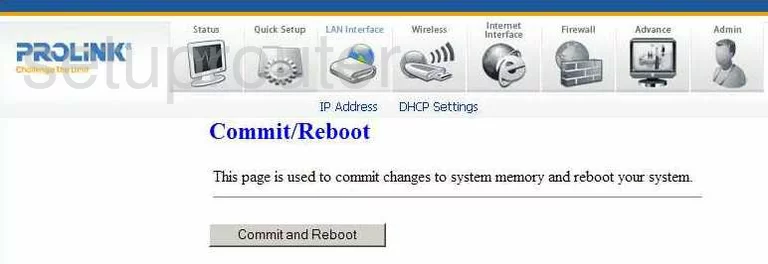
Prolink Hurricane 5305G Dhcp Screenshot
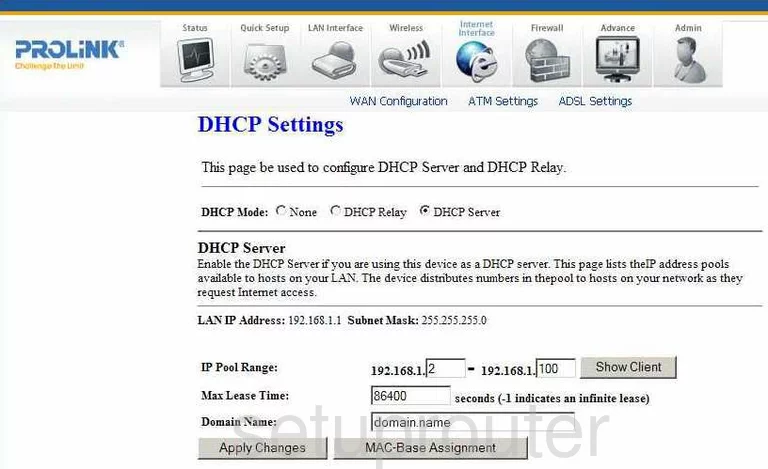
Prolink Hurricane 5305G Diagnostics Screenshot
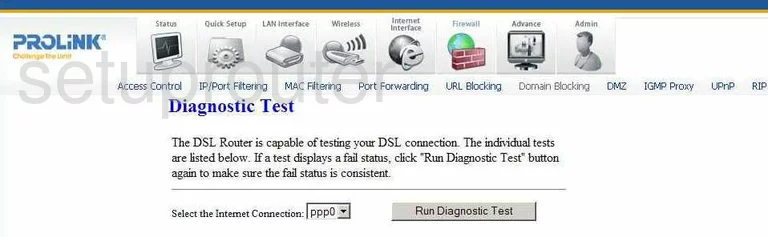
Prolink Hurricane 5305G Dmz Screenshot
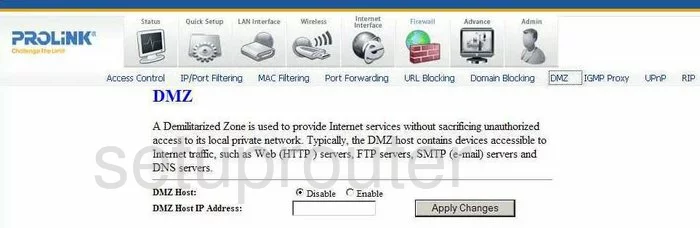
Prolink Hurricane 5305G Dns Screenshot
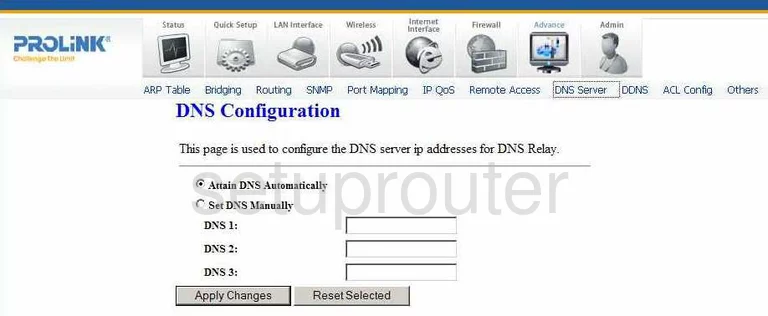
Prolink Hurricane 5305G Dynamic Dns Screenshot
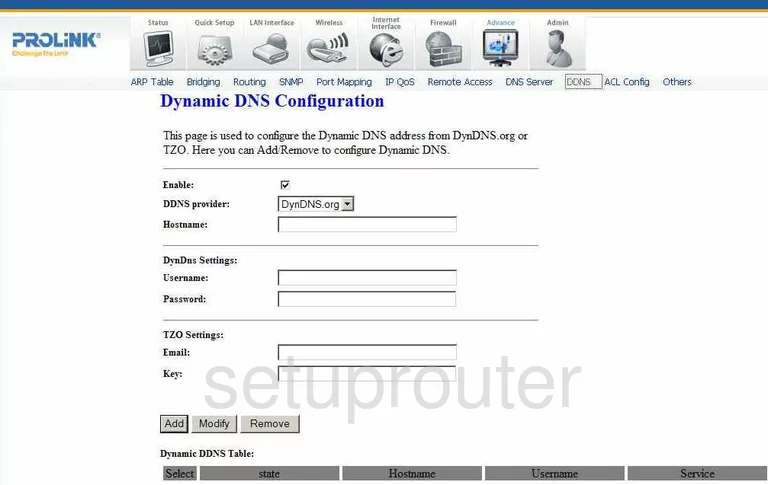
Prolink Hurricane 5305G Igmp Screenshot
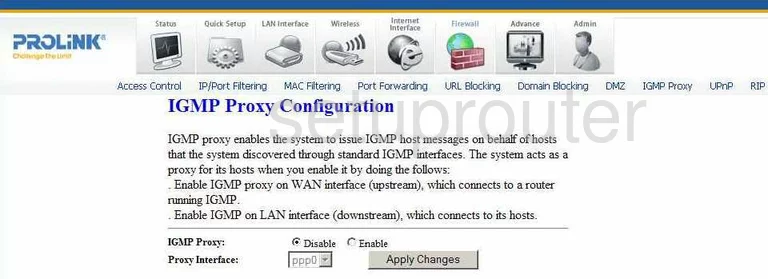
Prolink Hurricane 5305G Qos Screenshot
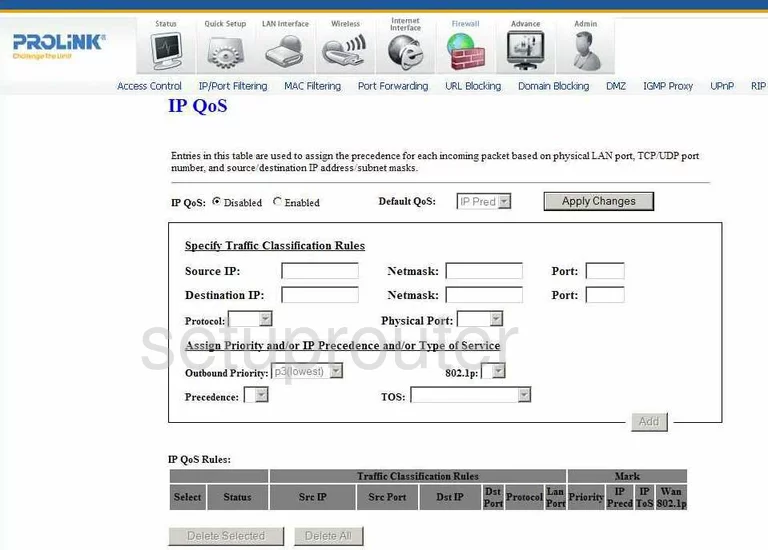
Prolink Hurricane 5305G Setup Screenshot
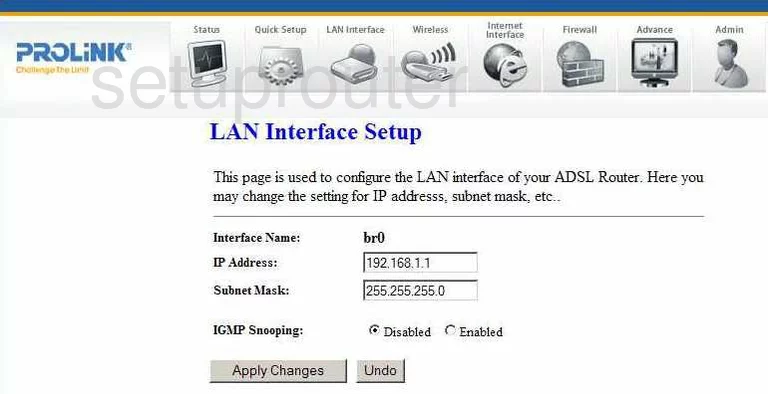
Prolink Hurricane 5305G Mac Filter Screenshot
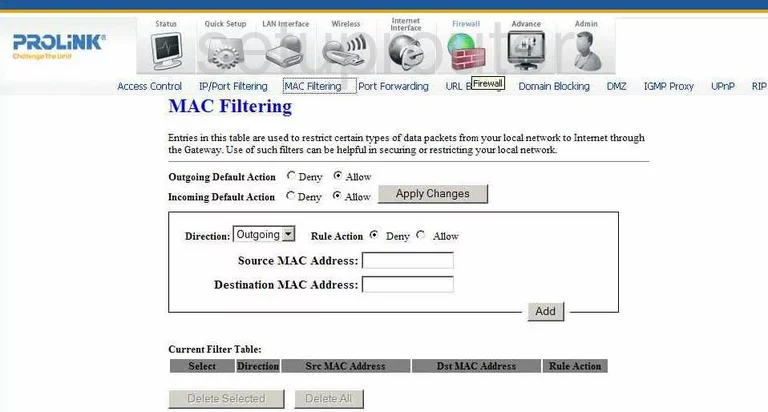
Prolink Hurricane 5305G Password Screenshot
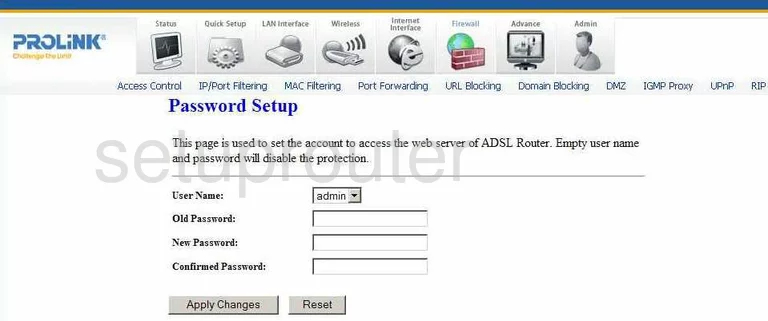
Prolink Hurricane 5305G Port Forwarding Screenshot

Prolink Hurricane 5305G Port Forwarding Screenshot
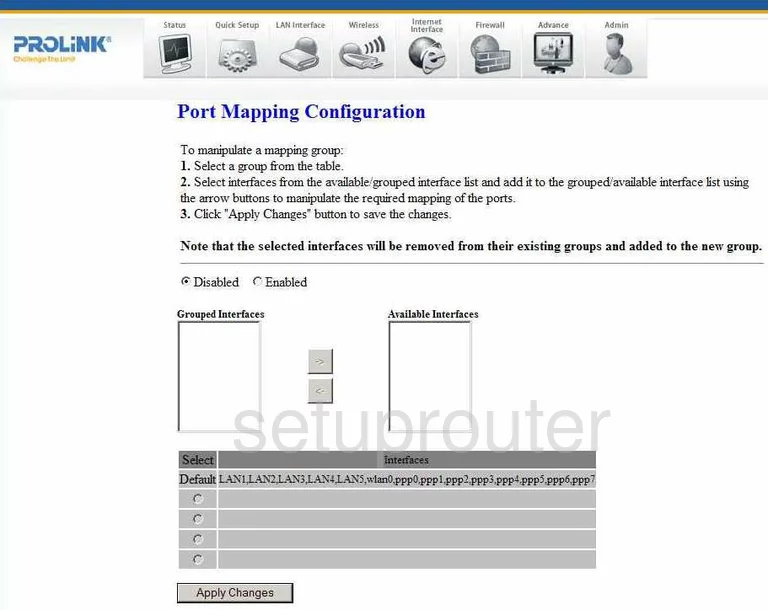
Prolink Hurricane 5305G Remote Management Screenshot
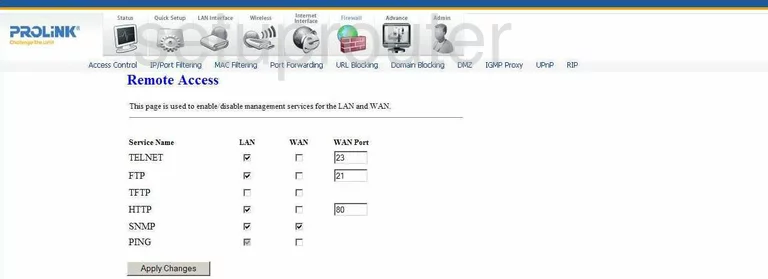
Prolink Hurricane 5305G Rip Screenshot
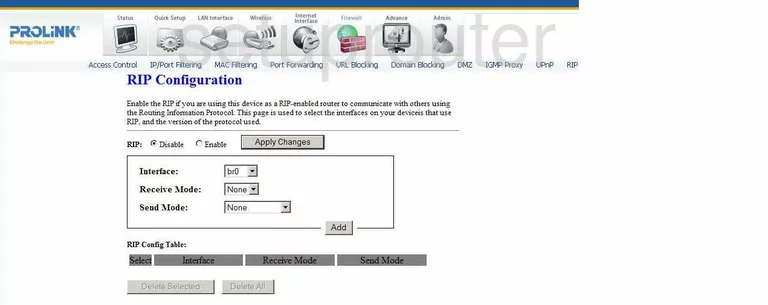
Prolink Hurricane 5305G Routing Screenshot
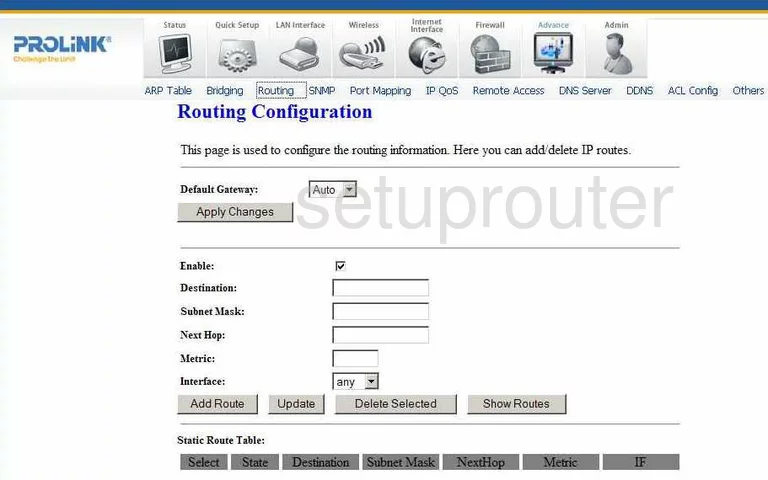
Prolink Hurricane 5305G Log Screenshot

Prolink Hurricane 5305G Firmware Screenshot
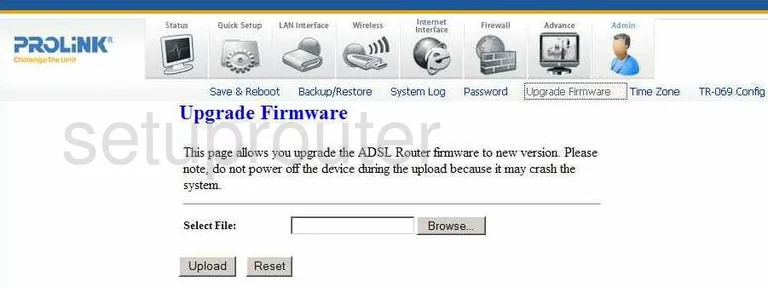
Prolink Hurricane 5305G Upnp Screenshot
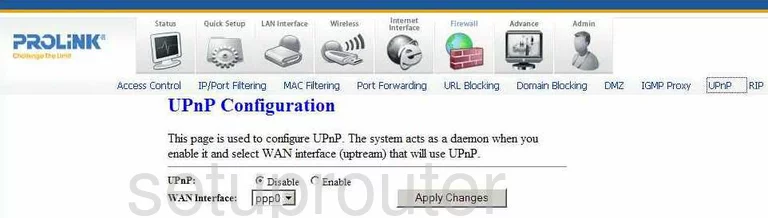
Prolink Hurricane 5305G Wan Screenshot
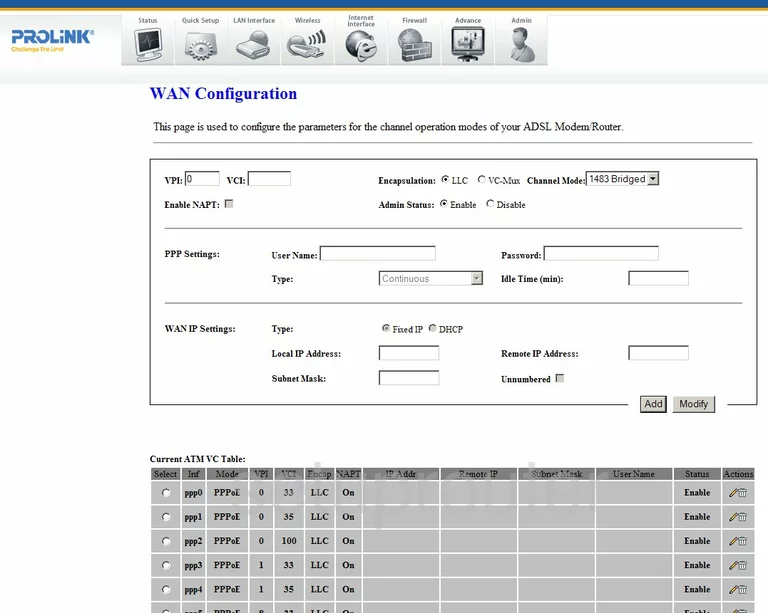
Prolink Hurricane 5305G Wifi Wds Screenshot
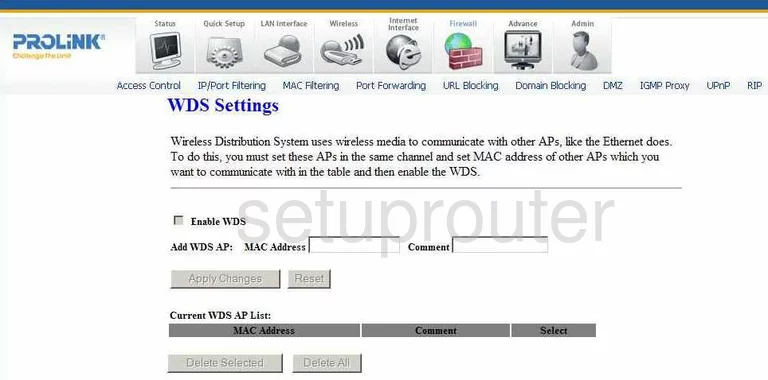
Prolink Hurricane 5305G Wifi Wps Screenshot
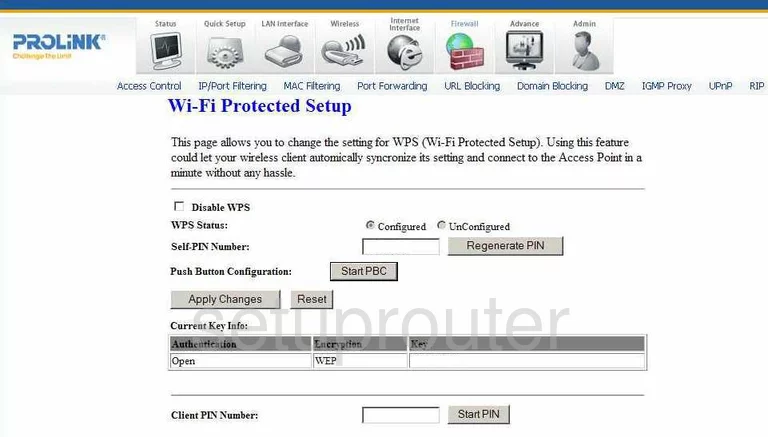
Prolink Hurricane 5305G Mac Filter Screenshot
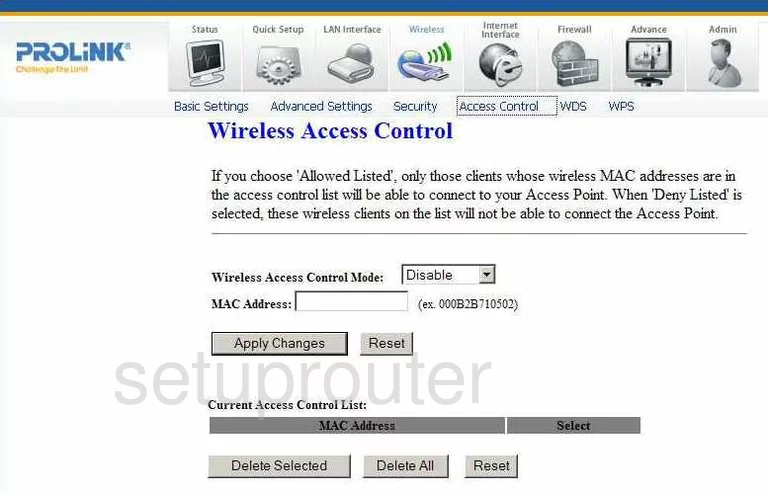
Prolink Hurricane 5305G Wifi Advanced Screenshot
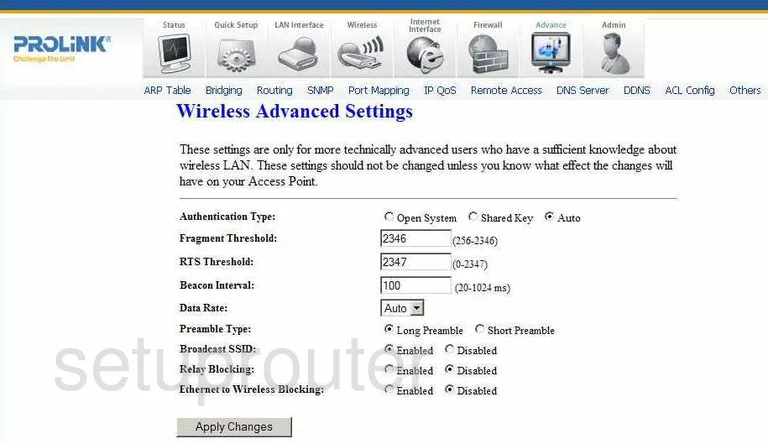
Prolink Hurricane 5305G Wifi Setup Screenshot
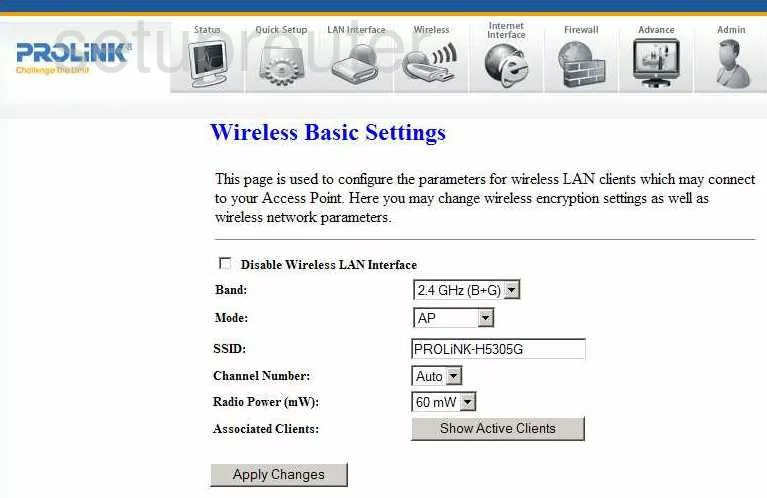
Prolink Hurricane 5305G Wifi Security Screenshot
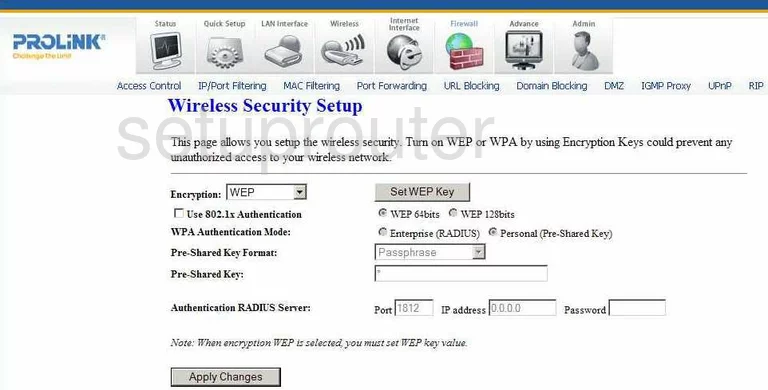
Prolink Hurricane 5305G Device Image Screenshot

This is the screenshots guide for the Prolink Hurricane 5305G. We also have the following guides for the same router:
- Prolink Hurricane 5305G - Reset the Prolink Hurricane 5305G
- Prolink Hurricane 5305G - How to change the IP Address on a Prolink Hurricane 5305G router
- Prolink Hurricane 5305G - Prolink Hurricane 5305G User Manual
- Prolink Hurricane 5305G - Prolink Hurricane 5305G Login Instructions
- Prolink Hurricane 5305G - How to change the DNS settings on a Prolink Hurricane 5305G router
- Prolink Hurricane 5305G - Setup WiFi on the Prolink Hurricane 5305G
- Prolink Hurricane 5305G - Information About the Prolink Hurricane 5305G Router