The Prolink Hurricane 5305G router is considered a wireless router because it offers WiFi connectivity. WiFi, or simply wireless, allows you to connect various devices to your router, such as wireless printers, smart televisions, and WiFi enabled smartphones.
Other Prolink Hurricane 5305G Guides
This is the wifi guide for the Prolink Hurricane 5305G. We also have the following guides for the same router:
- Prolink Hurricane 5305G - Reset the Prolink Hurricane 5305G
- Prolink Hurricane 5305G - How to change the IP Address on a Prolink Hurricane 5305G router
- Prolink Hurricane 5305G - Prolink Hurricane 5305G User Manual
- Prolink Hurricane 5305G - Prolink Hurricane 5305G Login Instructions
- Prolink Hurricane 5305G - How to change the DNS settings on a Prolink Hurricane 5305G router
- Prolink Hurricane 5305G - Information About the Prolink Hurricane 5305G Router
- Prolink Hurricane 5305G - Prolink Hurricane 5305G Screenshots
WiFi Terms
Before we get started there is a little bit of background info that you should be familiar with.
Wireless Name
Your wireless network needs to have a name to uniquely identify it from other wireless networks. If you are not sure what this means we have a guide explaining what a wireless name is that you can read for more information.
Wireless Password
An important part of securing your wireless network is choosing a strong password.
Wireless Channel
Picking a WiFi channel is not always a simple task. Be sure to read about WiFi channels before making the choice.
Encryption
You should almost definitely pick WPA2 for your networks encryption. If you are unsure, be sure to read our WEP vs WPA guide first.
Login To The Prolink Hurricane 5305G
To get started configuring the Prolink Hurricane 5305G WiFi settings you need to login to your router. If you are already logged in you can skip this step.
To login to the Prolink Hurricane 5305G, follow our Prolink Hurricane 5305G Login Guide.
Find the WiFi Settings on the Prolink Hurricane 5305G
If you followed our login guide above then you should see this screen.
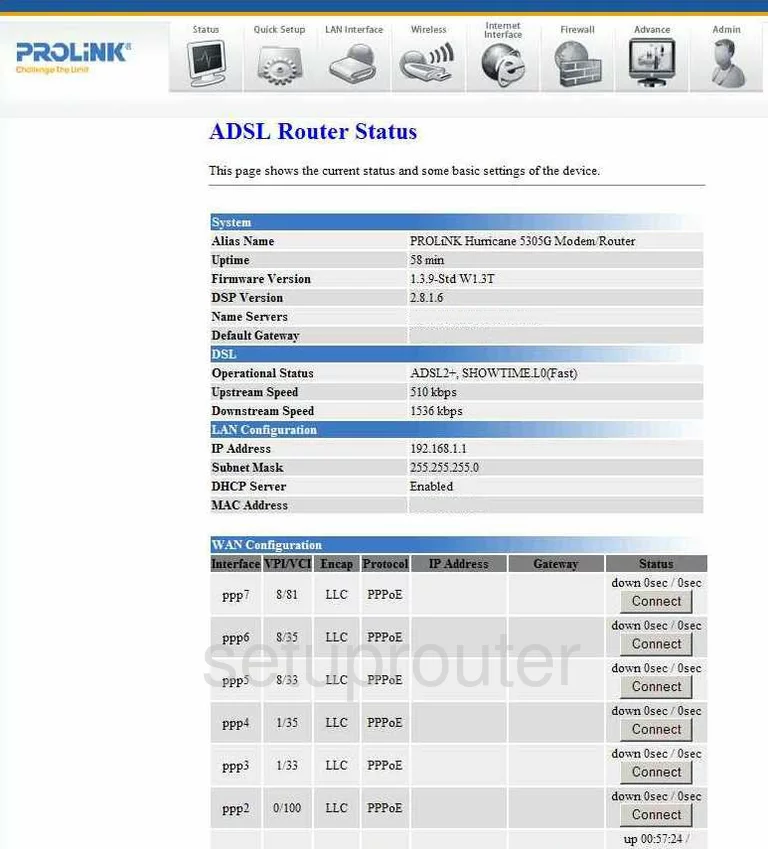
This wireless setup guide begins on the Status page of the Prolink Hurricane-5305G router. Click the option of Wireless at the top of the page. Then choose Basic Settings.
Change the WiFi Settings on the Prolink Hurricane 5305G
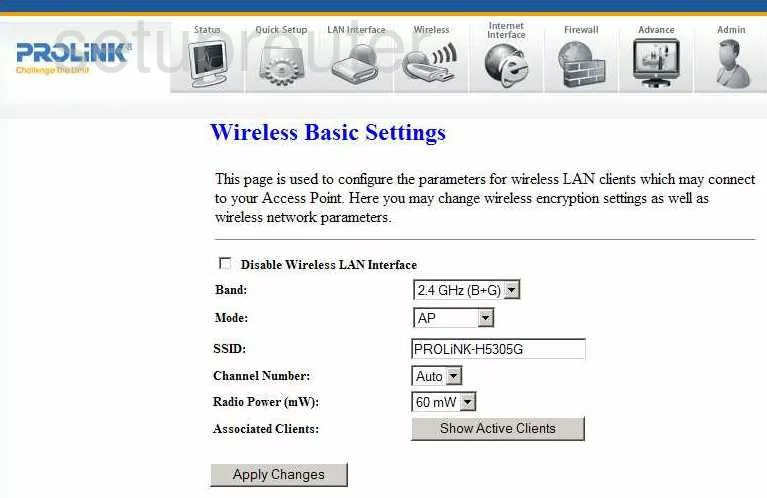
On this new page use the space titled SSID to enter a new name for your network. This name can be anything you like but it is a good idea to avoid personal information. Take a look at our guide titled How to Change your Wireless Name for more information.
Now look at the Channel Number. Make sure you are using channels 1,6, or 11. To learn why, read our WiFi Channels Guide.
That's it for this page, just click the option of Apply Changes. Now go back to the top of the page and click the sub-menu choice of Security Setup.
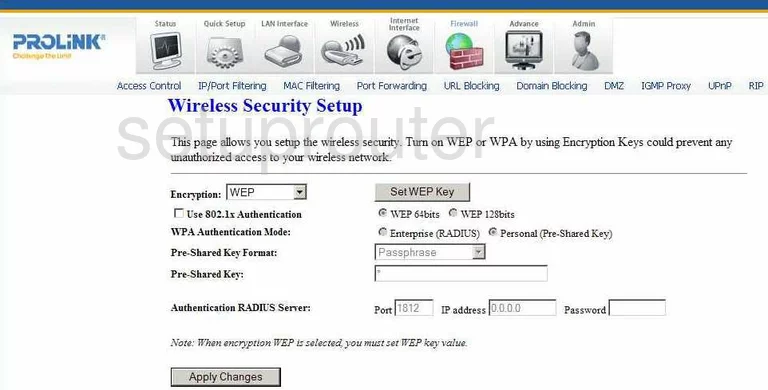
This takes you to the page you see here. First, use the Encryption drop-down list to choose WPA2(AES). This is the best security available today. Please read our WEP vs. WPA Guide for more information.
The WPA Authentication Mode should be set to Personal (Pre-Shared Key.
Set the Pre-Shared Key Format to Passphrase.
The last setting that needs to changed is titled Pre-Shared Key. This is the password you use access your network. This needs to be strong. We recommend using at least 14 characters with a minimum of one symbol, number, and capital letter mixed in. Take a look at our Password Guide for more information.
That's it, just click the Apply Changes button before you exit.
Possible Problems when Changing your WiFi Settings
After making these changes to your router you will almost definitely have to reconnect any previously connected devices. This is usually done at the device itself and not at your computer.
Other Prolink Hurricane 5305G Info
Don't forget about our other Prolink Hurricane 5305G info that you might be interested in.
This is the wifi guide for the Prolink Hurricane 5305G. We also have the following guides for the same router:
- Prolink Hurricane 5305G - Reset the Prolink Hurricane 5305G
- Prolink Hurricane 5305G - How to change the IP Address on a Prolink Hurricane 5305G router
- Prolink Hurricane 5305G - Prolink Hurricane 5305G User Manual
- Prolink Hurricane 5305G - Prolink Hurricane 5305G Login Instructions
- Prolink Hurricane 5305G - How to change the DNS settings on a Prolink Hurricane 5305G router
- Prolink Hurricane 5305G - Information About the Prolink Hurricane 5305G Router
- Prolink Hurricane 5305G - Prolink Hurricane 5305G Screenshots