If you need to login to the Quicktel QAR367EW router, then this guide shows you how.
Other Quicktel QAR367EW Guides
This is the login guide for the Quicktel QAR367EW. We also have the following guides for the same router:
- Quicktel QAR367EW - How to change the IP Address on a Quicktel QAR367EW router
- Quicktel QAR367EW - How to change the DNS settings on a Quicktel QAR367EW router
- Quicktel QAR367EW - Setup WiFi on the Quicktel QAR367EW
- Quicktel QAR367EW - Information About the Quicktel QAR367EW Router
- Quicktel QAR367EW - Quicktel QAR367EW Screenshots
- Quicktel QAR367EW - Reset the Quicktel QAR367EW
Find Your Quicktel QAR367EW Router IP Address
We need to find your Quicktel QAR367EW router's internal IP address before we can log in to it.
| Known QAR367EW IP Addresses |
|---|
| 192.168.1.1 |
Start with the first IP address in the list and then follow the rest of this guide.
If later on in this guide you do not find your router using the IP address that you pick, then you can try different IP addresses until you get logged in. I will not hurt anything to try different IP addresses.
If you try all of the above IP addresses and still cannot find your router, then do one of the following:
- Use our Find Your Router's Internal IP Address guide.
- Use our free Router Detector software.
The next step is to try logging in to your router.
Login to the Quicktel QAR367EW Router
The Quicktel QAR367EW is managed through a web-based interface. The way you manage it is by using a web browser like Firefox, Edge, or Chrome.
Enter Quicktel QAR367EW Internal IP Address
Find the address bar in your web browser and type in the internal IP address of your Quicktel QAR367EW router. The address bar will look like this:

Press the Enter key on your keyboard. A window will show asking for your Quicktel QAR367EW password.
Quicktel QAR367EW Default Username and Password
You need to know your username and password to login to your Quicktel QAR367EW. It's possible that the router's password is still set to the factory default. All of the default usernames and passwords for the Quicktel QAR367EW are listed below.
| Quicktel QAR367EW Default Usernames and Passwords | |
|---|---|
| Username | Password |
| unknown | unknown |
In the window that pops up, enter your username and password. You should be able to try them all.

Quicktel QAR367EW Home Screen
If your password is correct then you will be logged in and see the Quicktel QAR367EW home screen, which looks like this:
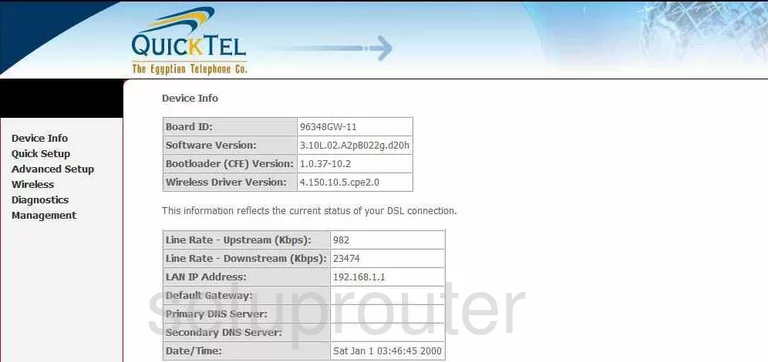
If you see this screen, then congratulations, you are now logged in to your Quicktel QAR367EW. Now you can follow any of our other guides for this router.
Solutions To Quicktel QAR367EW Login Problems
If you cannot get logged in to your router, here a few possible solutions you can try.
Quicktel QAR367EW Password Doesn't Work
It's possible that your router's factory default password is different than what we have listed. Be sure to try other Quicktel passwords. We have a large list of all Quicktel Passwords that you can try.
Forgot Password to Quicktel QAR367EW Router
If you are using an ISP provided router, then you may need to call their support desk and ask for your login information. Most of the time they will have it on file for you.
How to Reset the Quicktel QAR367EW Router To Default Settings
As a last resort, you can reset your router to factory defaults. As a last resort, you can reset your router to factory defaults.
Other Quicktel QAR367EW Guides
Here are some of our other Quicktel QAR367EW info that you might be interested in.
This is the login guide for the Quicktel QAR367EW. We also have the following guides for the same router:
- Quicktel QAR367EW - How to change the IP Address on a Quicktel QAR367EW router
- Quicktel QAR367EW - How to change the DNS settings on a Quicktel QAR367EW router
- Quicktel QAR367EW - Setup WiFi on the Quicktel QAR367EW
- Quicktel QAR367EW - Information About the Quicktel QAR367EW Router
- Quicktel QAR367EW - Quicktel QAR367EW Screenshots
- Quicktel QAR367EW - Reset the Quicktel QAR367EW