The Quicktel QAR367EW router is considered a wireless router because it offers WiFi connectivity. WiFi, or simply wireless, allows you to connect various devices to your router, such as wireless printers, smart televisions, and WiFi enabled smartphones.
Other Quicktel QAR367EW Guides
This is the wifi guide for the Quicktel QAR367EW. We also have the following guides for the same router:
- Quicktel QAR367EW - How to change the IP Address on a Quicktel QAR367EW router
- Quicktel QAR367EW - Quicktel QAR367EW Login Instructions
- Quicktel QAR367EW - How to change the DNS settings on a Quicktel QAR367EW router
- Quicktel QAR367EW - Information About the Quicktel QAR367EW Router
- Quicktel QAR367EW - Quicktel QAR367EW Screenshots
- Quicktel QAR367EW - Reset the Quicktel QAR367EW
WiFi Terms
Before we get started there is a little bit of background info that you should be familiar with.
Wireless Name
Your wireless network needs to have a name to uniquely identify it from other wireless networks. If you are not sure what this means we have a guide explaining what a wireless name is that you can read for more information.
Wireless Password
An important part of securing your wireless network is choosing a strong password.
Wireless Channel
Picking a WiFi channel is not always a simple task. Be sure to read about WiFi channels before making the choice.
Encryption
You should almost definitely pick WPA2 for your networks encryption. If you are unsure, be sure to read our WEP vs WPA guide first.
Login To The Quicktel QAR367EW
To get started configuring the Quicktel QAR367EW WiFi settings you need to login to your router. If you are already logged in you can skip this step.
To login to the Quicktel QAR367EW, follow our Quicktel QAR367EW Login Guide.
Find the WiFi Settings on the Quicktel QAR367EW
If you followed our login guide above then you should see this screen.
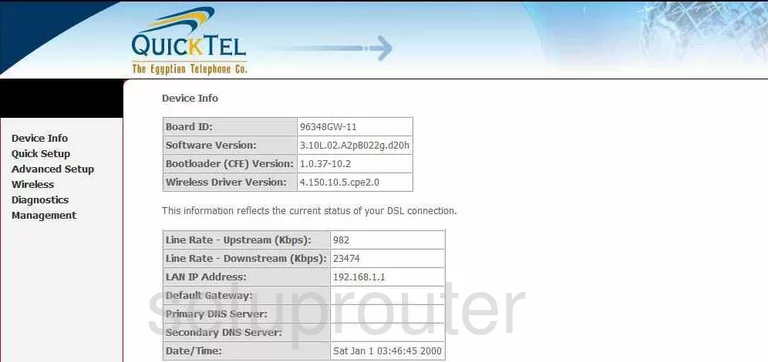
We start on the Device Info page of the Quicktel QAR367EW router. To setup the wireless, click Wireless in the left sidebar. Then choose Basic beneath that.
Change the WiFi Settings on the Quicktel QAR367EW
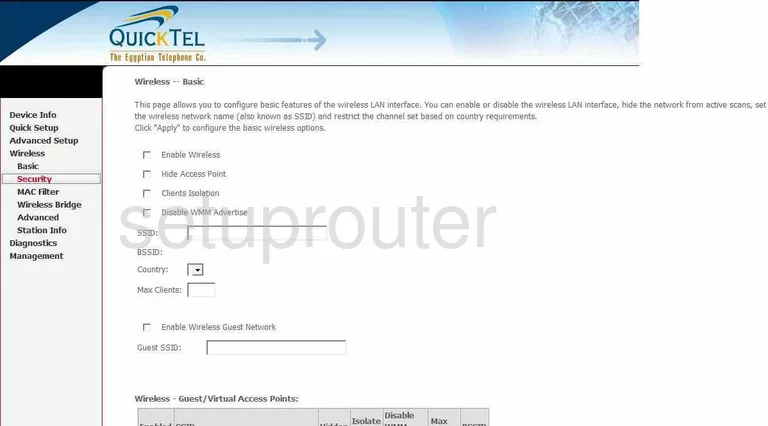
On this page, use the box titled SSID to enter a new name for your network. This acts as an identification of sorts. It really doesn't matter what you enter here but we recommend avoiding personal info. Click this link to learn more.
Once you have done that, click Save/Apply.
Go back over to the left sidebar and click the option of Security under Wireless.
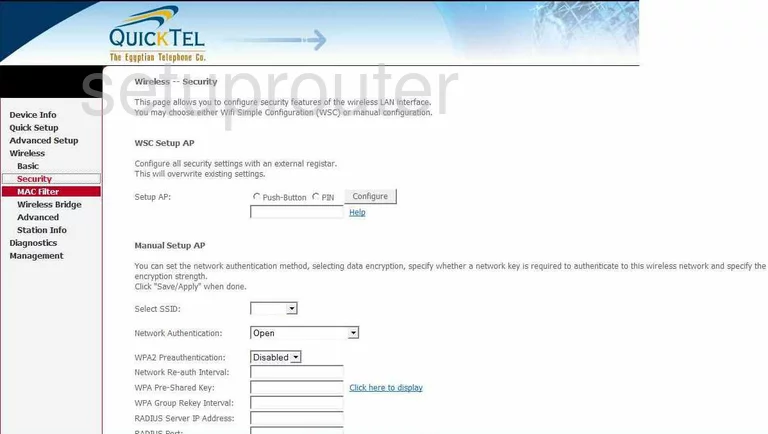
You should now be on a page similar to the one you see above. First a word on WSC Setup AP. This is WPS and is an insecure way of connecting. We recommend disabling this if possible. Read our What is WPS Guide for more on this topic.
Below that is the section of Manual Setup AP. Use the box labeled Select SSID to choose the network name you just created on the previous page.
Second, use the drop-down list titled Network Authentication to select the security of WPA2-PSK. Find out why in our WEP vs. WPA Guide.
The last setting that needs to be changed on this page is labeled WPA Pre-Shared Key. This is the internet password you will use to restrict access to your network. Go ahead and create a strong password here of at least 14 characters. Use a mix of numbers, symbols, and letters. We have more ideas in our Choosing a Strong Password guide.
Finally, click the Save/Apply button before you exit.
Possible Problems when Changing your WiFi Settings
After making these changes to your router you will almost definitely have to reconnect any previously connected devices. This is usually done at the device itself and not at your computer.
Other Quicktel QAR367EW Info
Don't forget about our other Quicktel QAR367EW info that you might be interested in.
This is the wifi guide for the Quicktel QAR367EW. We also have the following guides for the same router:
- Quicktel QAR367EW - How to change the IP Address on a Quicktel QAR367EW router
- Quicktel QAR367EW - Quicktel QAR367EW Login Instructions
- Quicktel QAR367EW - How to change the DNS settings on a Quicktel QAR367EW router
- Quicktel QAR367EW - Information About the Quicktel QAR367EW Router
- Quicktel QAR367EW - Quicktel QAR367EW Screenshots
- Quicktel QAR367EW - Reset the Quicktel QAR367EW