Without our users, we would not have screenshots like these to share.
If you would like to share screenshots for us to use, please use our Router Screenshot Grabber, which is a free tool in Network Utilities. It makes the capture process easy and sends the screenshots to us automatically.
This is the screenshots guide for the Quicktel QAR367EW. We also have the following guides for the same router:
- Quicktel QAR367EW - How to change the IP Address on a Quicktel QAR367EW router
- Quicktel QAR367EW - Quicktel QAR367EW Login Instructions
- Quicktel QAR367EW - How to change the DNS settings on a Quicktel QAR367EW router
- Quicktel QAR367EW - Setup WiFi on the Quicktel QAR367EW
- Quicktel QAR367EW - Information About the Quicktel QAR367EW Router
- Quicktel QAR367EW - Reset the Quicktel QAR367EW
All Quicktel QAR367EW Screenshots
All screenshots below were captured from a Quicktel QAR367EW router.
Quicktel QAR367EW Dynamic Dns Screenshot
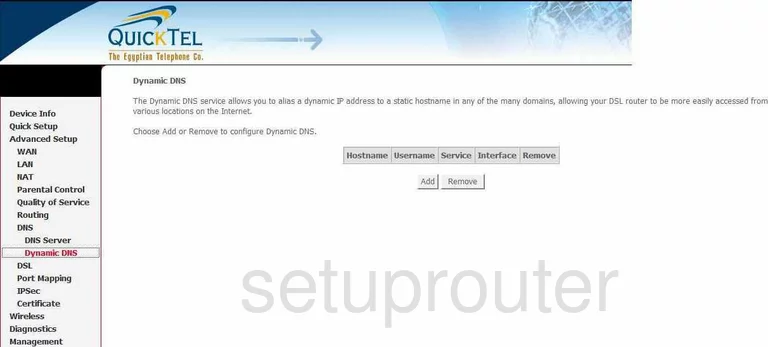
Quicktel QAR367EW Log Screenshot
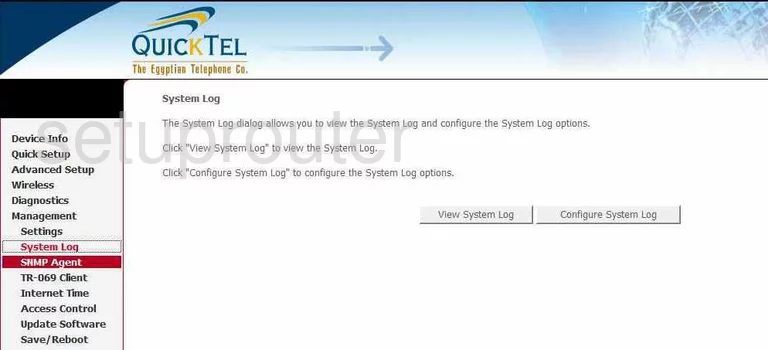
Quicktel QAR367EW Setup Screenshot
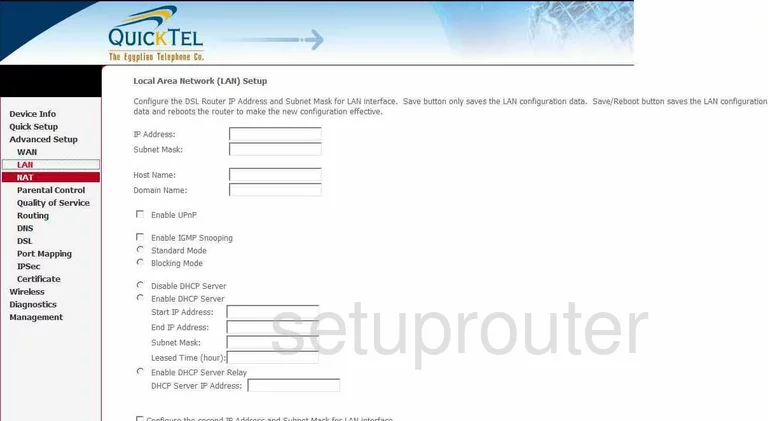
Quicktel QAR367EW Port Forwarding Screenshot
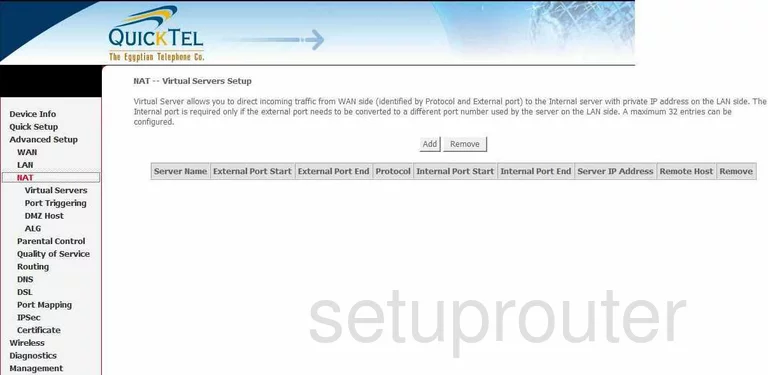
Quicktel QAR367EW Wan Screenshot
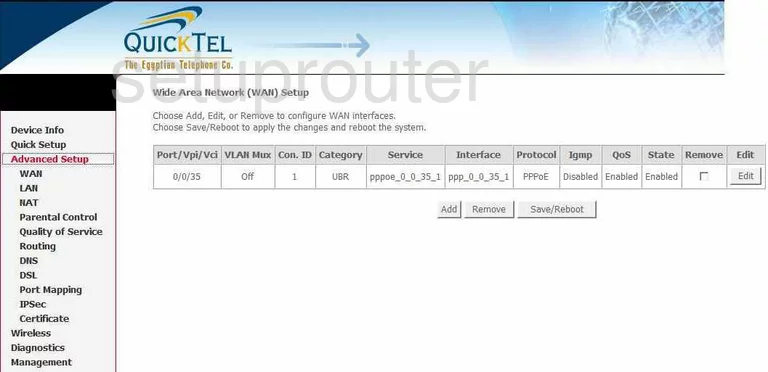
Quicktel QAR367EW Status Screenshot
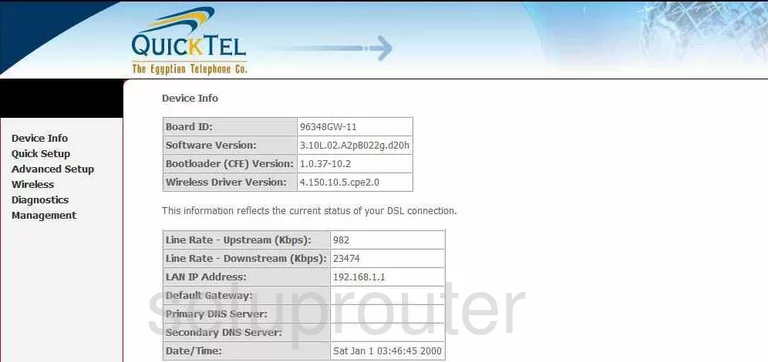
Quicktel QAR367EW Setup Screenshot
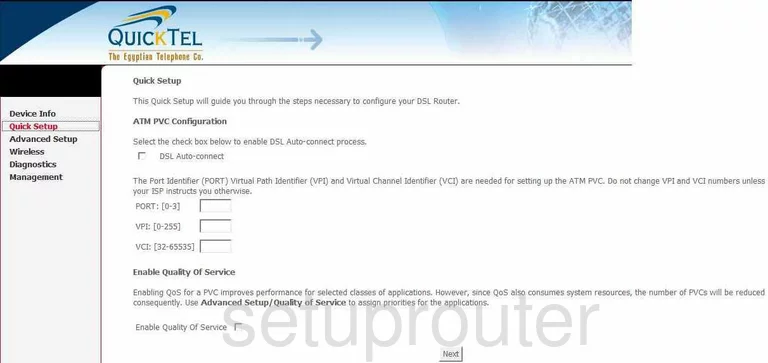
Quicktel QAR367EW Port Mapping Screenshot
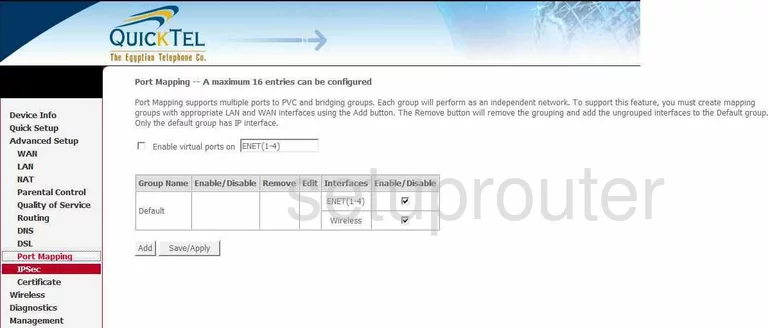
Quicktel QAR367EW Dsl Screenshot
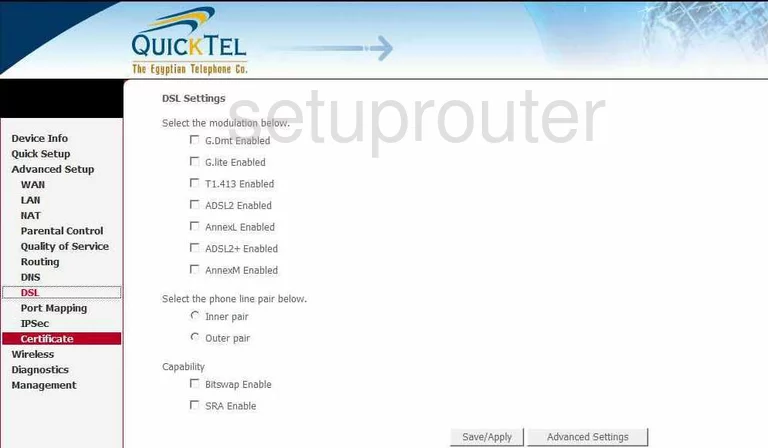
Quicktel QAR367EW Dns Screenshot
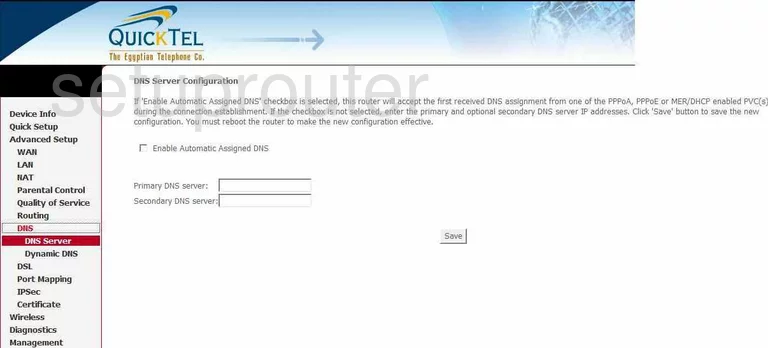
Quicktel QAR367EW Qos Screenshot
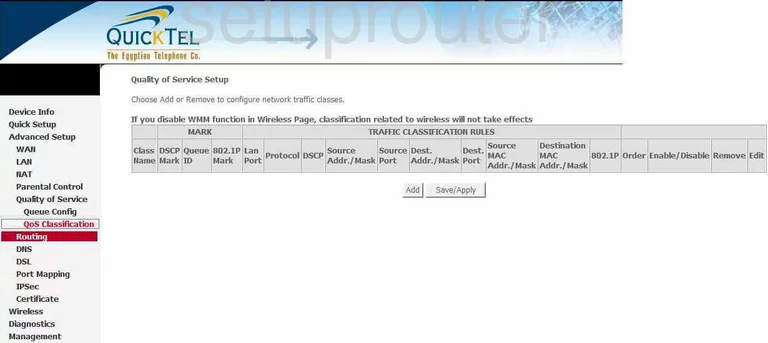
Quicktel QAR367EW Reboot Screenshot
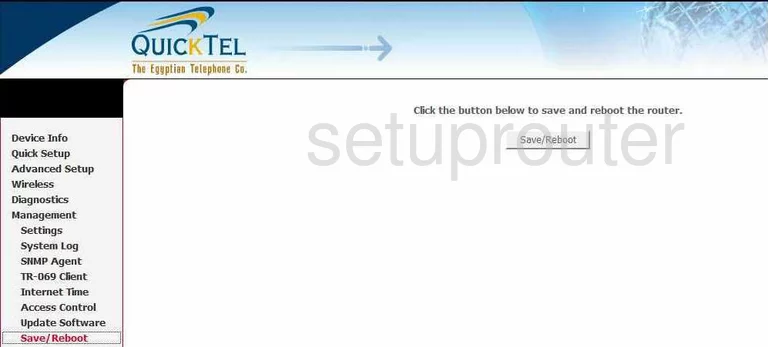
Quicktel QAR367EW Wifi Security Screenshot
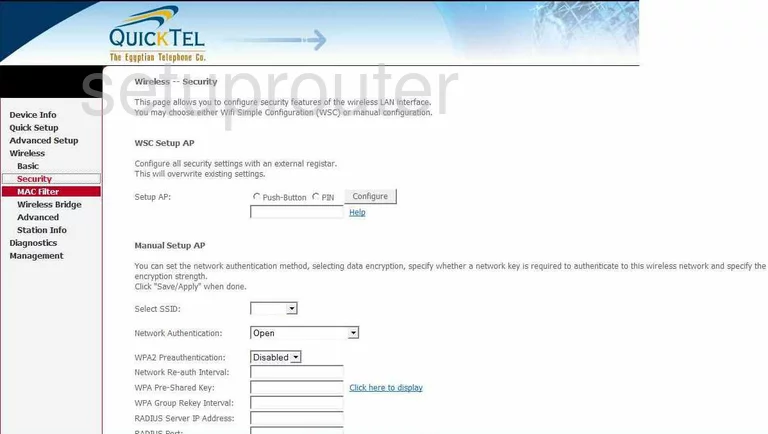
Quicktel QAR367EW Wifi Advanced Screenshot
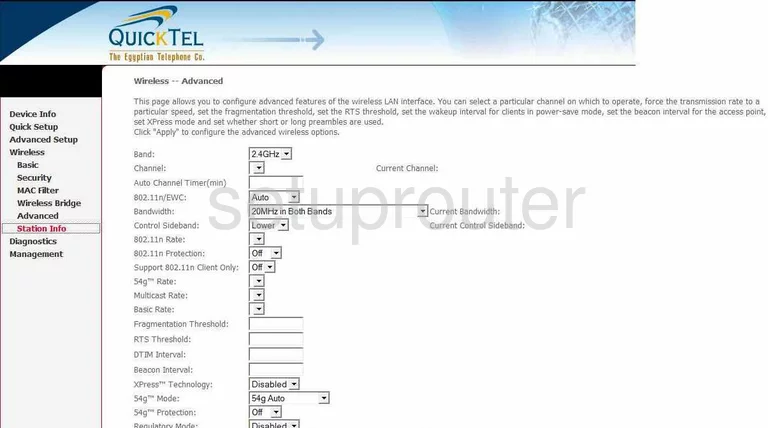
Quicktel QAR367EW Routing Screenshot
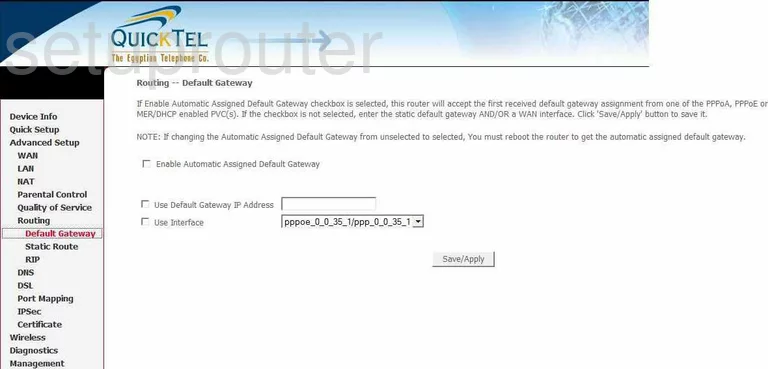
Quicktel QAR367EW Log Screenshot
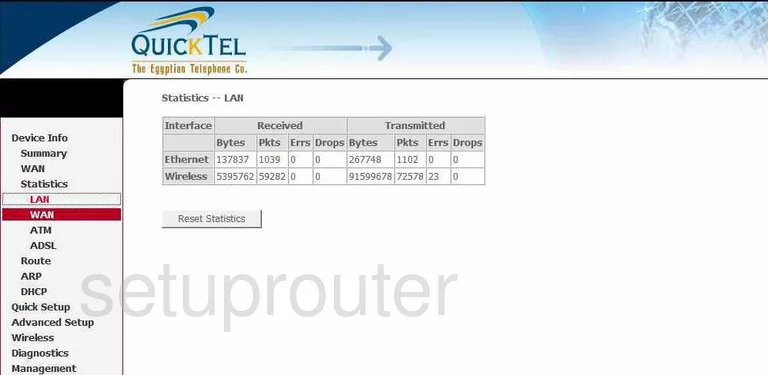
Quicktel QAR367EW Routing Screenshot
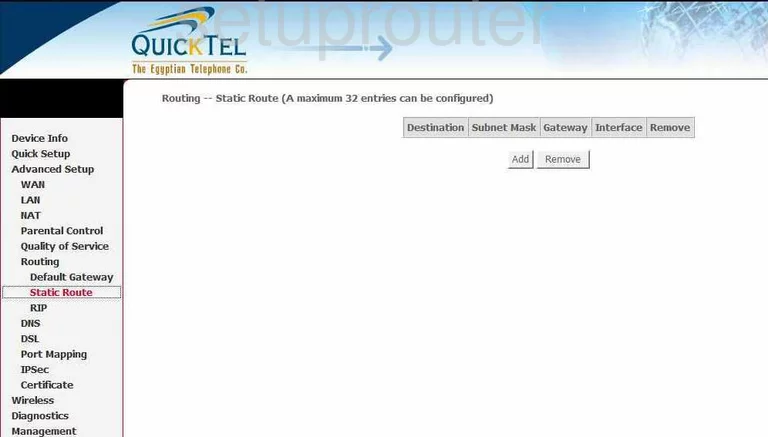
Quicktel QAR367EW Wifi Setup Screenshot
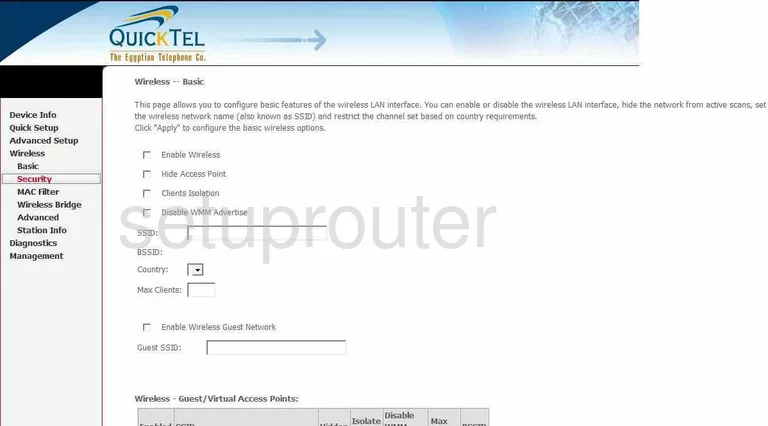
Quicktel QAR367EW Routing Screenshot
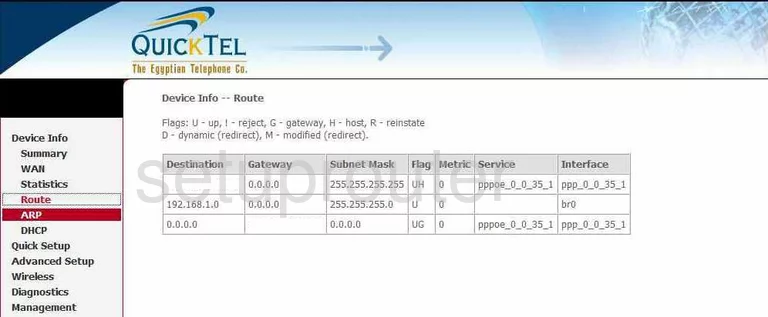
Quicktel QAR367EW Traffic Statistics Screenshot
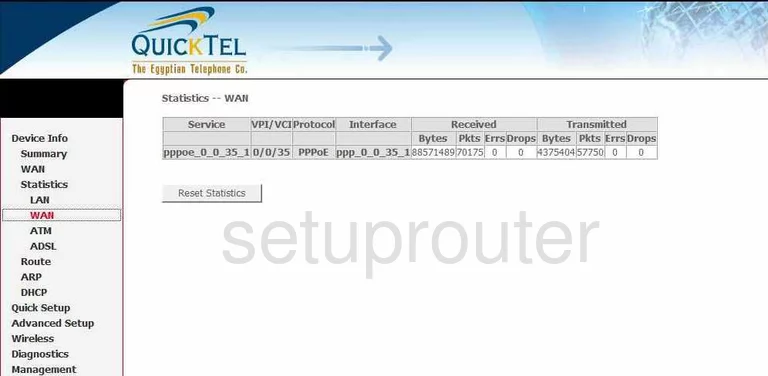
Quicktel QAR367EW Traffic Statistics Screenshot
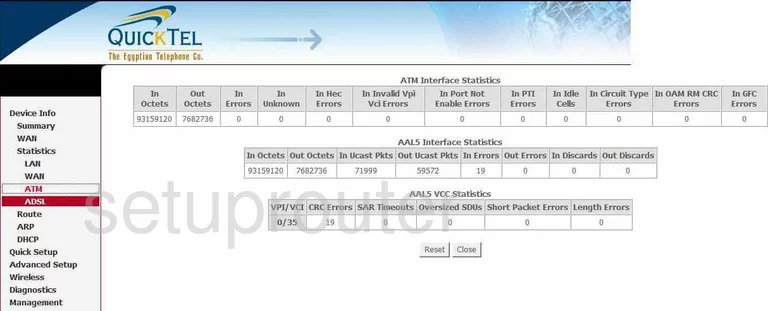
Quicktel QAR367EW Arp Table Screenshot
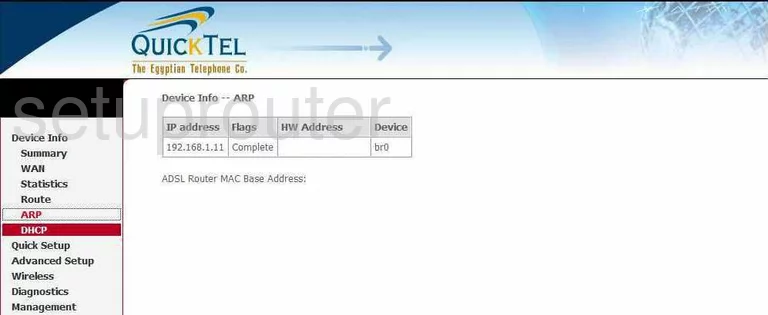
Quicktel QAR367EW Access Control Screenshot
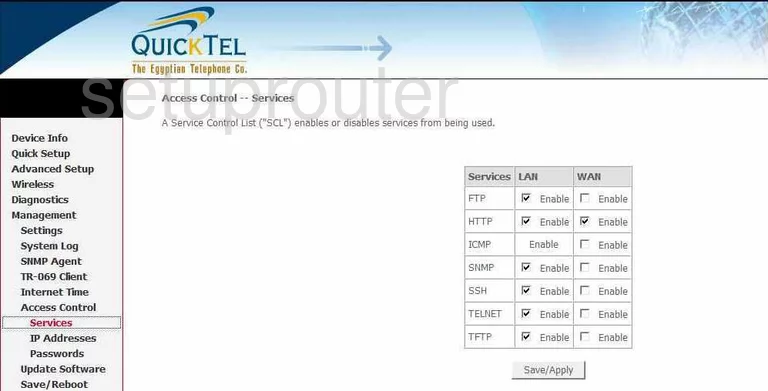
Quicktel QAR367EW Qos Screenshot
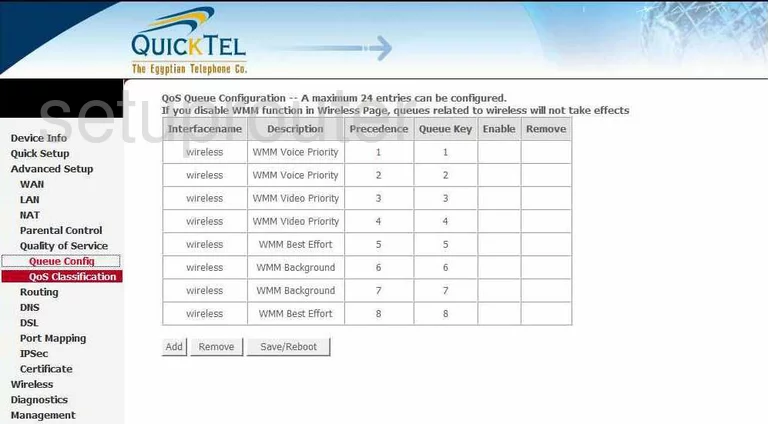
Quicktel QAR367EW Wifi Access Point Screenshot
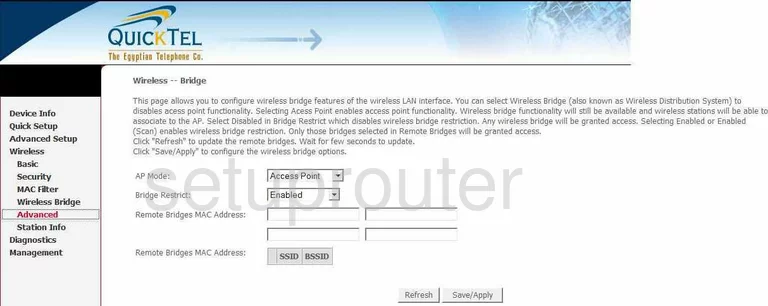
Quicktel QAR367EW Routing Screenshot
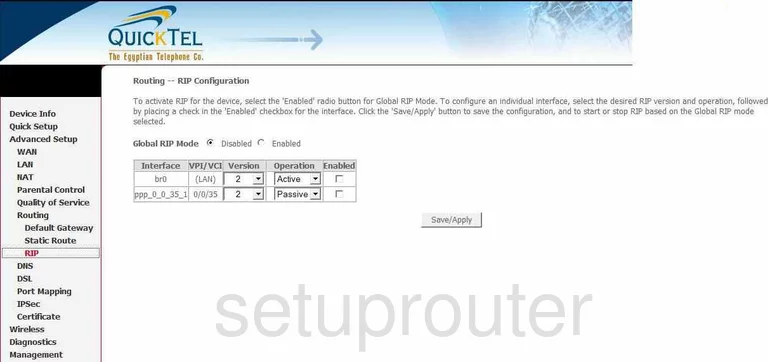
Quicktel QAR367EW Firmware Screenshot
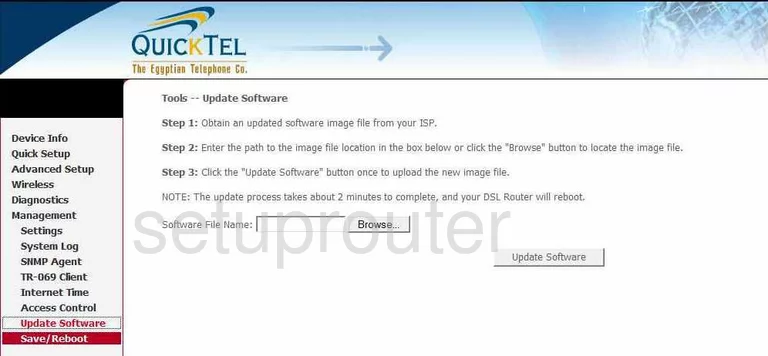
Quicktel QAR367EW Access Control Screenshot
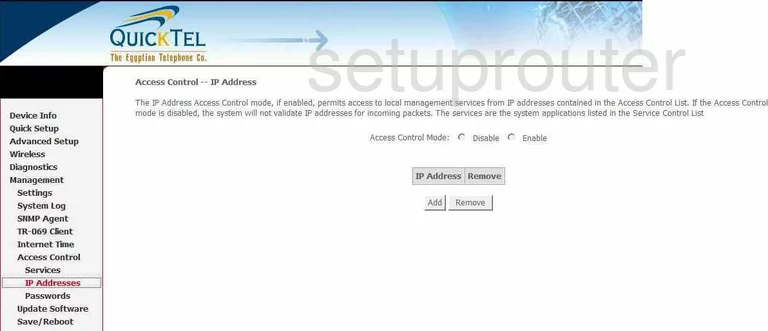
Quicktel QAR367EW Dhcp Client Screenshot
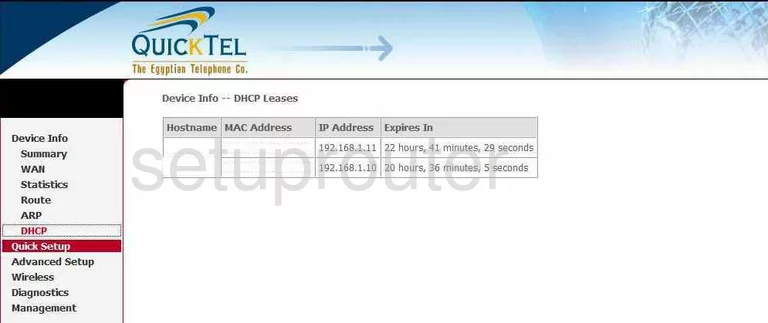
Quicktel QAR367EW Reset Screenshot

Quicktel QAR367EW Traffic Statistics Screenshot
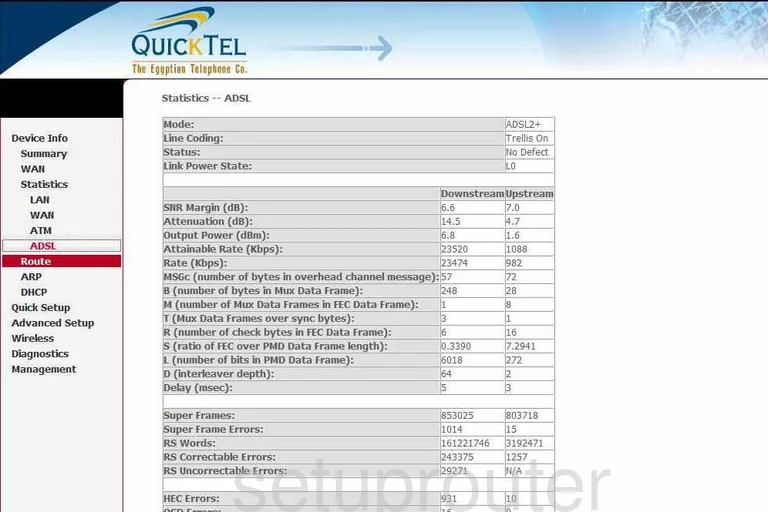
Quicktel QAR367EW Password Screenshot
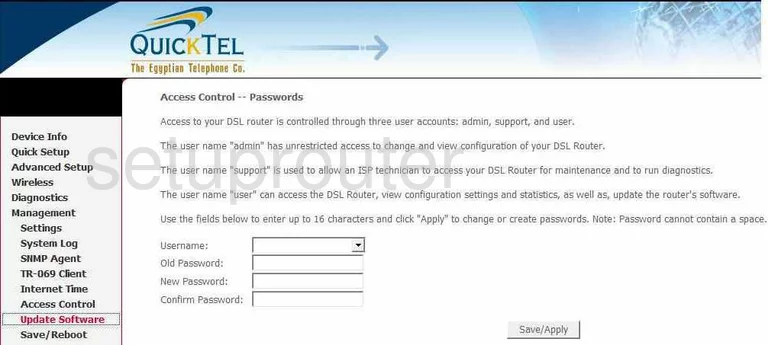
Quicktel QAR367EW Backup Screenshot
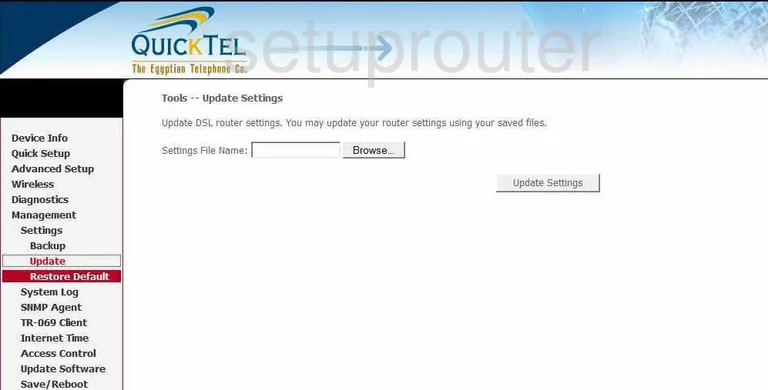
Quicktel QAR367EW Mac Filter Screenshot
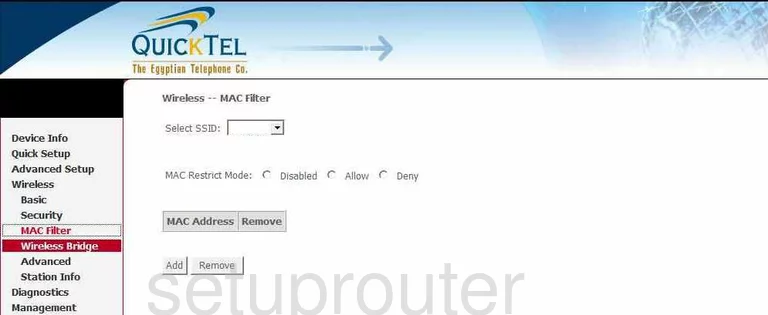
Quicktel QAR367EW Backup Screenshot
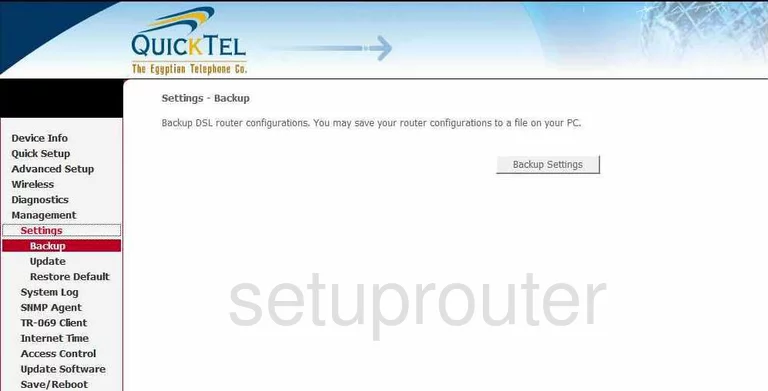
Quicktel QAR367EW Qos Screenshot
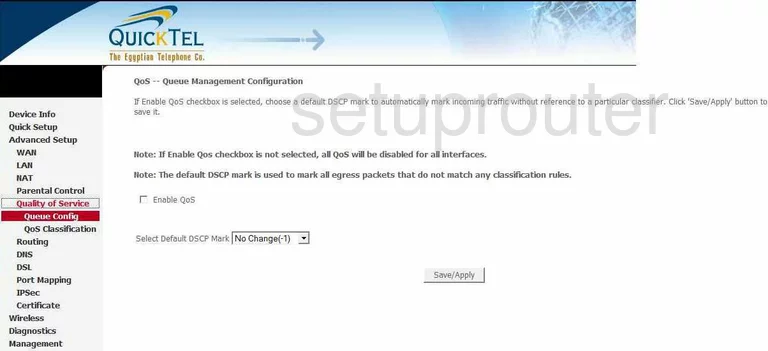
Quicktel QAR367EW Certificates Screenshot
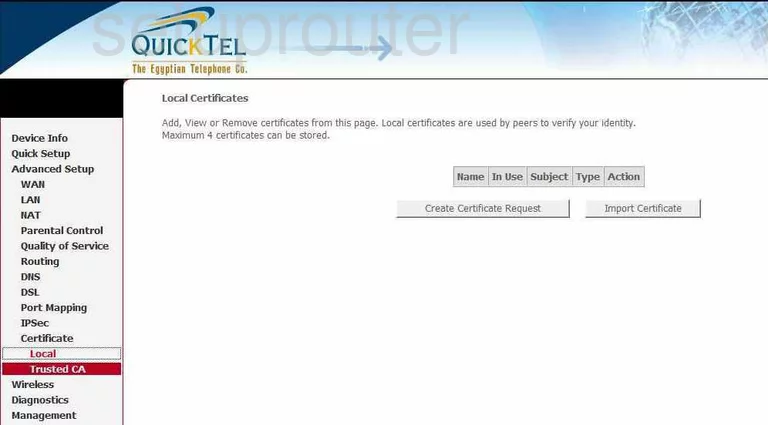
Quicktel QAR367EW Certificates Screenshot
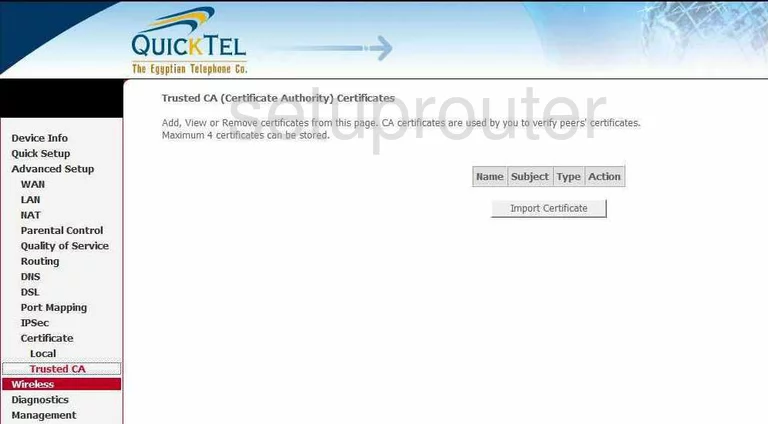
Quicktel QAR367EW Access Control Screenshot
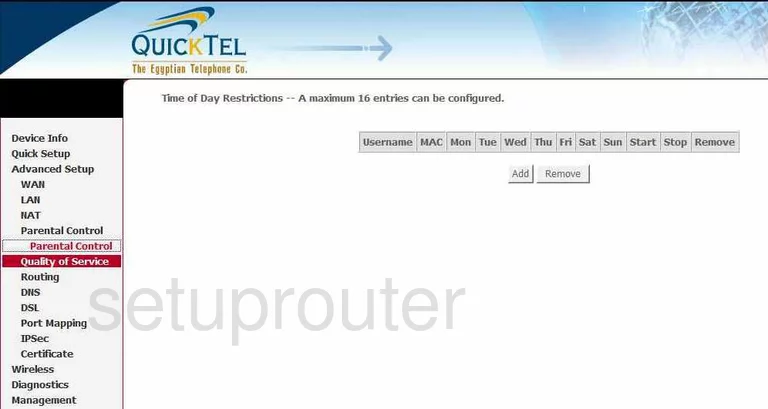
Quicktel QAR367EW Snmp Screenshot
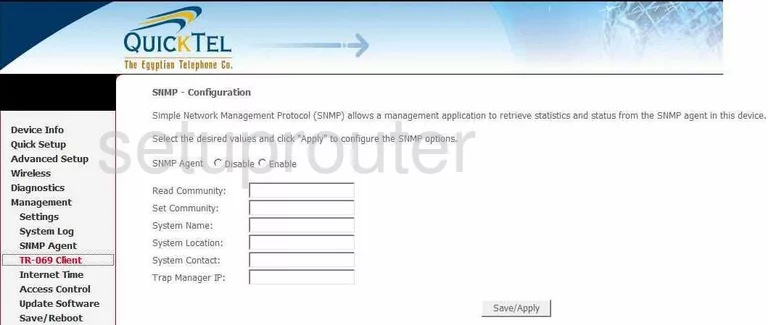
Quicktel QAR367EW Wifi Setup Screenshot
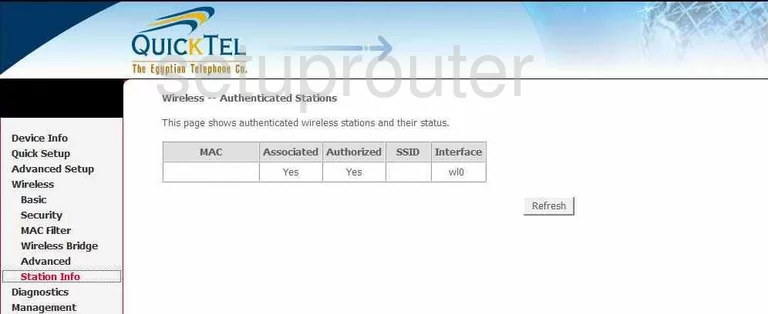
Quicktel QAR367EW General Screenshot
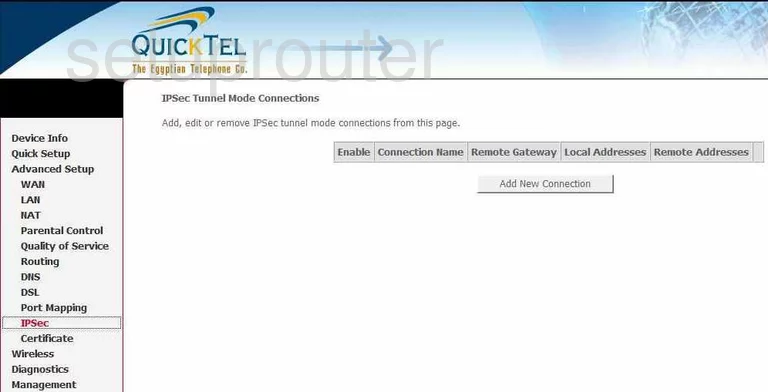
Quicktel QAR367EW General Screenshot
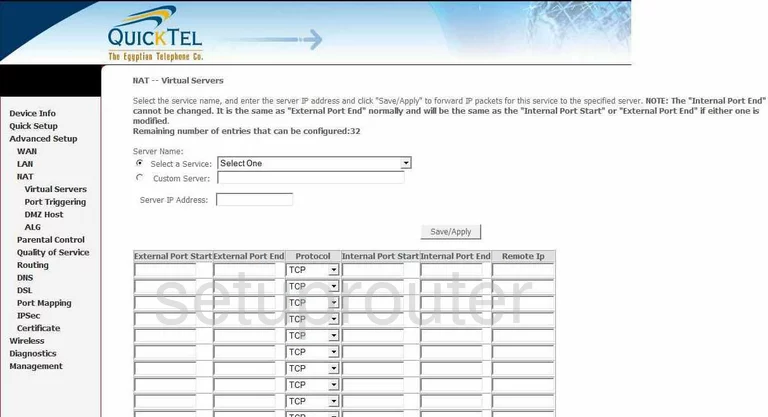
Quicktel QAR367EW General Screenshot
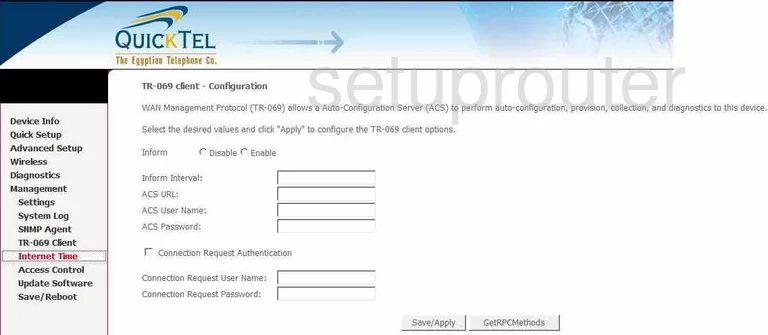
Quicktel QAR367EW Device Image Screenshot

This is the screenshots guide for the Quicktel QAR367EW. We also have the following guides for the same router:
- Quicktel QAR367EW - How to change the IP Address on a Quicktel QAR367EW router
- Quicktel QAR367EW - Quicktel QAR367EW Login Instructions
- Quicktel QAR367EW - How to change the DNS settings on a Quicktel QAR367EW router
- Quicktel QAR367EW - Setup WiFi on the Quicktel QAR367EW
- Quicktel QAR367EW - Information About the Quicktel QAR367EW Router
- Quicktel QAR367EW - Reset the Quicktel QAR367EW