All of the screenshots below were submitted to this site by our users.
If you would like to submit screenshots for us to use, please use our Router Screenshot Grabber, which is a free tool in Network Utilities. It makes the capture process easy and sends the screenshots to us automatically.
This is the screenshots guide for the Rogers AC763S. We also have the following guides for the same router:
- Rogers AC763S - Rogers AC763S User Manual
- Rogers AC763S - Rogers AC763S Login Instructions
- Rogers AC763S - How to change the IP Address on a Rogers AC763S router
- Rogers AC763S - How to change the DNS settings on a Rogers AC763S router
- Rogers AC763S - Setup WiFi on the Rogers AC763S
- Rogers AC763S - Information About the Rogers AC763S Router
- Rogers AC763S - Reset the Rogers AC763S
All Rogers AC763S Screenshots
All screenshots below were captured from a Rogers AC763S router.
Rogers AC763S Setup Screenshot
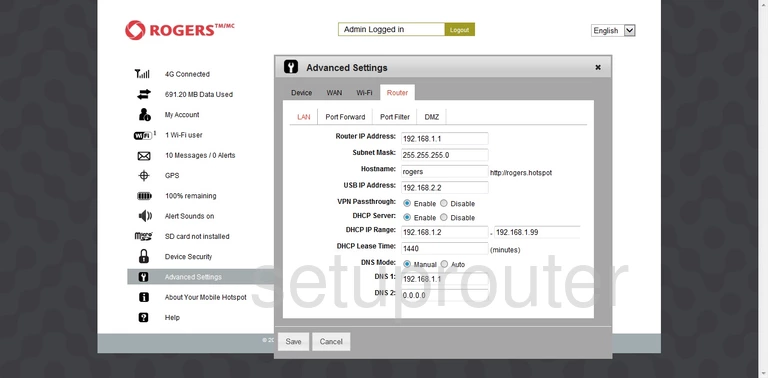
Rogers AC763S Password Screenshot
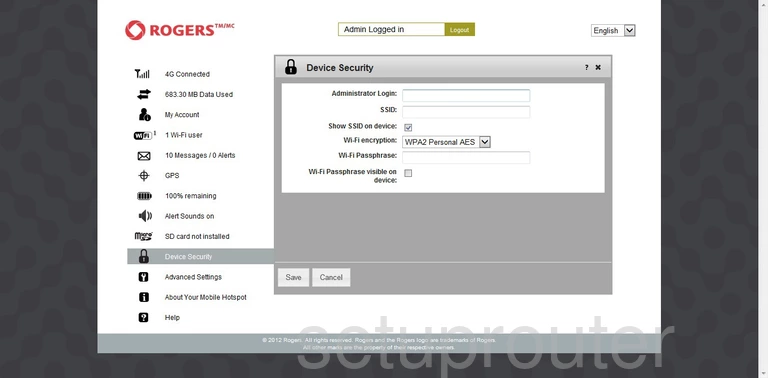
Rogers AC763S General Screenshot
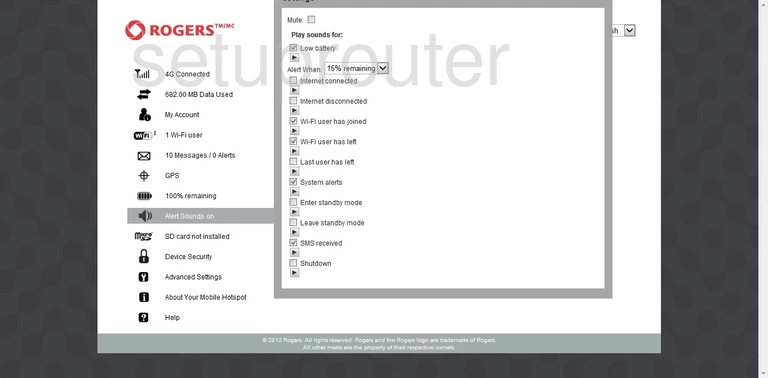
Rogers AC763S Port Forwarding Screenshot
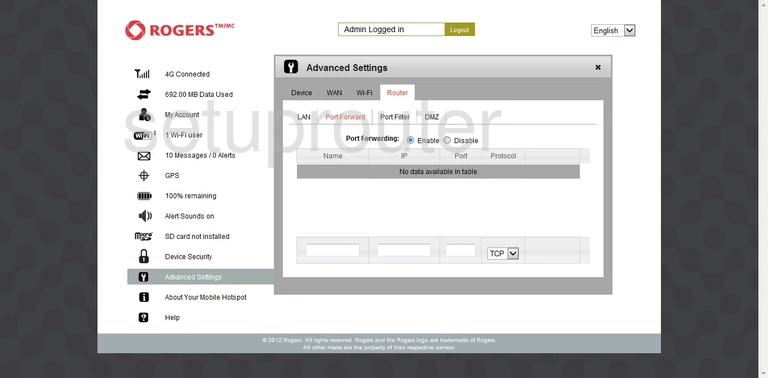
Rogers AC763S General Screenshot
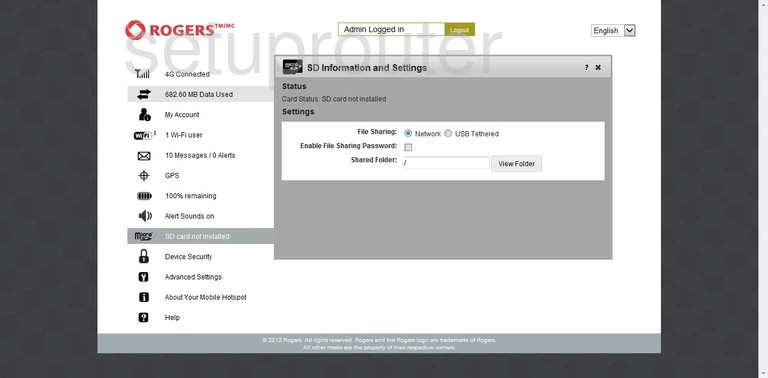
Rogers AC763S 3G 4G Wifi Screenshot
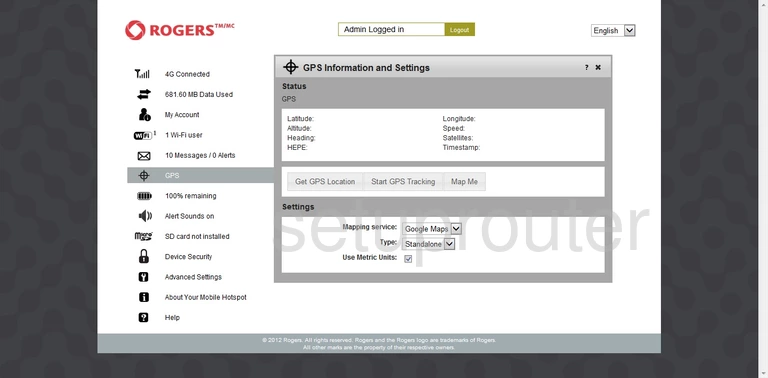
Rogers AC763S General Screenshot
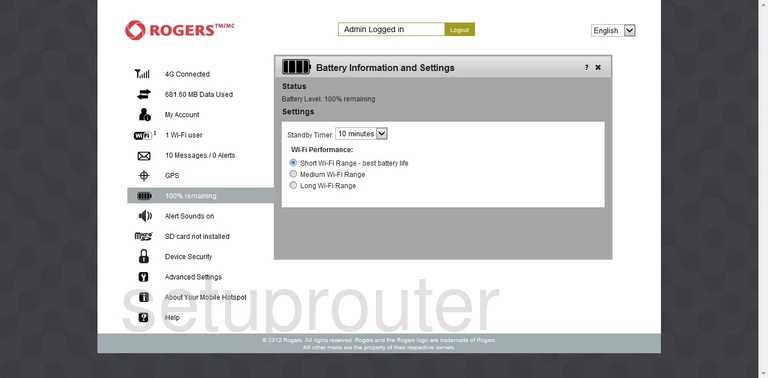
Rogers AC763S General Screenshot

Rogers AC763S Setup Screenshot
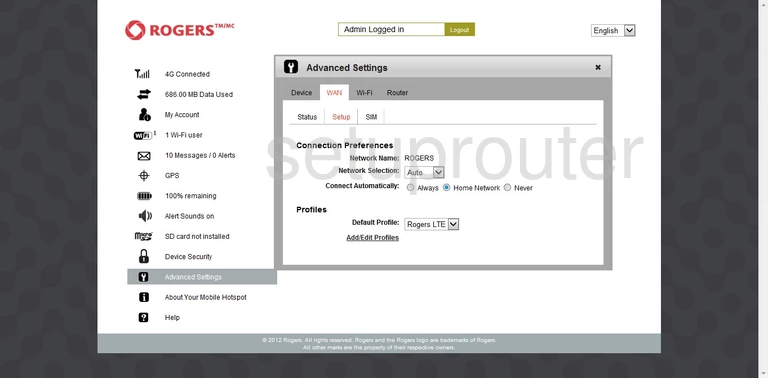
Rogers AC763S Traffic Statistics Screenshot
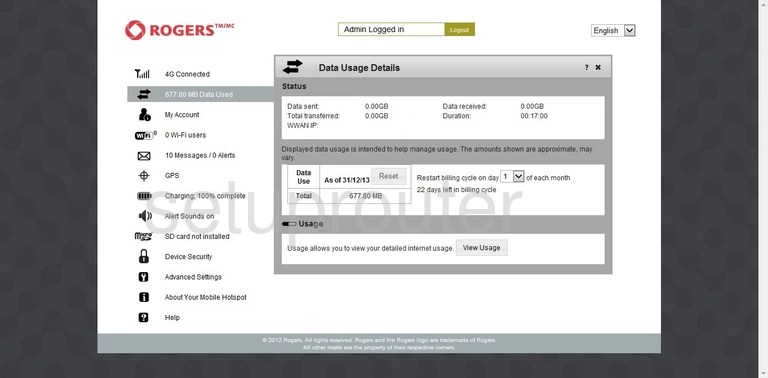
Rogers AC763S General Screenshot
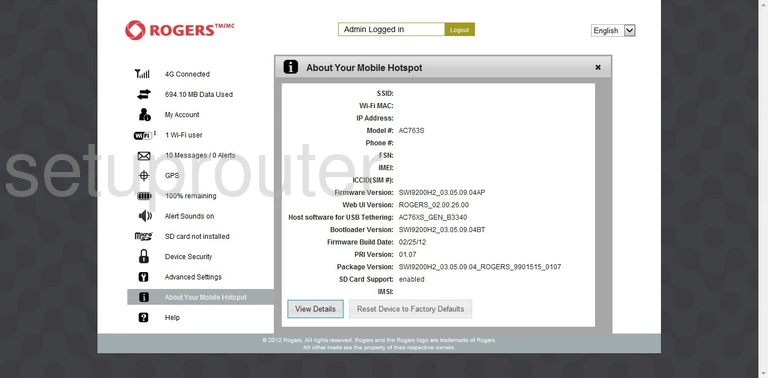
Rogers AC763S Port Filter Screenshot
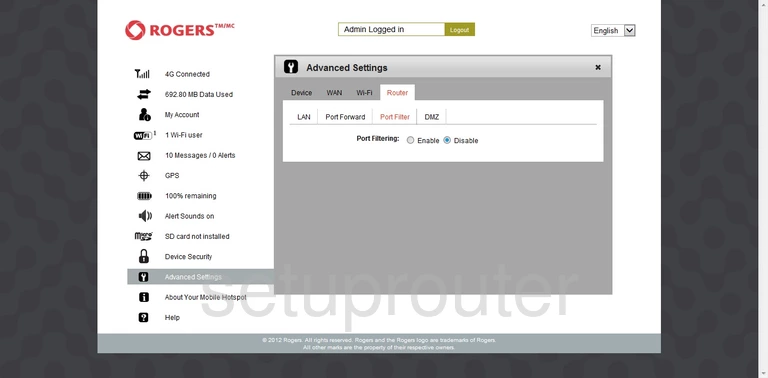
Rogers AC763S Wifi Status Screenshot
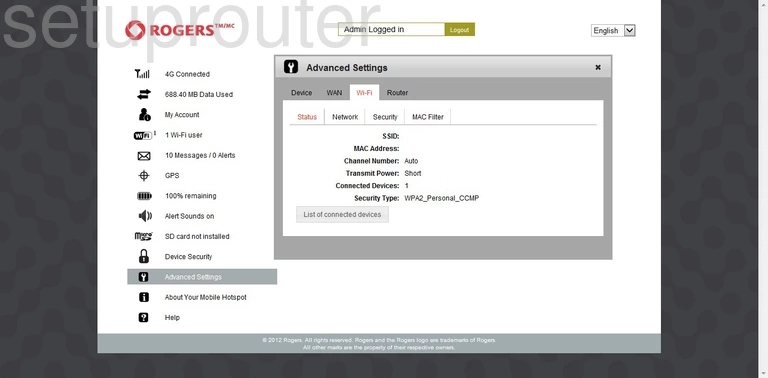
Rogers AC763S Status Screenshot
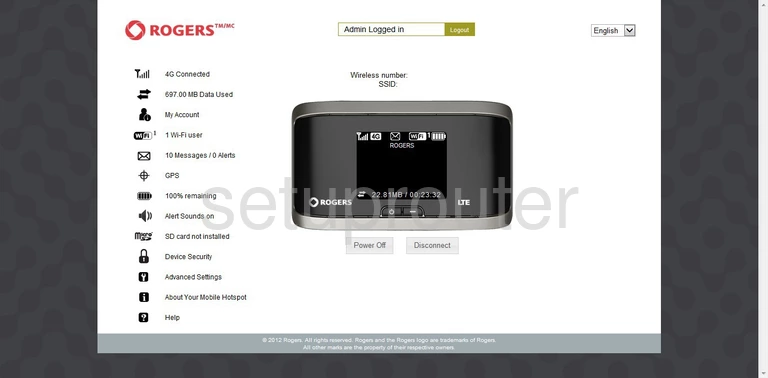
Rogers AC763S Login Screenshot
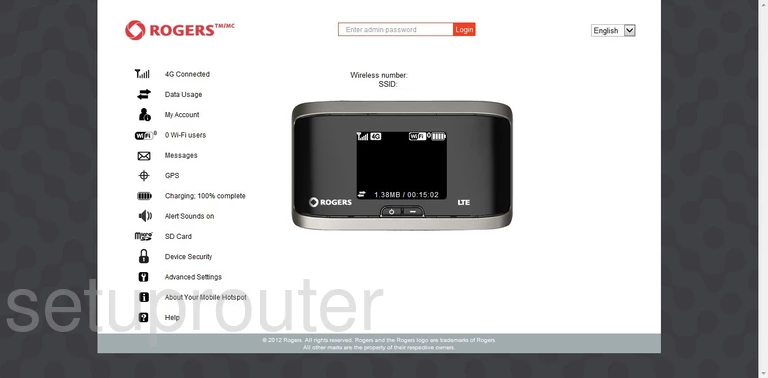
Rogers AC763S Backup Screenshot
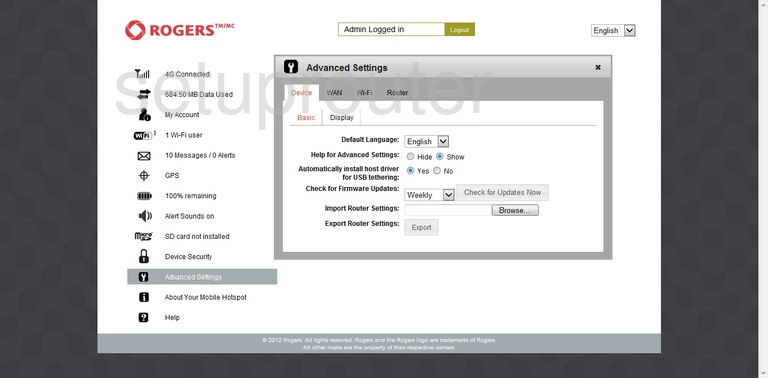
Rogers AC763S General Screenshot
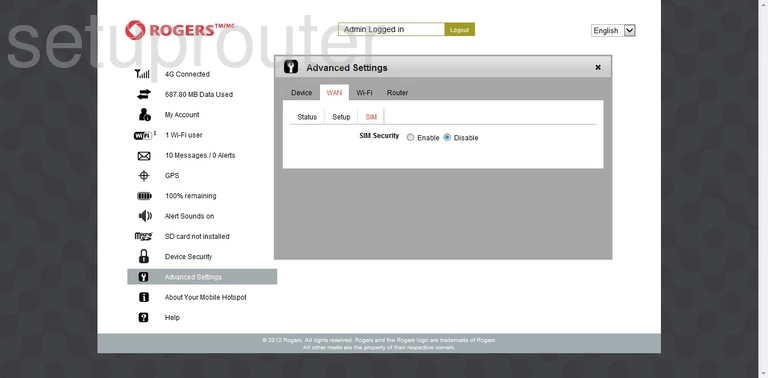
Rogers AC763S 3G 4G Wifi Screenshot
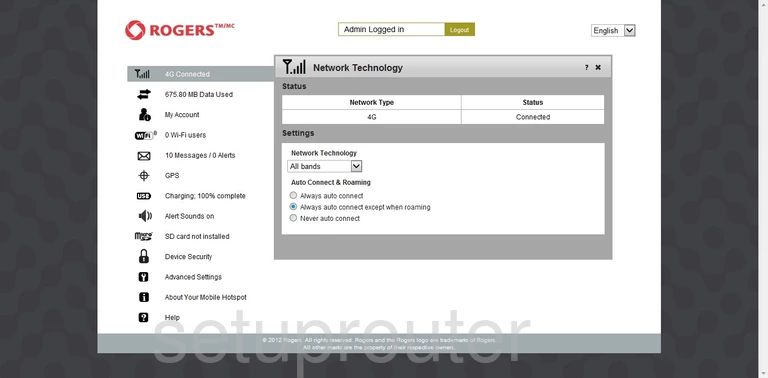
Rogers AC763S Wifi Security Screenshot
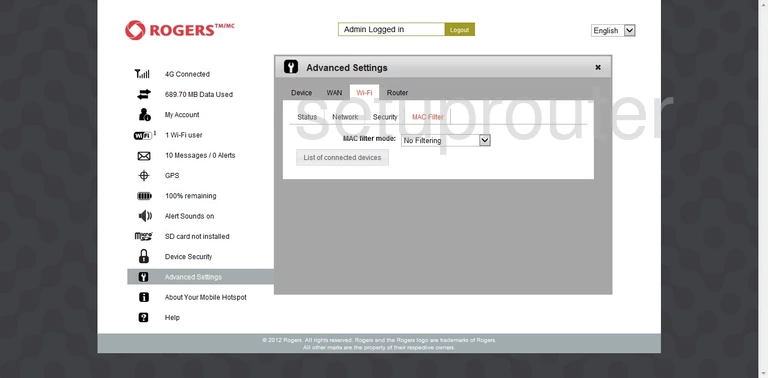
Rogers AC763S Dmz Screenshot
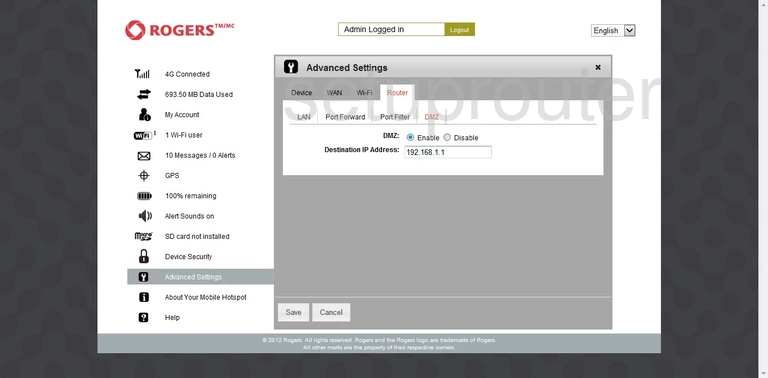
Rogers AC763S Status Screenshot
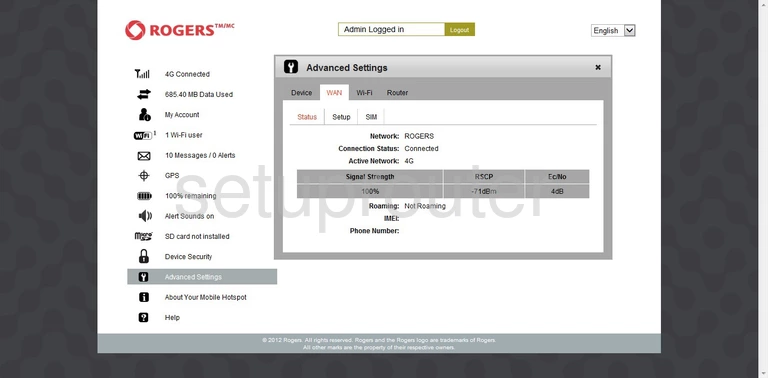
Rogers AC763S Wifi Security Screenshot
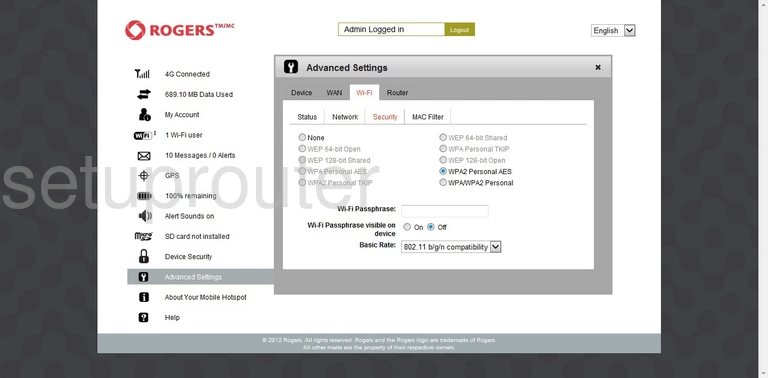
Rogers AC763S 3G 4G Wifi Screenshot
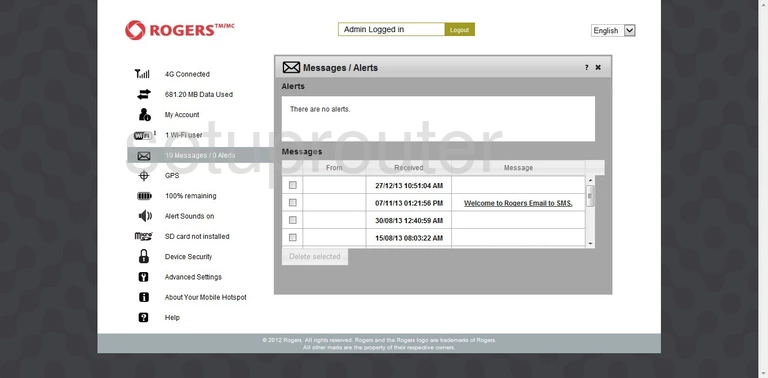
Rogers AC763S Wifi Setup Screenshot
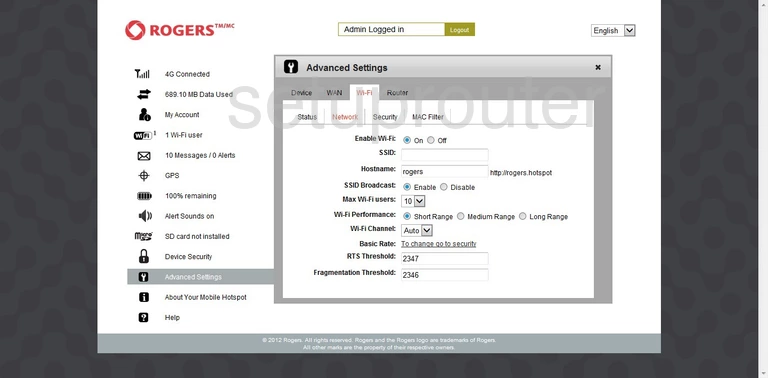
Rogers AC763S Help Screenshot
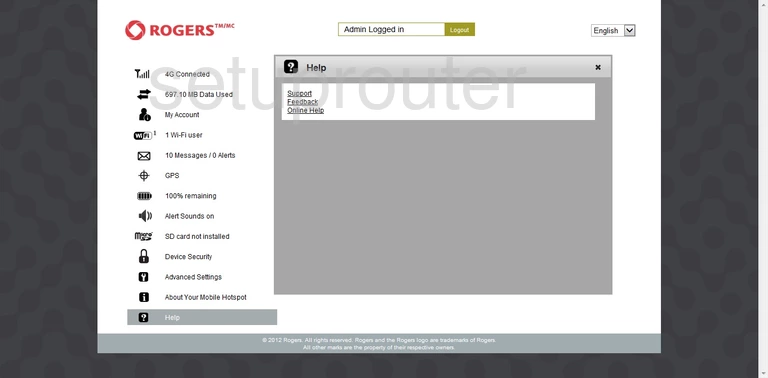
Rogers AC763S Attached Devices Screenshot
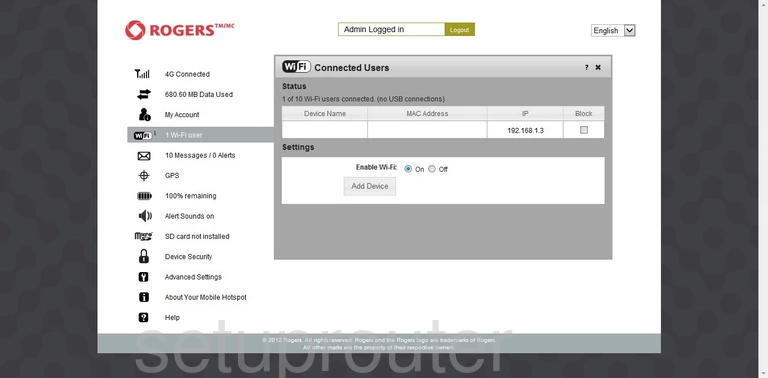
Rogers AC763S Device Image Screenshot

This is the screenshots guide for the Rogers AC763S. We also have the following guides for the same router:
- Rogers AC763S - Rogers AC763S User Manual
- Rogers AC763S - Rogers AC763S Login Instructions
- Rogers AC763S - How to change the IP Address on a Rogers AC763S router
- Rogers AC763S - How to change the DNS settings on a Rogers AC763S router
- Rogers AC763S - Setup WiFi on the Rogers AC763S
- Rogers AC763S - Information About the Rogers AC763S Router
- Rogers AC763S - Reset the Rogers AC763S