This guide shows you exactly how to login to the Sagemcom Fast 5250 router.
Other Sagemcom Fast 5250 Guides
This is the login guide for the Sagemcom Fast 5250 SG9815203E Bell. We also have the following guides for the same router:
- Sagemcom Fast 5250 SG98152020 Bell - Login to the Sagemcom Fast 5250
- Sagemcom Fast 5250 SG98152020 Bell - Information About the Sagemcom Fast 5250 Router
- Sagemcom Fast 5250 SG98152020 Bell - Reset the Sagemcom Fast 5250
Find Your Sagemcom Fast 5250 Router IP Address
The first thing that we need to know in order to login to the Sagemcom Fast 5250 router is it's internal IP address.
| Known Fast 5250 IP Addresses |
|---|
| 192.168.2.1 |
Choose an IP address from the list above and then follow the rest of this guide.
If you do not find your router's interface later in this guide, then try a different IP address. Keep trying different IP addresses until you find your router. It should be completely harmless to try different IP addresses.
If, after trying all of the above IP addresses, you still cannot find your router, then you can try one of the following steps:
- Follow our Find Your Router's Internal IP Address guide.
- Download and install our free Router Detector software.
Now that you have your router's internal IP Address, we are ready to login to it.
Login to the Sagemcom Fast 5250 Router
The Sagemcom Fast 5250 is managed through a web-based interface. You can manage it by using a web browser such as Chrome, Firefox, or Edge.
Enter Sagemcom Fast 5250 Internal IP Address
Find the address bar in your web browser and type in the internal IP address of your Sagemcom Fast 5250 router. Your address bar should look something like this:

Press the Enter key on your keyboard. You should see a window pop up asking you for your Sagemcom Fast 5250 password.
Sagemcom Fast 5250 Default Username and Password
In order to login to your Sagemcom Fast 5250 you are going to need to know your username and password. If you are not sure what the username and password are, then perhaps they are still set to the factory defaults. All of the default usernames and passwords for the Sagemcom Fast 5250 are listed below.
| Sagemcom Fast 5250 Default Usernames and Passwords | |
|---|---|
| Username | Password |
| none | admin |
Enter your username and password in the window that pops up. Put your username and password in the appropriate boxes.

Sagemcom Fast 5250 Home Screen
When you get logged in you should be at the Sagemcom Fast 5250 home screen, which looks similar to this:
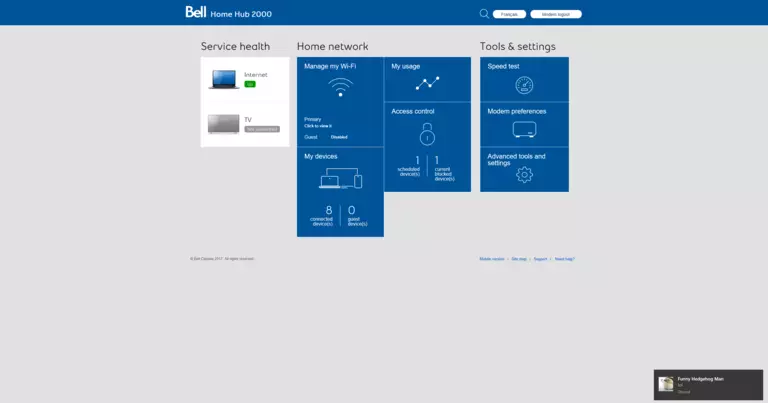
If you see this screen, then you know that you are logged in to your Sagemcom Fast 5250 router. At this point, you can follow any of our other guides for this router.
Solutions To Sagemcom Fast 5250 Login Problems
Here are some ideas to help if you are having problems getting logged in to your router.
Sagemcom Fast 5250 Password Doesn't Work
Your router's factory default password might be different than what we have listed here. It doesn't hurt to try all of the other known Sagemcom passwords. We have an extensive list of all Sagemcom Passwords that you can try.
Forgot Password to Sagemcom Fast 5250 Router
If your ISP provided your router, then you may have to call them to get your login information. They will most likely have it on file.
How to Reset the Sagemcom Fast 5250 Router To Default Settings
As a last resort, you can reset your router to factory defaults. As a last resort, you can reset your router to factory defaults.
Other Sagemcom Fast 5250 Guides
Here are some of our other Sagemcom Fast 5250 info that you might be interested in.
This is the login guide for the Sagemcom Fast 5250 SG9815203E Bell. We also have the following guides for the same router:
- Sagemcom Fast 5250 SG98152020 Bell - Login to the Sagemcom Fast 5250
- Sagemcom Fast 5250 SG98152020 Bell - Information About the Sagemcom Fast 5250 Router
- Sagemcom Fast 5250 SG98152020 Bell - Reset the Sagemcom Fast 5250