Here are instructions for logging in to the Sagemcom Fast 5250 router.
Other Sagemcom Fast 5250 Guides
This is the login guide for the Sagemcom Fast 5250 SG98152020 Bell. We also have the following guides for the same router:
- Sagemcom Fast 5250 SG98152020 Bell - Information About the Sagemcom Fast 5250 Router
- Sagemcom Fast 5250 SG98152020 Bell - Reset the Sagemcom Fast 5250
Find Your Sagemcom Fast 5250 Router IP Address
We need to find your Sagemcom Fast 5250 router's internal IP address before we can log in to it.
| Known Fast 5250 IP Addresses |
|---|
| 192.168.2.1 |
Choose an IP address from the list above and then follow the rest of this guide.
If you do not find your router's interface later in this guide, then try a different IP address. Keep trying different IP addresses until you find your router. It is harmless to try different IP addresses.
If you try all of the above IP addresses and still cannot find your router, then you can try one of the following steps:
- Use our Find Your Router's Internal IP Address guide.
- Download and install our free Router Detector software.
After you find your router's internal IP Address, it is time to try logging in to it.
Login to the Sagemcom Fast 5250 Router
The Sagemcom Fast 5250 router has a web-based interface. You can manage it by using a web browser such as Chrome, Firefox, or Edge.
Enter Sagemcom Fast 5250 Internal IP Address
Either copy/paste or type the internal IP address of your Sagemcom Fast 5250 router into the address bar of your web browser. Your address bar should look something like this:

Press the Enter key on your keyboard. You will be prompted for your Sagemcom Fast 5250 password.
Sagemcom Fast 5250 Default Username and Password
In order to login to your Sagemcom Fast 5250 you are going to need to know your username and password. If you are not sure what the username and password are, then perhaps they are still set to the factory defaults. All of the default usernames and passwords for the Sagemcom Fast 5250 are listed below.
| Sagemcom Fast 5250 Default Usernames and Passwords | |
|---|---|
| Username | Password |
| none | admin |
Enter your username and password in the window that pops up. You should be able to try them all.
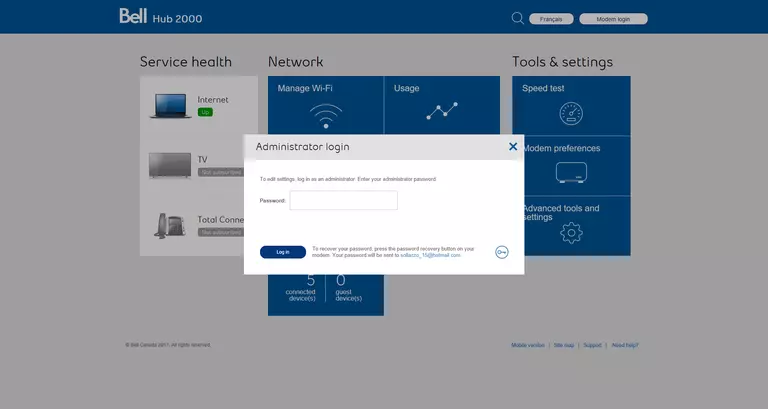
Sagemcom Fast 5250 Home Screen
You should now see the Sagemcom Fast 5250 home Screen, which looks similar to this:
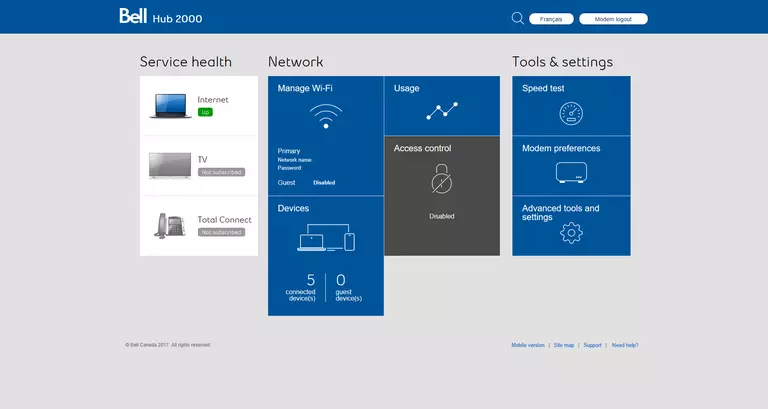
If you see this screen, then good job, you are now logged in to your Sagemcom Fast 5250 router. At this point, you can follow any of our other guides for this router.
Solutions To Sagemcom Fast 5250 Login Problems
Here are some things that you can try if you are having problems getting logged in to your router.
Sagemcom Fast 5250 Password Doesn't Work
It's possible that your router's factory default password is different than what we have listed. You should try other Sagemcom passwords. Here is our list of all Sagemcom Passwords.
Forgot Password to Sagemcom Fast 5250 Router
If your ISP provided your router, then you may have to call them to get your login information. They will most likely have it on file.
How to Reset the Sagemcom Fast 5250 Router To Default Settings
Your last option when you are unable to get logged in is to reset your router to factory default settings. If you decide to reset your router to factory defaults, then you can follow our How To Reset your Router guide.f you still cannot get logged in, then you are probably going to have to reset your router to its default settings.
Other Sagemcom Fast 5250 Guides
Here are some of our other Sagemcom Fast 5250 info that you might be interested in.
This is the login guide for the Sagemcom Fast 5250 SG98152020 Bell. We also have the following guides for the same router:
- Sagemcom Fast 5250 SG98152020 Bell - Information About the Sagemcom Fast 5250 Router
- Sagemcom Fast 5250 SG98152020 Bell - Reset the Sagemcom Fast 5250