Here are instructions for logging in to the Samsung SMT-G7400 router.
Other Samsung SMT-G7400 Guides
This is the login guide for the Samsung SMT-G7400. We also have the following guides for the same router:
Find Your Samsung SMT-G7400 Router IP Address
In order to login to the Samsung SMT-G7400 router, we need to know it's internal IP address.
| Known SMT-G7400 IP Addresses |
|---|
| 192.168.1.29 |
You may have to try using a few different IP addresses from the list above. Just pick one and then follow the rest of this guide.
If later on in this guide you do not find your router using the IP address that you pick, then you can try different IP addresses until you get logged in. It is harmless to try different IP addresses.
If you try all of the above IP addresses and still cannot find your router, then you can try one of the following steps:
- Follow our Find Your Router's Internal IP Address guide.
- Use our free Router Detector software.
The next step is to try logging in to your router.
Login to the Samsung SMT-G7400 Router
Your Samsung SMT-G7400 router has a web interface. The way you manage it is by using a web browser like Firefox, Edge, or Chrome.
Enter Samsung SMT-G7400 Internal IP Address
Either copy/paste or type the internal IP address of your Samsung SMT-G7400 router into the address bar of your web browser. The address bar looks like this:

Press the Enter key on your keyboard. You will be prompted for your Samsung SMT-G7400 password.
Samsung SMT-G7400 Default Username and Password
You must know your Samsung SMT-G7400 username and password in order to log in. If you are not sure what the username and password are, then perhaps they are still set to the factory defaults. Try all of the Samsung SMT-G7400 factory default usernames and passwords below.
| Samsung SMT-G7400 Default Usernames and Passwords | |
|---|---|
| Username | Password |
| admin | admin |
Put your username and password in the appropriate boxes. Put your username and password in the appropriate boxes.
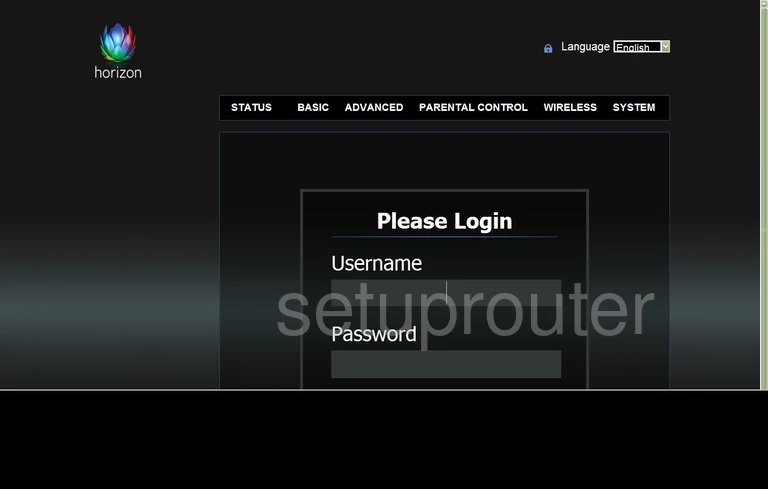
Samsung SMT-G7400 Home Screen
After you get logged in you should see the Samsung SMT-G7400 home screen, which looks like this:
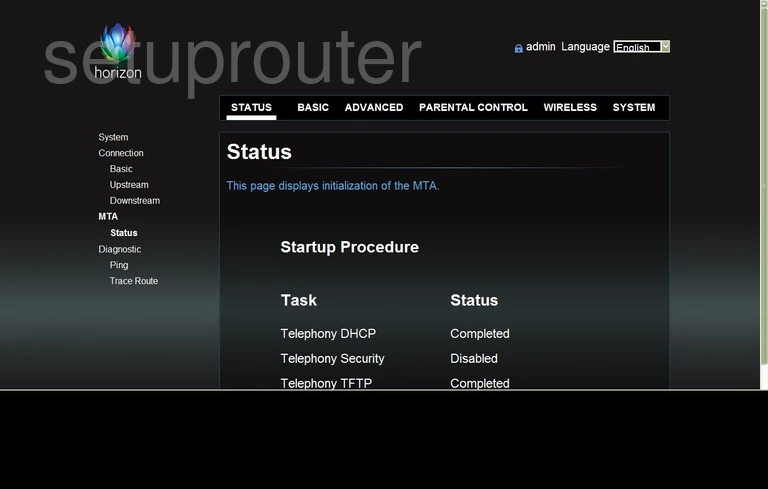
When you see this screen, then you are logged in to your Samsung SMT-G7400 router. You are ready to follow any of our other guides for this router.
Solutions To Samsung SMT-G7400 Login Problems
Here are some things that you can try if you are having problems getting logged in to your router.
Samsung SMT-G7400 Password Doesn't Work
Perhaps your router's default password is different than what we have listed here. Start by trying all of the other known Samsung passwords. We have an extensive list of all Samsung Passwords that you can try.
Forgot Password to Samsung SMT-G7400 Router
If you are using an ISP provided router, then you may need to call their support desk and ask for your login information. Most of the time they will have it on file for you.
How to Reset the Samsung SMT-G7400 Router To Default Settings
If you still cannot get logged in, then you are probably going to have to reset your router to its default settings. You can follow our How To Reset your Router guide for help.
Other Samsung SMT-G7400 Guides
Here are some of our other Samsung SMT-G7400 info that you might be interested in.
This is the login guide for the Samsung SMT-G7400. We also have the following guides for the same router: