All of the screenshots below were submitted to this site by our users.
If you would like to submit screenshots for us to use, please use our Router Screenshot Grabber, which is a free tool in Network Utilities. It makes the capture process easy and sends the screenshots to us automatically.
This is the screenshots guide for the Samsung SMT-G7400. We also have the following guides for the same router:
All Samsung SMT-G7400 Screenshots
All screenshots below were captured from a Samsung SMT-G7400 router.
Samsung SMT-G7400 Device Image Screenshot

Samsung SMT-G7400 Wifi Wps Screenshot
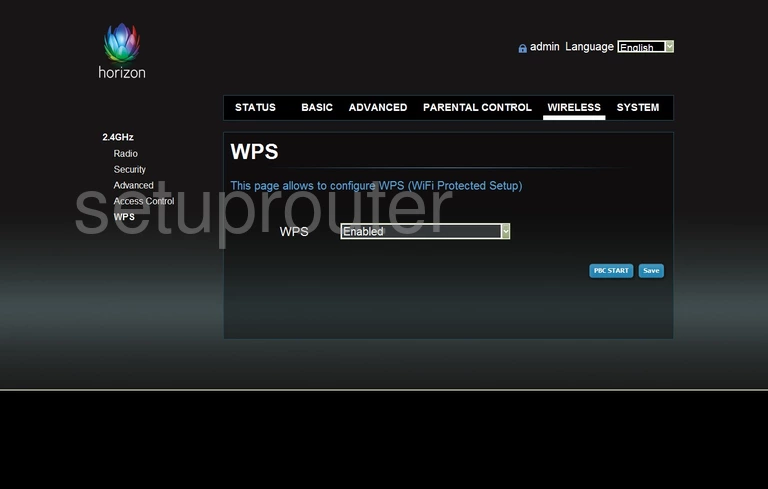
Samsung SMT-G7400 Wifi Security Screenshot
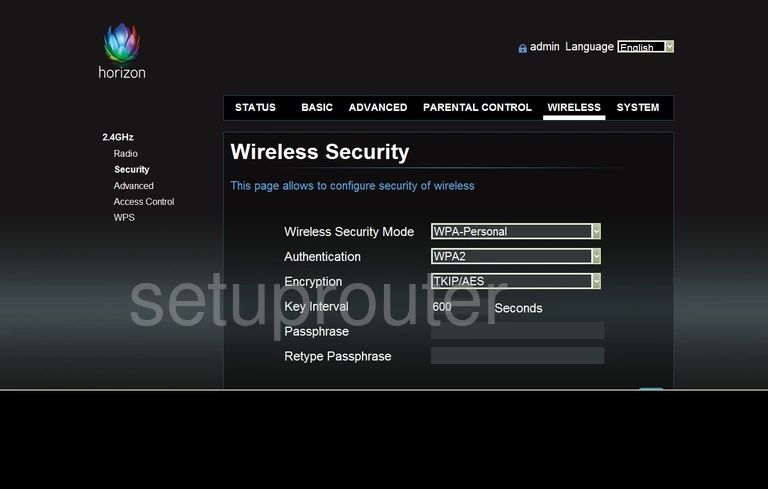
Samsung SMT-G7400 Url Filter Screenshot
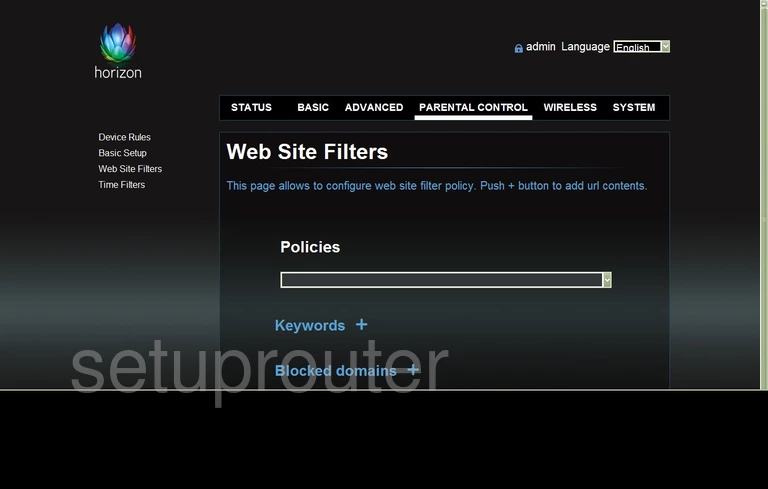
Samsung SMT-G7400 Traffic Statistics Screenshot
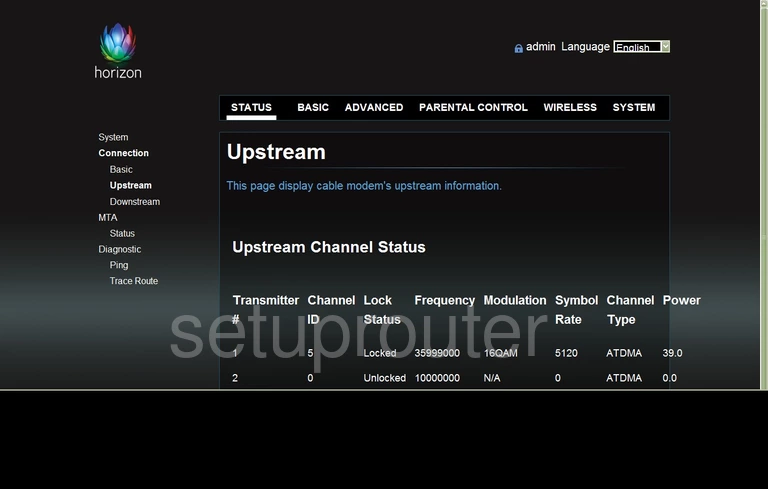
Samsung SMT-G7400 Trace Route Screenshot
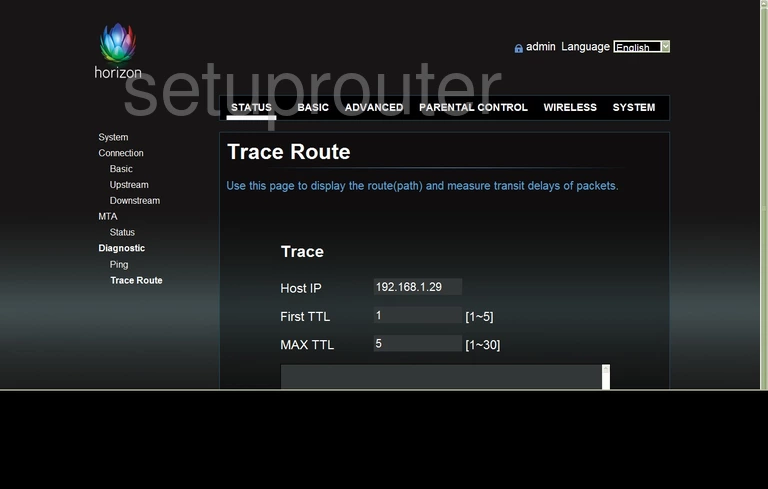
Samsung SMT-G7400 Access Control Screenshot
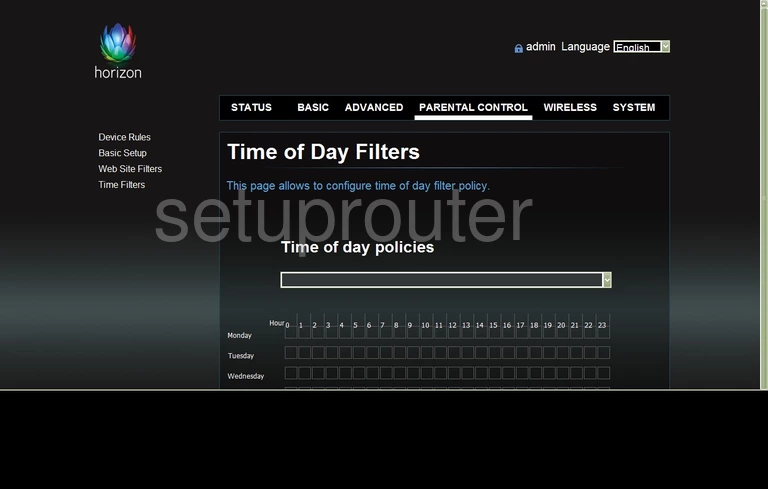
Samsung SMT-G7400 General Screenshot
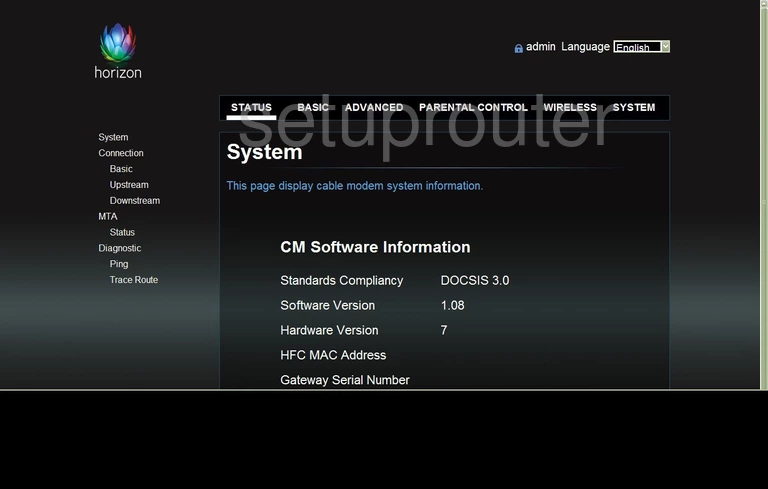
Samsung SMT-G7400 Backup Screenshot

Samsung SMT-G7400 Log Screenshot
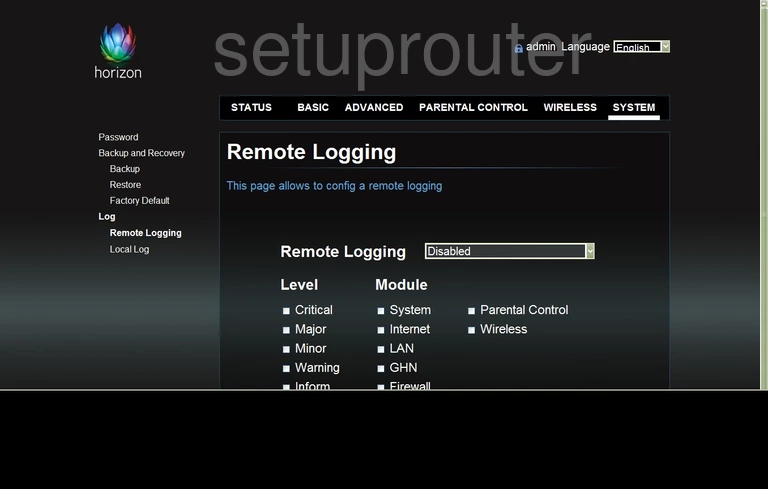
Samsung SMT-G7400 Port Triggering Screenshot
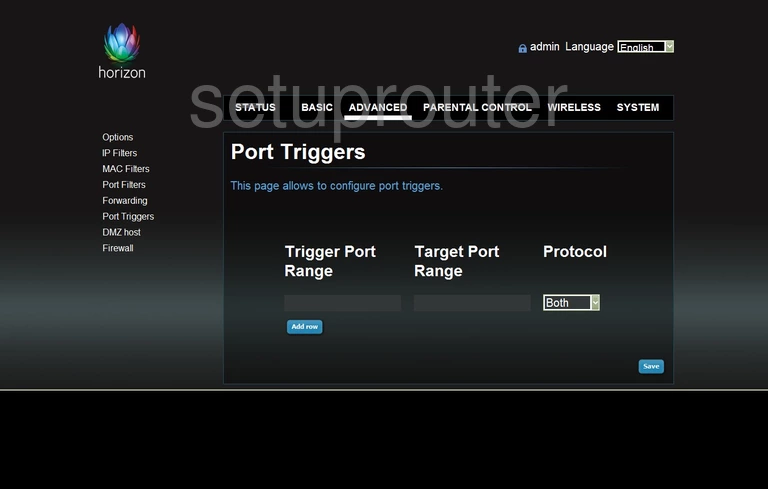
Samsung SMT-G7400 Port Filter Screenshot
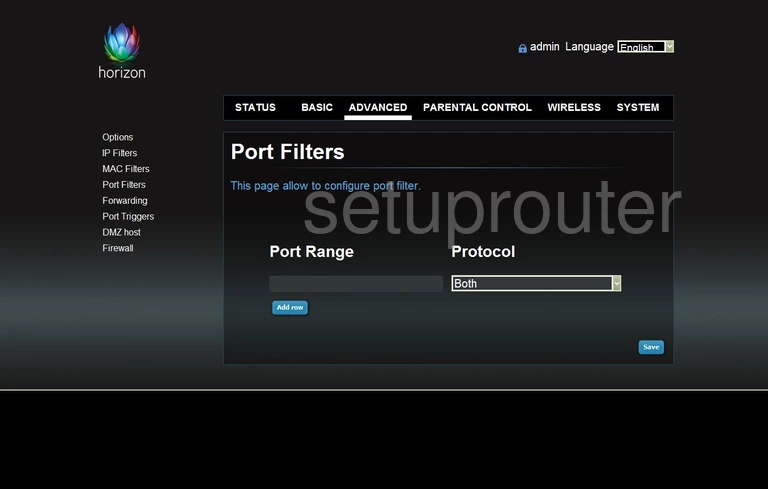
Samsung SMT-G7400 Ping Screenshot
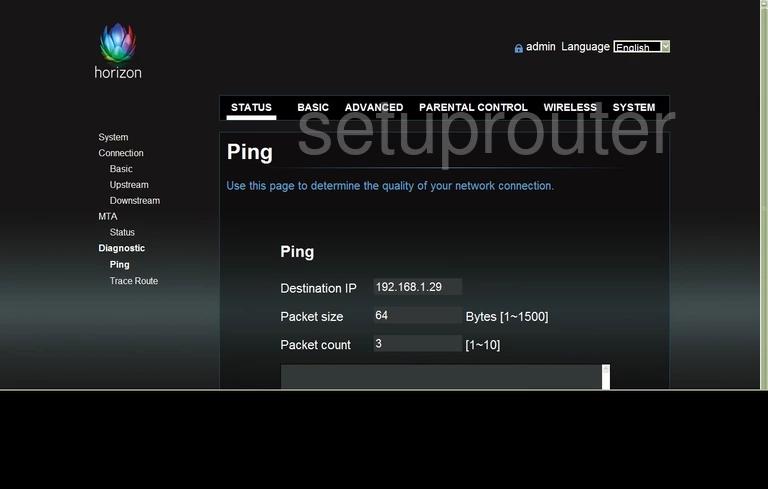
Samsung SMT-G7400 Password Screenshot
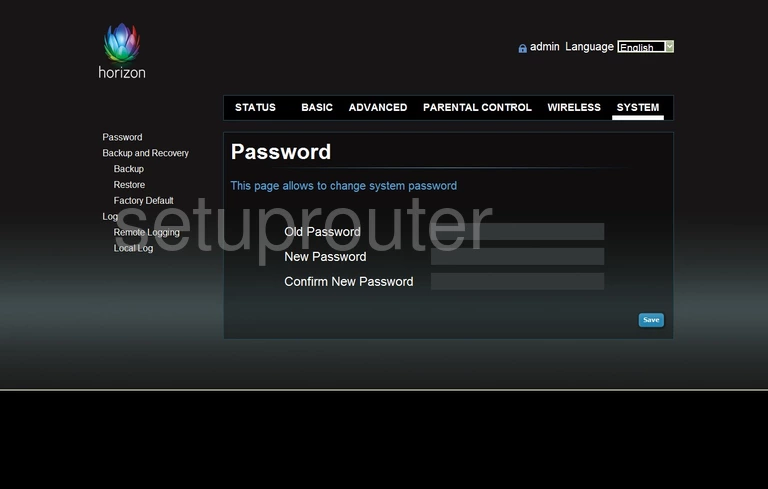
Samsung SMT-G7400 Access Control Screenshot
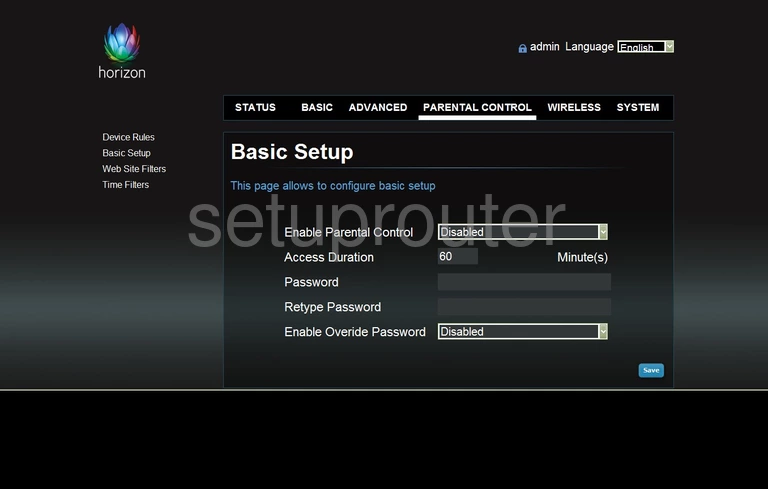
Samsung SMT-G7400 Status Screenshot
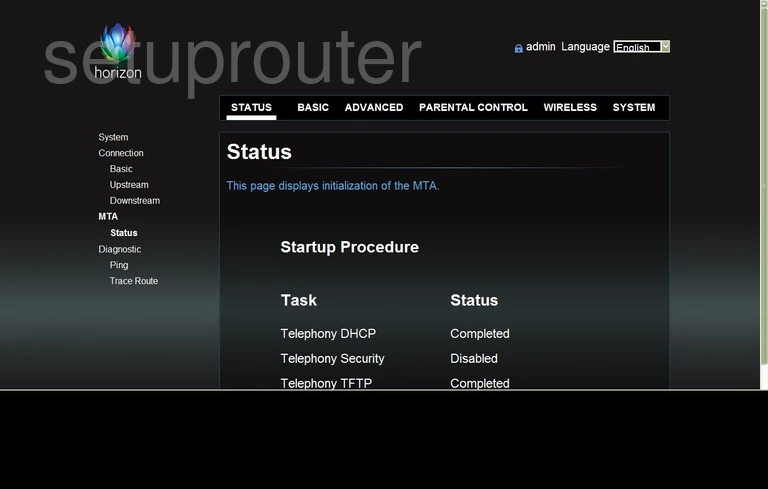
Samsung SMT-G7400 Mac Filter Screenshot
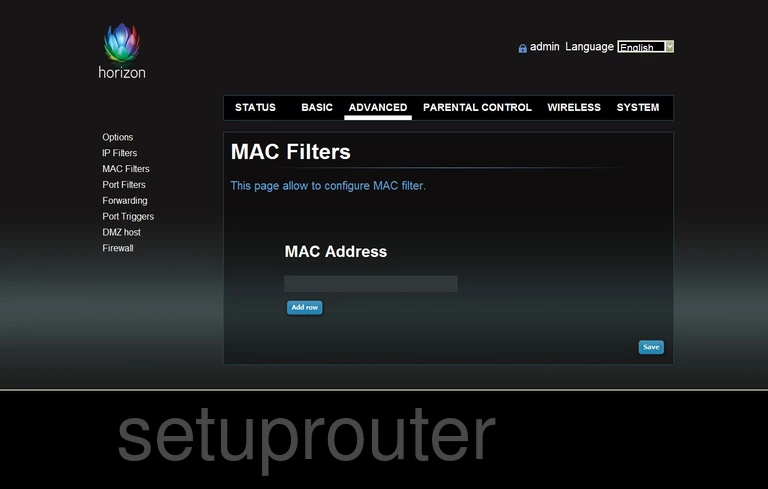
Samsung SMT-G7400 Login Screenshot
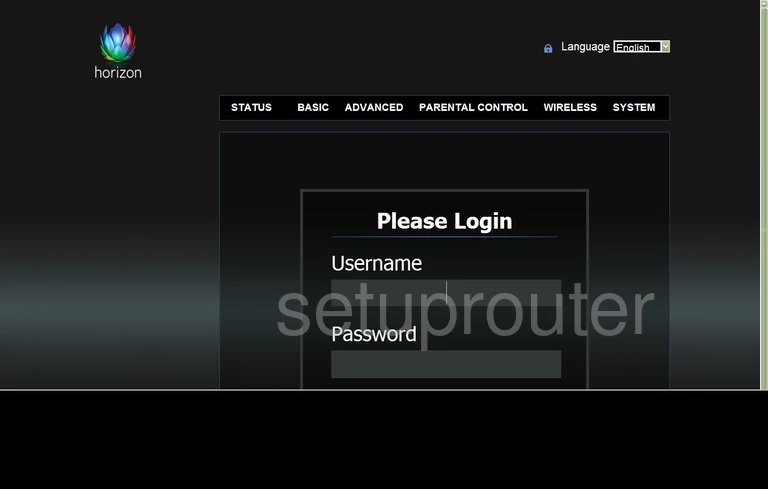
Samsung SMT-G7400 Log Screenshot
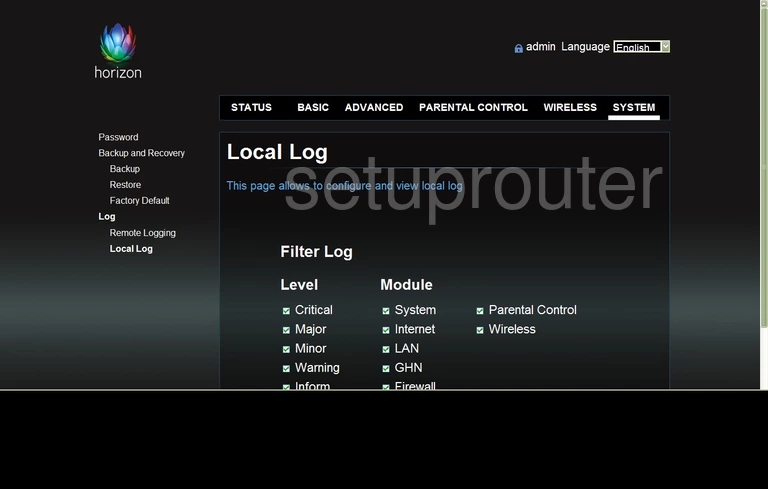
Samsung SMT-G7400 Lan Status Screenshot
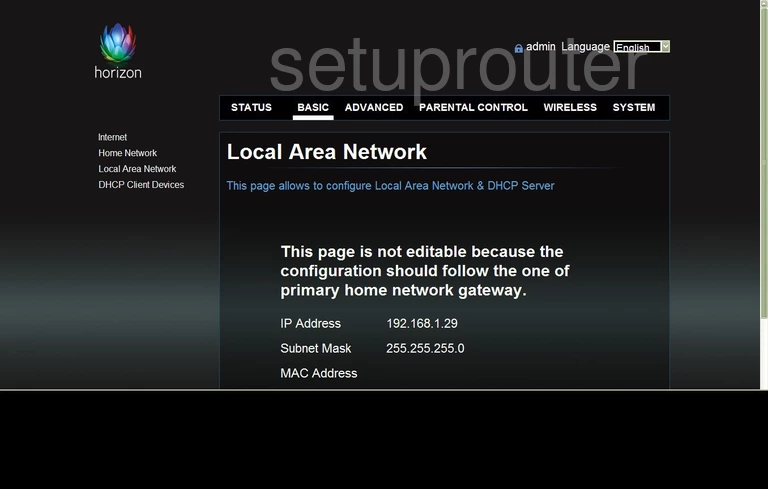
Samsung SMT-G7400 Ip Filter Screenshot
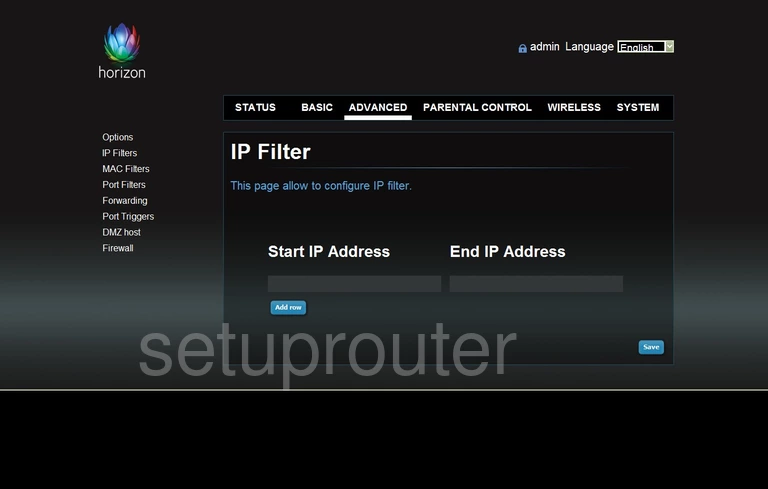
Samsung SMT-G7400 Status Screenshot
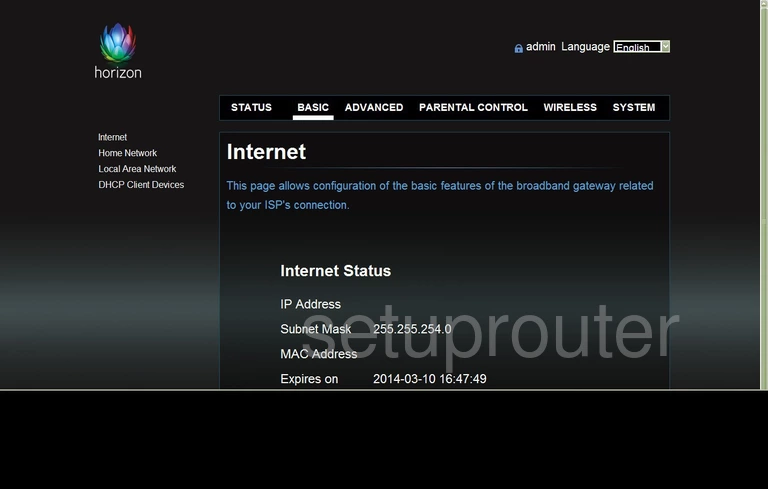
Samsung SMT-G7400 Lan Screenshot
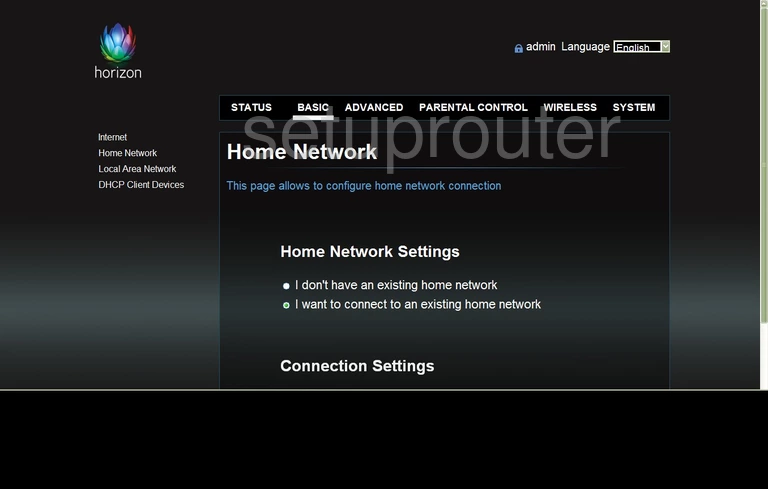
Samsung SMT-G7400 Port Forwarding Screenshot
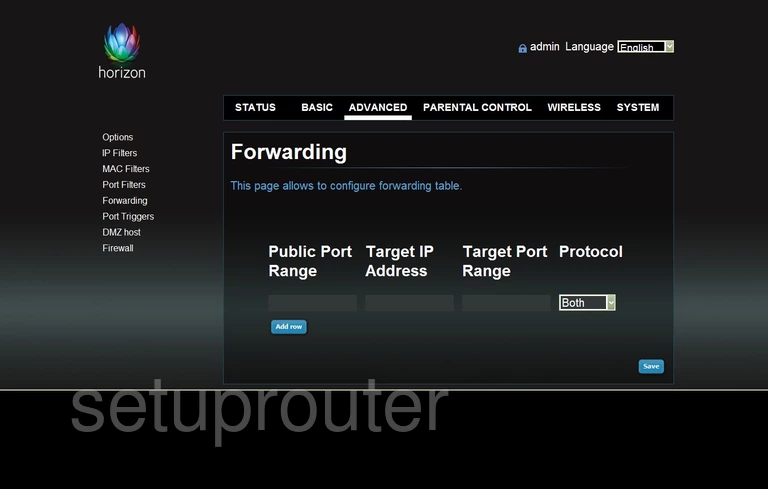
Samsung SMT-G7400 Firewall Screenshot
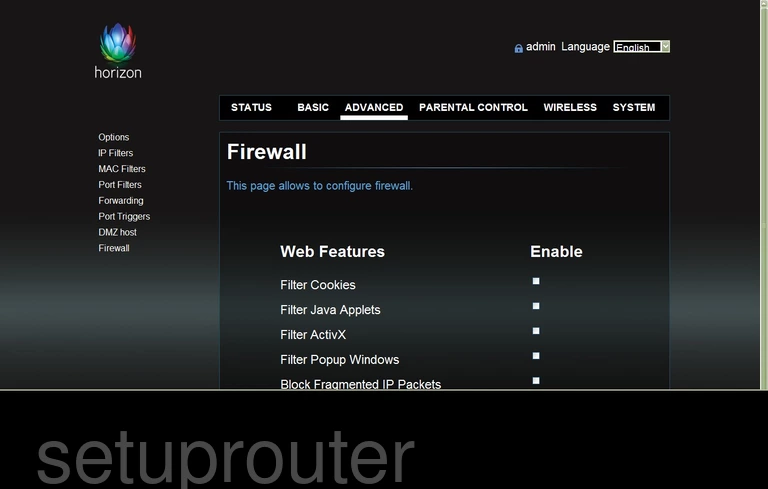
Samsung SMT-G7400 Reset Screenshot
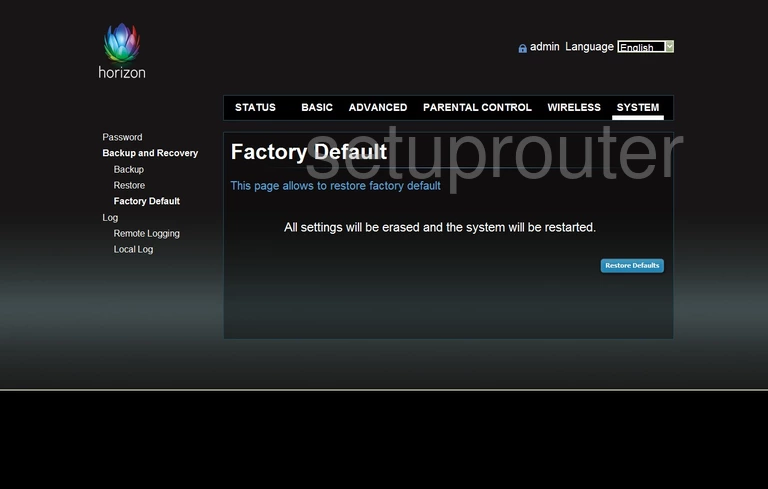
Samsung SMT-G7400 Traffic Statistics Screenshot
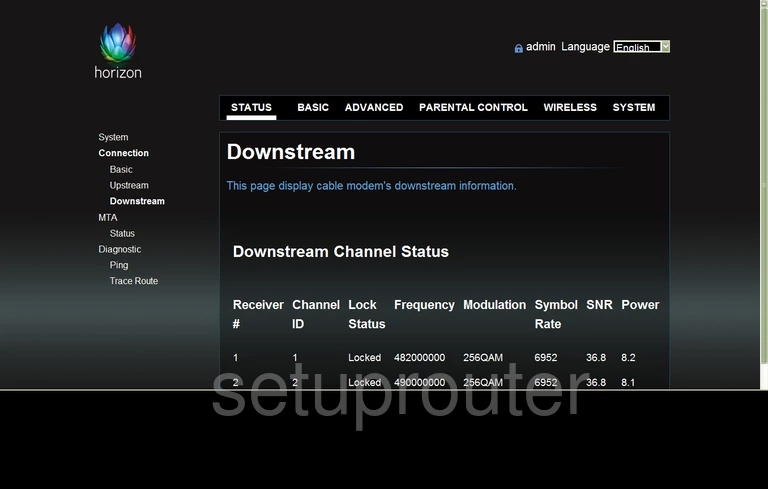
Samsung SMT-G7400 Dmz Screenshot
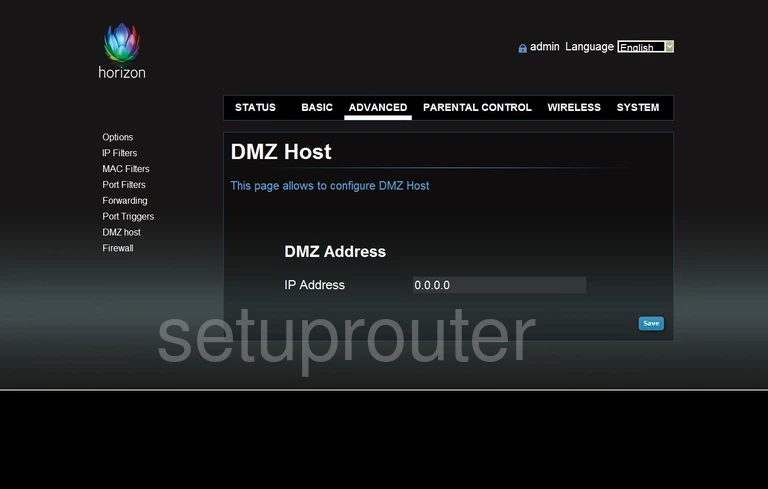
Samsung SMT-G7400 Dhcp Screenshot
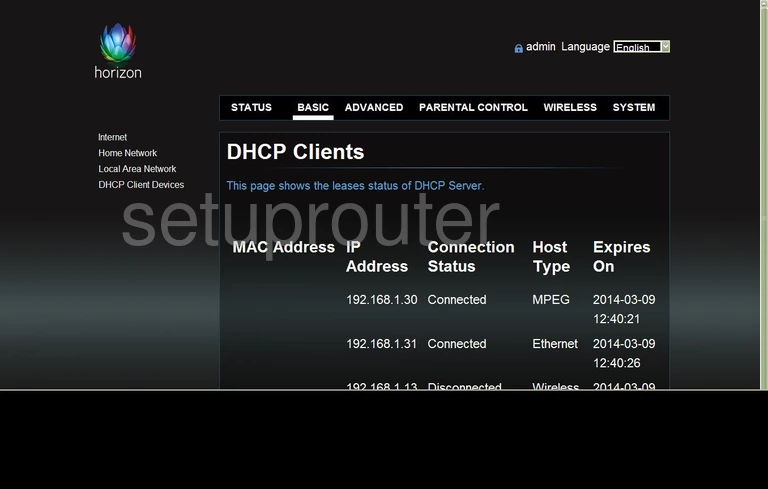
Samsung SMT-G7400 Access Control Screenshot
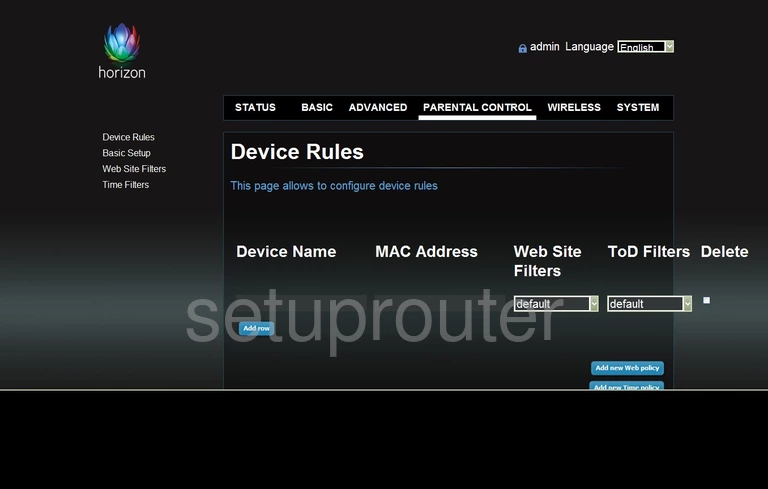
Samsung SMT-G7400 Wifi Setup Screenshot
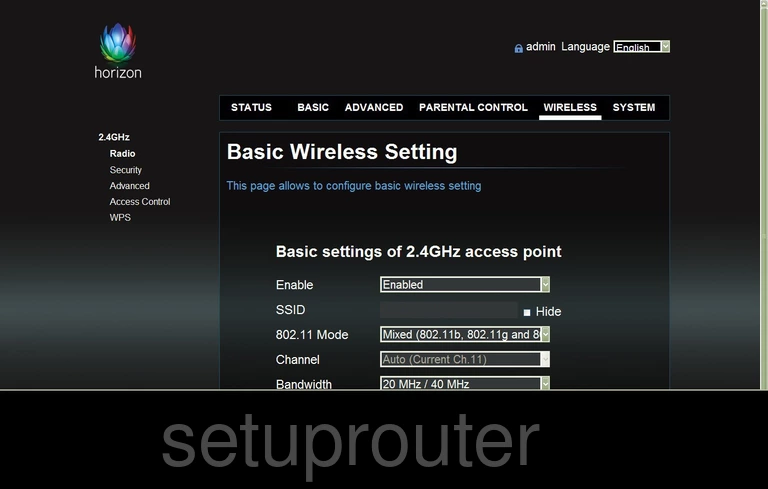
Samsung SMT-G7400 General Screenshot
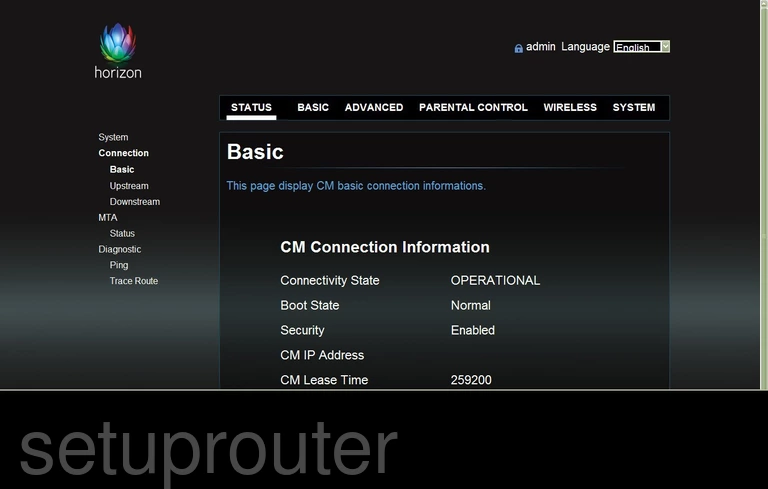
Samsung SMT-G7400 Backup Screenshot
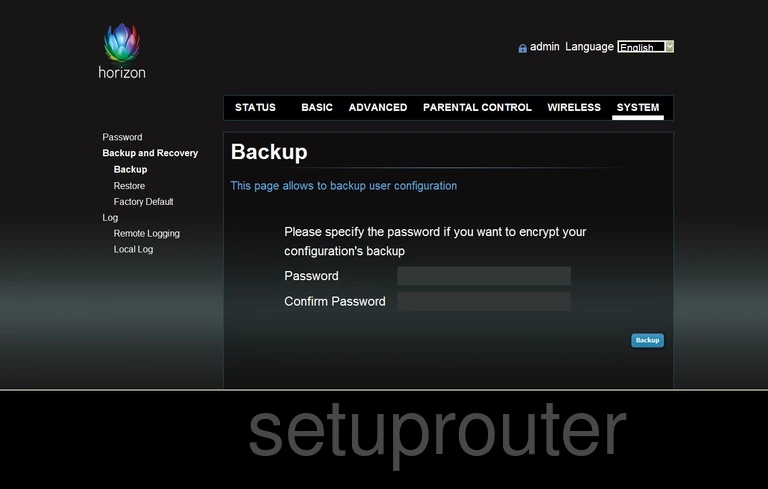
Samsung SMT-G7400 Wifi Advanced Screenshot
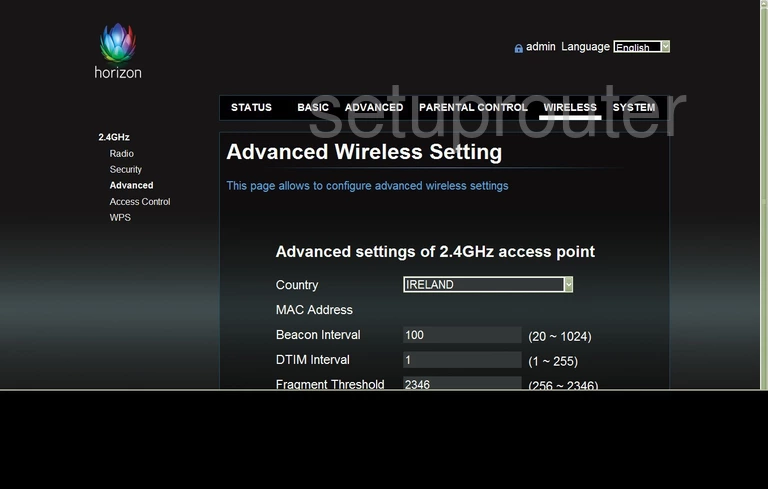
Samsung SMT-G7400 Upnp Screenshot
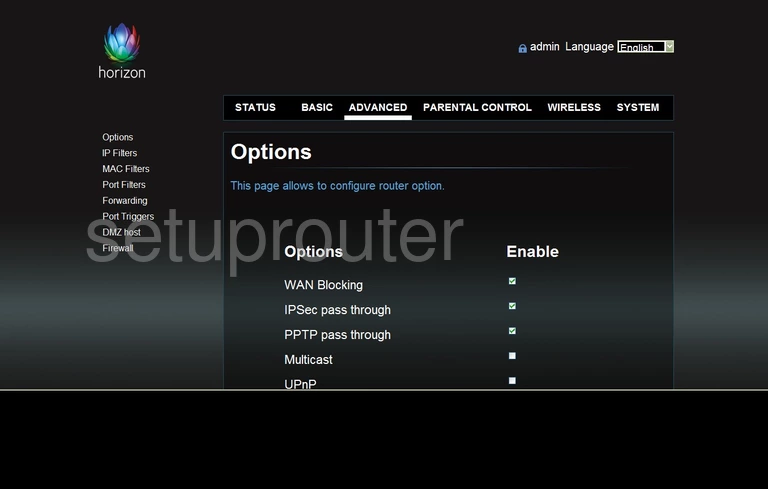
Samsung SMT-G7400 Access Control Screenshot
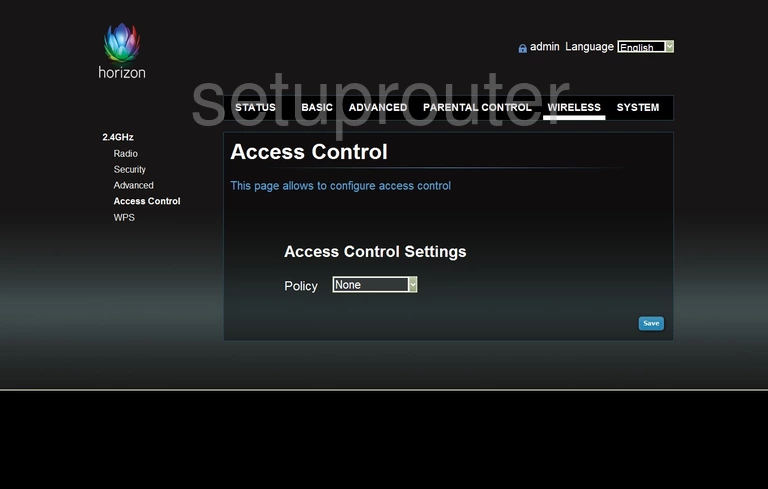
This is the screenshots guide for the Samsung SMT-G7400. We also have the following guides for the same router: