The Samsung SMT-G7400 router is considered a wireless router because it offers WiFi connectivity. WiFi, or simply wireless, allows you to connect various devices to your router, such as wireless printers, smart televisions, and WiFi enabled smartphones.
Other Samsung SMT-G7400 Guides
This is the wifi guide for the Samsung SMT-G7400. We also have the following guides for the same router:
WiFi Terms
Before we get started there is a little bit of background info that you should be familiar with.
Wireless Name
Your wireless network needs to have a name to uniquely identify it from other wireless networks. If you are not sure what this means we have a guide explaining what a wireless name is that you can read for more information.
Wireless Password
An important part of securing your wireless network is choosing a strong password.
Wireless Channel
Picking a WiFi channel is not always a simple task. Be sure to read about WiFi channels before making the choice.
Encryption
You should almost definitely pick WPA2 for your networks encryption. If you are unsure, be sure to read our WEP vs WPA guide first.
Login To The Samsung SMT-G7400
To get started configuring the Samsung SMT-G7400 WiFi settings you need to login to your router. If you are already logged in you can skip this step.
To login to the Samsung SMT-G7400, follow our Samsung SMT-G7400 Login Guide.
Find the WiFi Settings on the Samsung SMT-G7400
If you followed our login guide above then you should see this screen.
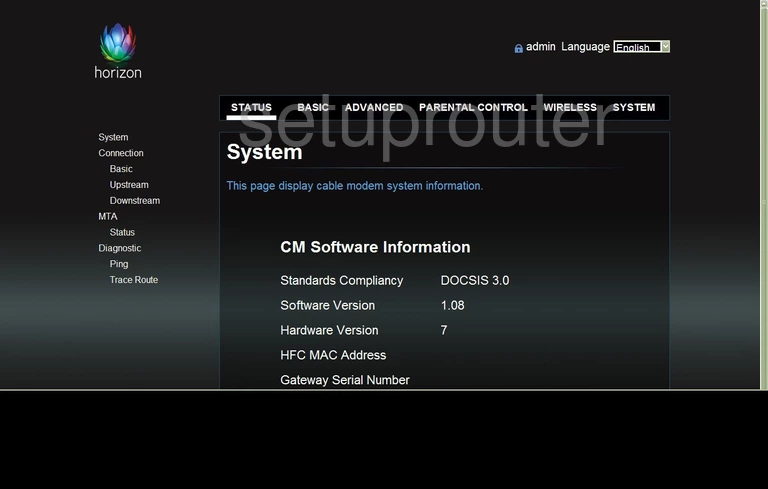
This wireless setup guide will begin on the System Status page of the Samsung SMT-G7400 router. Click the option at the top of the page labeled WIRELESS. Then choose Radio underneath 2.4GHz in the left sidebar.
Change the WiFi Settings on the Samsung SMT-G7400
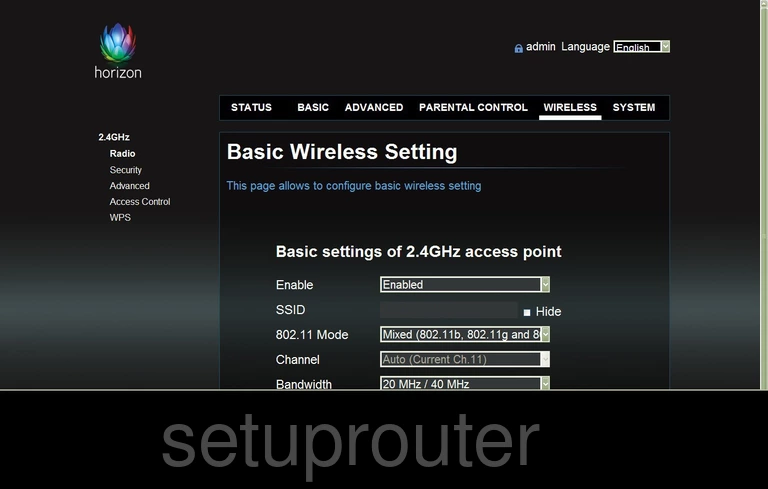
You should now be on the Basic Wireless Setting page. First use the space titled SSID to enter a new network name for your connection. This should be unique. Try not to use personal information here. Learn more about this in our Wireless Name Guide.
The second thing you can change is the Channel. Use channels 1,6, or 11. Find out why in our WiFi Channels Guide.
That's it for this page, just click the Save button. Then back in the left sidebar choose the option of Security.
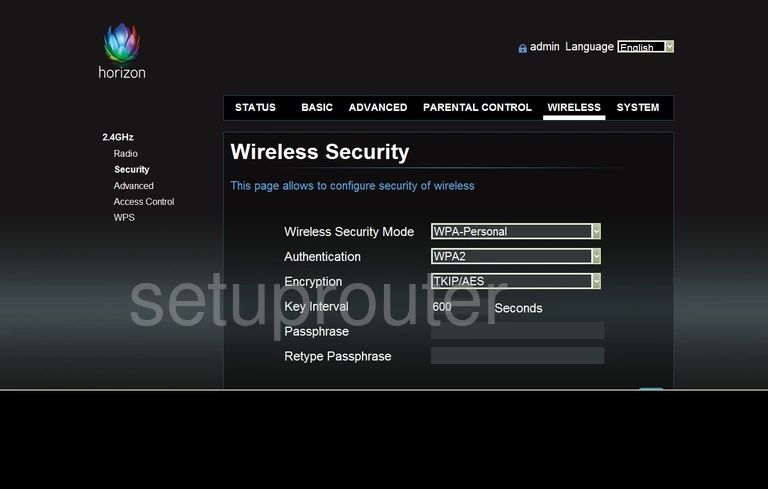
This takes you to the Wireless Security page.
The first setting is the Wireless Security Mode. There are several choices in this drop down list, we recommend the choice of WPA-Personal.
Below that is the Authentication. Select WPA2. If you are interested in learning why, read our WEP vs. WPA Guide.
Set the Encryption to AES.
Finally you should change the Passphrase. This is the internet password. Use at least 14 to 20 characters with a mix of numbers, letters, and symbols to create this new password. We have other ideas in our Password Guide.
Retype this new password in the Retype Passphrase box.
You did it. When you are finished, click the Save button to save your changes before exiting.
Possible Problems when Changing your WiFi Settings
After making these changes to your router you will almost definitely have to reconnect any previously connected devices. This is usually done at the device itself and not at your computer.
Other Samsung SMT-G7400 Info
Don't forget about our other Samsung SMT-G7400 info that you might be interested in.
This is the wifi guide for the Samsung SMT-G7400. We also have the following guides for the same router: