The Sierra Wireless AC763S Rogers router is considered a wireless router because it offers WiFi connectivity. WiFi, or simply wireless, allows you to connect various devices to your router, such as wireless printers, smart televisions, and WiFi enabled smartphones.
Other Sierra Wireless AC763S Rogers Guides
This is the wifi guide for the Sierra Wireless AC763S Rogers. We also have the following guides for the same router:
- Sierra Wireless AC763S Rogers - Sierra Wireless AC763S Rogers User Manual
- Sierra Wireless AC763S Rogers - Sierra Wireless AC763S Rogers Login Instructions
- Sierra Wireless AC763S Rogers - How to change the IP Address on a Sierra Wireless AC763S Rogers router
- Sierra Wireless AC763S Rogers - How to change the DNS settings on a Sierra Wireless AC763S Rogers router
- Sierra Wireless AC763S Rogers - Sierra Wireless AC763S Rogers Screenshots
- Sierra Wireless AC763S Rogers - Information About the Sierra Wireless AC763S Rogers Router
- Sierra Wireless AC763S Rogers - Reset the Sierra Wireless AC763S Rogers
WiFi Terms
Before we get started there is a little bit of background info that you should be familiar with.
Wireless Name
Your wireless network needs to have a name to uniquely identify it from other wireless networks. If you are not sure what this means we have a guide explaining what a wireless name is that you can read for more information.
Wireless Password
An important part of securing your wireless network is choosing a strong password.
Wireless Channel
Picking a WiFi channel is not always a simple task. Be sure to read about WiFi channels before making the choice.
Encryption
You should almost definitely pick WPA2 for your networks encryption. If you are unsure, be sure to read our WEP vs WPA guide first.
Login To The Sierra Wireless AC763S Rogers
To get started configuring the Sierra Wireless AC763S Rogers WiFi settings you need to login to your router. If you are already logged in you can skip this step.
To login to the Sierra Wireless AC763S Rogers, follow our Sierra Wireless AC763S Rogers Login Guide.
Find the WiFi Settings on the Sierra Wireless AC763S Rogers
If you followed our login guide above then you should see this screen.
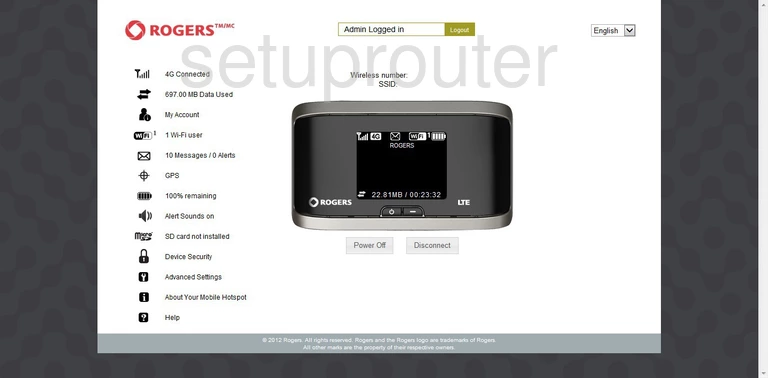
This guide will begin on the Main page of the Sierra Wireless AC763S Rogers router. To configure the wireless settings, select the option in the left sidebar labeled Advanced Settings.
Then in the main box, choose the tab titled Wi-Fi, then Network below that.
Change the WiFi Settings on the Sierra Wireless AC763S Rogers
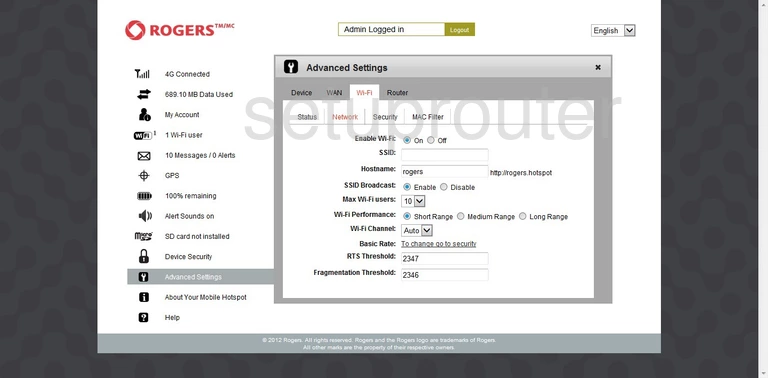
- Make sure Enable Wi-Fi is On.
- Change the SSID to something you come up with. It can be anything you like, but we recommend avoiding personal information for you security. Click this link to learn more.
- Now skip down to the Wi-Fi Channel. Make sure you are using a channel that is not overlapped by another. To avoid overlapping, everyone should use channels 1,6, or 11. Find out why in this guide.
- There should be a Save button near the bottom of the page, go ahead and click it before continuing.
- Now click Security at the top of the page.
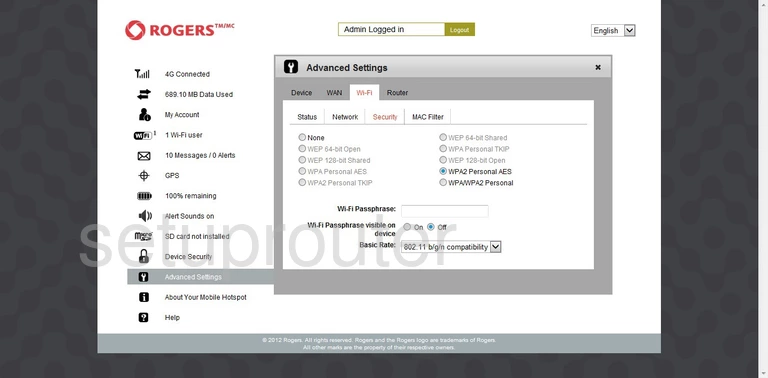
- On this page there is a large list of different security options. For the best security, choose WPA2 Personal AES. This is found in the column to the right. If you are interested in learning why this is the best option, read this guide.
- Next is the Wi-Fi Passphrase. This is the password you use to access your internet. It needs to be strong. Try and use a minimum of 14 characters and at least one symbol, number, and capital letter.
- Click Save.
That's it, your wireless network is now more secure.
Possible Problems when Changing your WiFi Settings
After making these changes to your router you will almost definitely have to reconnect any previously connected devices. This is usually done at the device itself and not at your computer.
Other Sierra Wireless AC763S Rogers Info
Don't forget about our other Sierra Wireless AC763S Rogers info that you might be interested in.
This is the wifi guide for the Sierra Wireless AC763S Rogers. We also have the following guides for the same router:
- Sierra Wireless AC763S Rogers - Sierra Wireless AC763S Rogers User Manual
- Sierra Wireless AC763S Rogers - Sierra Wireless AC763S Rogers Login Instructions
- Sierra Wireless AC763S Rogers - How to change the IP Address on a Sierra Wireless AC763S Rogers router
- Sierra Wireless AC763S Rogers - How to change the DNS settings on a Sierra Wireless AC763S Rogers router
- Sierra Wireless AC763S Rogers - Sierra Wireless AC763S Rogers Screenshots
- Sierra Wireless AC763S Rogers - Information About the Sierra Wireless AC763S Rogers Router
- Sierra Wireless AC763S Rogers - Reset the Sierra Wireless AC763S Rogers