We have a collection of user-submitted screenshots to share.
If you would like to submit screenshots for us to use, please use our Router Screenshot Grabber, which is a free tool in Network Utilities. It makes the capture process easy and sends the screenshots to us automatically.
This is the screenshots guide for the Sitecom 300N X4. We also have the following guides for the same router:
- Sitecom 300N X4 - Reset the Sitecom 300N X4
- Sitecom 300N X4 - Setup WiFi on the Sitecom 300N X4
- Sitecom 300N X4 - How to change the IP Address on a Sitecom 300N X4 router
- Sitecom 300N X4 - Sitecom 300N X4 Login Instructions
- Sitecom 300N X4 - Sitecom 300N X4 User Manual
- Sitecom 300N X4 - Information About the Sitecom 300N X4 Router
All Sitecom 300N X4 Screenshots
All screenshots below were captured from a Sitecom 300N X4 router.
Sitecom 300N X4 Mac Filter Screenshot
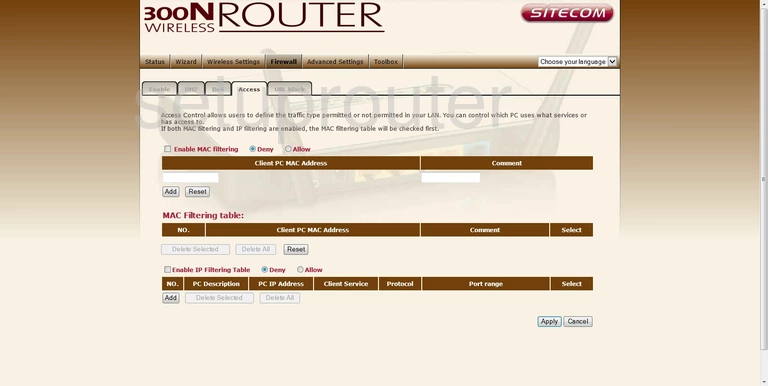
Sitecom 300N X4 Backup Screenshot
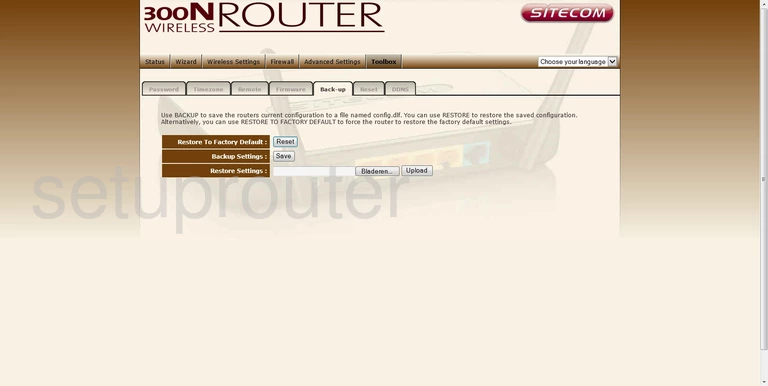
Sitecom 300N X4 Dynamic Dns Screenshot
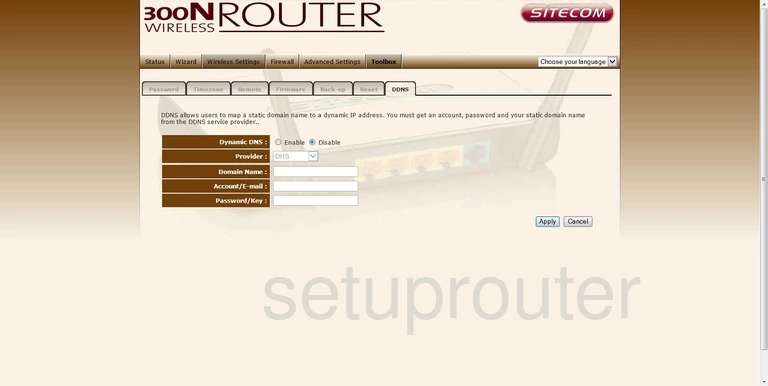
Sitecom 300N X4 Status Screenshot
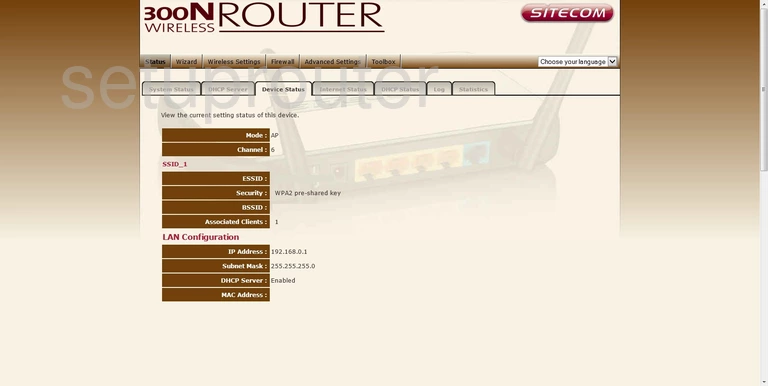
Sitecom 300N X4 Dhcp Screenshot
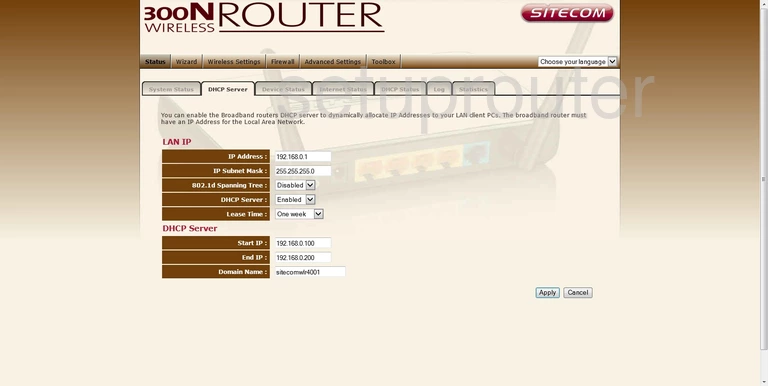
Sitecom 300N X4 Dhcp Screenshot
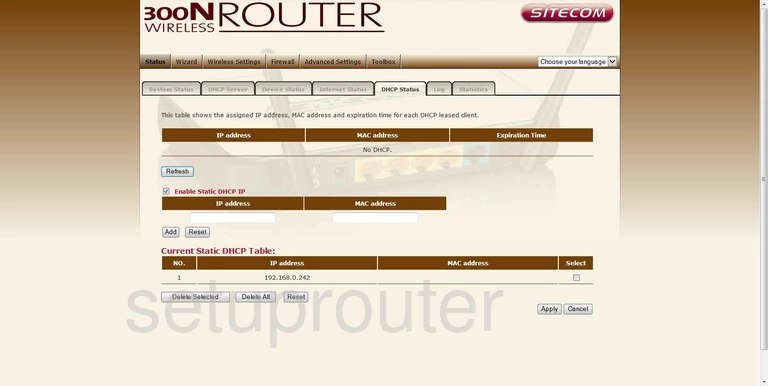
Sitecom 300N X4 Dmz Screenshot
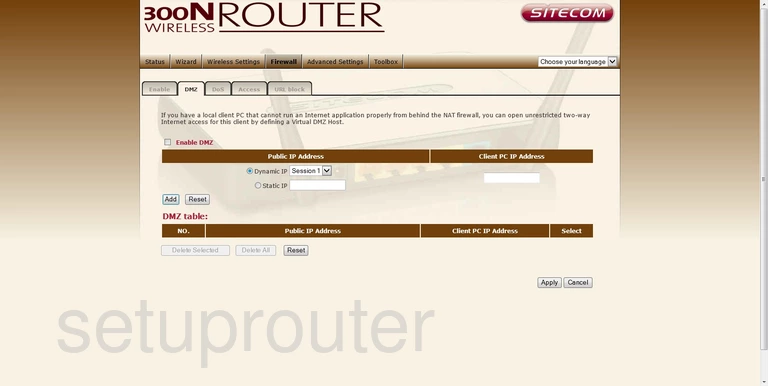
Sitecom 300N X4 Dos Screenshot
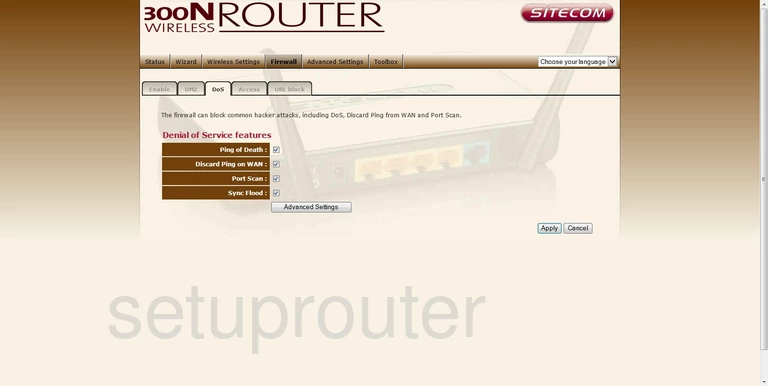
Sitecom 300N X4 Firewall Screenshot
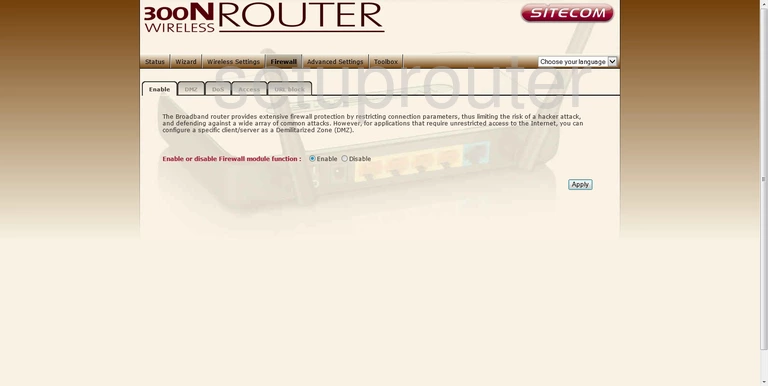
Sitecom 300N X4 Firmware Screenshot
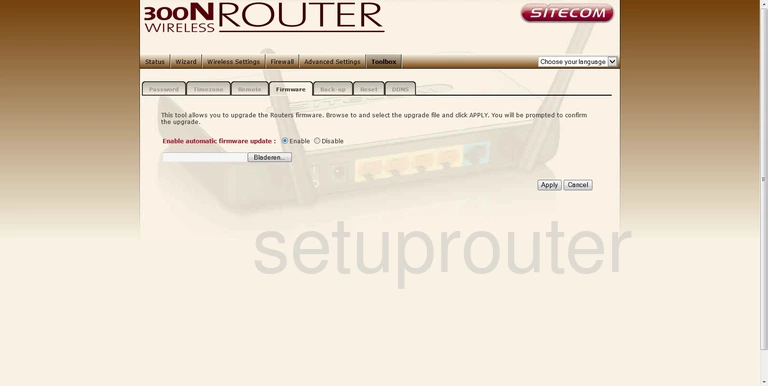
Sitecom 300N X4 Status Screenshot
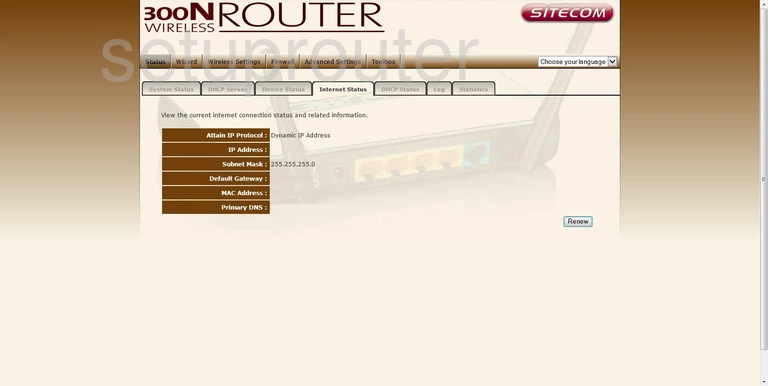
Sitecom 300N X4 Log Screenshot
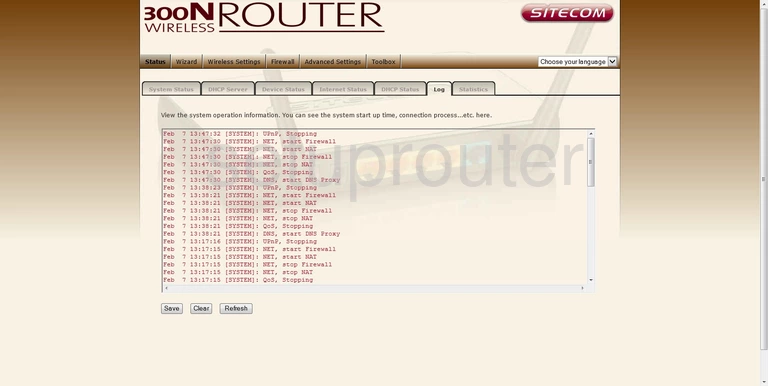
Sitecom 300N X4 Nat Screenshot
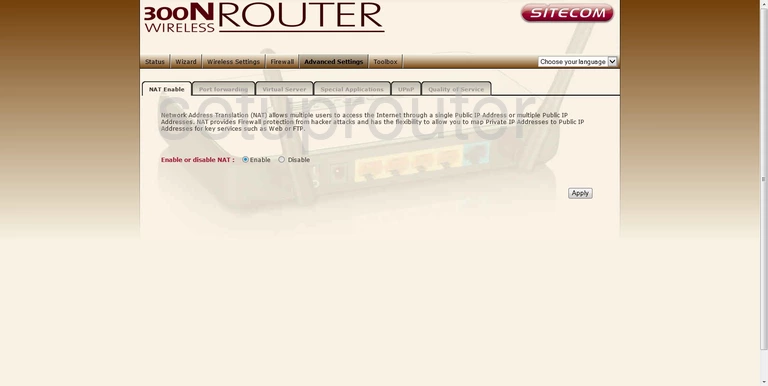
Sitecom 300N X4 Password Screenshot
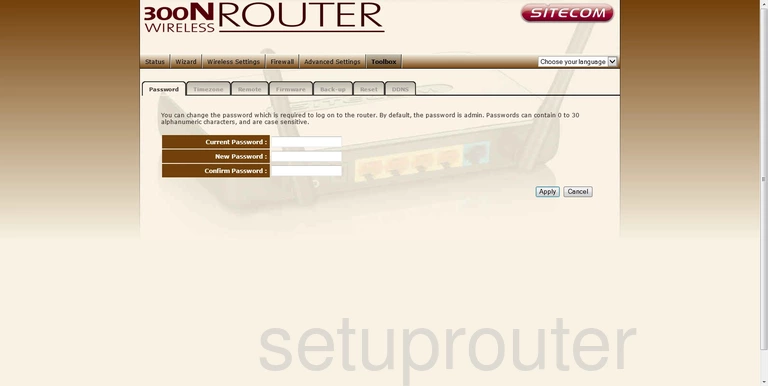
Sitecom 300N X4 Port Forwarding Screenshot
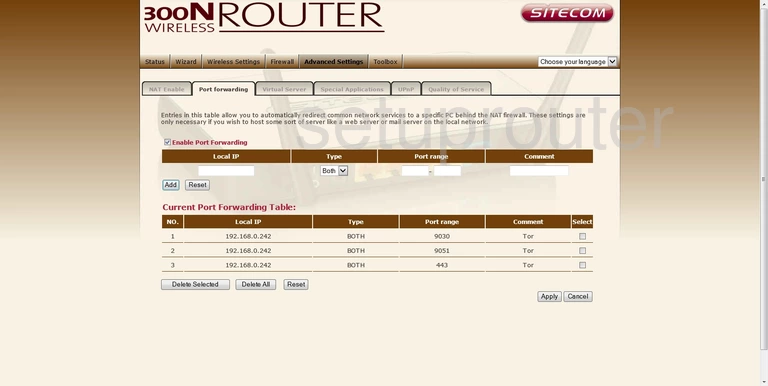
Sitecom 300N X4 Qos Screenshot
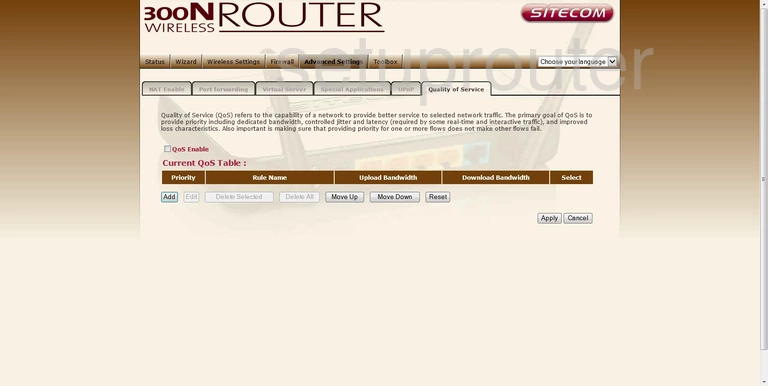
Sitecom 300N X4 Remote Management Screenshot
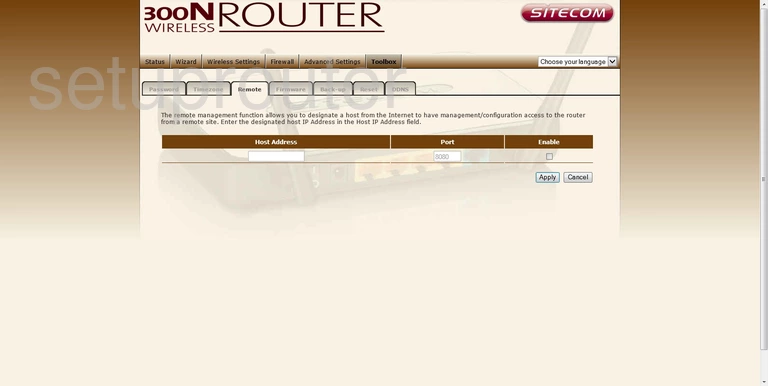
Sitecom 300N X4 Reboot Screenshot
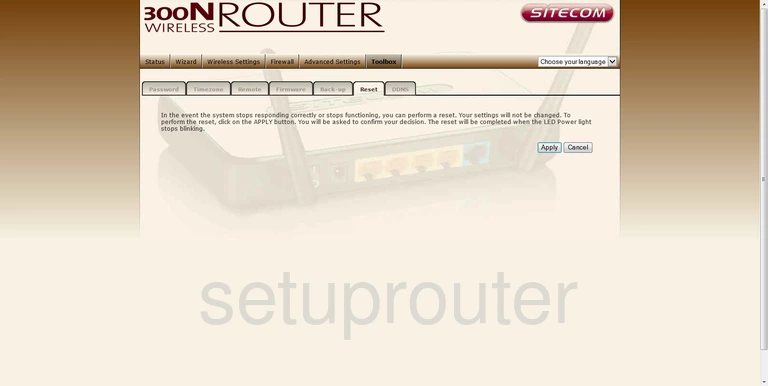
Sitecom 300N X4 Setup Screenshot
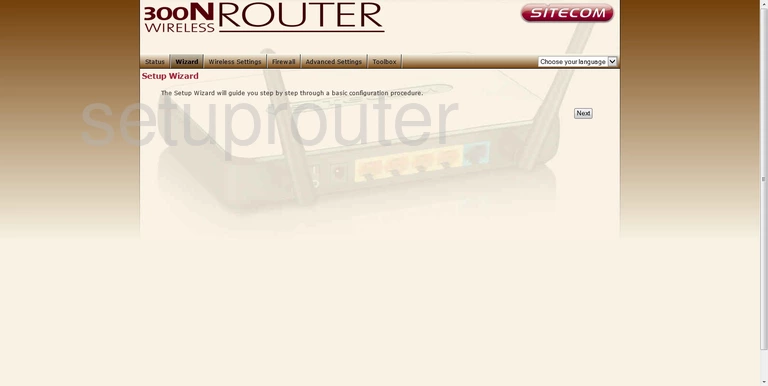
Sitecom 300N X4 Port Triggering Screenshot
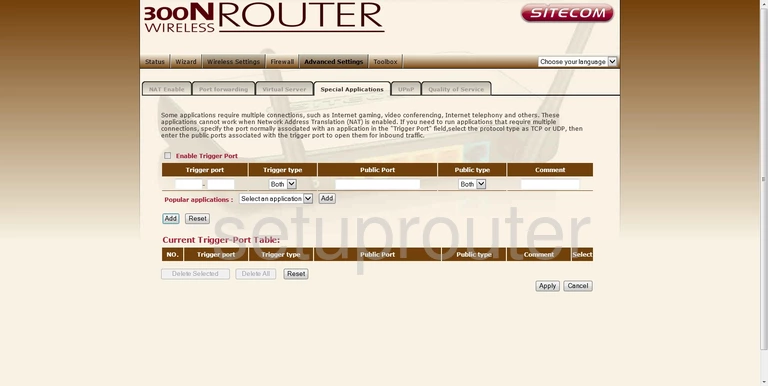
Sitecom 300N X4 Traffic Statistics Screenshot
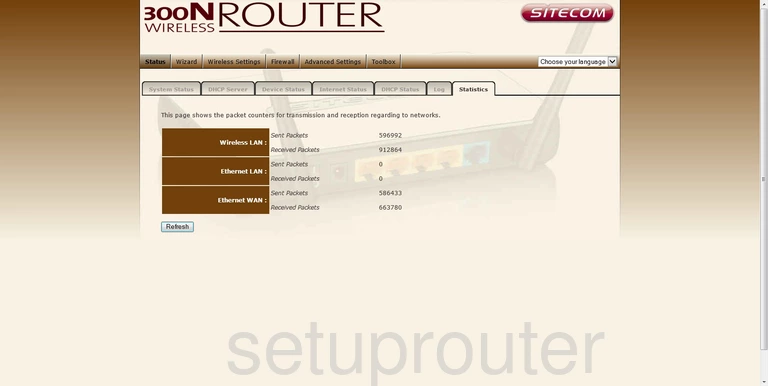
Sitecom 300N X4 Status Screenshot
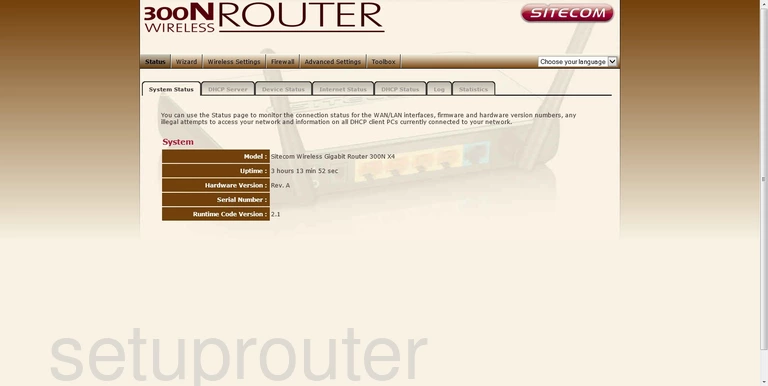
Sitecom 300N X4 Time Setup Screenshot
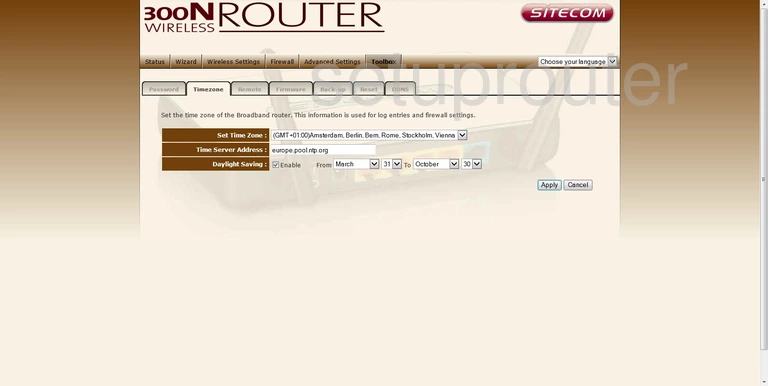
Sitecom 300N X4 Upnp Screenshot
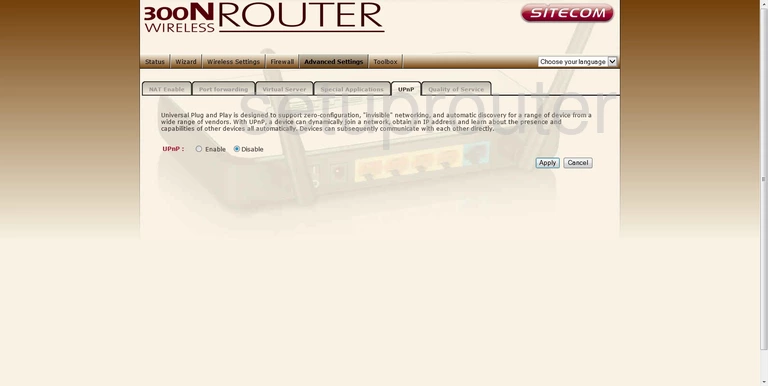
Sitecom 300N X4 Url Filter Screenshot
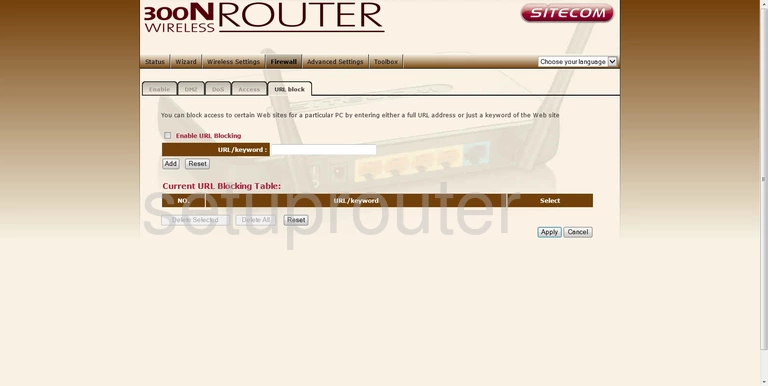
Sitecom 300N X4 Virtual Server Screenshot
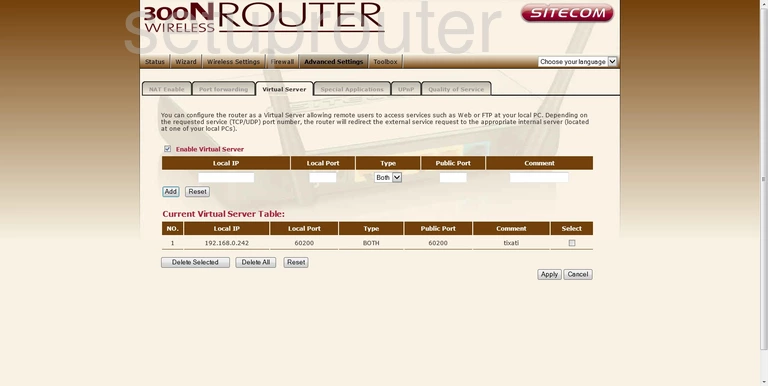
Sitecom 300N X4 Wifi Security Screenshot
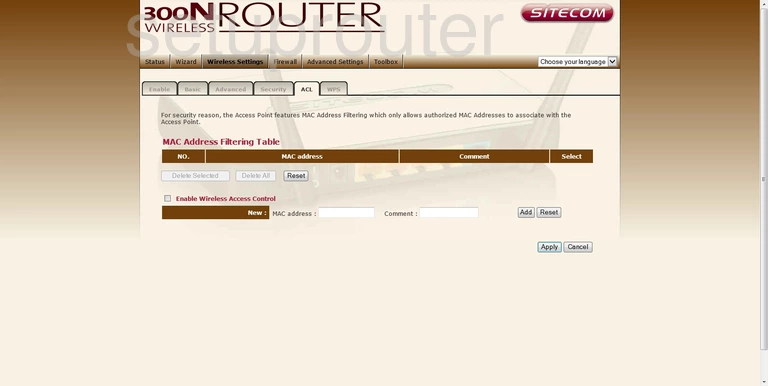
Sitecom 300N X4 Wifi Advanced Screenshot
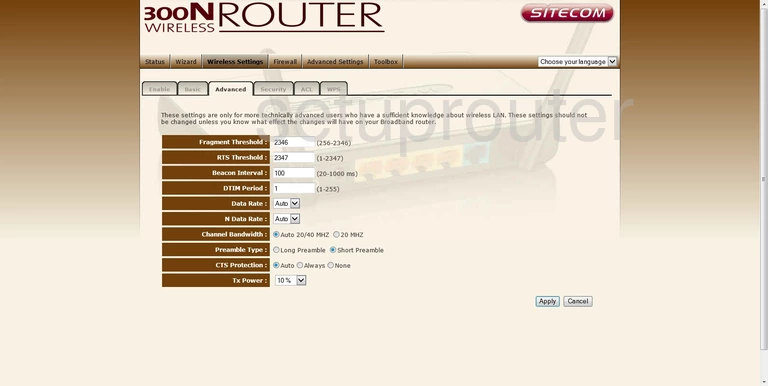
Sitecom 300N X4 Wifi Setup Screenshot
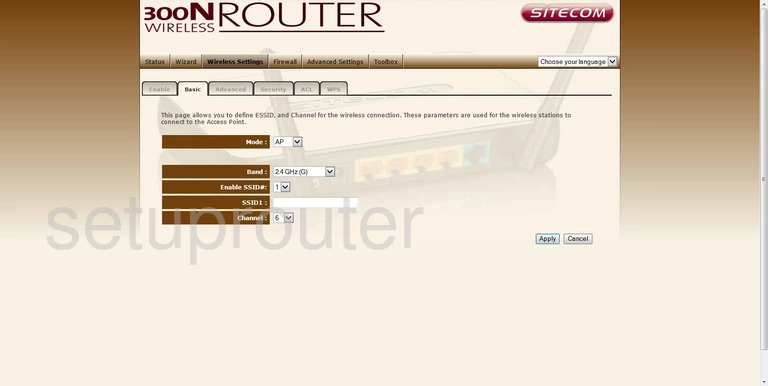
Sitecom 300N X4 Wifi Setup Screenshot
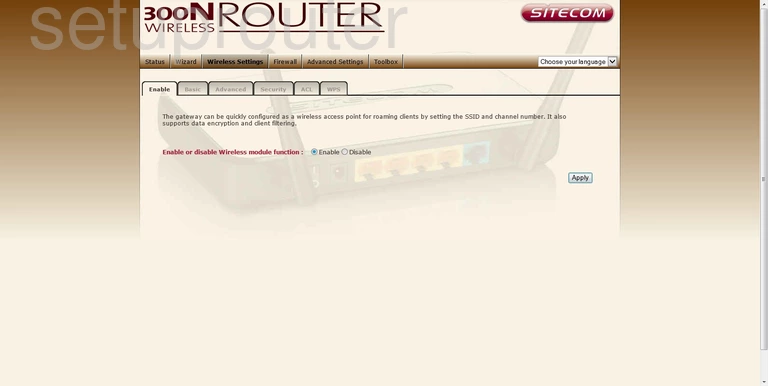
Sitecom 300N X4 Wifi Security Screenshot
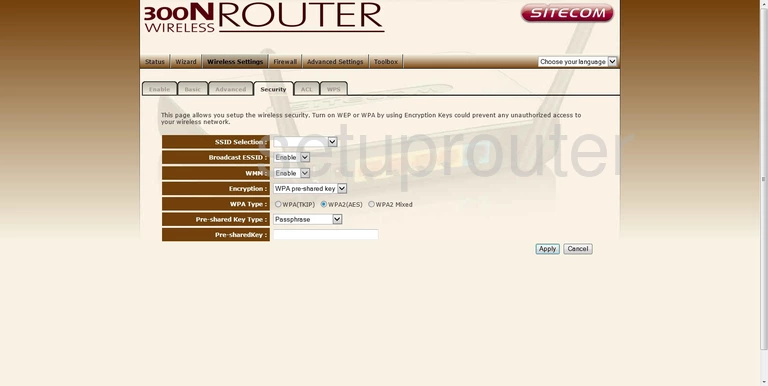
Sitecom 300N X4 Wifi Wps Screenshot
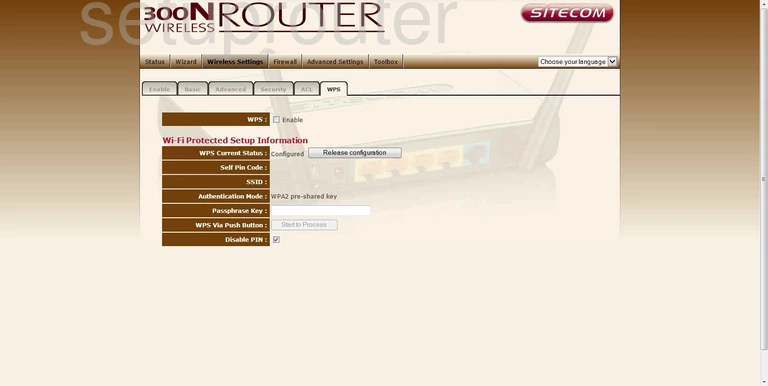
Sitecom 300N X4 Device Image Screenshot

This is the screenshots guide for the Sitecom 300N X4. We also have the following guides for the same router:
- Sitecom 300N X4 - Reset the Sitecom 300N X4
- Sitecom 300N X4 - Setup WiFi on the Sitecom 300N X4
- Sitecom 300N X4 - How to change the IP Address on a Sitecom 300N X4 router
- Sitecom 300N X4 - Sitecom 300N X4 Login Instructions
- Sitecom 300N X4 - Sitecom 300N X4 User Manual
- Sitecom 300N X4 - Information About the Sitecom 300N X4 Router