Thank you to the users of this site who have submitted the screenshots below.
If you would like to share screenshots for us to use, please use our Router Screenshot Grabber, which is a free tool in Network Utilities. It makes the capture process easy and sends the screenshots to us automatically.
This is the screenshots guide for the Sitecom 300N-XR. We also have the following guides for the same router:
All Sitecom 300N-XR Screenshots
All screenshots below were captured from a Sitecom 300N-XR router.
Sitecom 300N-XR Port Forwarding Screenshot
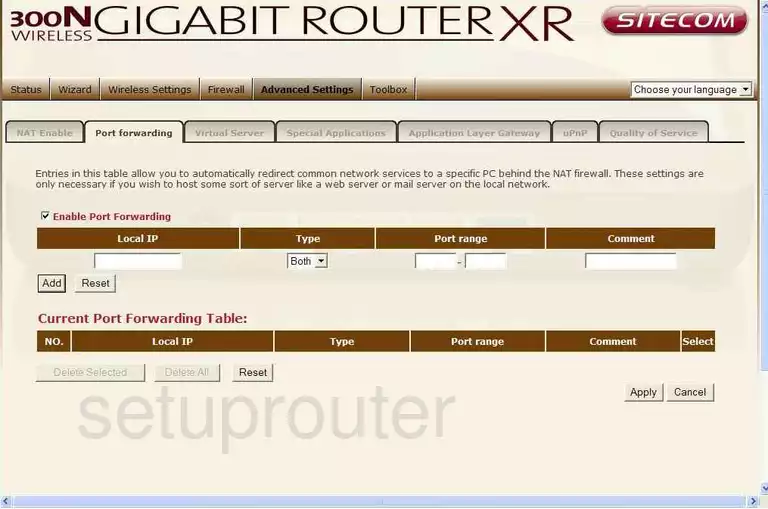
Sitecom 300N-XR Dmz Screenshot
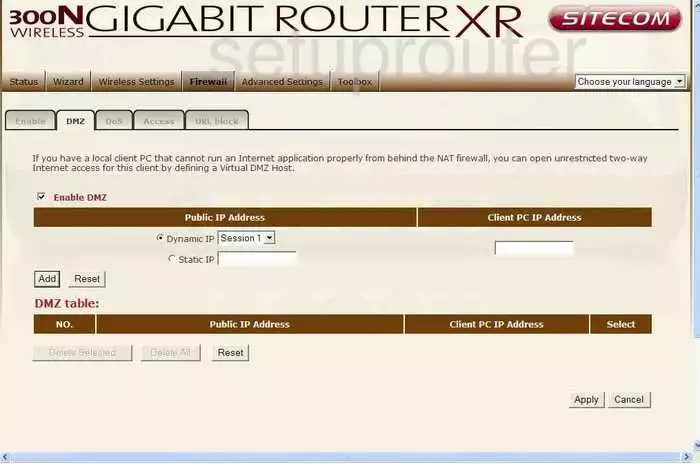
Sitecom 300N-XR Firewall Screenshot
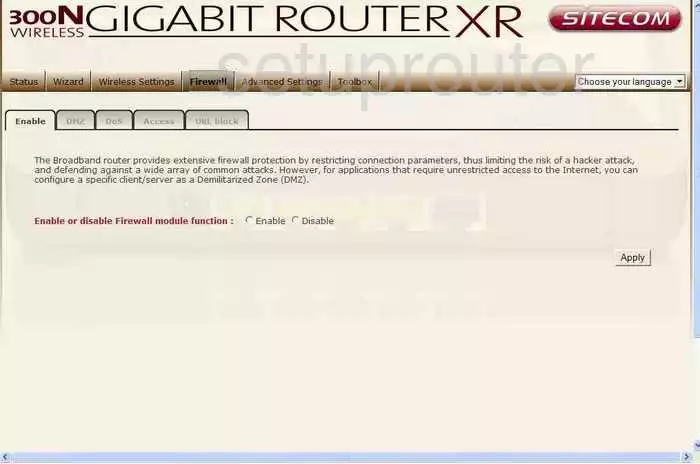
Sitecom 300N-XR Dynamic Dns Screenshot
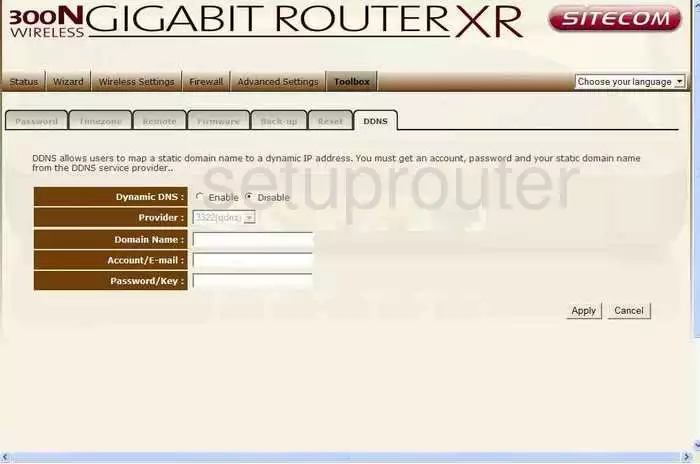
Sitecom 300N-XR Upnp Screenshot

Sitecom 300N-XR Wifi Security Screenshot
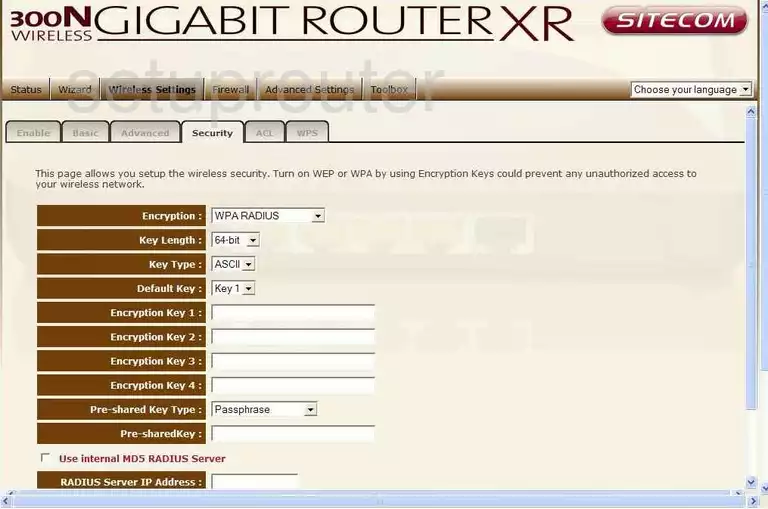
Sitecom 300N-XR Log Screenshot
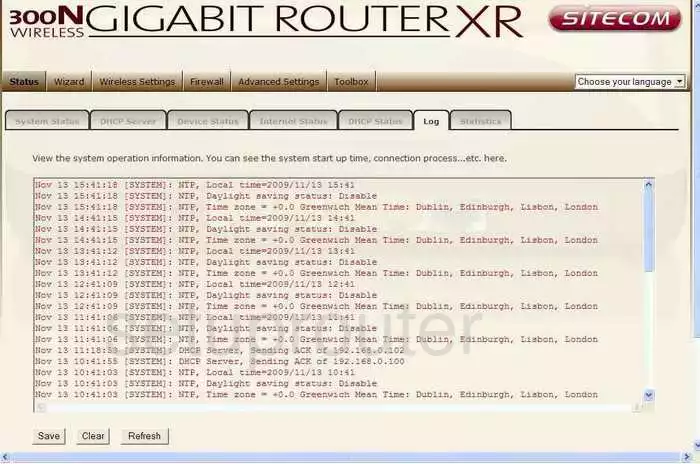
Sitecom 300N-XR Port Forwarding Screenshot
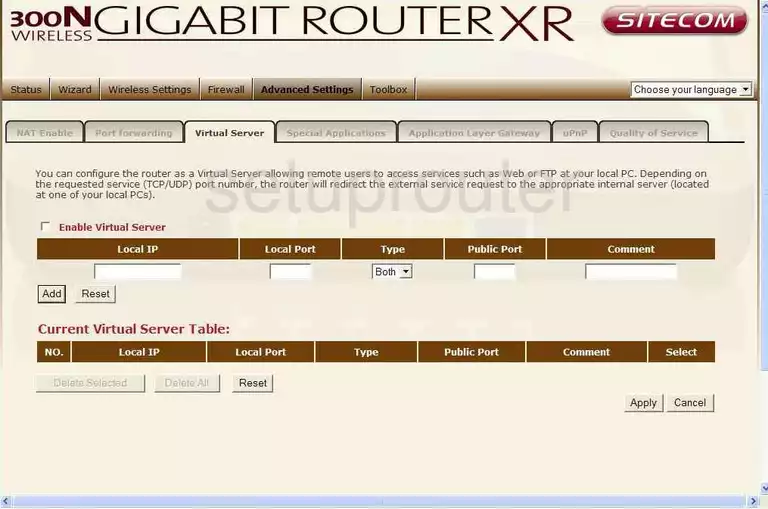
Sitecom 300N-XR Setup Screenshot
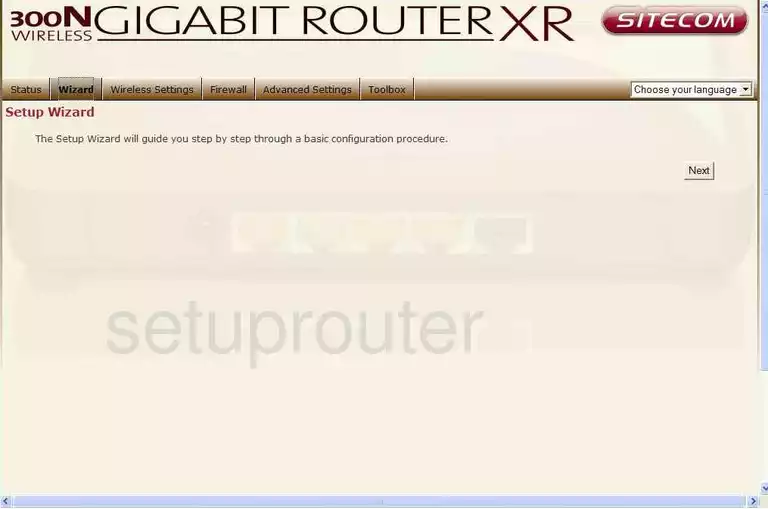
Sitecom 300N-XR Password Screenshot
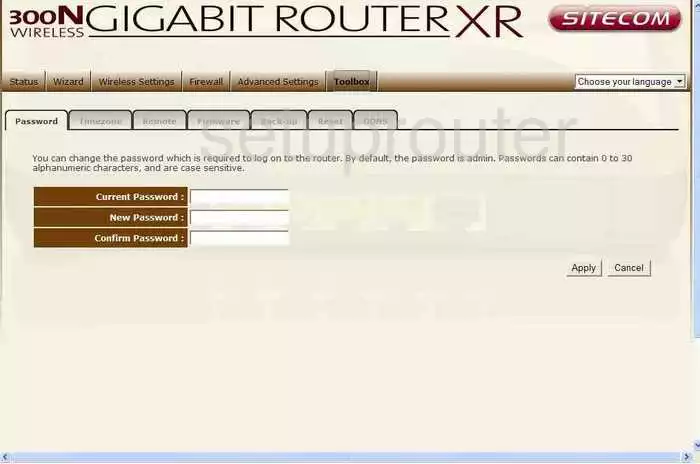
Sitecom 300N-XR Setup Screenshot
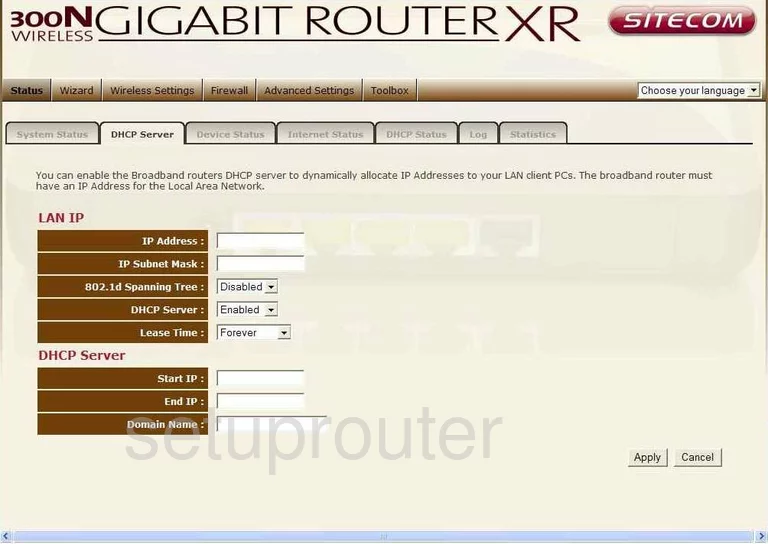
Sitecom 300N-XR Open Port Screenshot
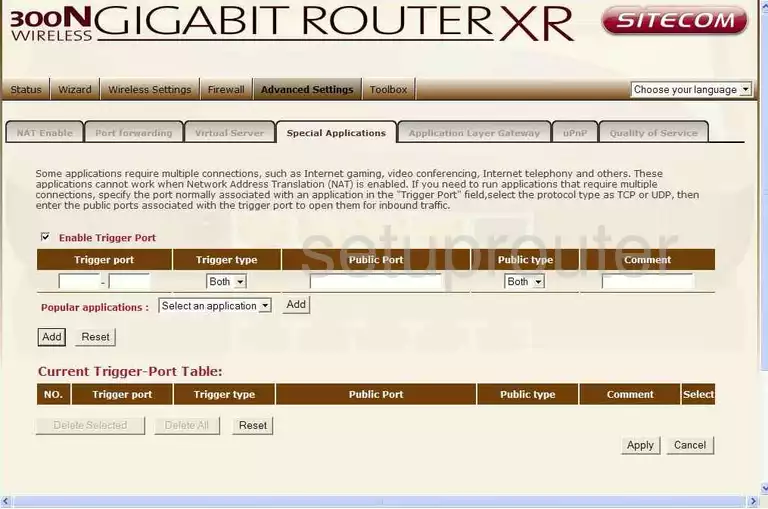
Sitecom 300N-XR Status Screenshot
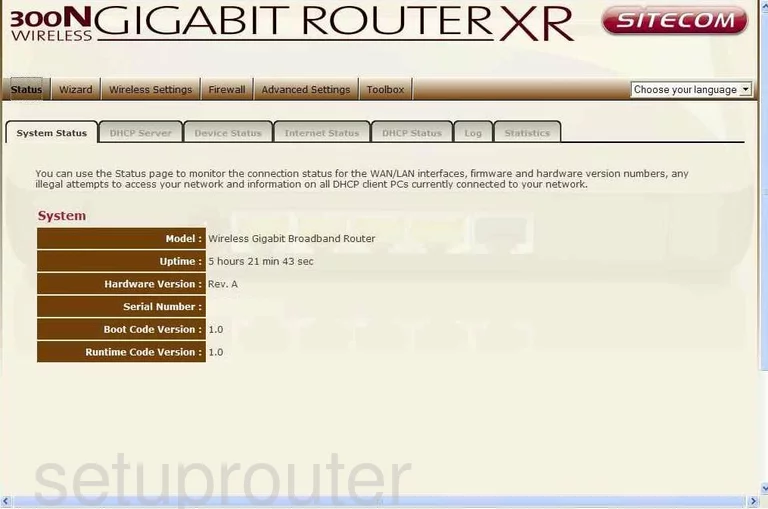
Sitecom 300N-XR Traffic Statistics Screenshot
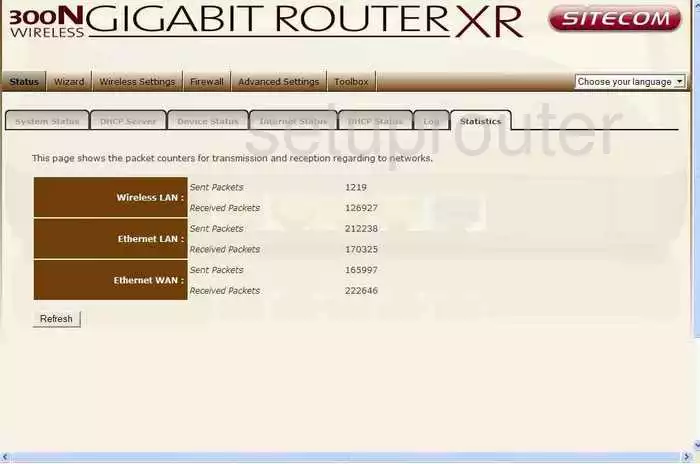
Sitecom 300N-XR Wifi Advanced Screenshot
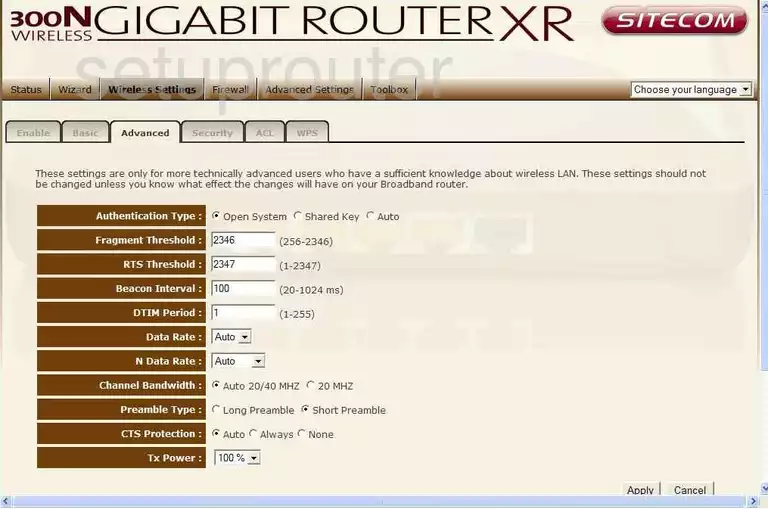
Sitecom 300N-XR Wifi Setup Screenshot
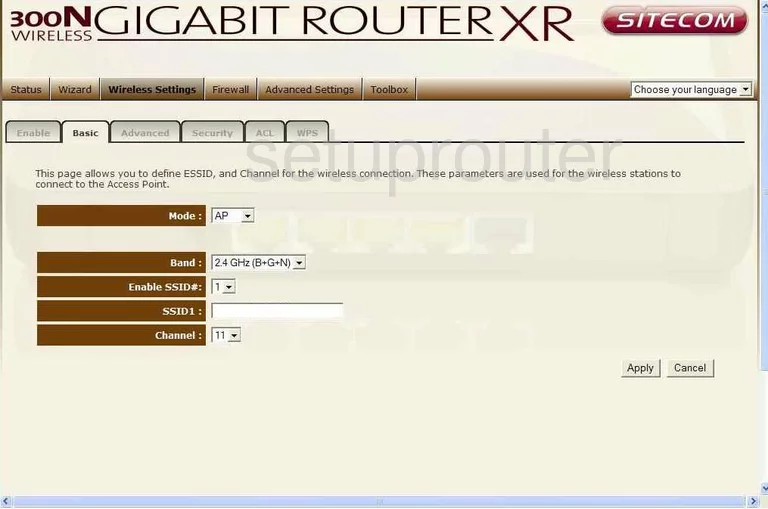
Sitecom 300N-XR Firmware Screenshot
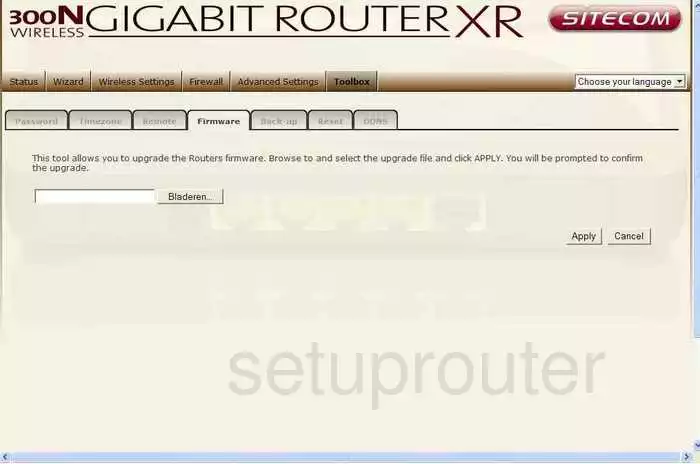
Sitecom 300N-XR Reset Screenshot
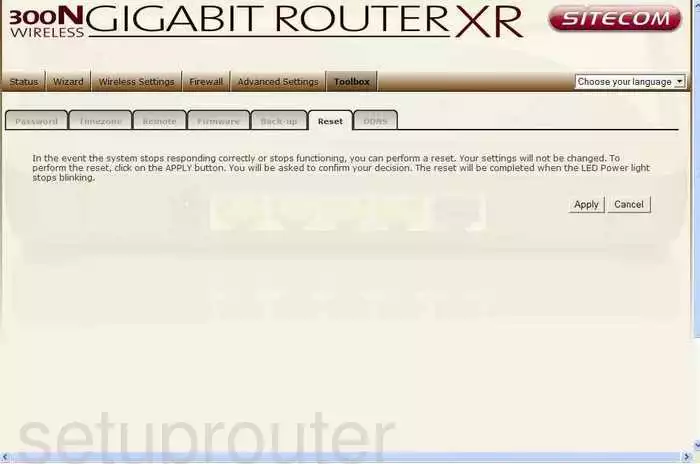
Sitecom 300N-XR Wifi Wps Screenshot
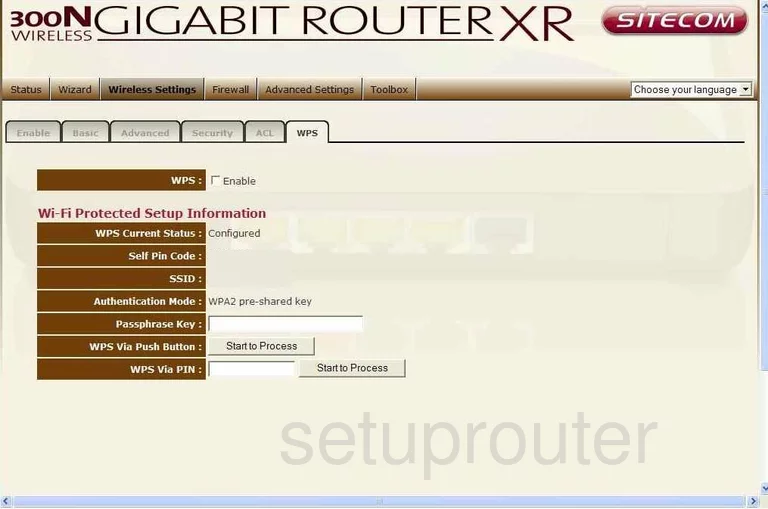
Sitecom 300N-XR Status Screenshot
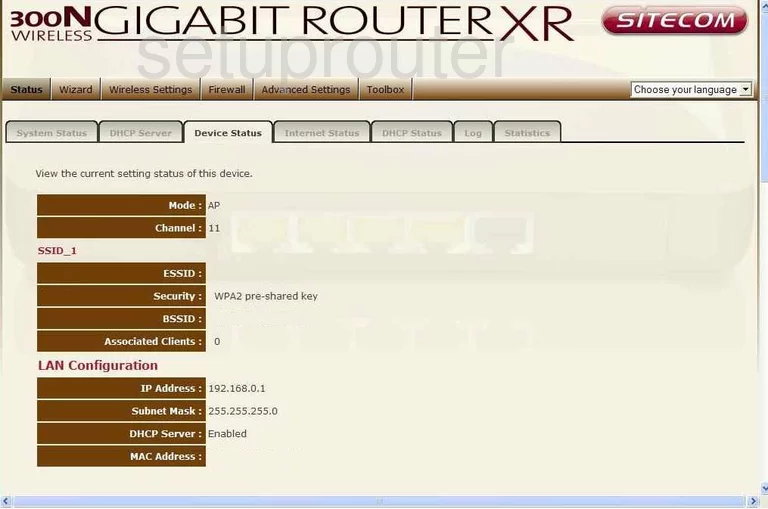
Sitecom 300N-XR Qos Screenshot
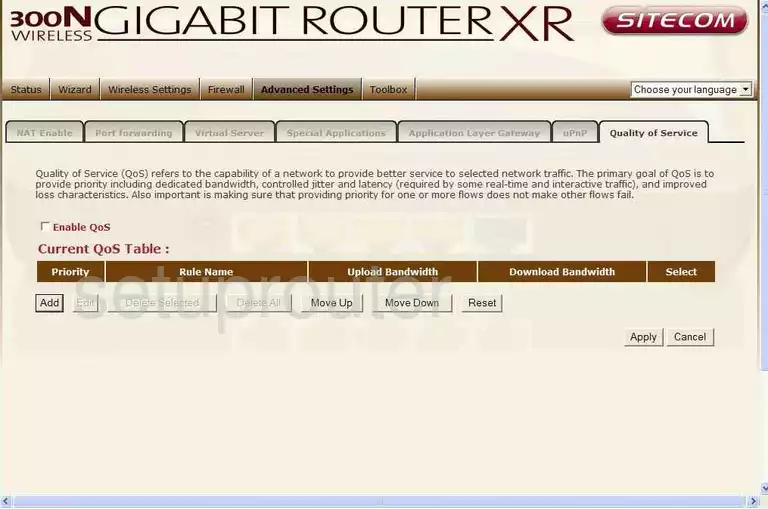
Sitecom 300N-XR Status Screenshot
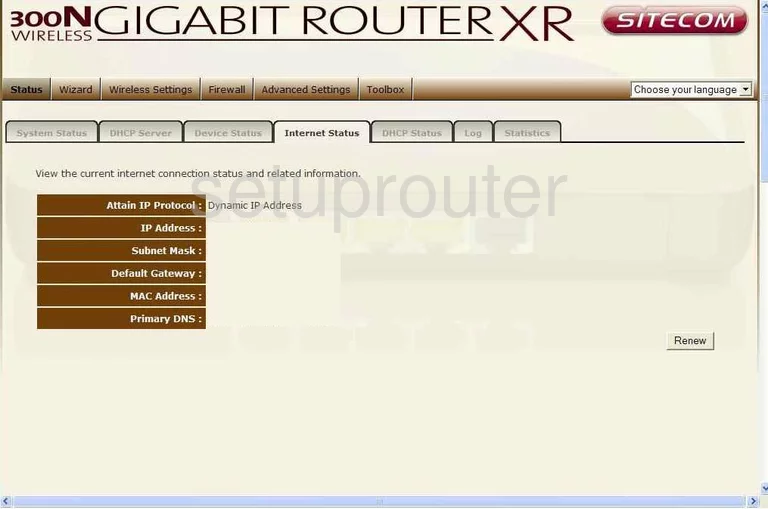
Sitecom 300N-XR Dos Screenshot
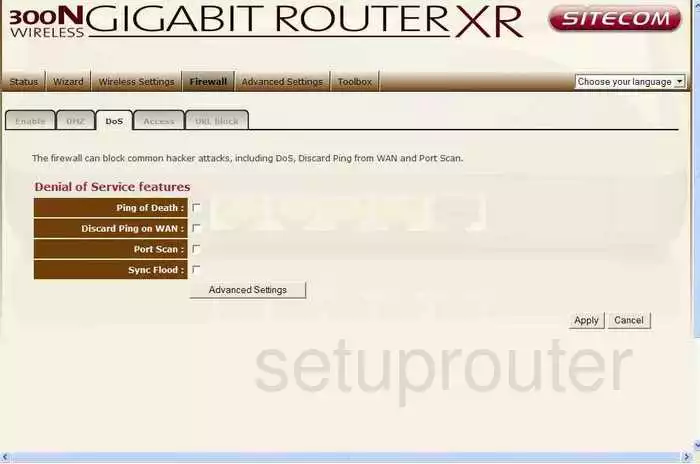
Sitecom 300N-XR Dhcp Client Screenshot
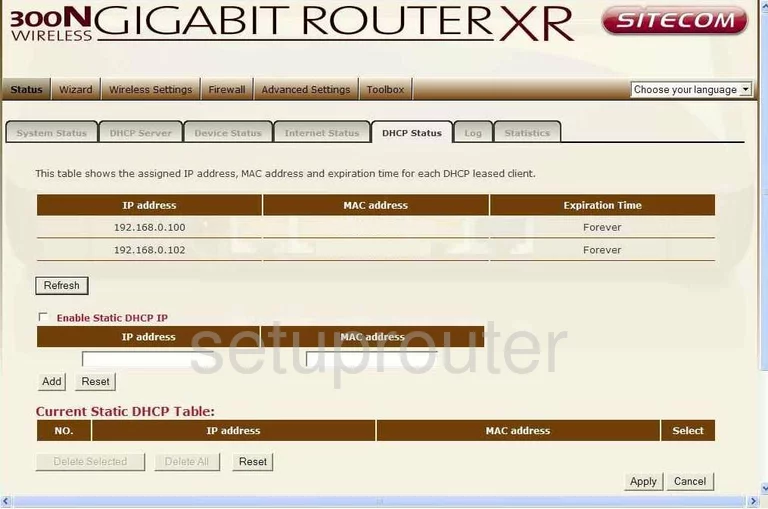
Sitecom 300N-XR Remote Management Screenshot
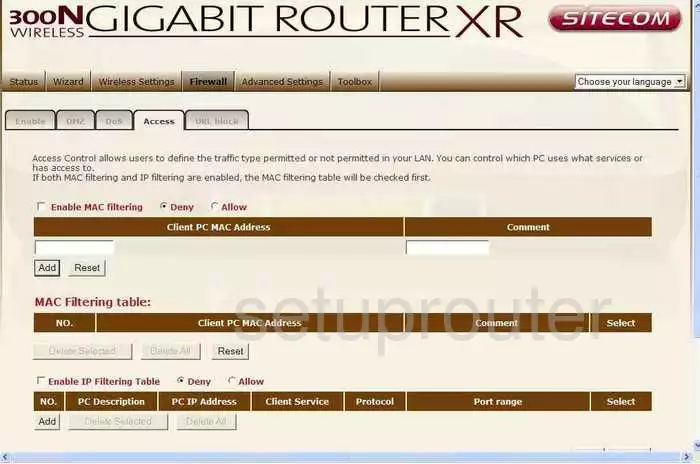
Sitecom 300N-XR Url Filter Screenshot
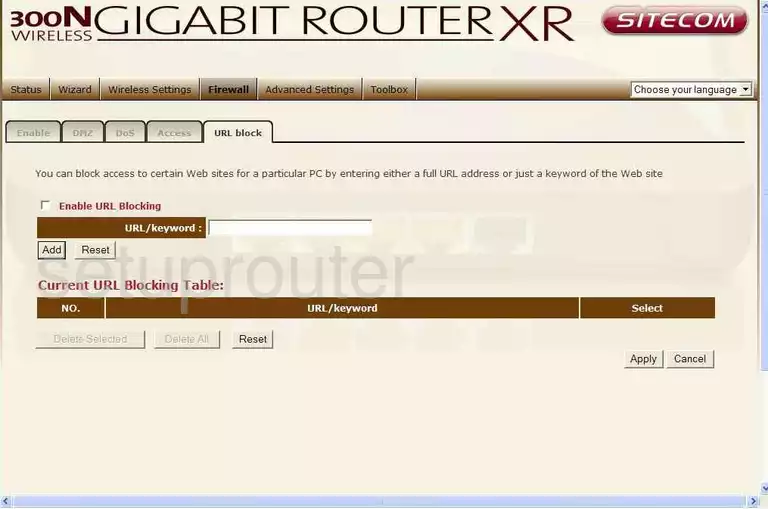
Sitecom 300N-XR Nat Screenshot
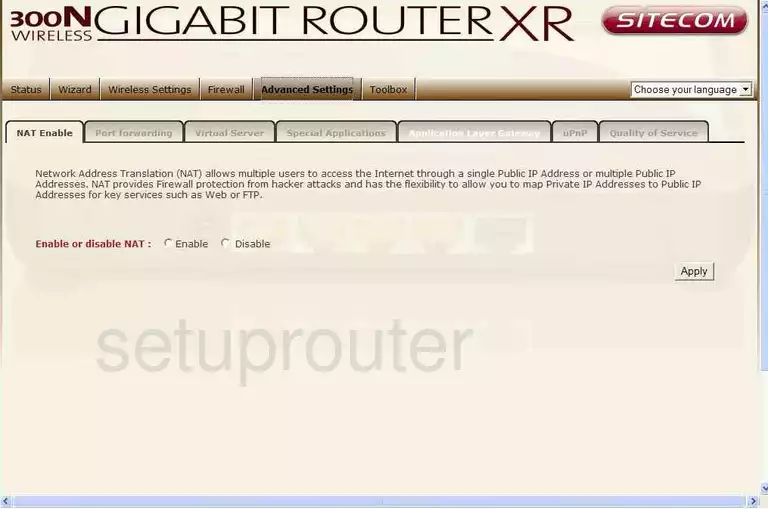
Sitecom 300N-XR Wifi Setup Screenshot
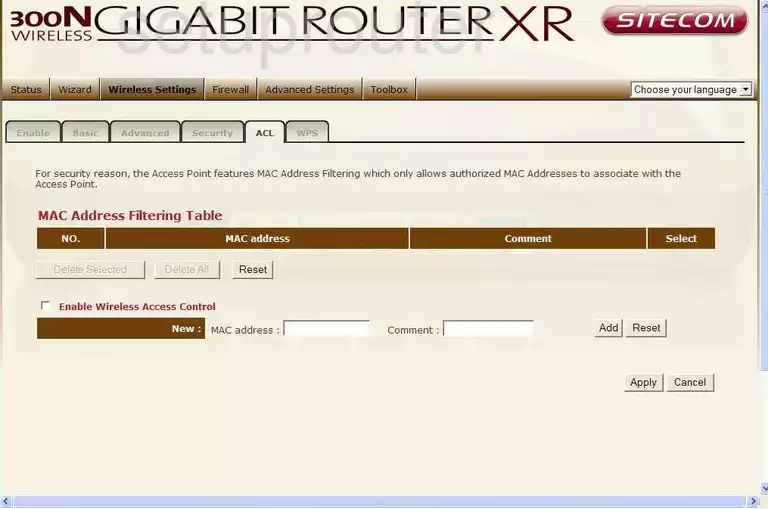
Sitecom 300N-XR Time Setup Screenshot
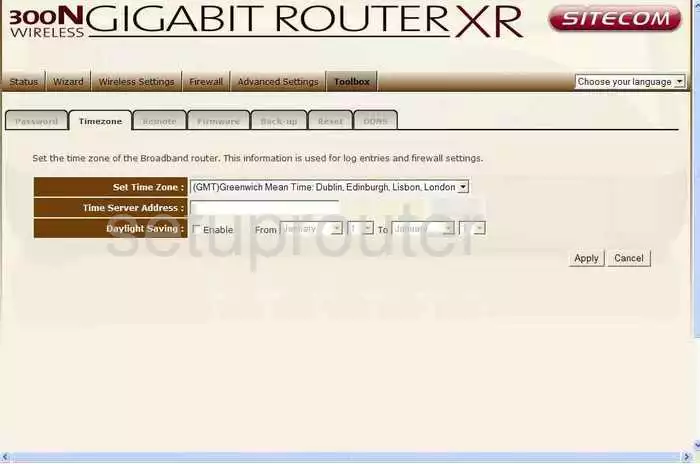
Sitecom 300N-XR Remote Management Screenshot
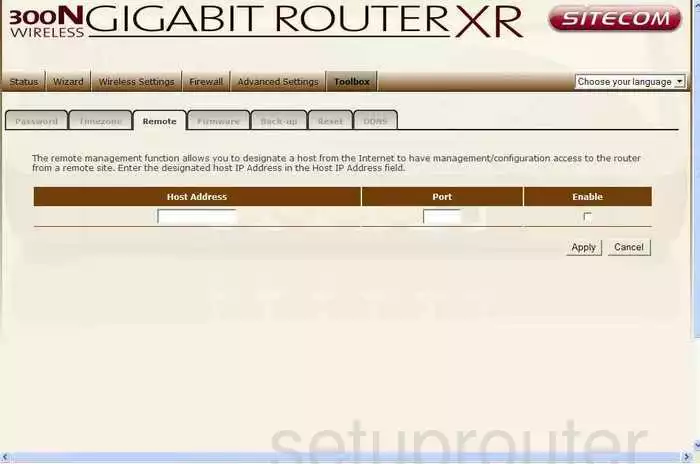
Sitecom 300N-XR General Screenshot
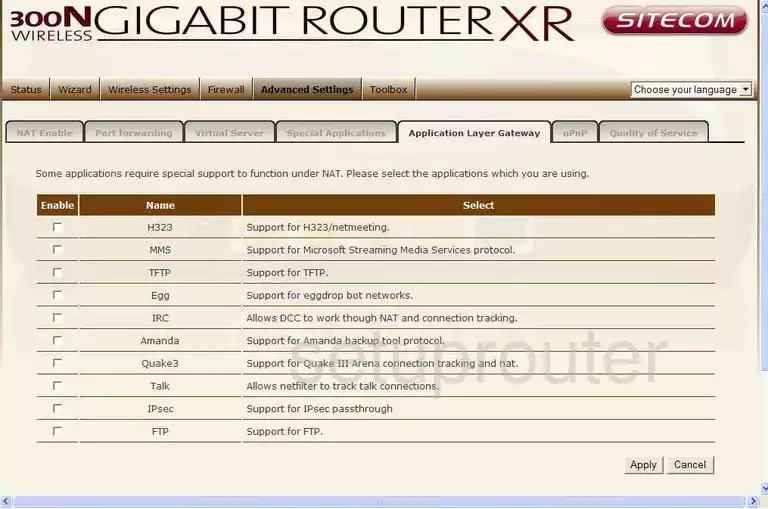
Sitecom 300N-XR General Screenshot
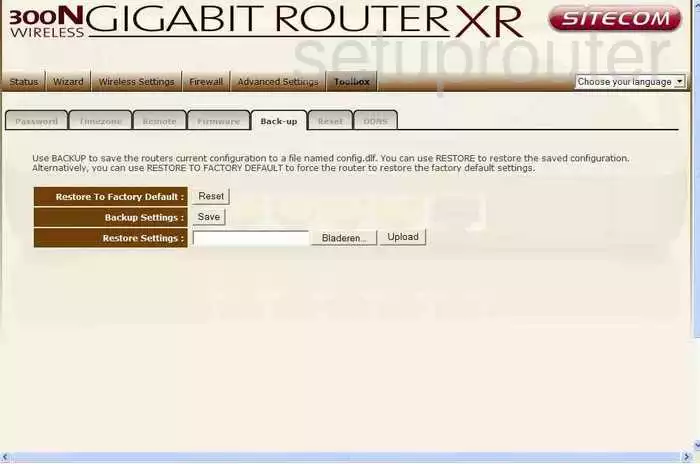
Sitecom 300N-XR Device Image Screenshot

This is the screenshots guide for the Sitecom 300N-XR. We also have the following guides for the same router: