This page shows you how to login to the Sitecom 300N-XR router.
Other Sitecom 300N-XR Guides
This is the login guide for the Sitecom 300N-XR. We also have the following guides for the same router:
Find Your Sitecom 300N-XR Router IP Address
We need to find your Sitecom 300N-XR router's internal IP address before we can log in to it.
| Known 300N-XR IP Addresses |
|---|
| 192.168.0.1 |
Choose an IP address from the list above and then follow the rest of this guide.
If you do not find your router's interface later in this guide, then try a different IP address. Keep trying different IP addresses until you find your router. I will not hurt anything to try different IP addresses.
If, after trying all of the above IP addresses, you still cannot find your router, then do one of the following:
- Check our out Find Your Router's Internal IP Address guide.
- Use our free software called Router Detector.
Once you have the internal IP Address of your router, you can log in to it.
Login to the Sitecom 300N-XR Router
The Sitecom 300N-XR router has a web-based interface. In order to log in to it, you need to use a web browser, such as Chrome, Firefox, or Edge.
Enter Sitecom 300N-XR Internal IP Address
Find the address bar in your web browser and type in the internal IP address of your Sitecom 300N-XR router. The address bar will look like this:

Press the Enter key on your keyboard. You should see a window pop up asking you for your Sitecom 300N-XR password.
Sitecom 300N-XR Default Username and Password
In order to login to your Sitecom 300N-XR you are going to need to know your username and password. Just in case the router's username and password have never been changed, you may want to try the factory defaults. All of the default usernames and passwords for the Sitecom 300N-XR are listed below.
| Sitecom 300N-XR Default Usernames and Passwords | |
|---|---|
| Username | Password |
| admin | admin |
Put your username and password in the appropriate boxes. Put your username and password in the appropriate boxes.

Sitecom 300N-XR Home Screen
When you get logged in you should be at the Sitecom 300N-XR home screen, which looks similar to this:
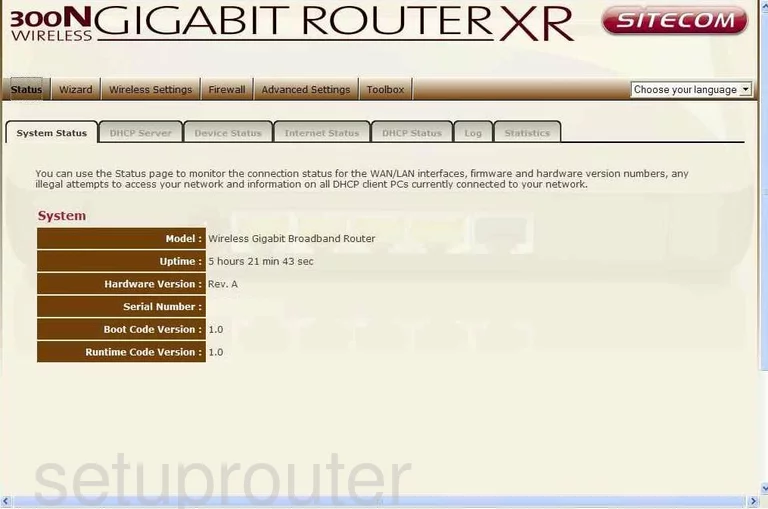
If you see this screen, then you know that you are logged in to your Sitecom 300N-XR router. Now you can follow any of our other guides for this router.
Solutions To Sitecom 300N-XR Login Problems
Here are some other ideas that might help you get logged in to your router.
Sitecom 300N-XR Password Doesn't Work
Your router's factory default password might be different than what we have listed here. Be sure to try other Sitecom passwords. Head over to our list of all Sitecom Passwords.
Forgot Password to Sitecom 300N-XR Router
If your ISP provided your router, then you may have to call them and ask them if they know how to login to your router. Sometimes they will have your password on file.
How to Reset the Sitecom 300N-XR Router To Default Settings
If all else fails and you are unable to login to your router, then you may have to reset it to its factory default settings. Our How To Reset your Router guide can help you reset your router to factory defaults.
Other Sitecom 300N-XR Guides
Here are some of our other Sitecom 300N-XR info that you might be interested in.
This is the login guide for the Sitecom 300N-XR. We also have the following guides for the same router: