Here are instructions for logging in to the Sitecom Greyhound router.
Other Sitecom Greyhound Guides
This is the login guide for the Sitecom Greyhound 1.2 (NL). We also have the following guides for the same router:
Find Your Sitecom Greyhound Router IP Address
In order to login to the Sitecom Greyhound router, we need to know it's internal IP address.
| Known Greyhound IP Addresses |
|---|
| 192.168.0.1 |
Choose an IP address from the list above and then follow the rest of this guide.
If the IP address you picked does not seem to work, then simply try a different one. It should be completely harmless to try different IP addresses.
If you try all of the above IP addresses and still cannot find your router, then try the following:
- Follow our Find Your Router's Internal IP Address guide.
- Use our free Router Detector software.
The next step is to try logging in to your router.
Login to the Sitecom Greyhound Router
The Sitecom Greyhound router has a web-based interface. You can manage it by using a web browser such as Chrome, Firefox, or Edge.
Enter Sitecom Greyhound Internal IP Address
Either copy/paste or type the internal IP address of your Sitecom Greyhound router into the address bar of your web browser. Your address bar should look something like this:

Press the Enter key on your keyboard. You should see a window asking for your Sitecom Greyhound password.
Sitecom Greyhound Default Username and Password
You need to know your username and password to login to your Sitecom Greyhound. Just in case the router's username and password have never been changed, you may want to try the factory defaults. Below is a list of all known Sitecom Greyhound default usernames and passwords.
| Sitecom Greyhound Default Usernames and Passwords | |
|---|---|
| Username | Password |
| admin | printed on router |
Enter your username and password in the dialog box that pops up. Keep trying them all until you get logged in.
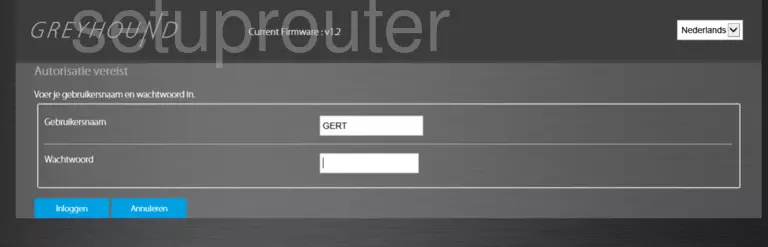
Sitecom Greyhound Home Screen
After you get logged in you should see the Sitecom Greyhound home screen, which looks like this:
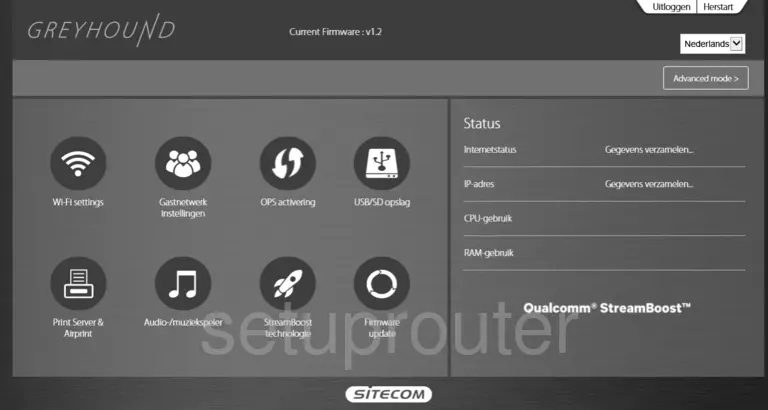
If you see this screen, then good job, you are now logged in to your Sitecom Greyhound router. Now you can follow any of our other guides for this router.
Solutions To Sitecom Greyhound Login Problems
If things are not going right and you are unable to login to your router, then here are some other things that you can try.
Sitecom Greyhound Password Doesn't Work
It's possible that your router's factory default password is different than what we have listed. You can try other Sitecom passwords. We have a large list of all Sitecom Passwords that you can try.
Forgot Password to Sitecom Greyhound Router
If your ISP provided your router, then you may have to call them and ask them if they know how to login to your router. Sometimes they will have your password on file.
How to Reset the Sitecom Greyhound Router To Default Settings
If all else fails and you are unable to login to your router, then you may have to reset it to its factory default settings. For help resetting your router, follow our How To Reset your Router guide.
Other Sitecom Greyhound Guides
Here are some of our other Sitecom Greyhound info that you might be interested in.
This is the login guide for the Sitecom Greyhound 1.2 (NL). We also have the following guides for the same router: