Here are instructions for logging in to the Sitecom Greyhound router.
Other Sitecom Greyhound Guides
This is the login guide for the Sitecom Greyhound 1.1. We also have the following guides for the same router:
Find Your Sitecom Greyhound Router IP Address
Before you can log in to your Sitecom Greyhound router, you need to figure out it's internal IP address.
| Known Greyhound IP Addresses |
|---|
| 192.168.0.1 |
Pick one of these IP addresses and then follow the rest of this guide.
If the IP address you picked does not seem to work, then simply try a different one. It should be completely harmless to try different IP addresses.
If, after trying all of the above IP addresses, you still cannot find your router, then you have the following options:
- Use our Find Your Router's Internal IP Address guide.
- Use our free Router Detector software.
Choose an internal IP Address using one of the above methods and then try to login to your router.
Login to the Sitecom Greyhound Router
The Sitecom Greyhound router has a web-based interface. You can manage it by using a web browser such as Chrome, Firefox, or Edge.
Enter Sitecom Greyhound Internal IP Address
Find the address bar in your web browser and type in the internal IP address of your Sitecom Greyhound router. The address bar looks like this:

Press the Enter key on your keyboard. You will be prompted for your Sitecom Greyhound password.
Sitecom Greyhound Default Username and Password
In order to login to your Sitecom Greyhound you are going to need to know your username and password. Just in case the router's username and password have never been changed, you may want to try the factory defaults. All of the default usernames and passwords for the Sitecom Greyhound are listed below.
| Sitecom Greyhound Default Usernames and Passwords | |
|---|---|
| Username | Password |
| none | printed on bottom of router |
| none | located on label/bottom of router |
Enter your username and password in the dialog box that pops up. Keep trying them all until you get logged in.
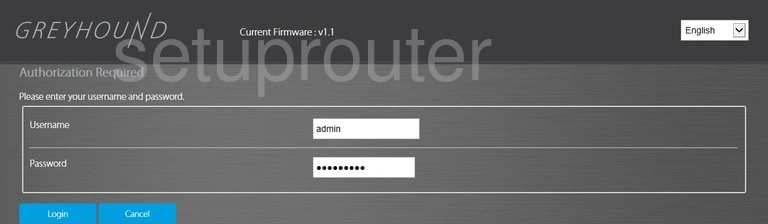
Sitecom Greyhound Home Screen
When you get logged in you should be at the Sitecom Greyhound home screen, which looks similar to this:
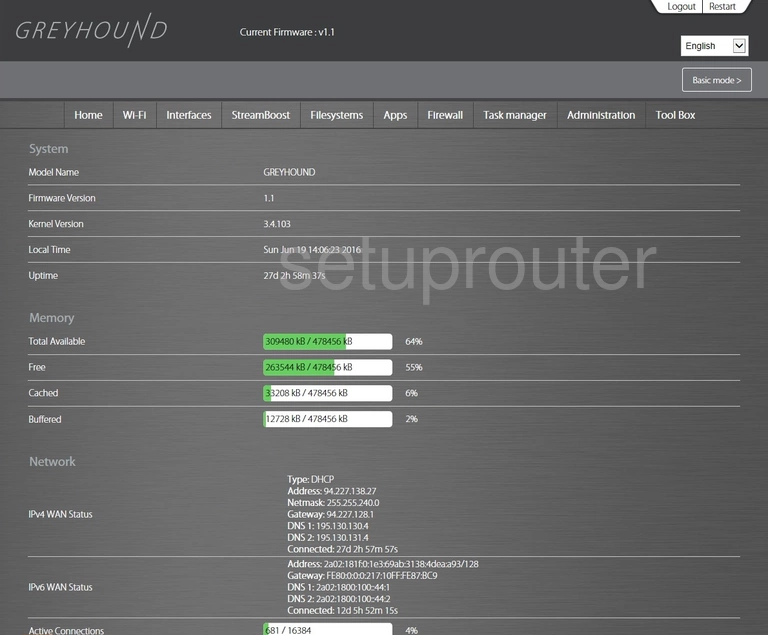
When you see this screen, then you are logged in to your Sitecom Greyhound router. Now you can follow any of our other guides for this router.
Solutions To Sitecom Greyhound Login Problems
Here are some ideas to help if you are having problems getting logged in to your router.
Sitecom Greyhound Password Doesn't Work
It's possible that your router's factory default password is different than what we have listed. Start by trying all of the other known Sitecom passwords. We have a large list of all Sitecom Passwords that you can try.
Forgot Password to Sitecom Greyhound Router
If you are using an ISP provided router, then you may need to call their support desk and ask for your login information. Most of the time they will have it on file for you.
How to Reset the Sitecom Greyhound Router To Default Settings
The last option when you are unable to get logged in to your router is to reset it to the factory defaults. For help resetting your router, follow our How To Reset your Router guide.
Other Sitecom Greyhound Guides
Here are some of our other Sitecom Greyhound info that you might be interested in.
This is the login guide for the Sitecom Greyhound 1.1. We also have the following guides for the same router: