Without our users, we would not have screenshots like these to share.
If you would like to upload screenshots for us to use, please use our Router Screenshot Grabber, which is a free tool in Network Utilities. It makes the capture process easy and sends the screenshots to us automatically.
This is the screenshots guide for the Sitecom WL-342 v1. We also have the following guides for the same router:
- Sitecom WL-342 v1 - Reset the Sitecom WL-342
- Sitecom WL-342 v1 - How to change the IP Address on a Sitecom WL-342 router
- Sitecom WL-342 v1 - Sitecom WL-342 User Manual
- Sitecom WL-342 v1 - Sitecom WL-342 Login Instructions
- Sitecom WL-342 v1 - Setup WiFi on the Sitecom WL-342
- Sitecom WL-342 v1 - Information About the Sitecom WL-342 Router
- Sitecom WL-342 v2 - How to change the IP Address on a Sitecom WL-342 router
- Sitecom WL-342 v2 - Sitecom WL-342 User Manual
- Sitecom WL-342 v2 - Sitecom WL-342 Login Instructions
- Sitecom WL-342 v2 - Setup WiFi on the Sitecom WL-342
- Sitecom WL-342 v2 - Information About the Sitecom WL-342 Router
- Sitecom WL-342 v2 - Sitecom WL-342 Screenshots
- Sitecom WL-342 v2 - Reset the Sitecom WL-342
All Sitecom WL-342 Screenshots
All screenshots below were captured from a Sitecom WL-342 router.
Sitecom WL-342 Dmz Screenshot
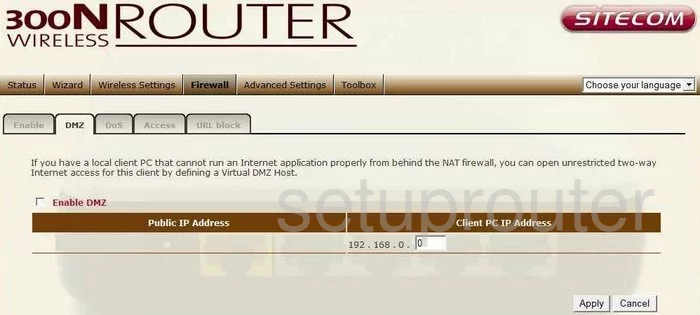
Sitecom WL-342 Firewall Screenshot
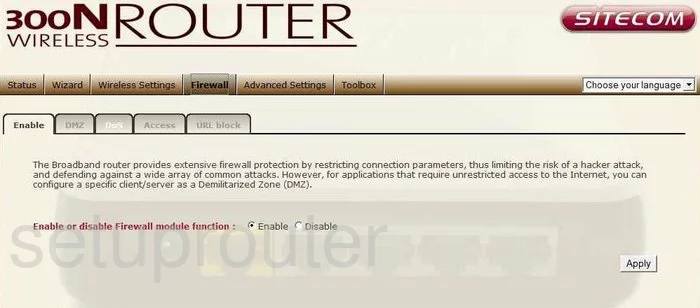
Sitecom WL-342 Upnp Screenshot
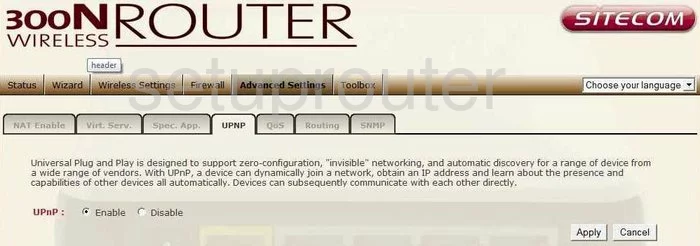
Sitecom WL-342 Wifi Security Screenshot
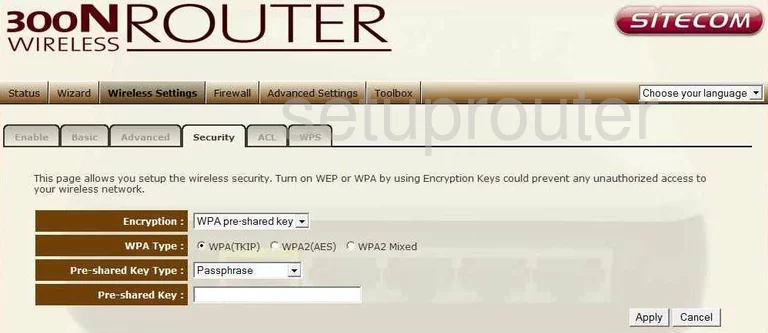
Sitecom WL-342 Wifi Setup Screenshot
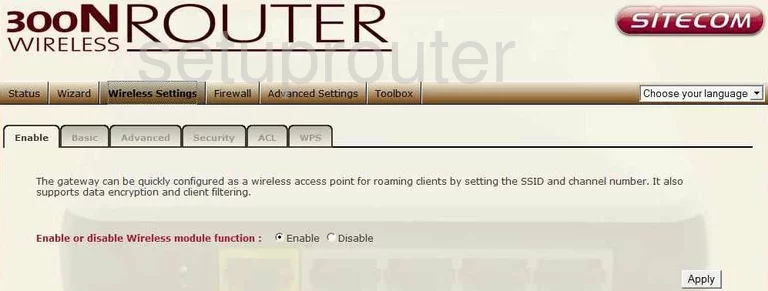
Sitecom WL-342 Log Screenshot
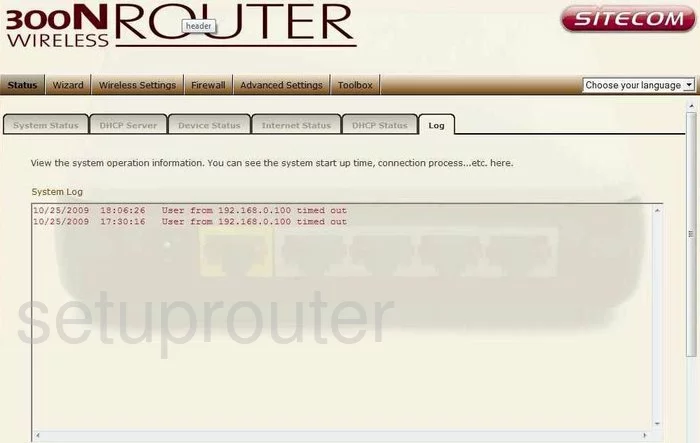
Sitecom WL-342 Port Forwarding Screenshot
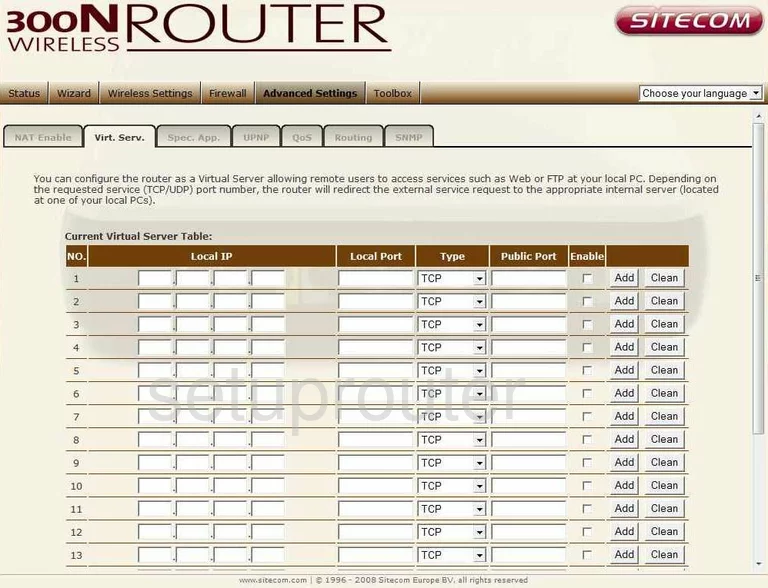
Sitecom WL-342 Setup Screenshot

Sitecom WL-342 Qos Screenshot
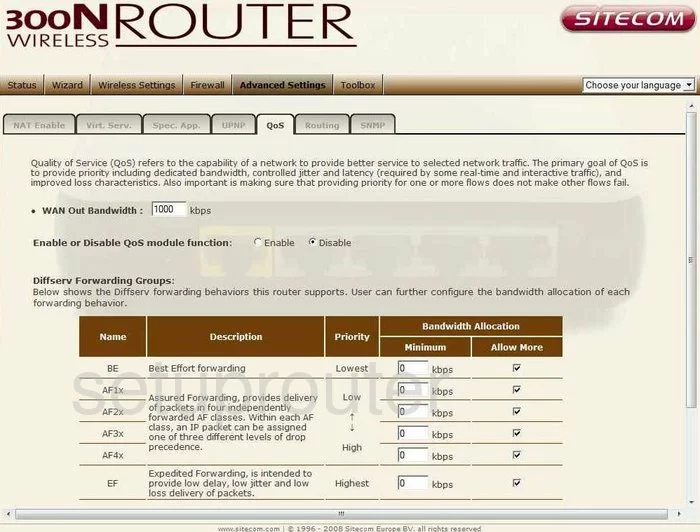
Sitecom WL-342 Setup Screenshot
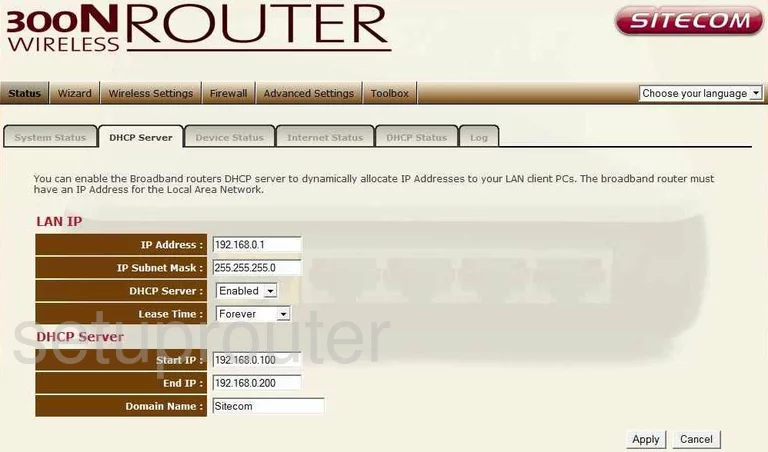
Sitecom WL-342 Open Port Screenshot
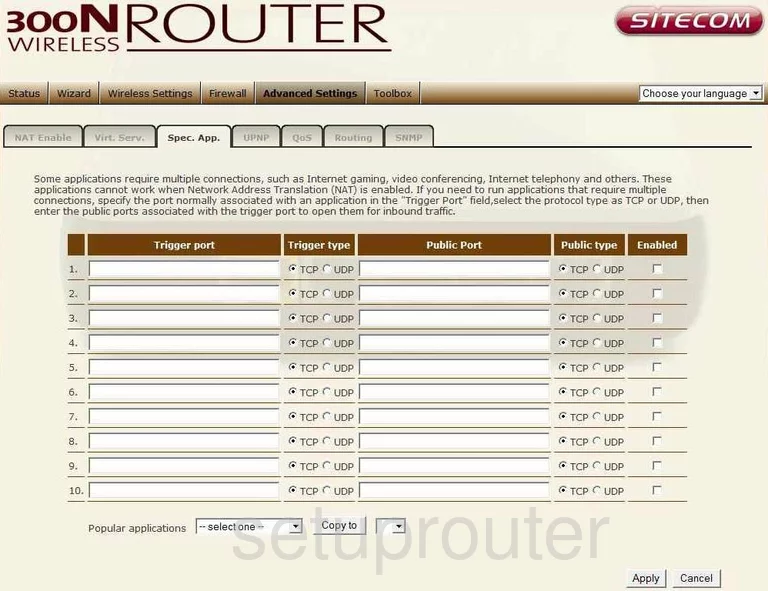
Sitecom WL-342 Routing Screenshot
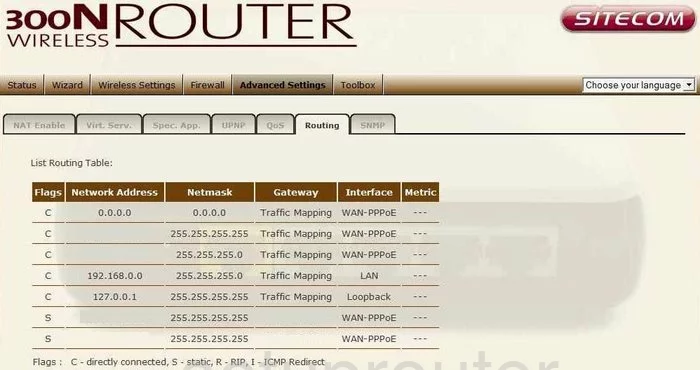
Sitecom WL-342 Snmp Screenshot
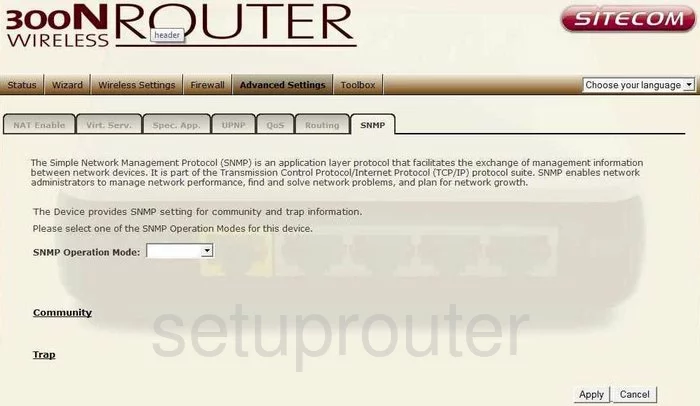
Sitecom WL-342 Status Screenshot
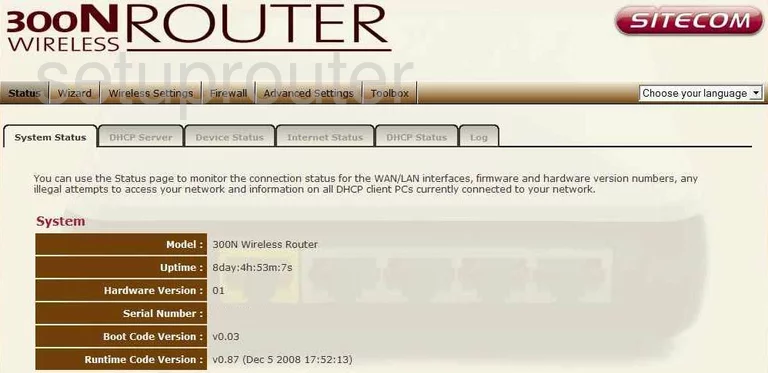
Sitecom WL-342 Wifi Advanced Screenshot
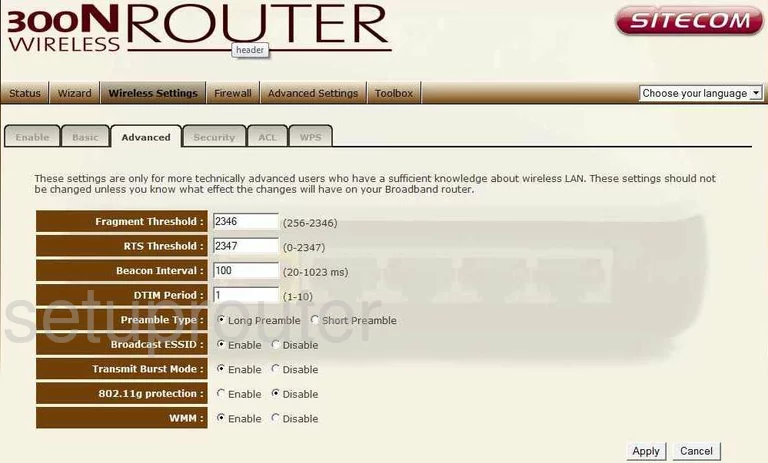
Sitecom WL-342 Wifi Setup Screenshot
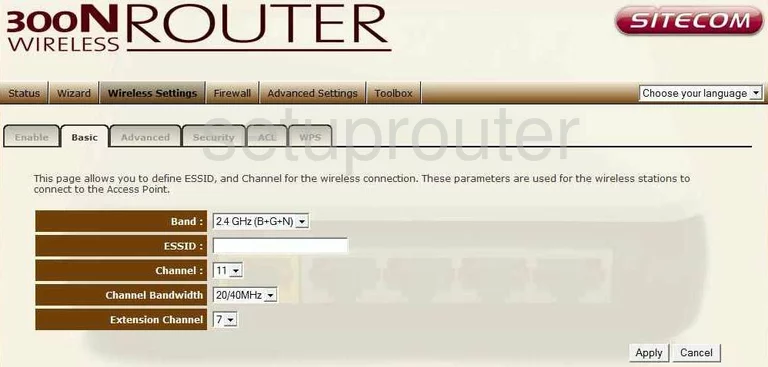
Sitecom WL-342 Wifi Wps Screenshot
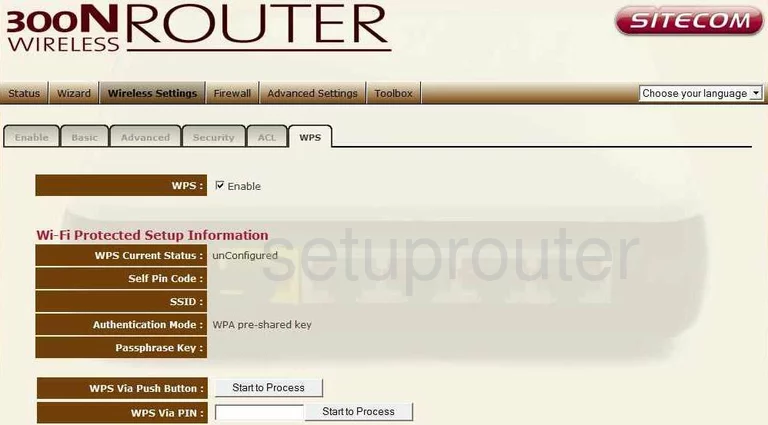
Sitecom WL-342 Status Screenshot
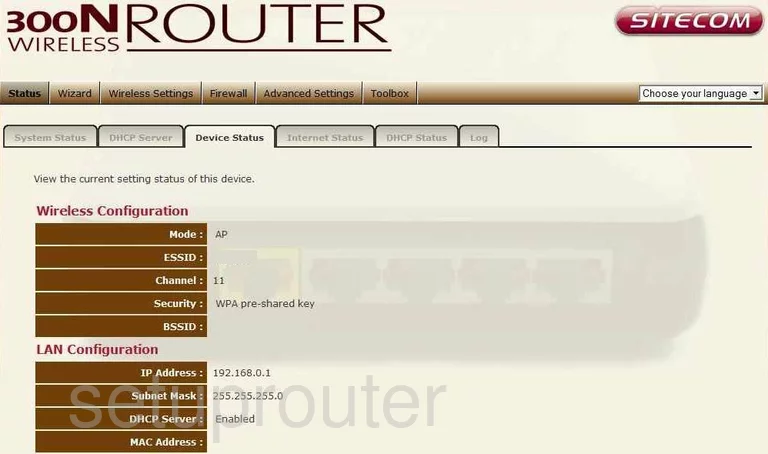
Sitecom WL-342 Status Screenshot
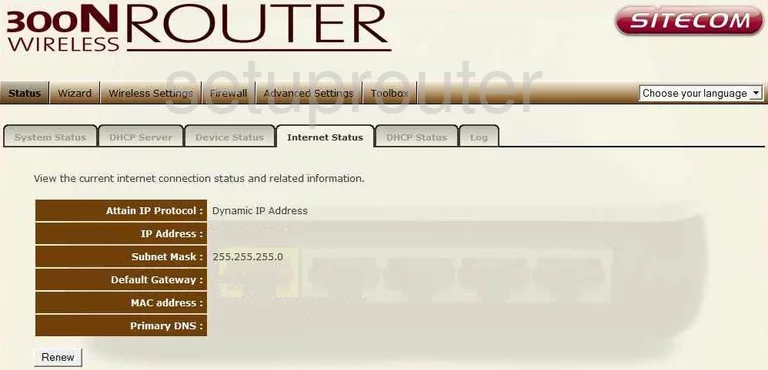
Sitecom WL-342 Dos Screenshot
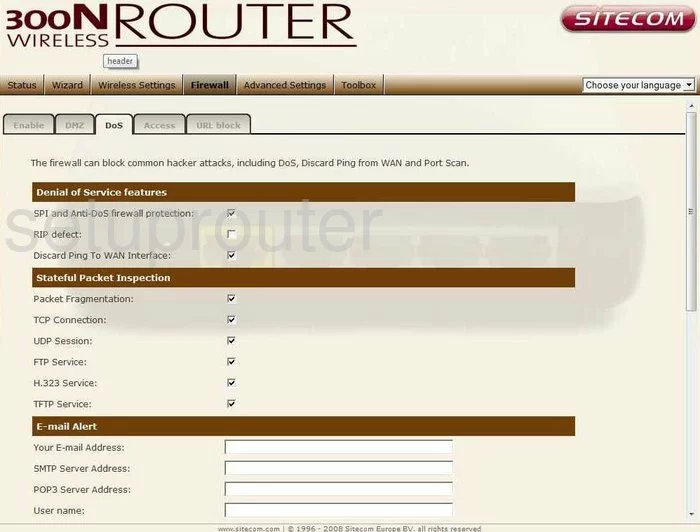
Sitecom WL-342 Dhcp Client Screenshot
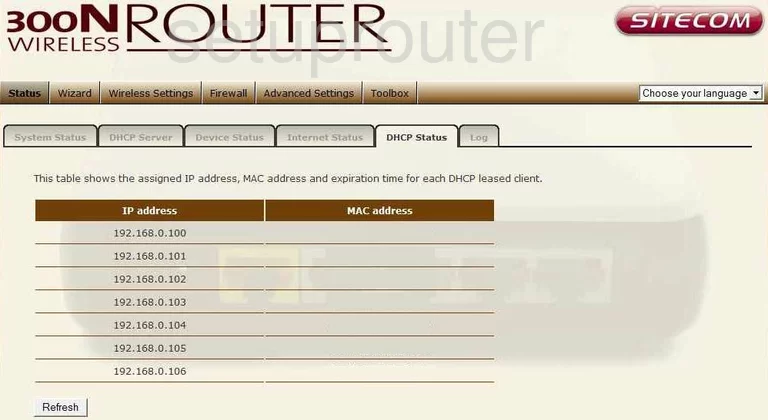
Sitecom WL-342 Remote Management Screenshot
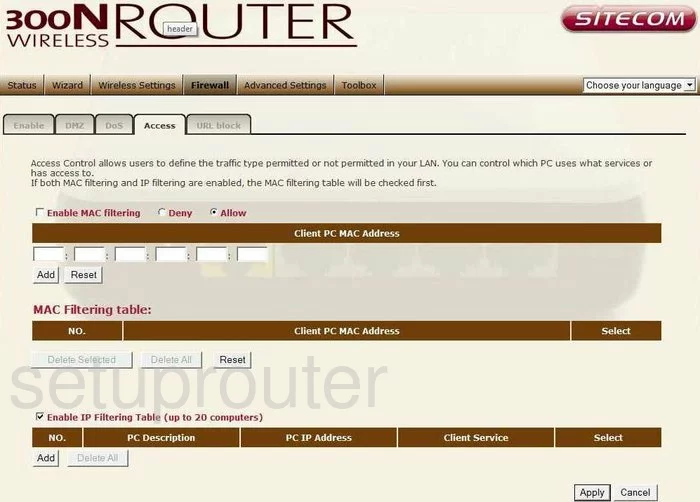
Sitecom WL-342 Url Filter Screenshot
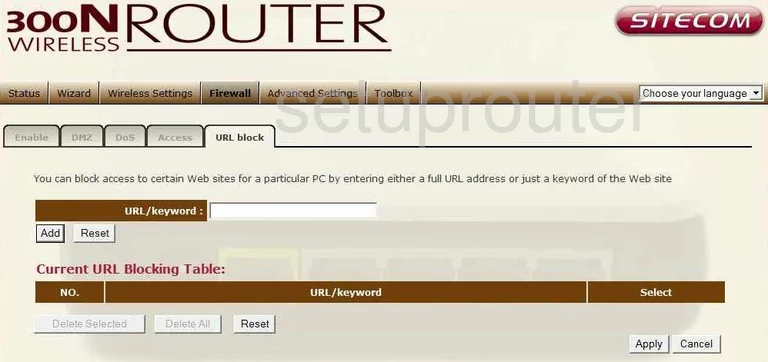
Sitecom WL-342 Nat Screenshot
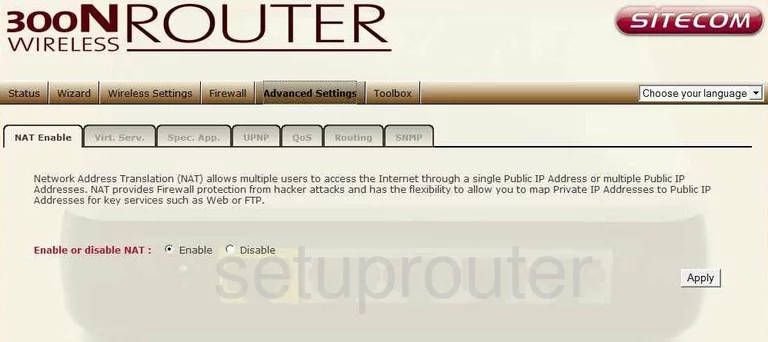
Sitecom WL-342 Wifi Setup Screenshot
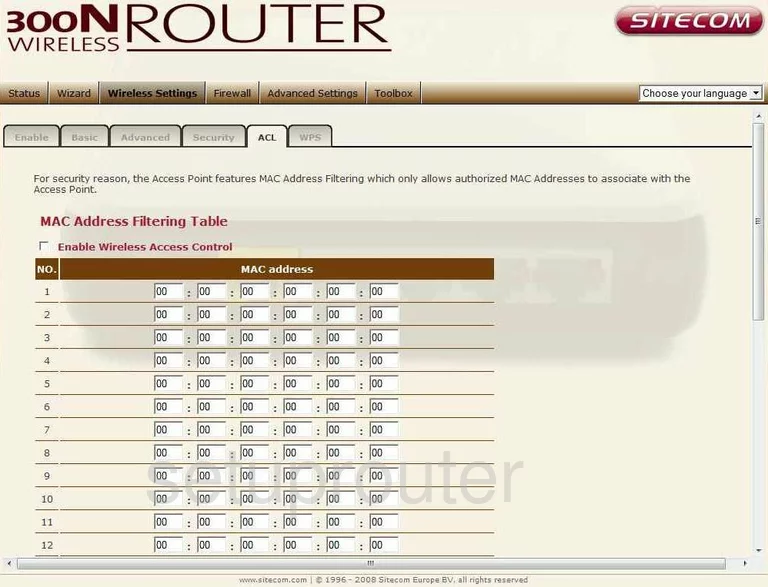
Sitecom WL-342 Device Image Screenshot

This is the screenshots guide for the Sitecom WL-342 v1. We also have the following guides for the same router:
- Sitecom WL-342 v1 - Reset the Sitecom WL-342
- Sitecom WL-342 v1 - How to change the IP Address on a Sitecom WL-342 router
- Sitecom WL-342 v1 - Sitecom WL-342 User Manual
- Sitecom WL-342 v1 - Sitecom WL-342 Login Instructions
- Sitecom WL-342 v1 - Setup WiFi on the Sitecom WL-342
- Sitecom WL-342 v1 - Information About the Sitecom WL-342 Router
- Sitecom WL-342 v2 - How to change the IP Address on a Sitecom WL-342 router
- Sitecom WL-342 v2 - Sitecom WL-342 User Manual
- Sitecom WL-342 v2 - Sitecom WL-342 Login Instructions
- Sitecom WL-342 v2 - Setup WiFi on the Sitecom WL-342
- Sitecom WL-342 v2 - Information About the Sitecom WL-342 Router
- Sitecom WL-342 v2 - Sitecom WL-342 Screenshots
- Sitecom WL-342 v2 - Reset the Sitecom WL-342