This guide shows you exactly how to login to the Sitecom WL-342 router.
Other Sitecom WL-342 Guides
This is the login guide for the Sitecom WL-342 v2. We also have the following guides for the same router:
- Sitecom WL-342 v1 - Reset the Sitecom WL-342
- Sitecom WL-342 v1 - How to change the IP Address on a Sitecom WL-342 router
- Sitecom WL-342 v1 - Sitecom WL-342 User Manual
- Sitecom WL-342 v1 - Sitecom WL-342 Login Instructions
- Sitecom WL-342 v1 - Setup WiFi on the Sitecom WL-342
- Sitecom WL-342 v1 - Information About the Sitecom WL-342 Router
- Sitecom WL-342 v1 - Sitecom WL-342 Screenshots
- Sitecom WL-342 v2 - How to change the IP Address on a Sitecom WL-342 router
- Sitecom WL-342 v2 - Sitecom WL-342 User Manual
- Sitecom WL-342 v2 - Setup WiFi on the Sitecom WL-342
- Sitecom WL-342 v2 - Information About the Sitecom WL-342 Router
- Sitecom WL-342 v2 - Sitecom WL-342 Screenshots
- Sitecom WL-342 v2 - Reset the Sitecom WL-342
Find Your Sitecom WL-342 Router IP Address
The first thing that we need to know in order to login to the Sitecom WL-342 router is it's internal IP address.
| Known WL-342 IP Addresses |
|---|
| 192.168.0.1 |
Pick one of these IP addresses and then follow the rest of this guide.
If later on in this guide you do not find your router using the IP address that you pick, then you can try different IP addresses until you get logged in. It is harmless to try different IP addresses.
If, after trying all of the above IP addresses, you still cannot find your router, then try the following:
- Follow our guide called Find Your Router's Internal IP Address.
- Download and install our free Router Detector software.
The next step is to try logging in to your router.
Login to the Sitecom WL-342 Router
The Sitecom WL-342 router has a web-based interface. In order to log in to it, you need to use a web browser, such as Chrome, Firefox, or Edge.
Enter Sitecom WL-342 Internal IP Address
Find the address bar in your web browser and type in the internal IP address of your Sitecom WL-342 router. The address bar looks like this:

Press the Enter key on your keyboard. You will be prompted for your Sitecom WL-342 password.
Sitecom WL-342 Default Username and Password
You need to know your username and password to login to your Sitecom WL-342. Just in case the router's username and password have never been changed, you may want to try the factory defaults. Below is a list of all known Sitecom WL-342 default usernames and passwords.
| Sitecom WL-342 Default Usernames and Passwords | |
|---|---|
| Username | Password |
| admin | admin |
Put your username and password in the appropriate boxes. Put your username and password in the appropriate boxes.

Sitecom WL-342 Home Screen
When you get logged in you should be at the Sitecom WL-342 home screen, which looks similar to this:
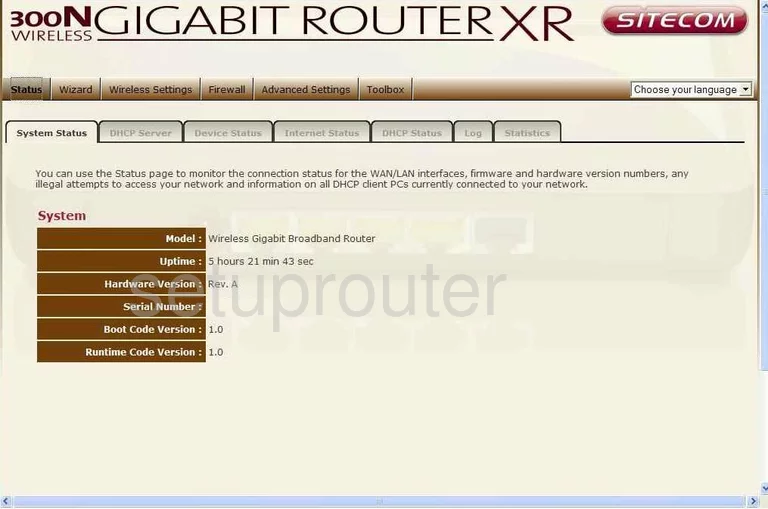
If you see this screen, then you know that you are logged in to your Sitecom WL-342 router. Now you can follow any of our other guides for this router.
Solutions To Sitecom WL-342 Login Problems
Here are some ideas to help if you are having problems getting logged in to your router.
Sitecom WL-342 Password Doesn't Work
Your router's factory default password might be different than what we have listed here. Be sure to try other Sitecom passwords. We have an extensive list of all Sitecom Passwords that you can try.
Forgot Password to Sitecom WL-342 Router
If you are using an ISP provided router, then you may need to call their support desk and ask for your login information. Most of the time they will have it on file for you.
How to Reset the Sitecom WL-342 Router To Default Settings
If you still cannot get logged in, then you are probably going to have to reset your router to its default settings. Our How To Reset your Router guide can help you reset your router to factory defaults.
Other Sitecom WL-342 Guides
Here are some of our other Sitecom WL-342 info that you might be interested in.
This is the login guide for the Sitecom WL-342 v2. We also have the following guides for the same router:
- Sitecom WL-342 v1 - Reset the Sitecom WL-342
- Sitecom WL-342 v1 - How to change the IP Address on a Sitecom WL-342 router
- Sitecom WL-342 v1 - Sitecom WL-342 User Manual
- Sitecom WL-342 v1 - Sitecom WL-342 Login Instructions
- Sitecom WL-342 v1 - Setup WiFi on the Sitecom WL-342
- Sitecom WL-342 v1 - Information About the Sitecom WL-342 Router
- Sitecom WL-342 v1 - Sitecom WL-342 Screenshots
- Sitecom WL-342 v2 - How to change the IP Address on a Sitecom WL-342 router
- Sitecom WL-342 v2 - Sitecom WL-342 User Manual
- Sitecom WL-342 v2 - Setup WiFi on the Sitecom WL-342
- Sitecom WL-342 v2 - Information About the Sitecom WL-342 Router
- Sitecom WL-342 v2 - Sitecom WL-342 Screenshots
- Sitecom WL-342 v2 - Reset the Sitecom WL-342