This page shows how to change the LAN IP Address on the Sitecom WLR-4001 router.
Other Sitecom WLR-4001 Guides
This is the ip address guide for the Sitecom WLR-4001. We also have the following guides for the same router:
- Sitecom WLR-4001 - Setup WiFi on the Sitecom WLR-4001
- Sitecom WLR-4001 - Sitecom WLR-4001 Login Instructions
- Sitecom WLR-4001 - Sitecom WLR-4001 User Manual
- Sitecom WLR-4001 - Sitecom WLR-4001 Screenshots
- Sitecom WLR-4001 - Information About the Sitecom WLR-4001 Router
- Sitecom WLR-4001 - Reset the Sitecom WLR-4001
What is the LAN IP Address of a Router
The LAN IP Address of a router is also known as its internal IP address. It is also the IP address that you connect to when you want to configure your router. It is only useful from inside your network and has no use from the Internet side.
Routers have 2 IP addresses: an internal ip address and an external ip address. The external IP address is assigned to you by your Internet Service Provider, or ISP, and is generally not something that you can change. The internal IP address is set to a default value at the factory but can be changed if you want.
Common internal IP addresses for routers are:
- 192.168.0.1
- 192.168.1.1
- 10.0.0.1
It is generally a good idea to make the last number of your router's internal IP address a '1', as in 192.168.0.1 or 10.0.0.1. This is not necessary, but many people do it and it makes it a bit easier to remember which IP address is assigned to your router. If you want to change the internal IP address of your router, this guide shows you how.
Login To The Sitecom WLR-4001
To get started configuring the Sitecom WLR-4001 LAN page you need to login to your router. If you are already logged in you can skip this step.
To login to the Sitecom WLR-4001, follow our Sitecom WLR-4001 Login Guide.
Change the LAN IP Address on a Sitecom WLR-4001
If you followed our login guide above then you should see this screen.
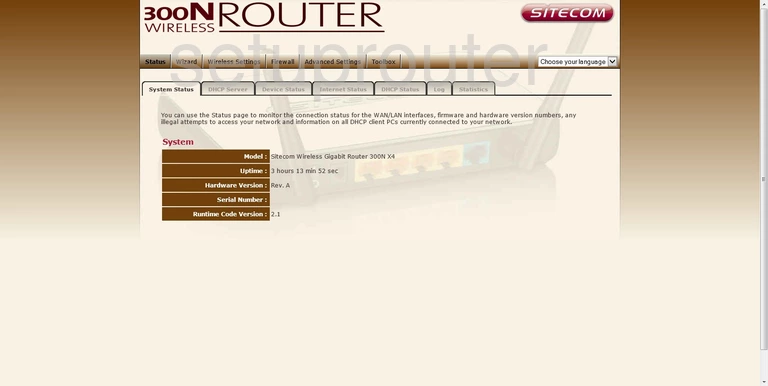
Let's start this guide on the System Status page of the Sitecom WLR-4001 router. To configure the LAN IP Address, click the option of DHCP Server in the secondary set of tabs at the top of the page.
Configure the LAN section of your Sitecom WLR-4001
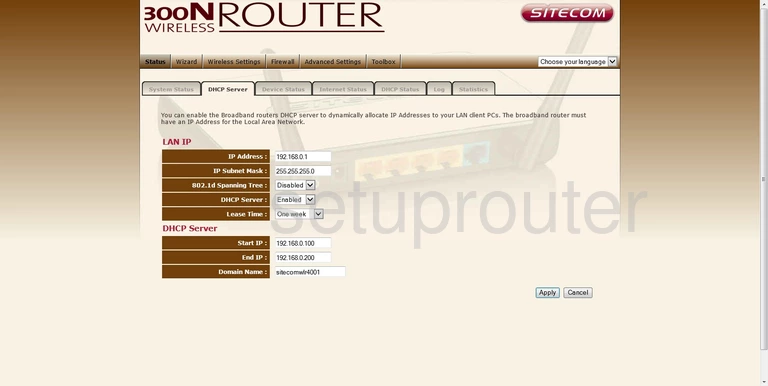
The very first space is titled IP Address. This is the LAN IP Address. Enter your new LAN IP Address in this space. It is recommended to end this address in a one for easier recall. Some good options are 192.168.1.1 and 10.0.0.1
No other changes need to be made. Simply click the Apply button before you exit.
Possible Problems when Changing your LAN IP Address
When you change your LAN IP Address you are making a fundamental change to how your network functions and all computers on your network will be affected. You will lose your Internet connection when you apply these changes. Your router may reboot and require a couple of minutes to start responding again.
Also note that some computers may need to be rebooted after you make this change before they can talk to the router or on the Internet again.
Other Sitecom WLR-4001 Info
Don't forget about our other Sitecom WLR-4001 info that you might be interested in.
This is the ip address guide for the Sitecom WLR-4001. We also have the following guides for the same router:
- Sitecom WLR-4001 - Setup WiFi on the Sitecom WLR-4001
- Sitecom WLR-4001 - Sitecom WLR-4001 Login Instructions
- Sitecom WLR-4001 - Sitecom WLR-4001 User Manual
- Sitecom WLR-4001 - Sitecom WLR-4001 Screenshots
- Sitecom WLR-4001 - Information About the Sitecom WLR-4001 Router
- Sitecom WLR-4001 - Reset the Sitecom WLR-4001