Thank you to the users of this site who have submitted the screenshots below.
If you would like to upload screenshots for us to use, please use our Router Screenshot Grabber, which is a free tool in Network Utilities. It makes the capture process easy and sends the screenshots to us automatically.
This is the screenshots guide for the Sitecom WLR-4001.We also have the following guides for the same router:
All Sitecom WLR-4001 Screenshots
All screenshots below were captured from a Sitecom WLR-4001 router.
Sitecom WLR-4001 login.
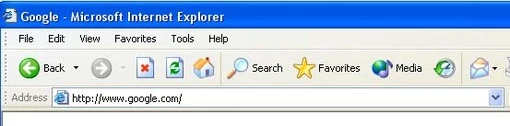
Sitecom WLR-4001.
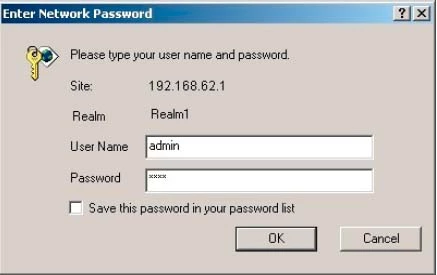
Sitecom WLR-4001.
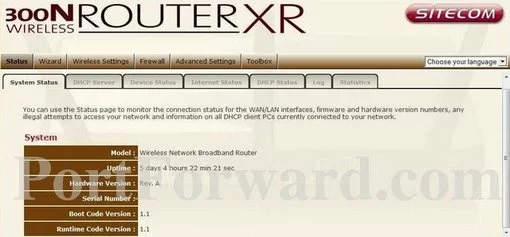
Sitecom WLR-4001.
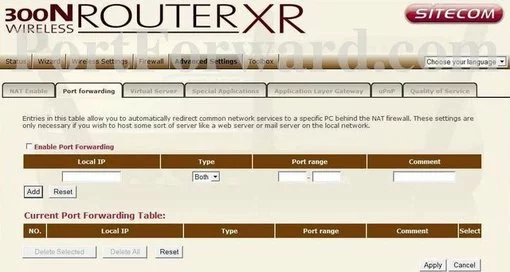
Sitecom WLR-4001 port forward.
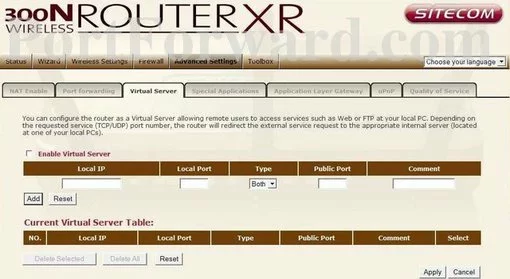
Sitecom mac filter
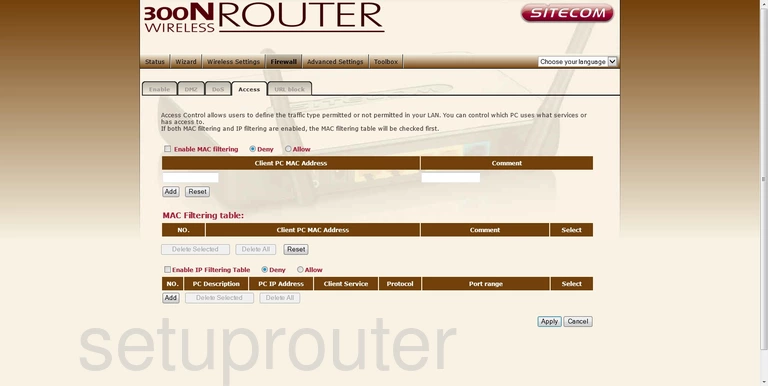
Sitecom backup
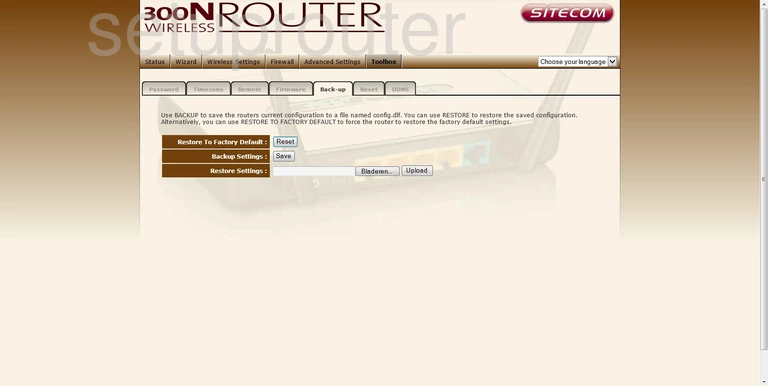
Sitecom dynamic dns
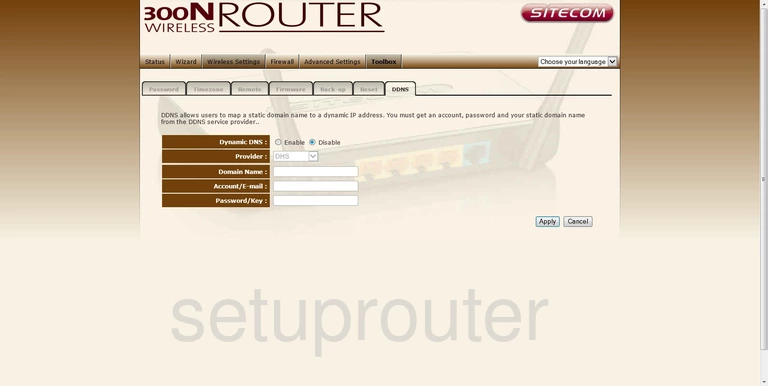
Sitecom status
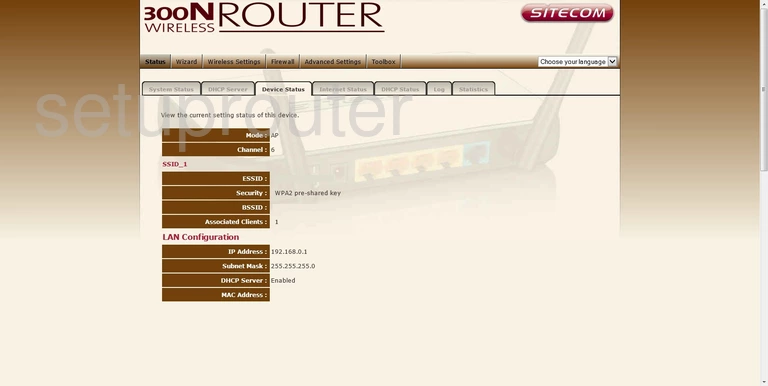
Sitecom dhcp
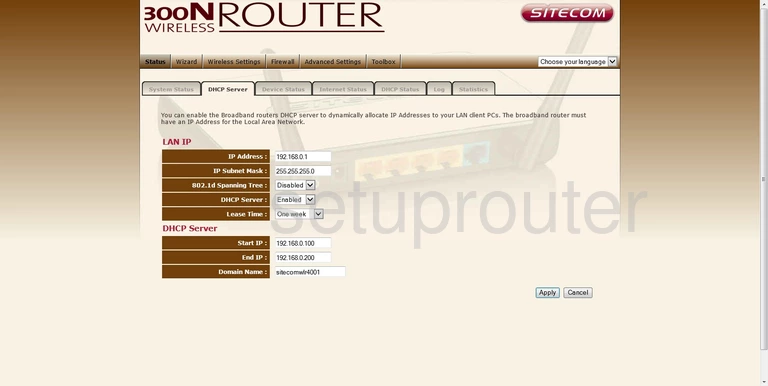
Sitecom dhcp
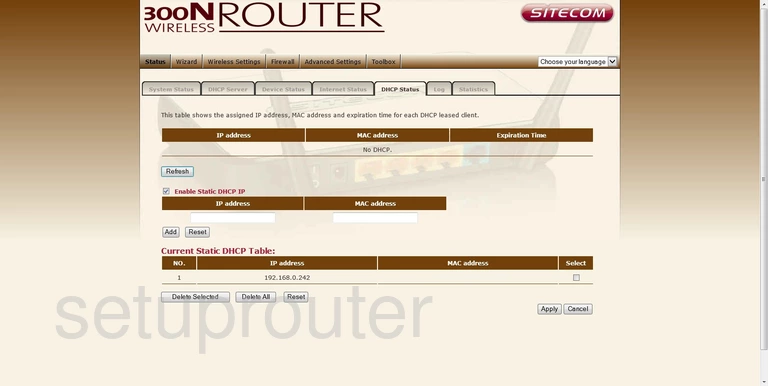
Sitecom dmz
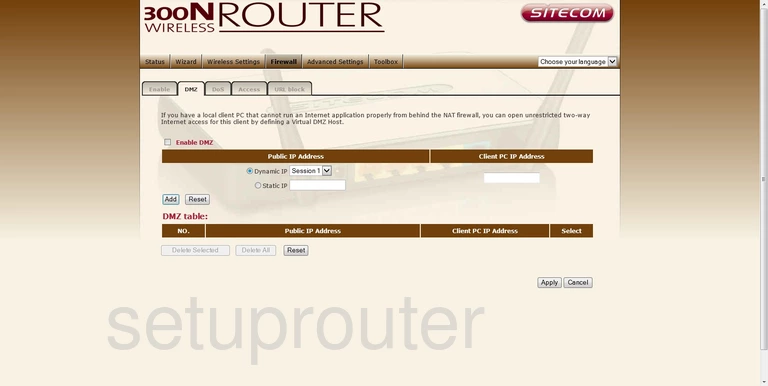
Sitecom dos
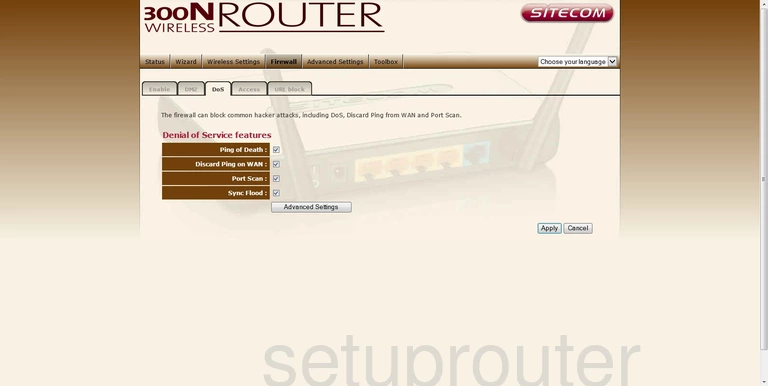
Sitecom firewall
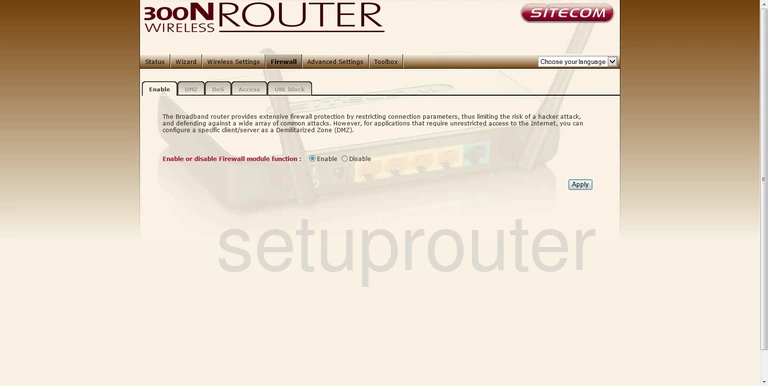
Sitecom firmware
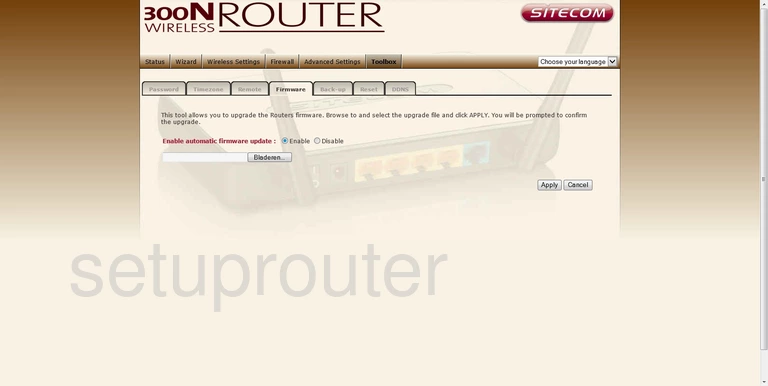
Sitecom status
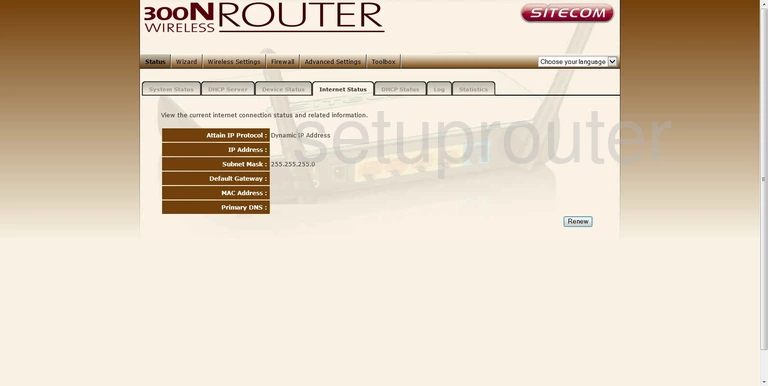
Sitecom log
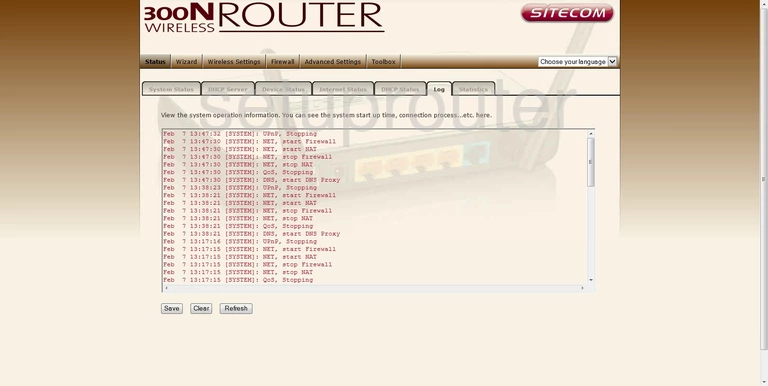
Sitecom nat
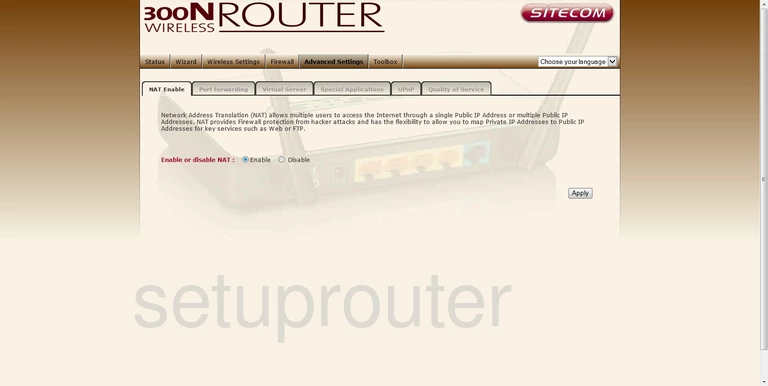
Sitecom password
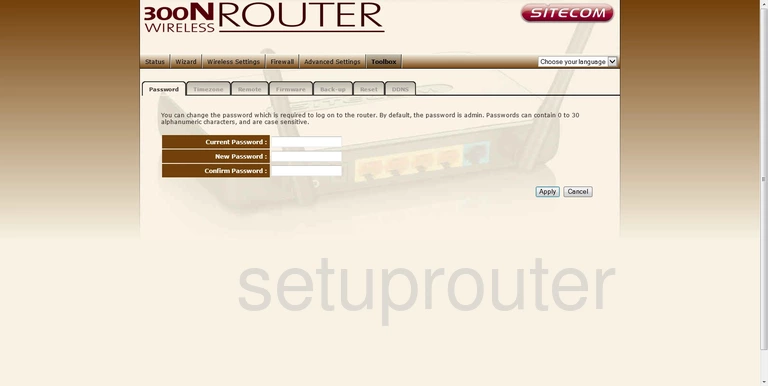
Sitecom port forwarding

Sitecom qos
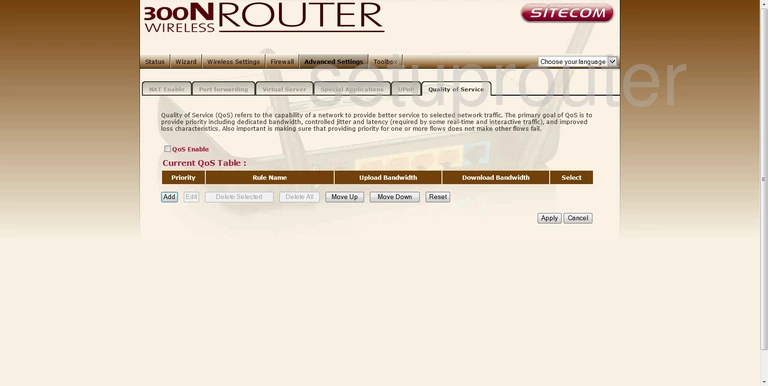
Sitecom remote management
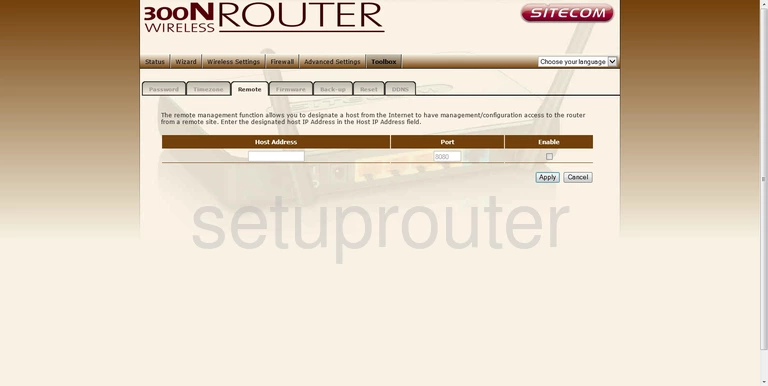
Sitecom reboot
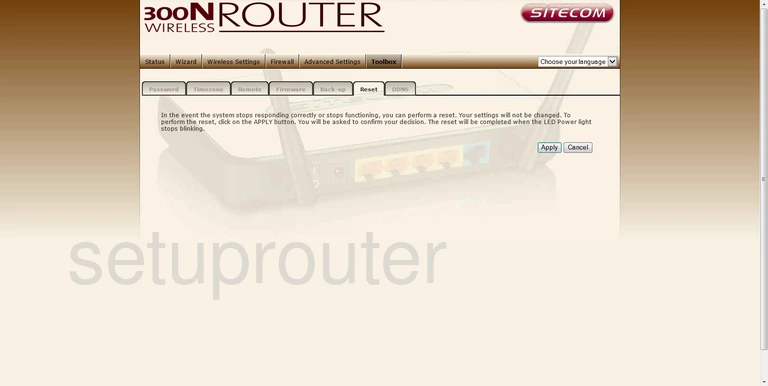
Sitecom setup

Sitecom port triggering
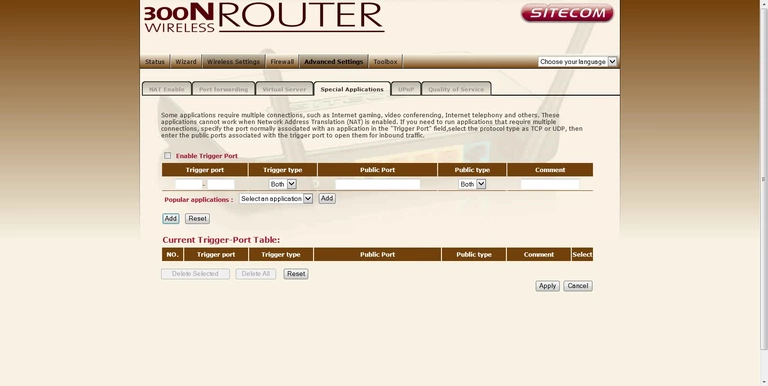
Sitecom traffic statistics
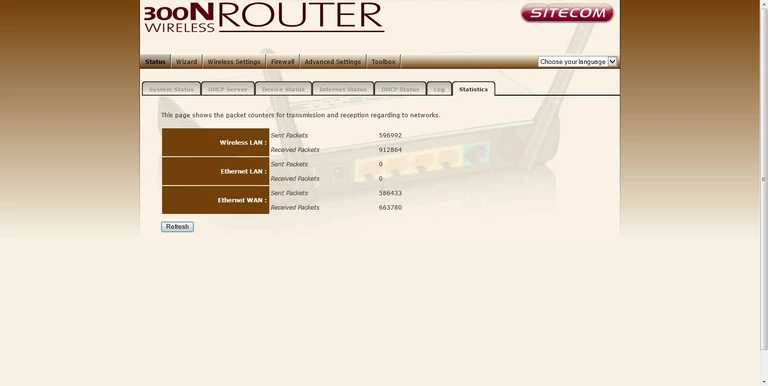
Sitecom status
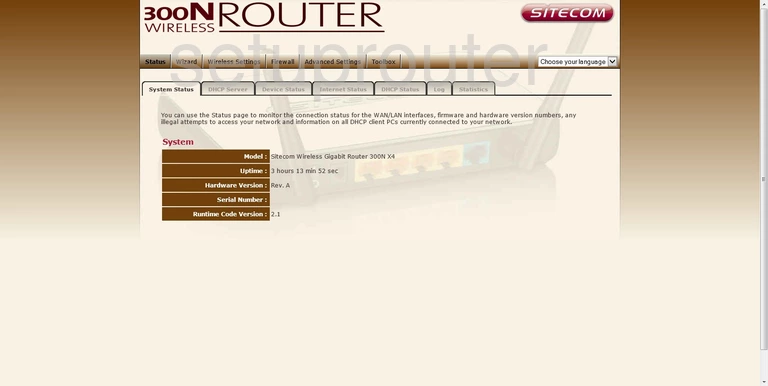
Sitecom time setup
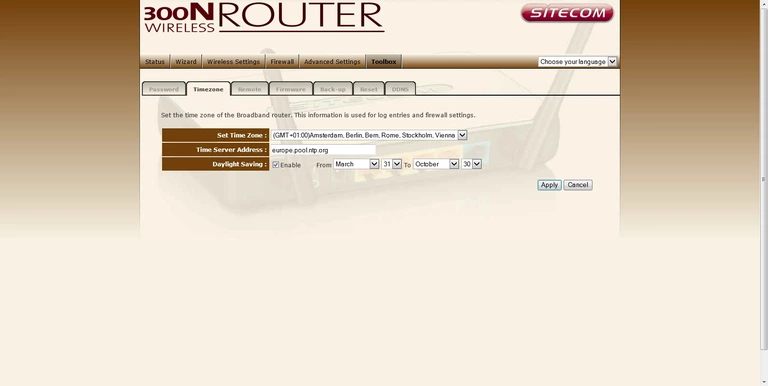
Sitecom upnp
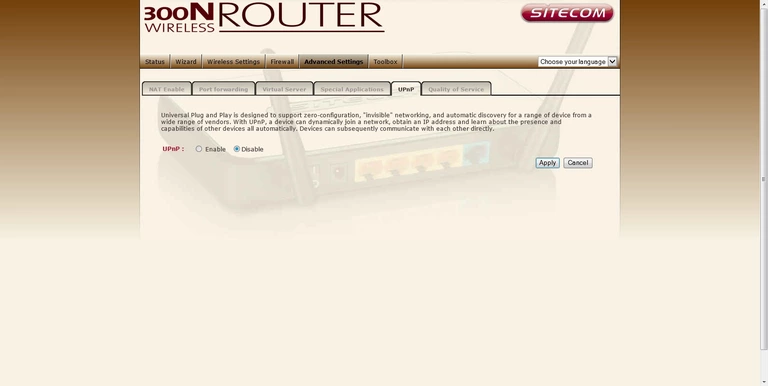
Sitecom url filter
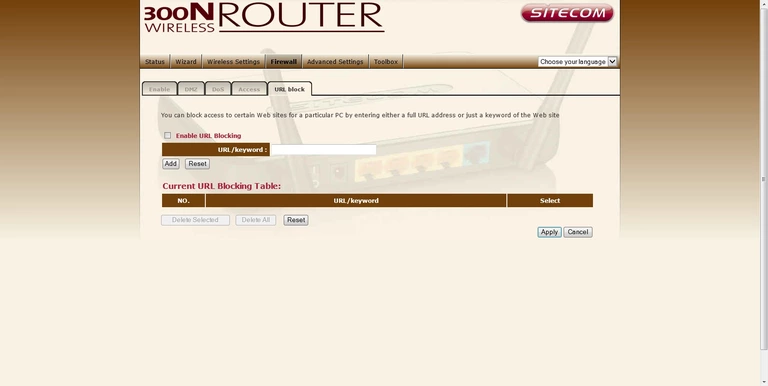
Sitecom virtual server
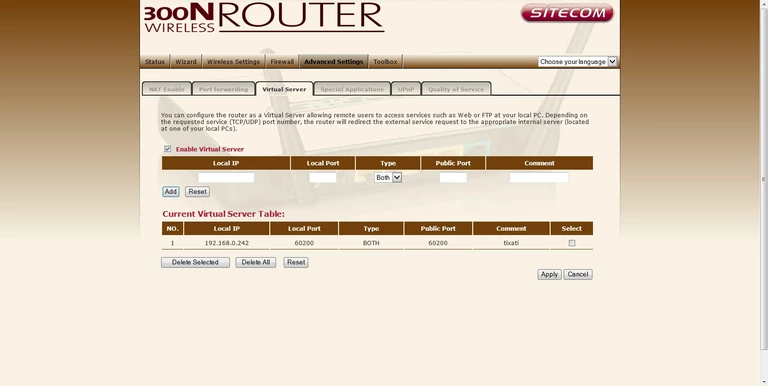
Sitecom wifi security
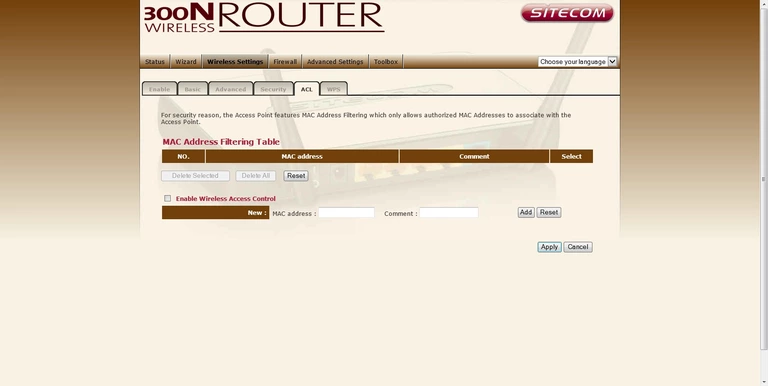
Sitecom wifi advanced
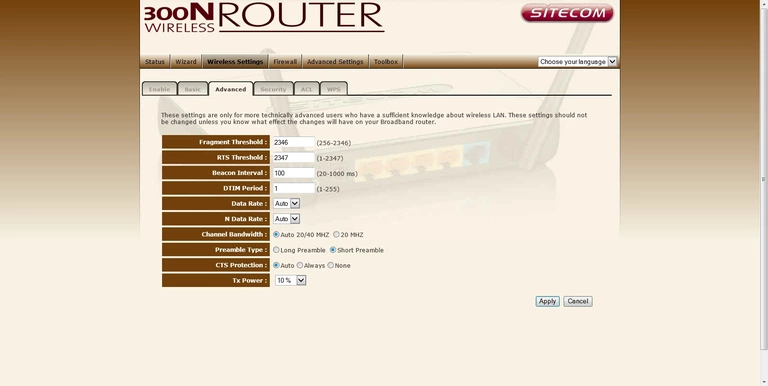
Sitecom wifi setup
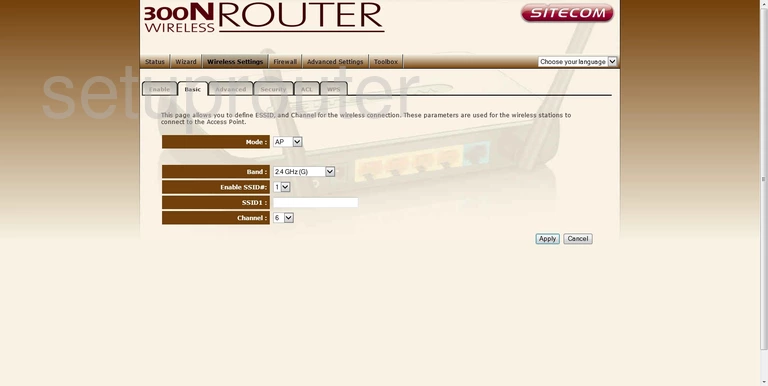
Sitecom wifi setup
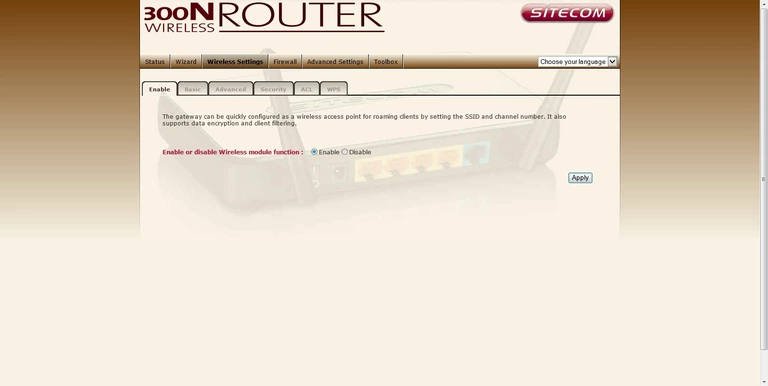
Sitecom wifi security
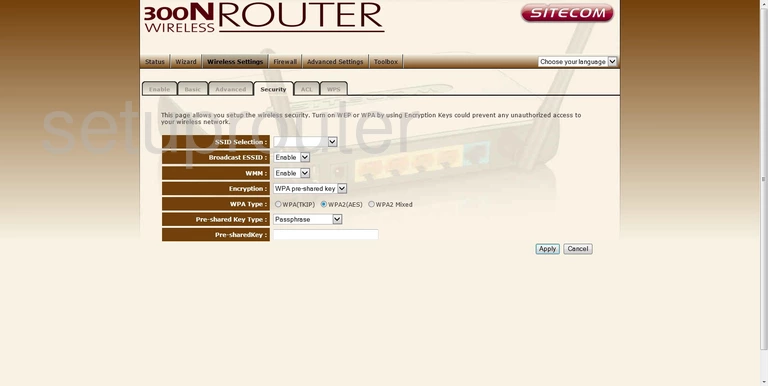
Sitecom wifi wps
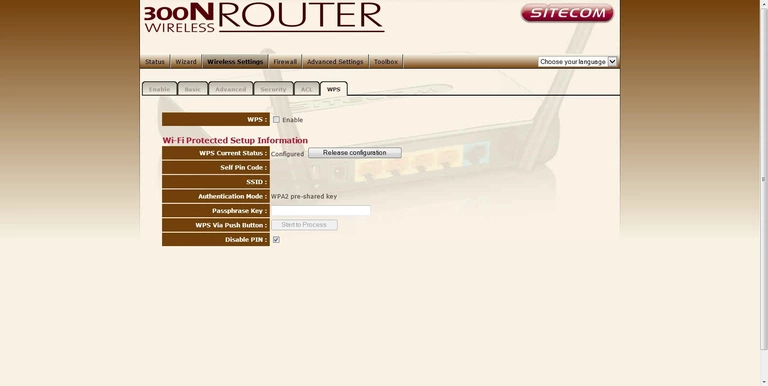
Sitecom device image

This is the screenshots guide for the Sitecom WLR-4001.We also have the following guides for the same router: