The Sitecom WLR-4001 router is considered a wireless router because it offers WiFi connectivity. WiFi, or simply wireless, allows you to connect various devices to your router, such as wireless printers, smart televisions, and WiFi enabled smartphones.
Other Sitecom WLR-4001 Guides
This is the wifi guide for the Sitecom WLR-4001. We also have the following guides for the same router:
- Sitecom WLR-4001 - How to change the IP Address on a Sitecom WLR-4001 router
- Sitecom WLR-4001 - Sitecom WLR-4001 Login Instructions
- Sitecom WLR-4001 - Sitecom WLR-4001 User Manual
- Sitecom WLR-4001 - Sitecom WLR-4001 Screenshots
- Sitecom WLR-4001 - Information About the Sitecom WLR-4001 Router
- Sitecom WLR-4001 - Reset the Sitecom WLR-4001
WiFi Terms
Before we get started there is a little bit of background info that you should be familiar with.
Wireless Name
Your wireless network needs to have a name to uniquely identify it from other wireless networks. If you are not sure what this means we have a guide explaining what a wireless name is that you can read for more information.
Wireless Password
An important part of securing your wireless network is choosing a strong password.
Wireless Channel
Picking a WiFi channel is not always a simple task. Be sure to read about WiFi channels before making the choice.
Encryption
You should almost definitely pick WPA2 for your networks encryption. If you are unsure, be sure to read our WEP vs WPA guide first.
Login To The Sitecom WLR-4001
To get started configuring the Sitecom WLR-4001 WiFi settings you need to login to your router. If you are already logged in you can skip this step.
To login to the Sitecom WLR-4001, follow our Sitecom WLR-4001 Login Guide.
Find the WiFi Settings on the Sitecom WLR-4001
If you followed our login guide above then you should see this screen.
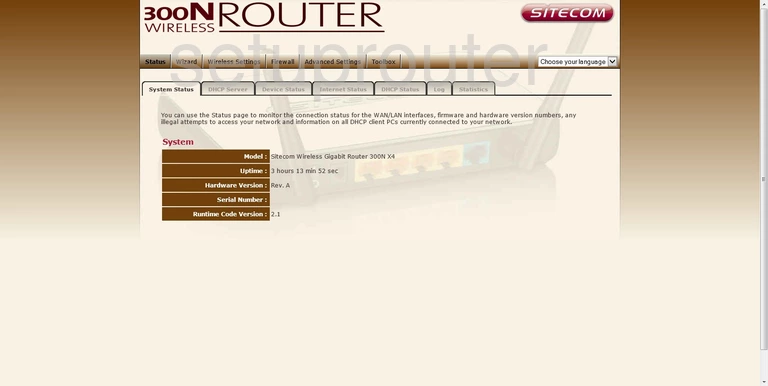
This wireless setup guide begins on the System Status page of the Sitecom WLR-4001 router. To start setting up your router, click the Wireless Settings option at the top of the page. Then click Basic below that.
Change the WiFi Settings on the Sitecom WLR-4001
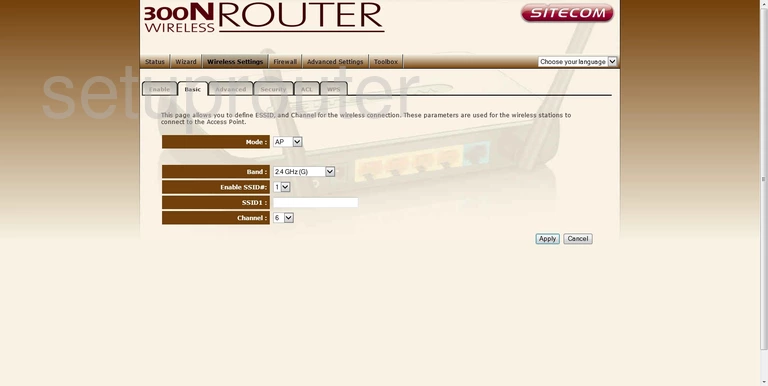
This takes you to the page you see above.
Firstly, in the box labeled SSID1, enter your desired network name. This will be your network identification. What you enter here isn't crucial, but we recommend avoiding any personal information. For more information, see our guide: How to Change your Wireless Name.
Then, open the drop down menu marked Channel and make sure it's set to either 1, 6, or 11. Want to know why this is important? Check out our guide.
That's all on this page. Click Apply when you're happy with your settings.
Now click the Security tab found at the top of the page. You should now be on the page yous see below.
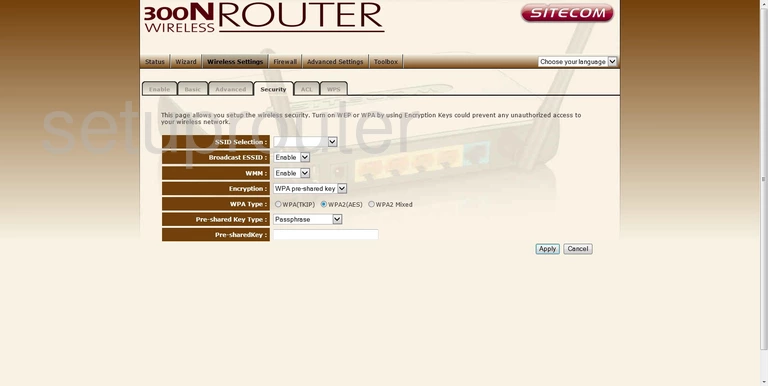
Start on this page by first opening the drop down list labeled SSID Selection, and choose the SSID you just created.
Now, in the drop down menu marked Encryption, select the WPA pre-shared key option. Just below that, set the WPA Type to WPA2(AES). Curious to know why this is important? Our guide can tell you why.
Finally you need to set a password. Open the drop down list marked as Pre-Shared Key Type and select Passphrase. Below that is a box labeled Pre-sharedKey. Enter your desired password into this box. For helpful tips on creating a strong password, click this link.
Congratulations! You're finished. Just don't forget to click Apply before leaving the page.
Possible Problems when Changing your WiFi Settings
After making these changes to your router you will almost definitely have to reconnect any previously connected devices. This is usually done at the device itself and not at your computer.
Other Sitecom WLR-4001 Info
Don't forget about our other Sitecom WLR-4001 info that you might be interested in.
This is the wifi guide for the Sitecom WLR-4001. We also have the following guides for the same router:
- Sitecom WLR-4001 - How to change the IP Address on a Sitecom WLR-4001 router
- Sitecom WLR-4001 - Sitecom WLR-4001 Login Instructions
- Sitecom WLR-4001 - Sitecom WLR-4001 User Manual
- Sitecom WLR-4001 - Sitecom WLR-4001 Screenshots
- Sitecom WLR-4001 - Information About the Sitecom WLR-4001 Router
- Sitecom WLR-4001 - Reset the Sitecom WLR-4001