Without our users, we would not have screenshots like these to share.
We'd love to see your screenshots on our site. Simply use our Router Screenshot Grabber, which is a free tool in Network Utilities. It makes the capture process easy and sends the screenshots to us automatically.
This is the screenshots guide for the Sitecom WLR-4100. We also have the following guides for the same router:
- Sitecom WLR-4100 - Reset the Sitecom WLR-4100
- Sitecom WLR-4100 - Setup WiFi on the Sitecom WLR-4100
- Sitecom WLR-4100 - How to change the IP Address on a Sitecom WLR-4100 router
- Sitecom WLR-4100 - Sitecom WLR-4100 Login Instructions
- Sitecom WLR-4100 - Sitecom WLR-4100 User Manual
- Sitecom WLR-4100 - Information About the Sitecom WLR-4100 Router
All Sitecom WLR-4100 Screenshots
All screenshots below were captured from a Sitecom WLR-4100 router.
Sitecom WLR-4100 General Screenshot
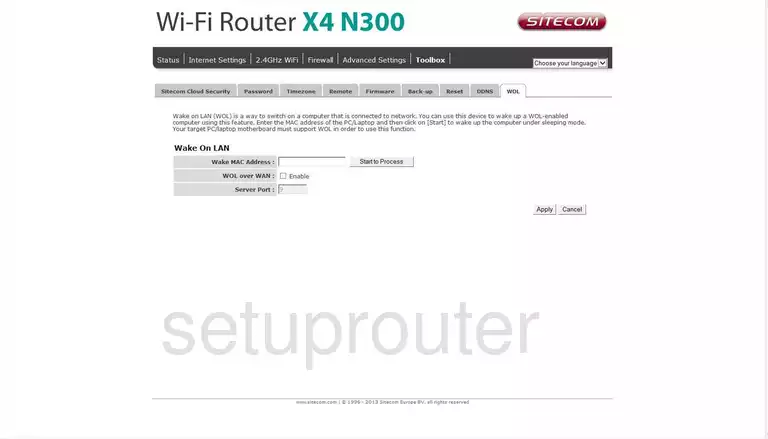
Sitecom WLR-4100 Virtual Server Screenshot
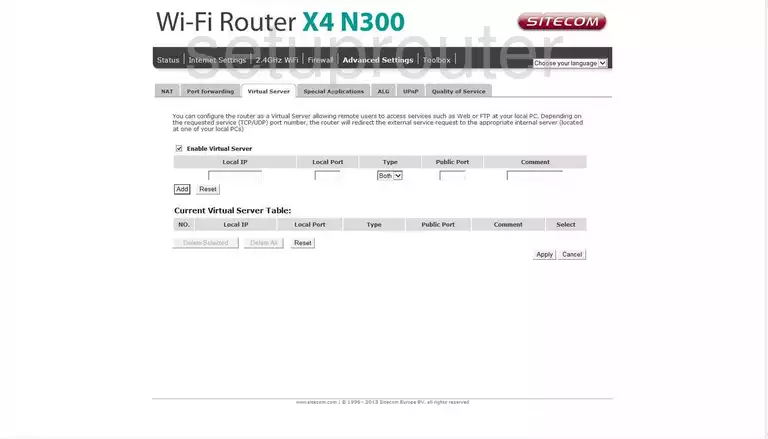
Sitecom WLR-4100 Url Filter Screenshot
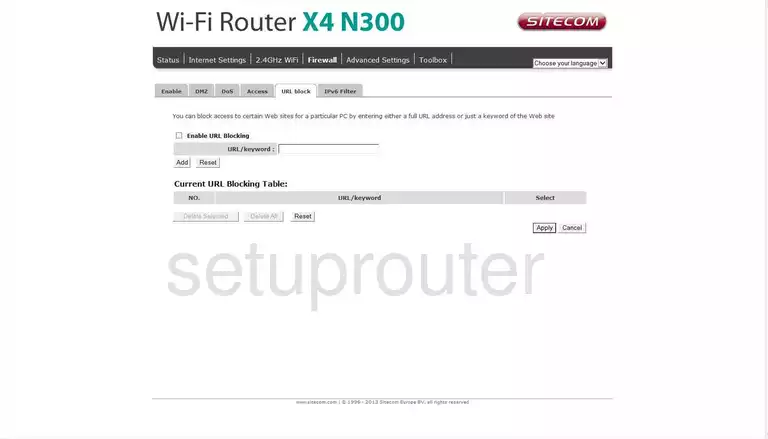
Sitecom WLR-4100 Upnp Screenshot
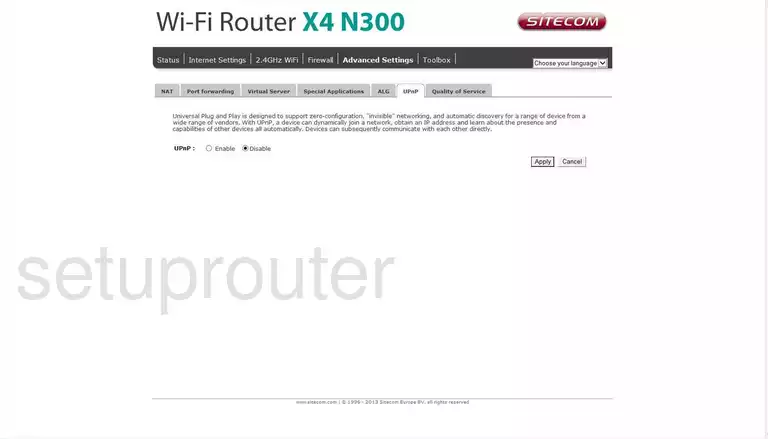
Sitecom WLR-4100 Time Setup Screenshot
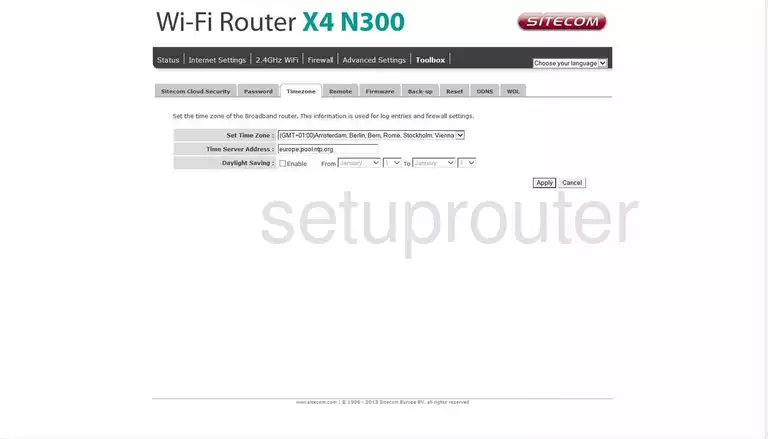
Sitecom WLR-4100 Status Screenshot
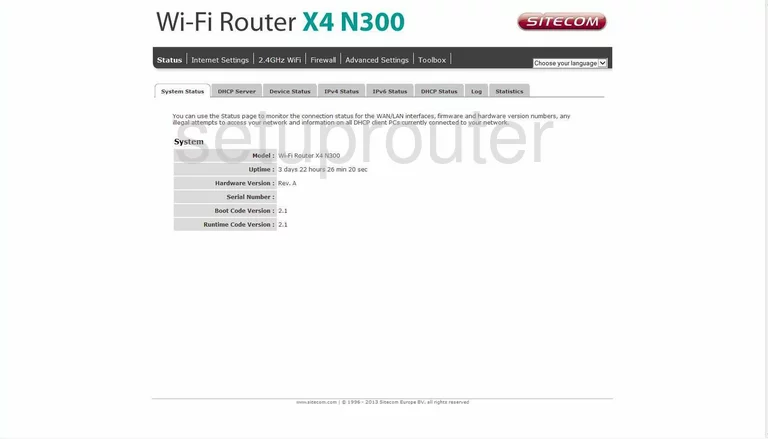
Sitecom WLR-4100 Traffic Statistics Screenshot
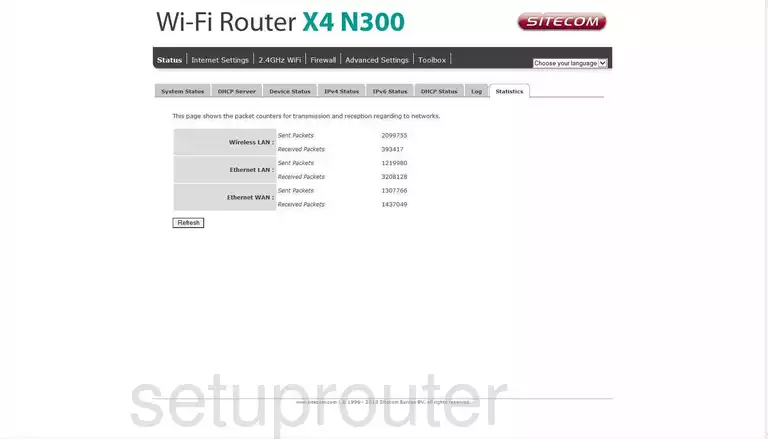
Sitecom WLR-4100 Port Triggering Screenshot
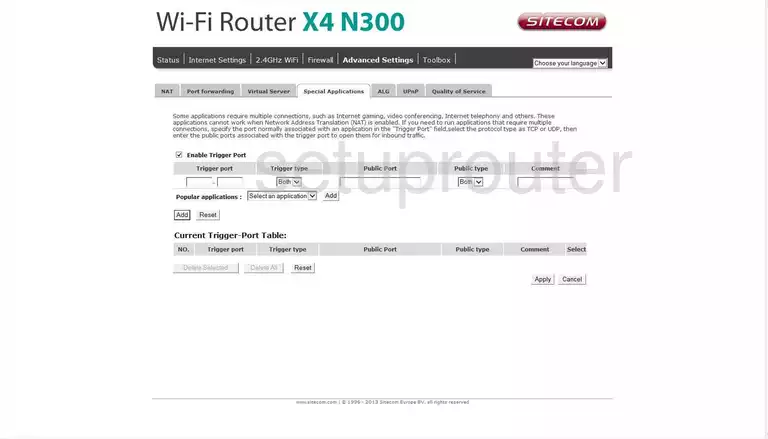
Sitecom WLR-4100 General Screenshot
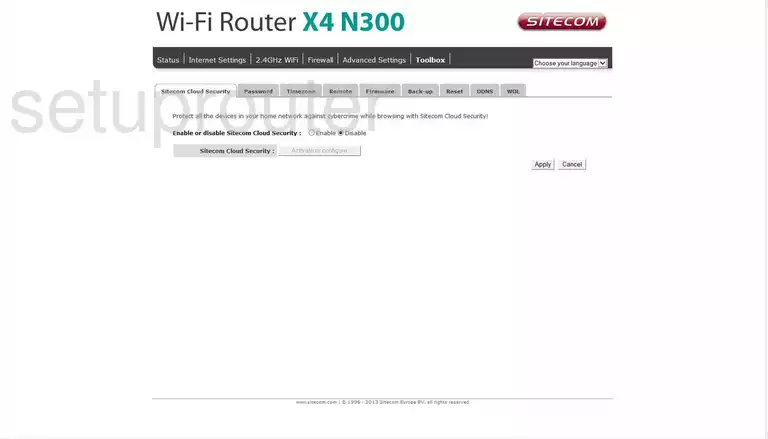
Sitecom WLR-4100 Reset Screenshot
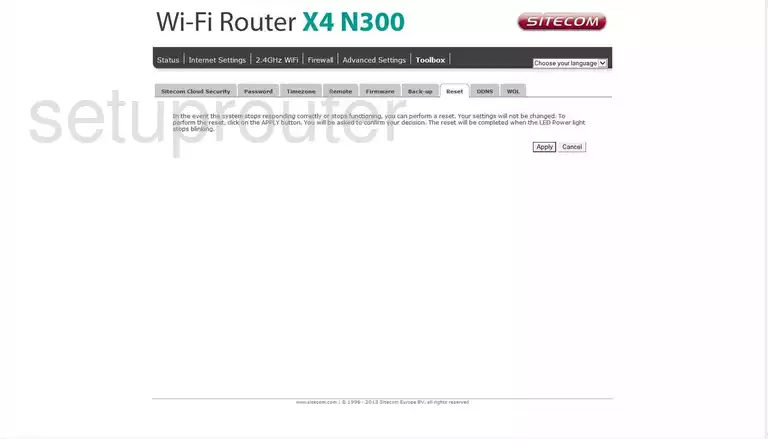
Sitecom WLR-4100 Remote Management Screenshot
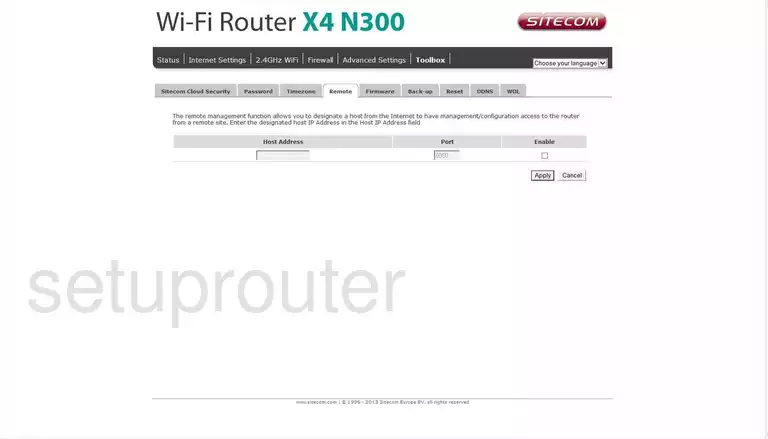
Sitecom WLR-4100 Qos Screenshot
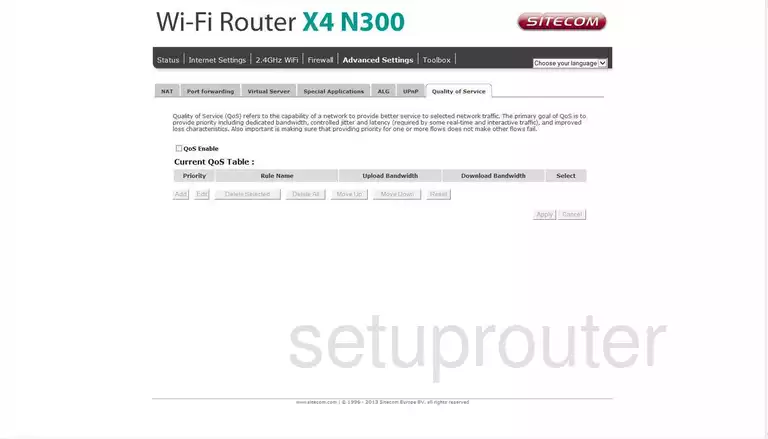
Sitecom WLR-4100 Port Forwarding Screenshot
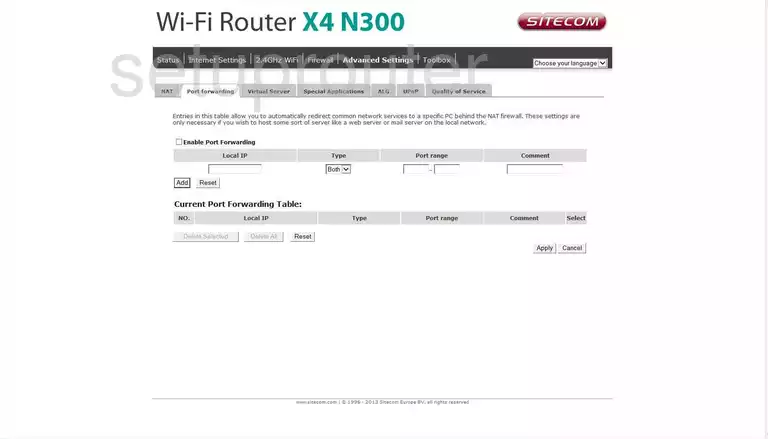
Sitecom WLR-4100 Password Screenshot
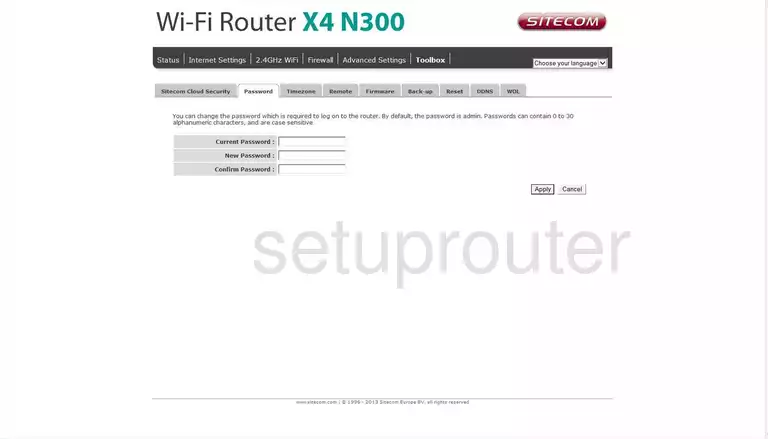
Sitecom WLR-4100 Nat Screenshot
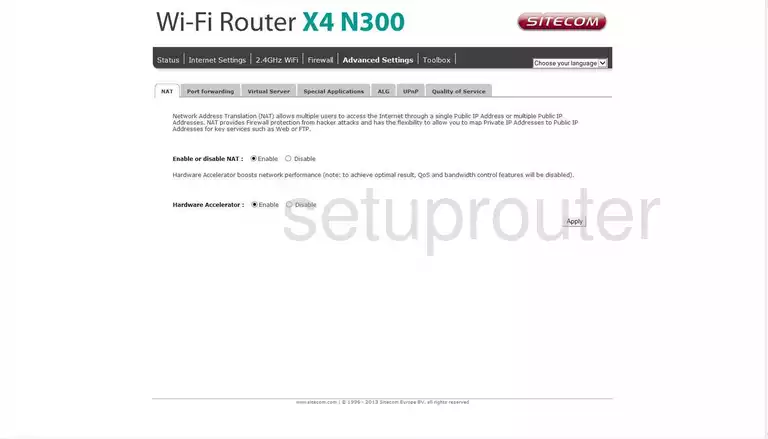
Sitecom WLR-4100 Log Screenshot
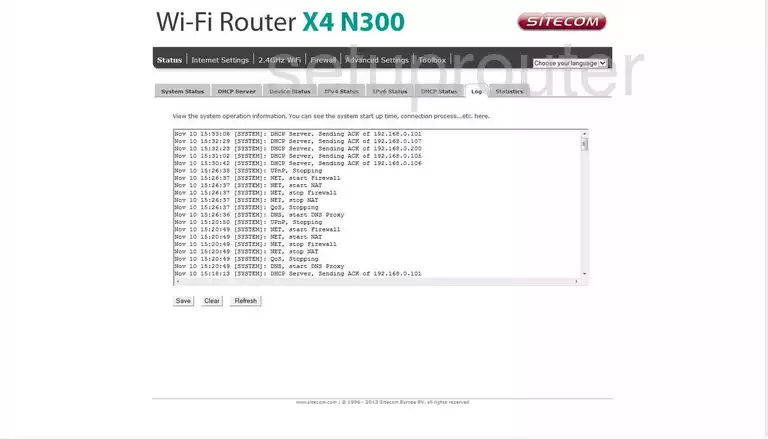
Sitecom WLR-4100 Status Screenshot
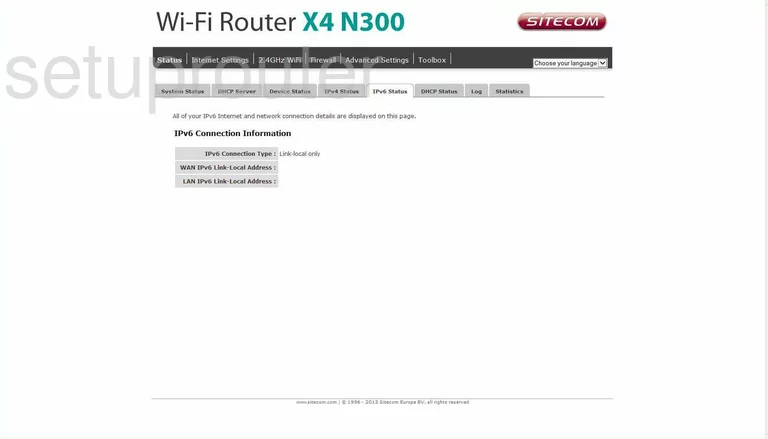
Sitecom WLR-4100 Ipv6 Screenshot
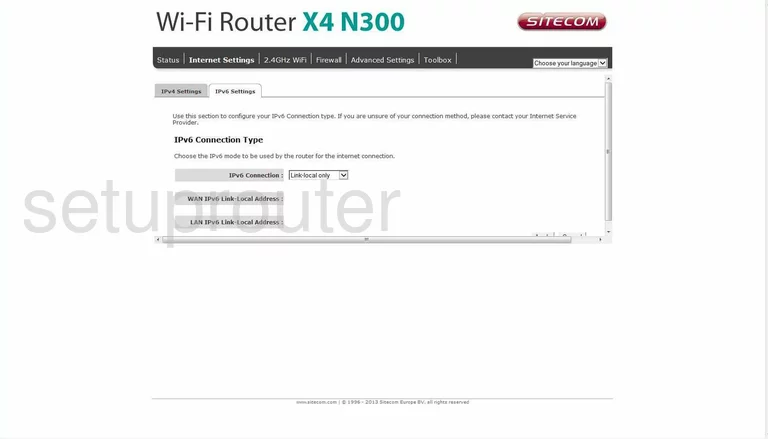
Sitecom WLR-4100 Ip Filter Screenshot
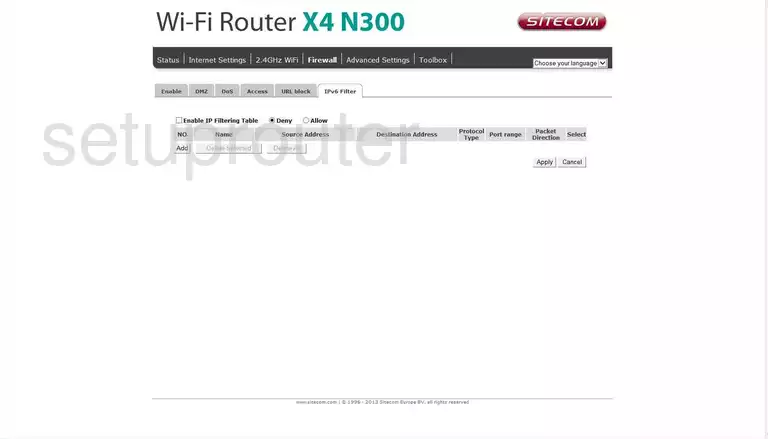
Sitecom WLR-4100 Status Screenshot
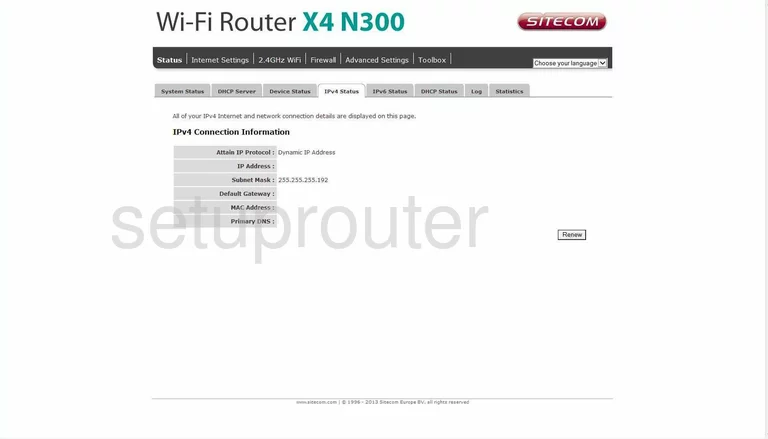
Sitecom WLR-4100 General Screenshot
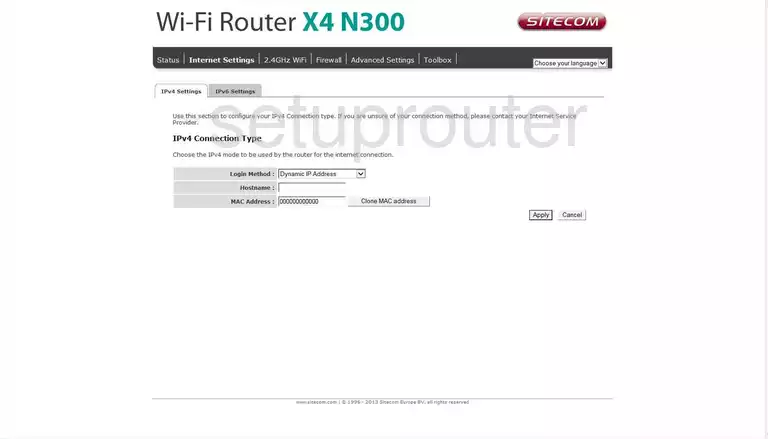
Sitecom WLR-4100 Firmware Screenshot
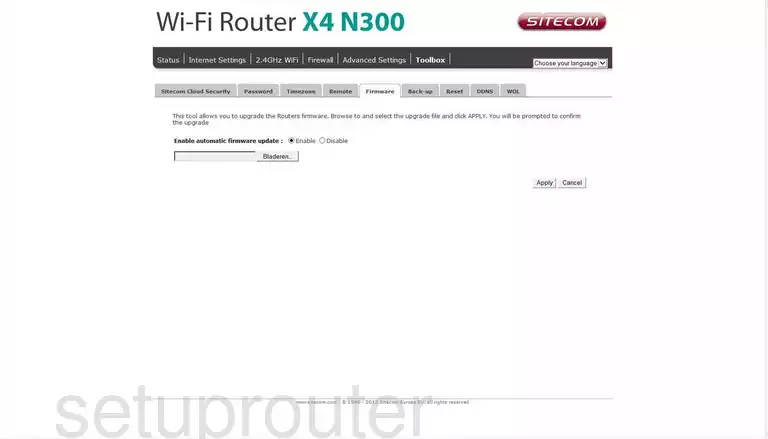
Sitecom WLR-4100 Firewall Screenshot
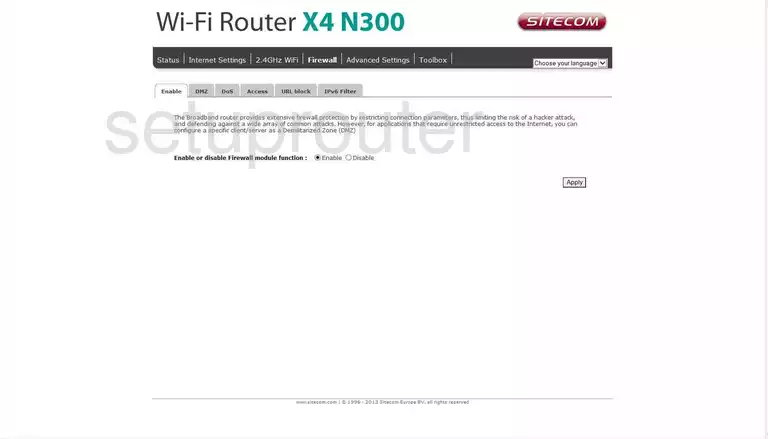
Sitecom WLR-4100 Dos Screenshot
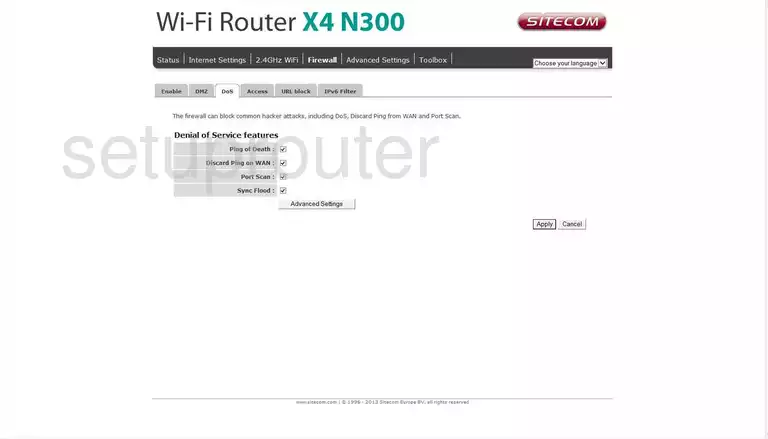
Sitecom WLR-4100 Dmz Screenshot
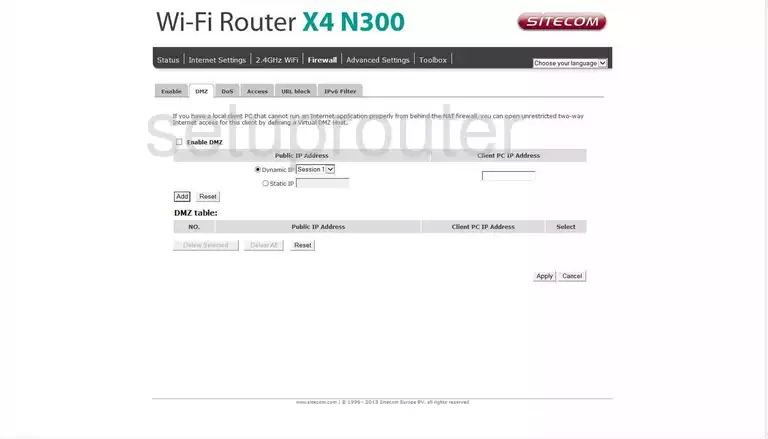
Sitecom WLR-4100 Dhcp Screenshot
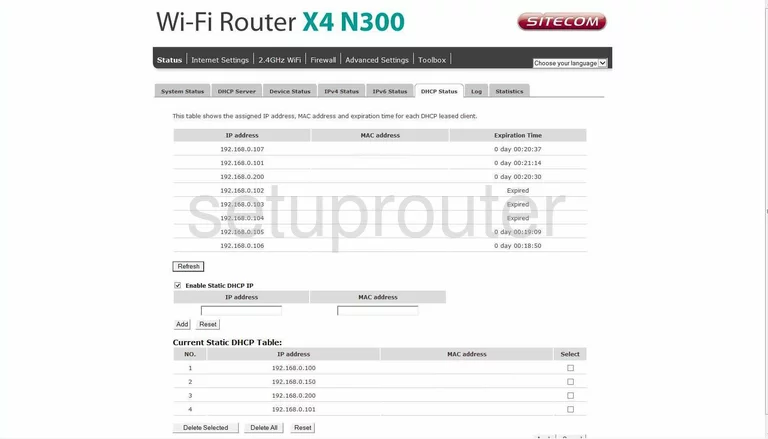
Sitecom WLR-4100 Dhcp Screenshot
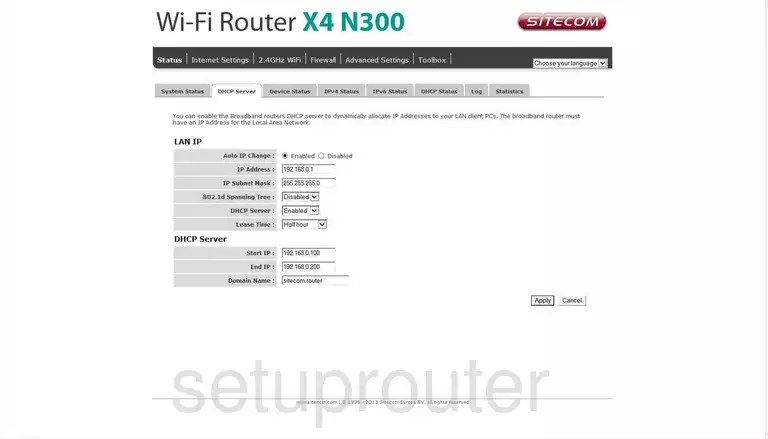
Sitecom WLR-4100 Status Screenshot
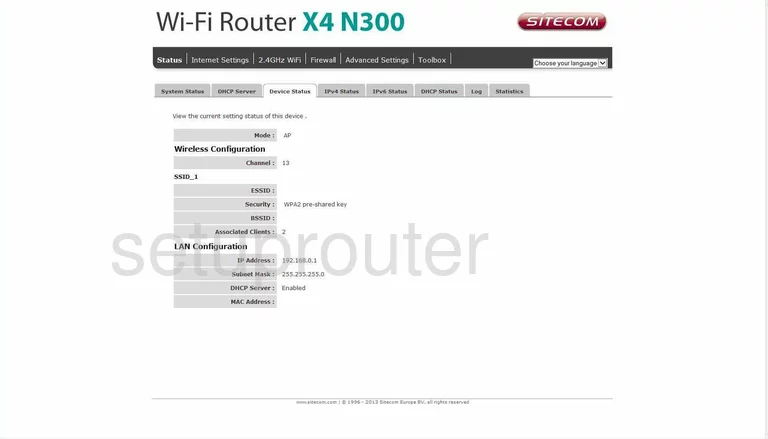
Sitecom WLR-4100 Dynamic Dns Screenshot
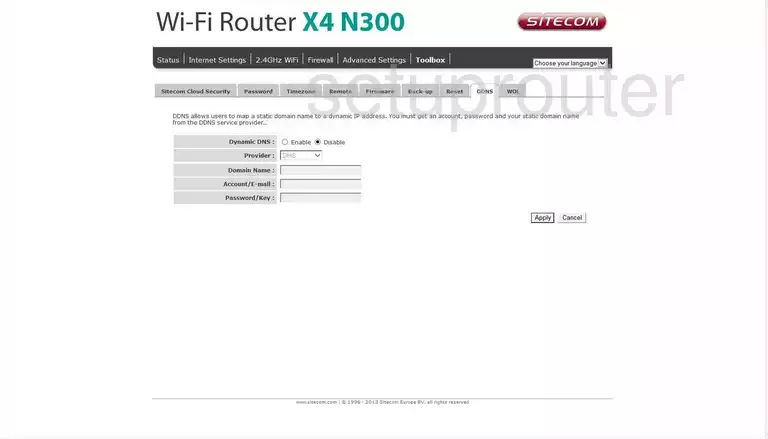
Sitecom WLR-4100 Backup Screenshot

Sitecom WLR-4100 Alg Screenshot
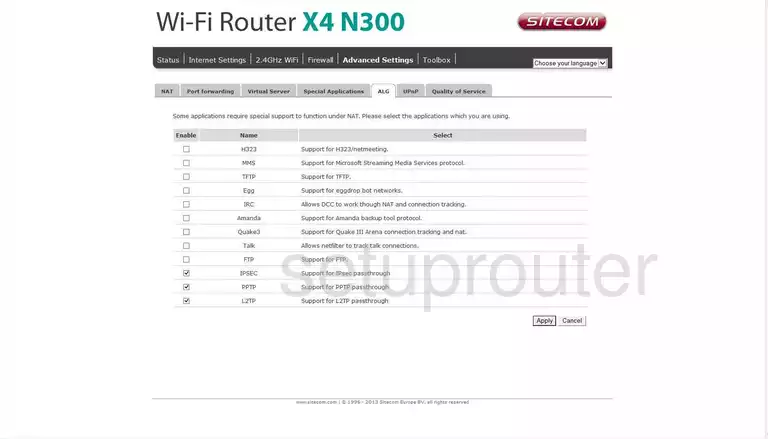
Sitecom WLR-4100 Access Control Screenshot
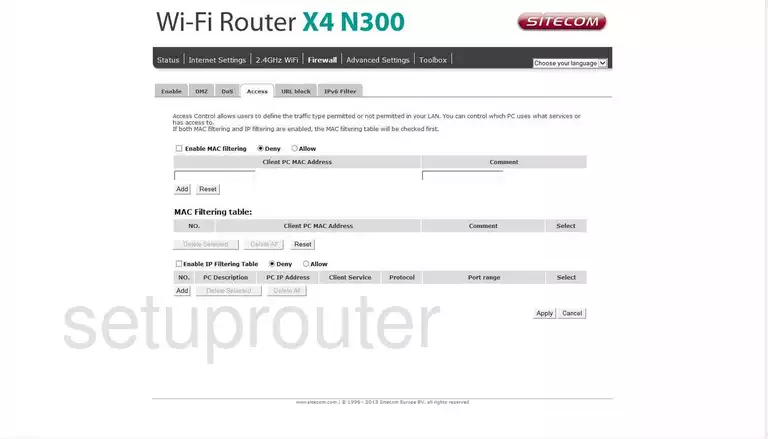
Sitecom WLR-4100 Wifi Wps Screenshot
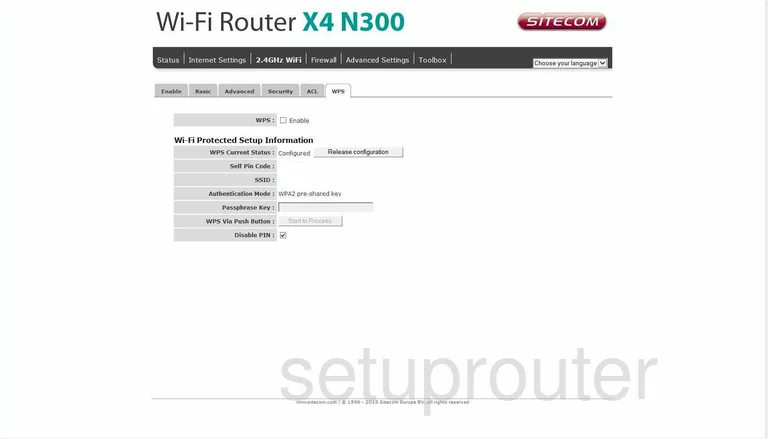
Sitecom WLR-4100 Wifi Security Screenshot
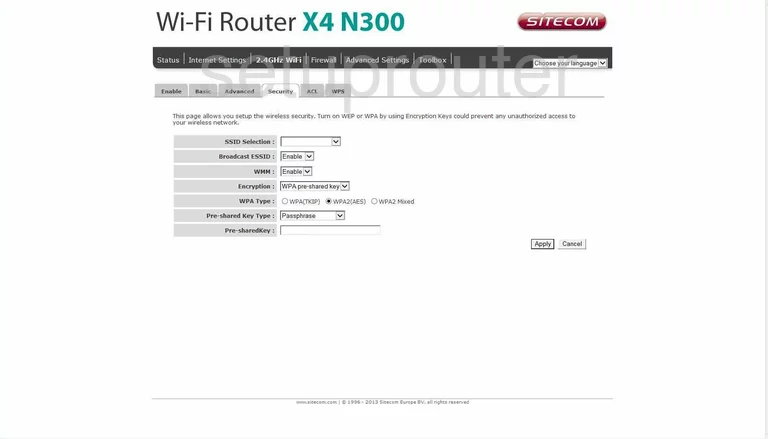
Sitecom WLR-4100 Wifi Setup Screenshot
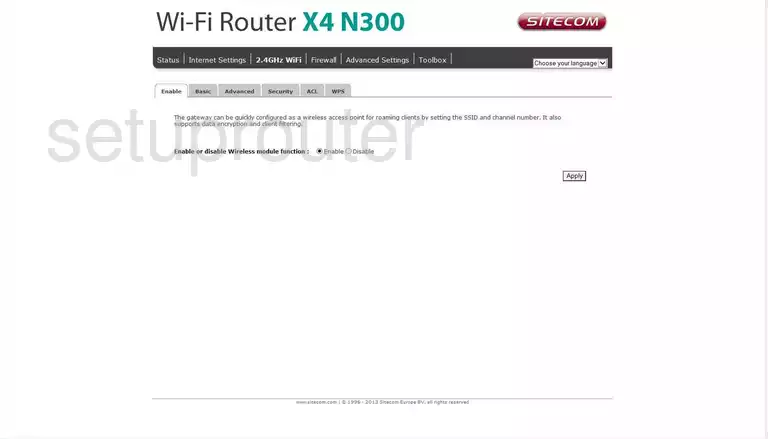
Sitecom WLR-4100 Wifi Setup Screenshot
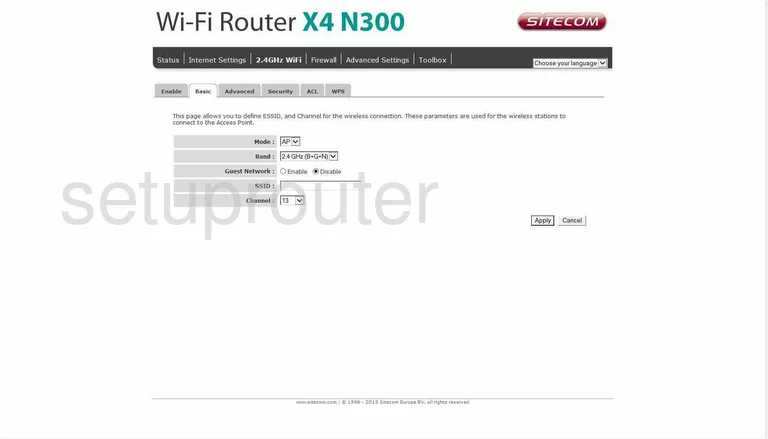
Sitecom WLR-4100 Wifi Advanced Screenshot
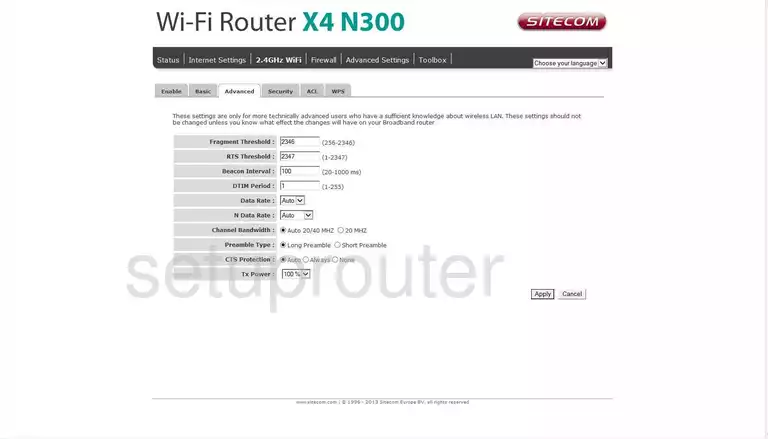
Sitecom WLR-4100 Wifi Security Screenshot
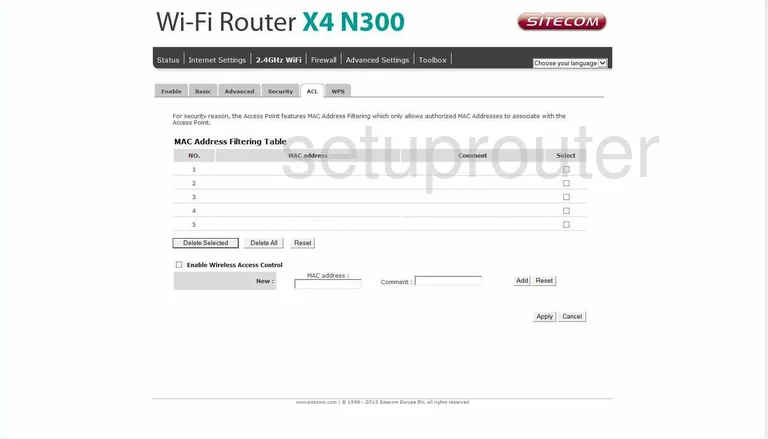
Sitecom WLR-4100 Device Image Screenshot

This is the screenshots guide for the Sitecom WLR-4100. We also have the following guides for the same router:
- Sitecom WLR-4100 - Reset the Sitecom WLR-4100
- Sitecom WLR-4100 - Setup WiFi on the Sitecom WLR-4100
- Sitecom WLR-4100 - How to change the IP Address on a Sitecom WLR-4100 router
- Sitecom WLR-4100 - Sitecom WLR-4100 Login Instructions
- Sitecom WLR-4100 - Sitecom WLR-4100 User Manual
- Sitecom WLR-4100 - Information About the Sitecom WLR-4100 Router