This is our collection of screenshots that have been submitted to this site by our users.
If you would like to submit screenshots for us to use, please use our Router Screenshot Grabber, which is a free tool in Network Utilities. It makes the capture process easy and sends the screenshots to us automatically.
Use a VPN
Have you considered using a VPN when you connect to the internet? A VPN is a great way to increase your security and anonymity while surfing.
We use and recommend NordVPN because not only is it the fastest VPN, it includes a new feature called Meshnet that makes securely sharing your home network super simple. With NordVPN Meshnet, you can connect to your devices from anywhere in the world, completely secure, over a highly encrypted VPN tunnel.
When shopping for a VPN, make sure that they meet the following criteria:
- Your VPN provider should have a no-logs policy. This means that they do not keep any logs of any kind.
- Make sure that your VPN provider has lots of exit nodes all around the world.
- Check that your VPN will not affect your speed.
- Verify that your VPN provider uses WireGuard as the underlying protocol.
- Many people prefer a VPN provider that is not based in the United States.
This is the list of requirements that we used when we were shopping around for a VPN provider. There are lots of free, shady VPN providers out there that we looked at and dismissed.
Based in Panama, using diskless servers, and with over 6,100 servers in 61 countries, we can safely say that NordVPN satisfies all of these requirements.

Once you've set up your NordVPN account on multiple computers and enabled Meshnet, you can seamlessly access all of your devices as if they were on the same network. You don't even have to log in to your router. It's very simple.
Every time you click on one of our affiliate links, such as NordVPN, we get a little kickback for introducing you to the service. Think of us as your VPN wingman.
This is the screenshots guide for the Sky SR102 2.1m.3173.R. We also have the following guides for the same router:
- Sky SR102 2.1m.3173.R - Setup WiFi on the Sky SR102
- Sky SR102 2.1m.3173.R - How to change the IP Address on a Sky SR102 router
- Sky SR102 2.1m.3173.R - Sky SR102 Login Instructions
- Sky SR102 2.1m.3173.R - Sky SR102 User Manual
- Sky SR102 2.1m.3173.R - Information About the Sky SR102 Router
- Sky SR102 2.1m.3173.R - Reset the Sky SR102
All Sky SR102 Screenshots
All screenshots below were captured from a Sky SR102 router.
Sky SR102 Attached Devices Screenshot
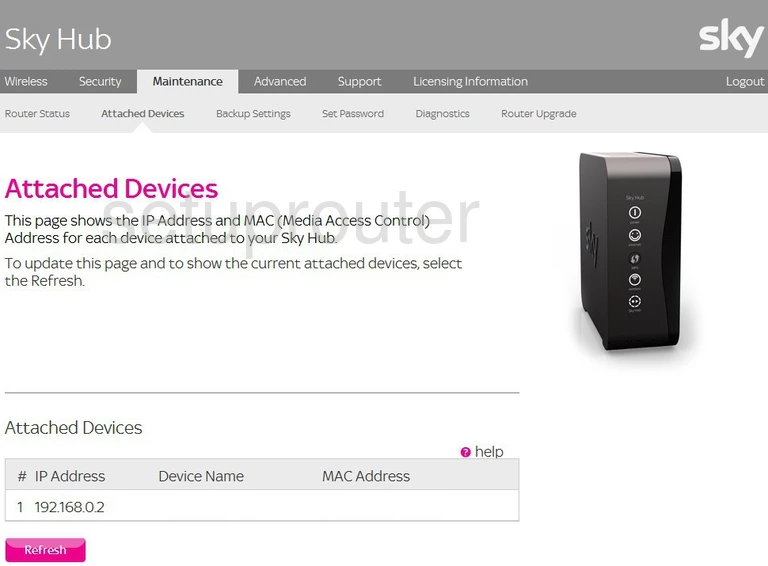
Sky SR102 Backup Screenshot
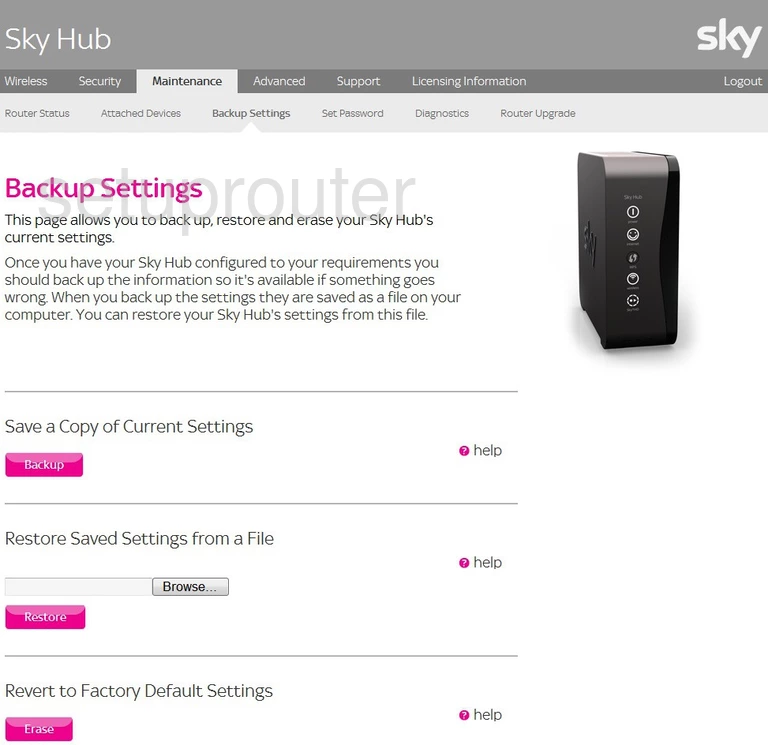
Sky SR102 Url Filter Screenshot
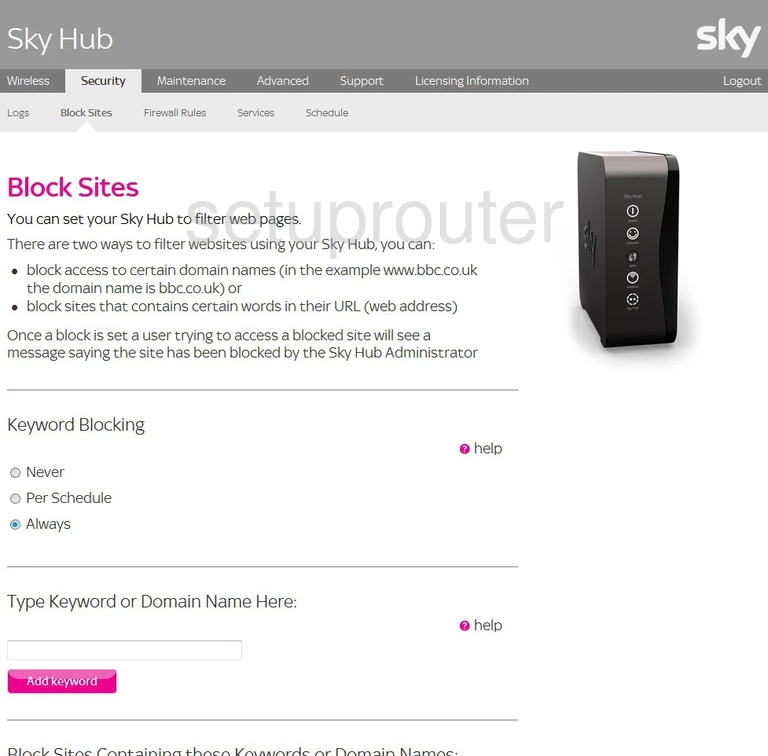
Sky SR102 Diagnostics Screenshot
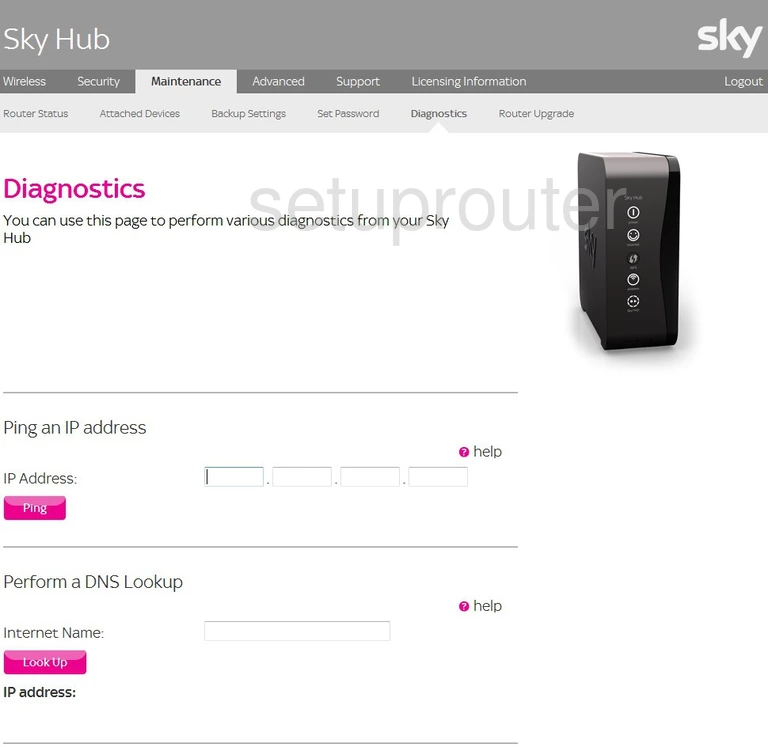
Sky SR102 Dynamic Dns Screenshot
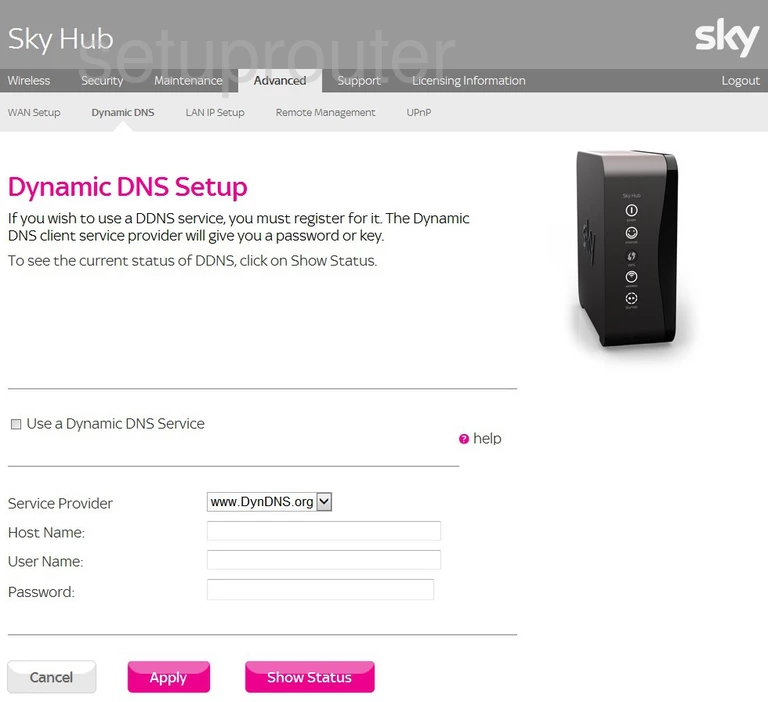
Sky SR102 Port Forwarding Firewall Screenshot
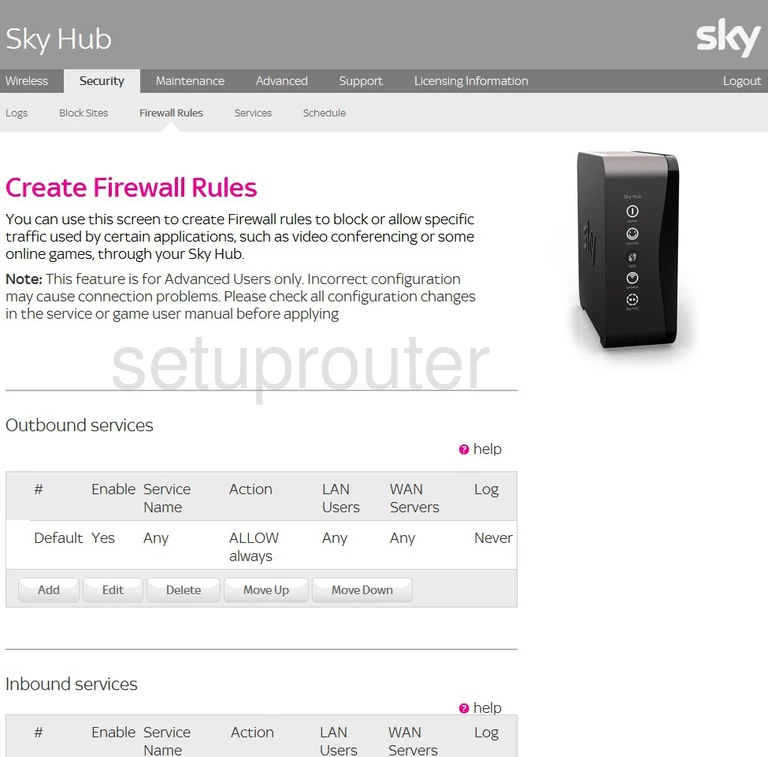
Sky SR102 Lan Screenshot
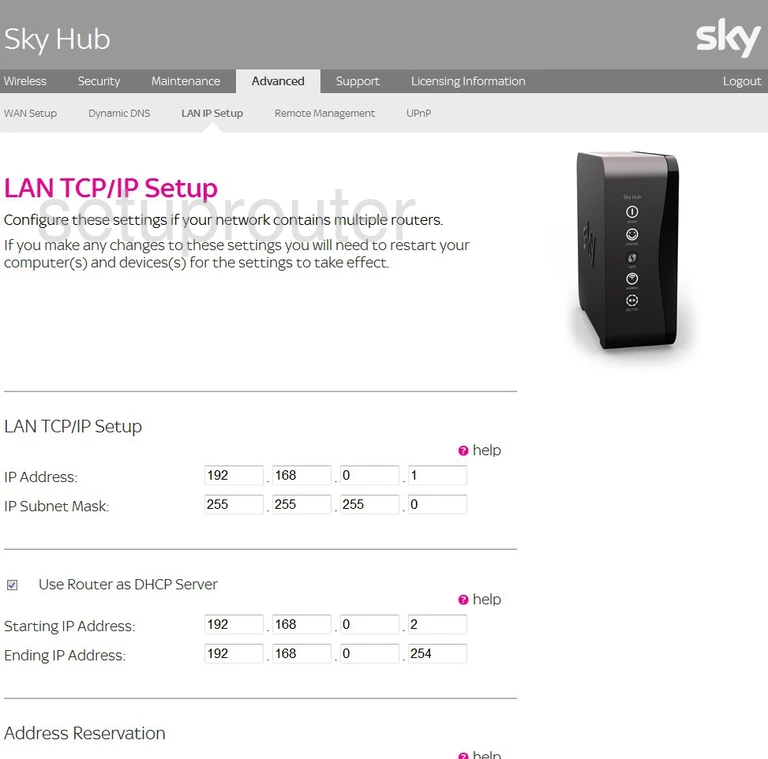
Sky SR102 General Screenshot
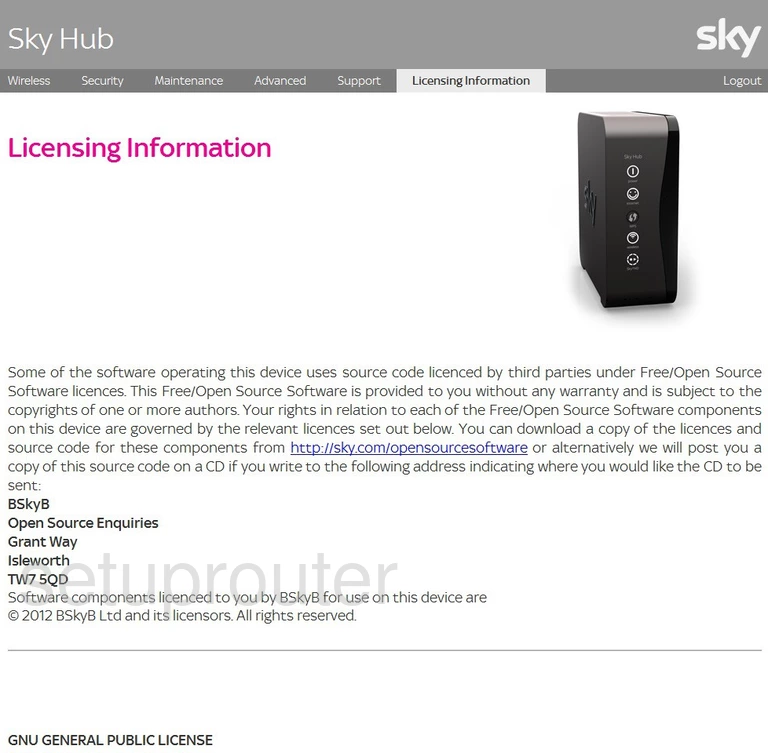
Sky SR102 Log Screenshot
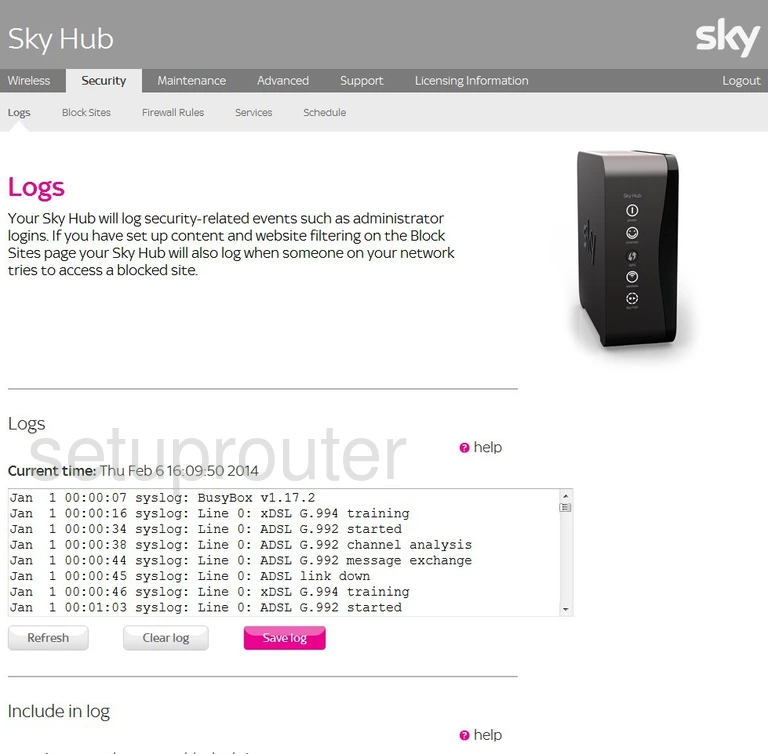
Sky SR102 Remote Management Screenshot
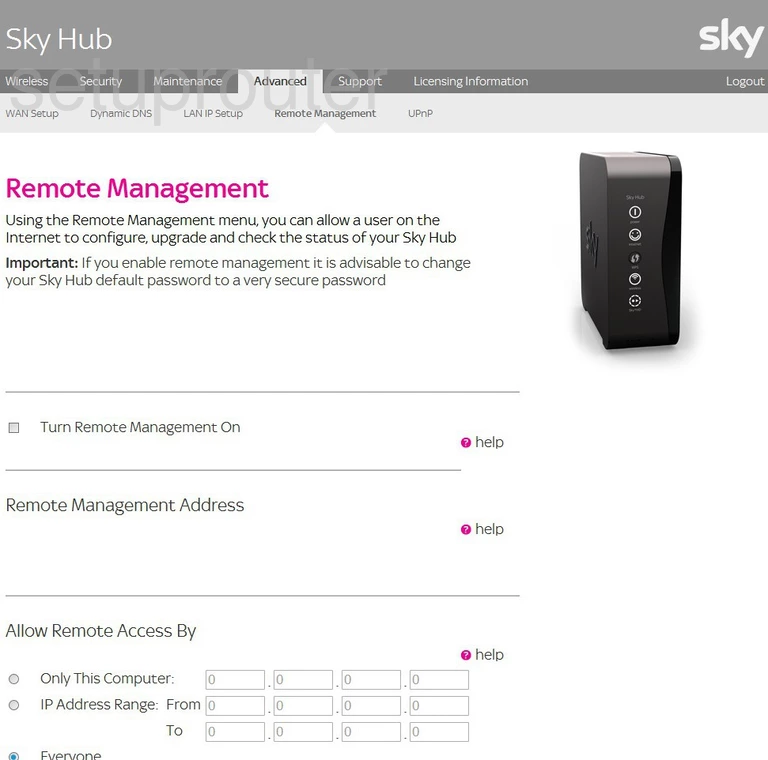
Sky SR102 Schedule Screenshot
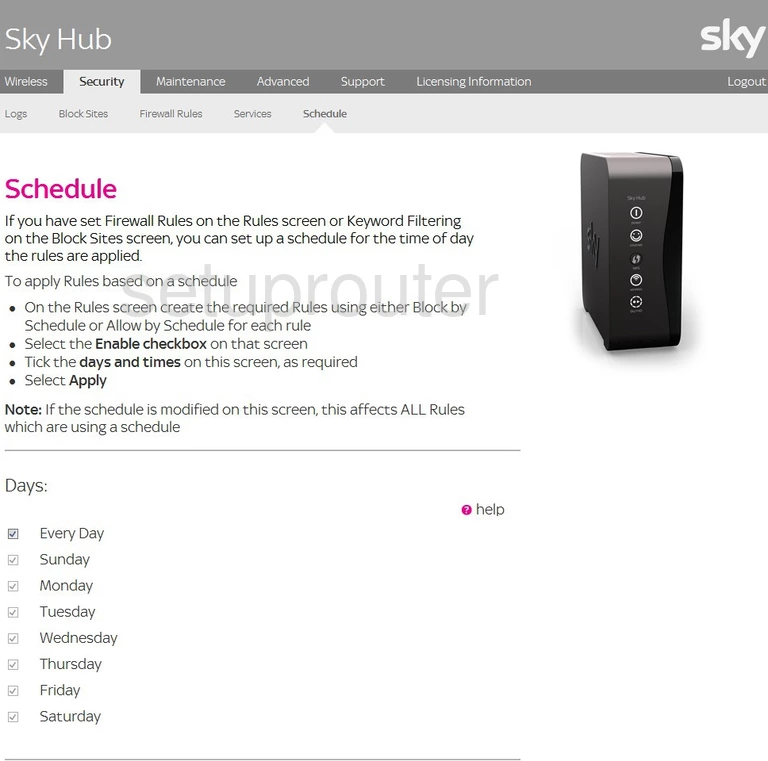
Sky SR102 Port Forwarding Firewall Screenshot
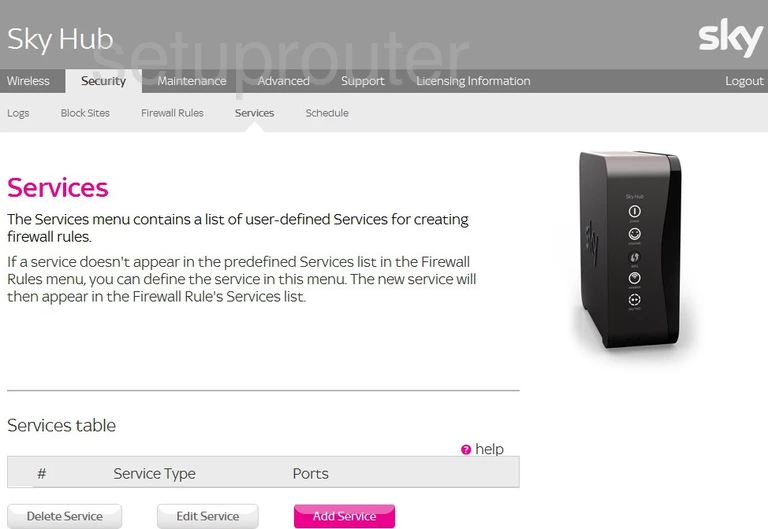
Sky SR102 Password Screenshot
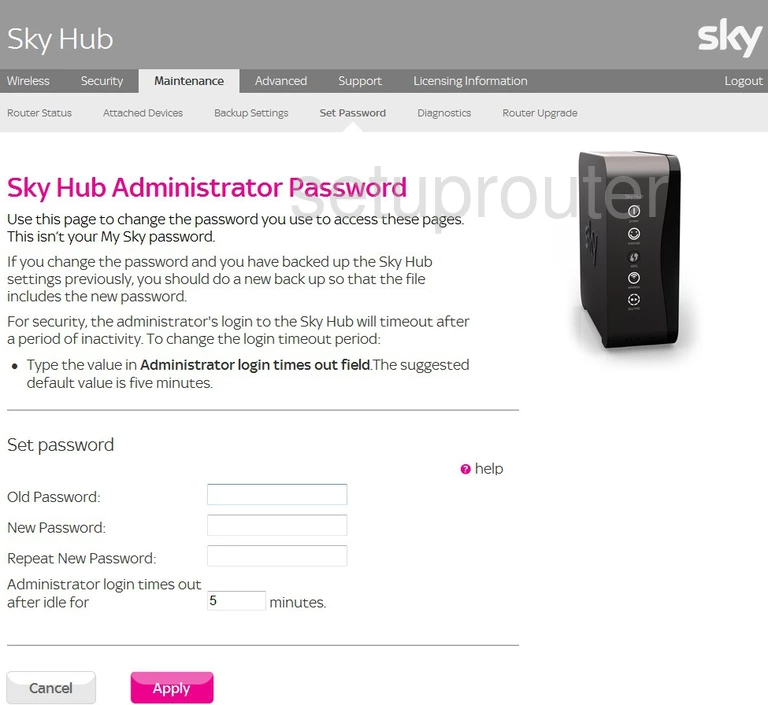
Sky SR102 Status Screenshot
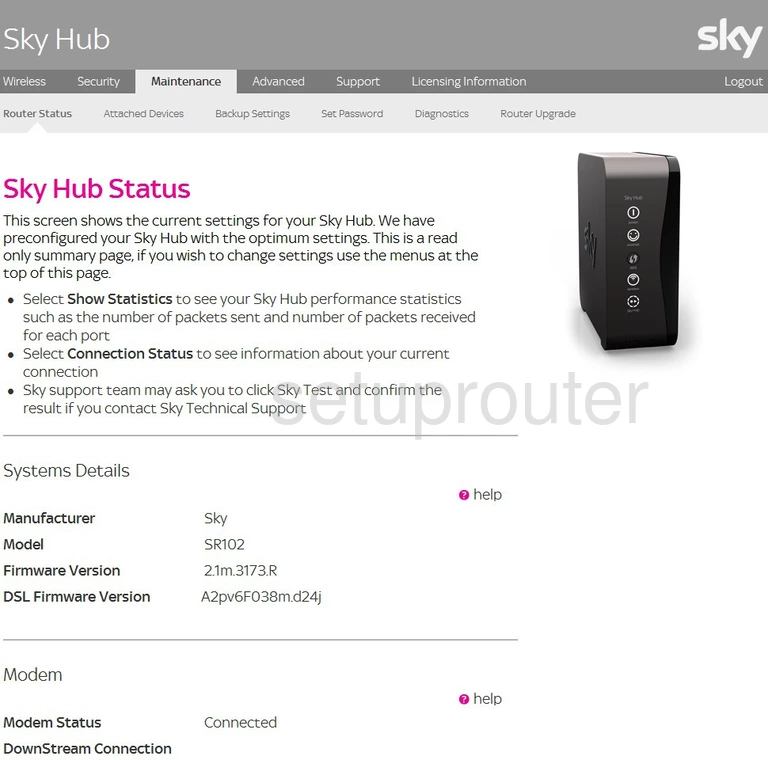
Sky SR102 Firmware Screenshot
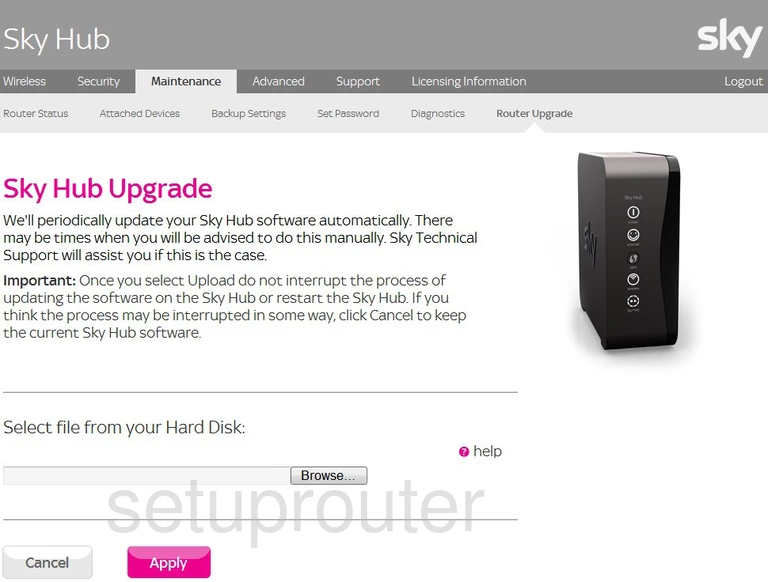
Sky SR102 Status Screenshot
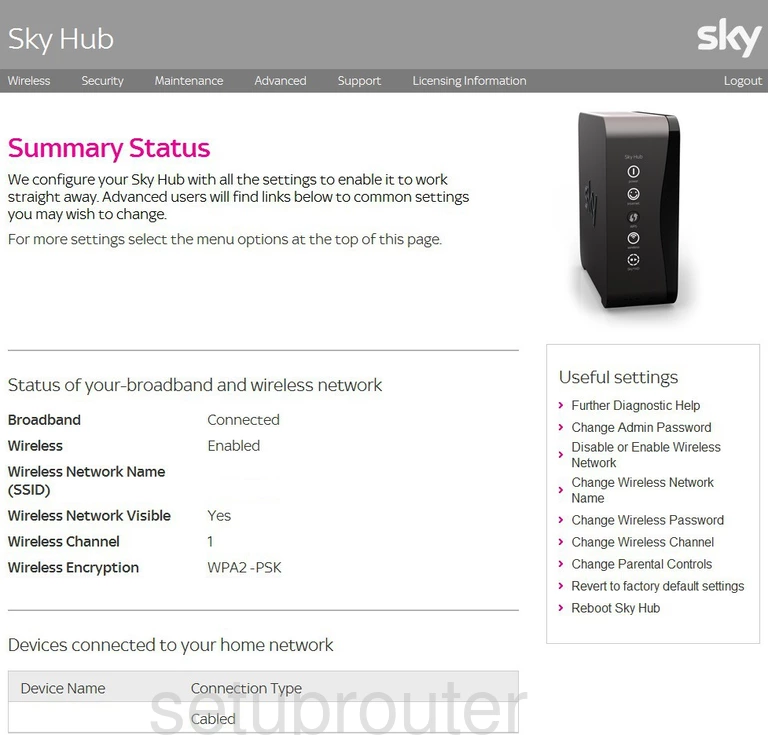
Sky SR102 Help Screenshot
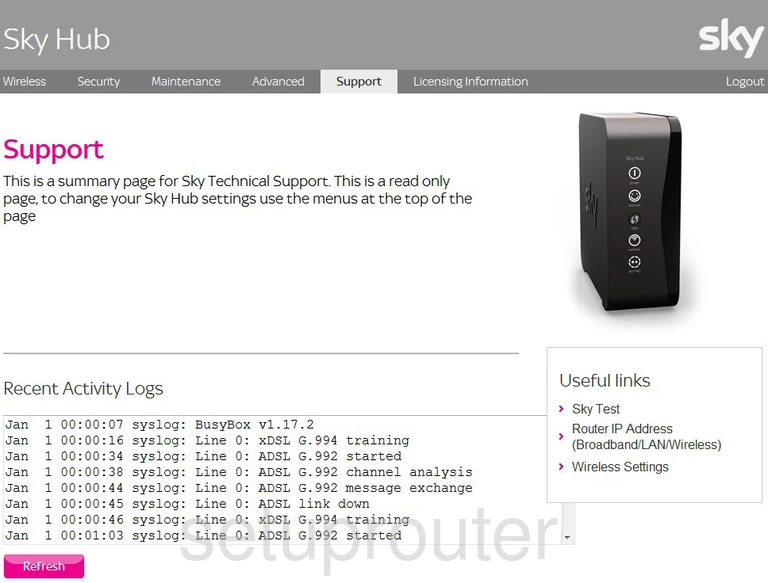
Sky SR102 Upnp Screenshot
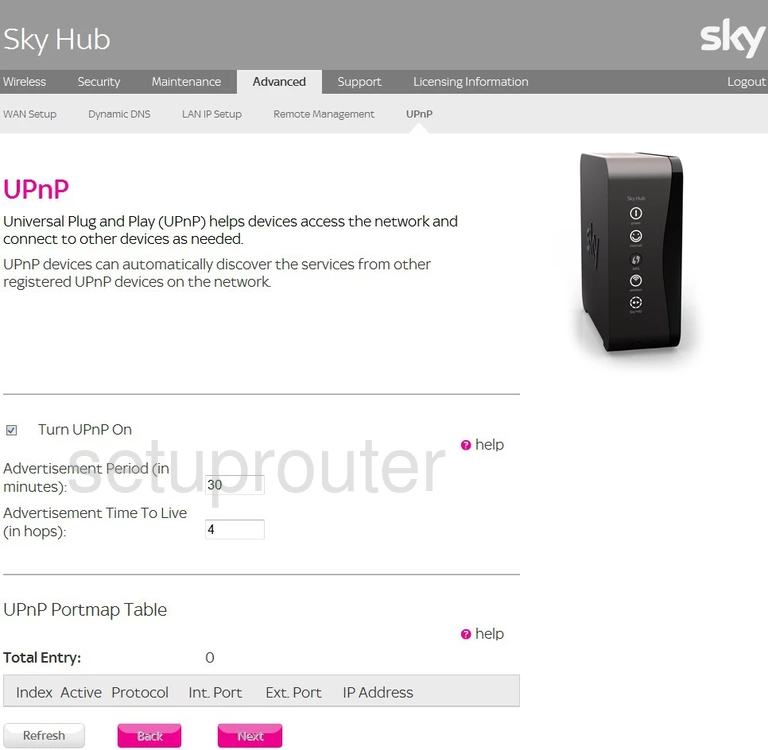
Sky SR102 Wan Screenshot
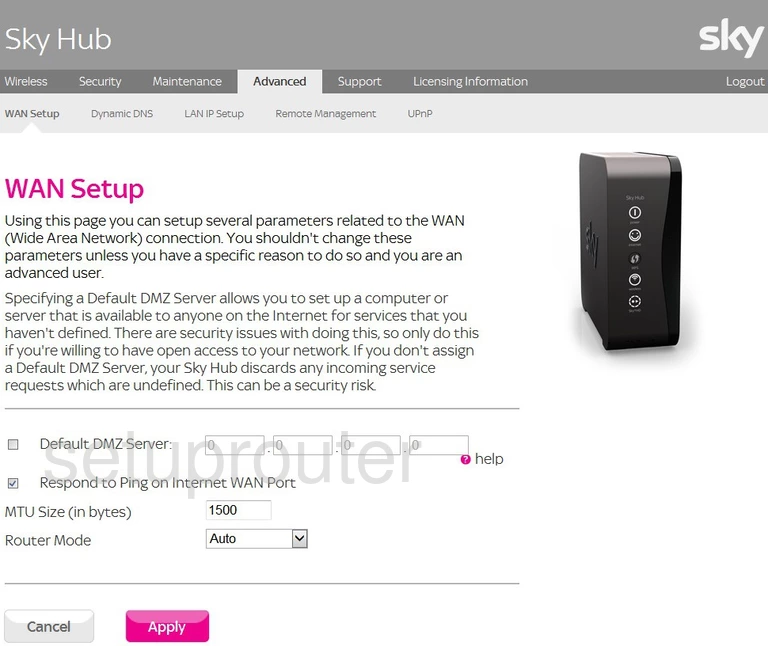
Sky SR102 Wifi Setup Screenshot
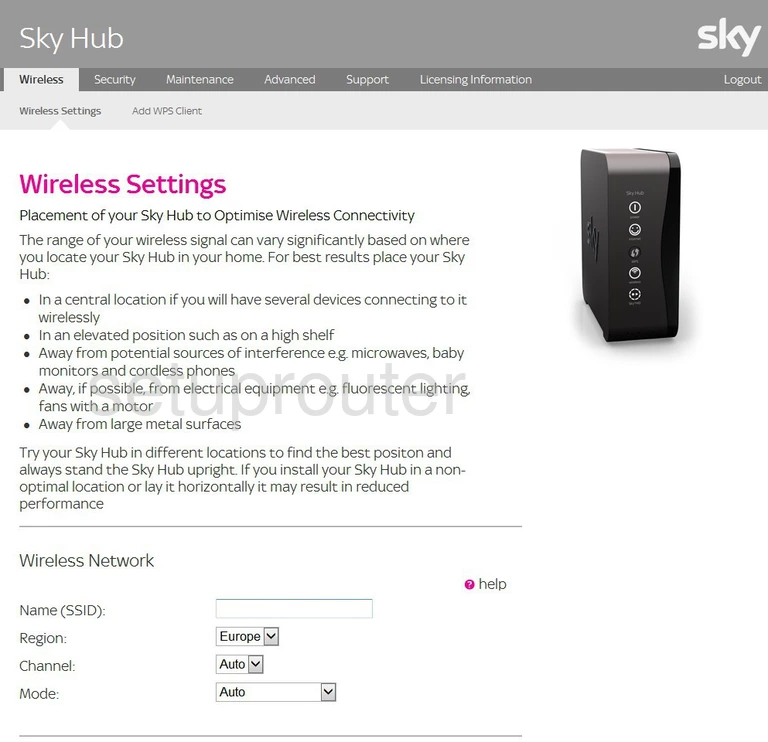
Sky SR102 Wifi Wps Screenshot
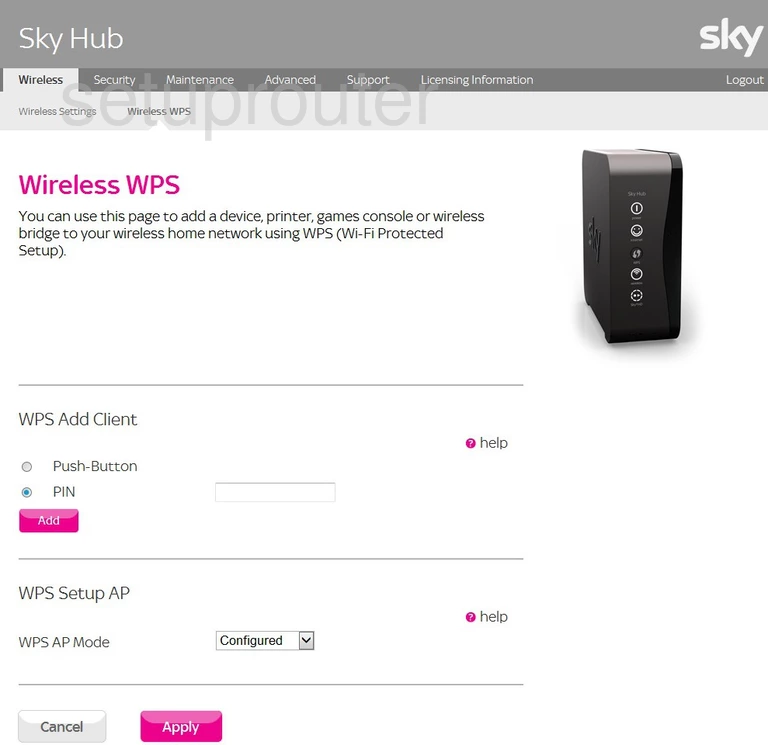
Sky SR102 Device Image Screenshot

This is the screenshots guide for the Sky SR102 2.1m.3173.R. We also have the following guides for the same router:
- Sky SR102 2.1m.3173.R - Setup WiFi on the Sky SR102
- Sky SR102 2.1m.3173.R - How to change the IP Address on a Sky SR102 router
- Sky SR102 2.1m.3173.R - Sky SR102 Login Instructions
- Sky SR102 2.1m.3173.R - Sky SR102 User Manual
- Sky SR102 2.1m.3173.R - Information About the Sky SR102 Router
- Sky SR102 2.1m.3173.R - Reset the Sky SR102