The Sky SR102 router is considered a wireless router because it offers WiFi connectivity. WiFi, or simply wireless, allows you to connect various devices to your router, such as wireless printers, smart televisions, and WiFi enabled smartphones.
Other Sky SR102 Guides
This is the wifi guide for the Sky SR102 2.1m.3173.R. We also have the following guides for the same router:
- Sky SR102 2.1m.3173.R - How to change the IP Address on a Sky SR102 router
- Sky SR102 2.1m.3173.R - Sky SR102 Login Instructions
- Sky SR102 2.1m.3173.R - Sky SR102 User Manual
- Sky SR102 2.1m.3173.R - Sky SR102 Screenshots
- Sky SR102 2.1m.3173.R - Information About the Sky SR102 Router
- Sky SR102 2.1m.3173.R - Reset the Sky SR102
WiFi Terms
Before we get started there is a little bit of background info that you should be familiar with.
Wireless Name
Your wireless network needs to have a name to uniquely identify it from other wireless networks. If you are not sure what this means we have a guide explaining what a wireless name is that you can read for more information.
Wireless Password
An important part of securing your wireless network is choosing a strong password.
Wireless Channel
Picking a WiFi channel is not always a simple task. Be sure to read about WiFi channels before making the choice.
Encryption
You should almost definitely pick WPA2 for your networks encryption. If you are unsure, be sure to read our WEP vs WPA guide first.
Login To The Sky SR102
To get started configuring the Sky SR102 WiFi settings you need to login to your router. If you are already logged in you can skip this step.
To login to the Sky SR102, follow our Sky SR102 Login Guide.
Find the WiFi Settings on the Sky SR102
If you followed our login guide above then you should see this screen.
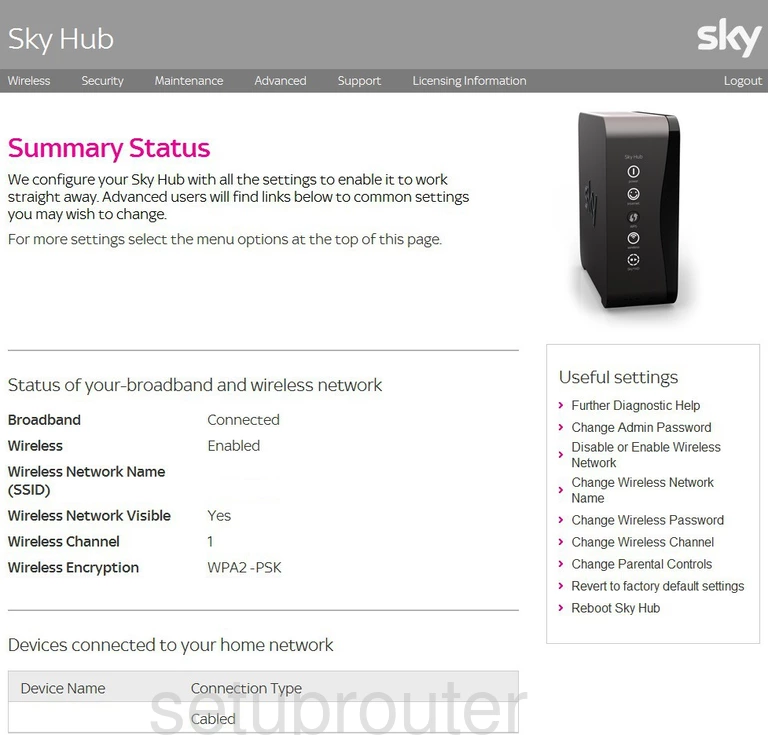
Beginning on the Summary Status page of the Sky SR102 router click the option of Wireless at the very top of the page. Then below that select Wireless Settings.
Change the WiFi Settings on the Sky SR102
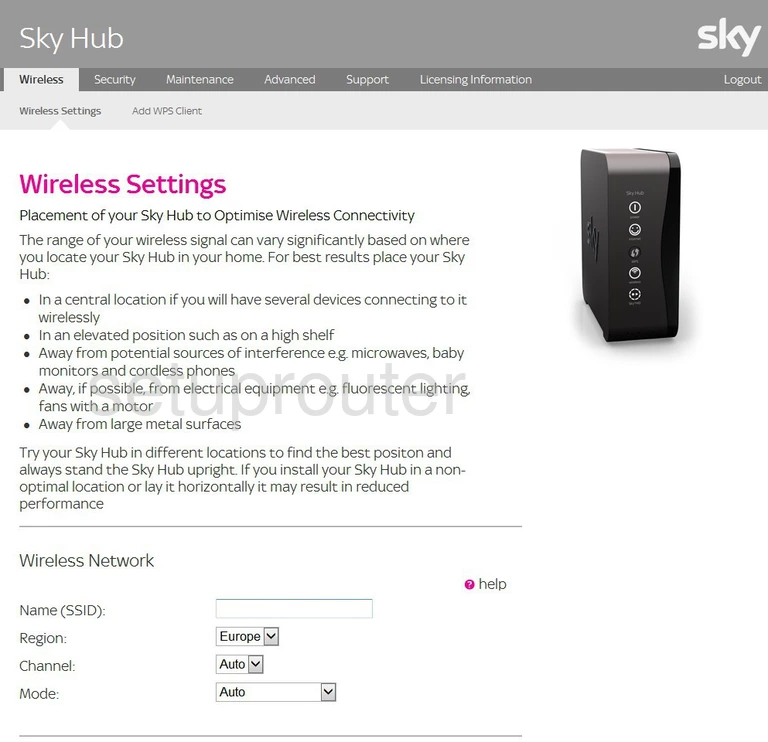
This directs you to the Wireless Settings page of the Sky SR102. First use the Name (SSID) to enter a new name for your wireless network. This is your identification so you can find your network again in the future. Be creative here but avoid personal info. To learn more, read our Wireless Name Guide.
In the Channel drop down list choose the appropriate channel for your network. We recommend using either 1,6, or 11 for the best reception. Find out why in our WiFi Channels Guide.
Scroll down until you see the heading of Security Options. Fill in the dot of the security option you want to use. We recommend WPA2-PSK (AES). Check out our WEP vs. WPA Guide for more information.
Look farther down the page and change the Network Key (8 ~ 63 characters). This is the internet password and should be strong. We recommend no less than 14 characters with at least one symbol, number, and capital letter mixed in. For more ideas check out this guide.
When you are finished, click the Apply button to save your changes.
Possible Problems when Changing your WiFi Settings
After making these changes to your router you will almost definitely have to reconnect any previously connected devices. This is usually done at the device itself and not at your computer.
Other Sky SR102 Info
Don't forget about our other Sky SR102 info that you might be interested in.
This is the wifi guide for the Sky SR102 2.1m.3173.R. We also have the following guides for the same router:
- Sky SR102 2.1m.3173.R - How to change the IP Address on a Sky SR102 router
- Sky SR102 2.1m.3173.R - Sky SR102 Login Instructions
- Sky SR102 2.1m.3173.R - Sky SR102 User Manual
- Sky SR102 2.1m.3173.R - Sky SR102 Screenshots
- Sky SR102 2.1m.3173.R - Information About the Sky SR102 Router
- Sky SR102 2.1m.3173.R - Reset the Sky SR102