This is our collection of screenshots that have been submitted to this site by our users.
If you would like to submit screenshots for us to use, please use our Router Screenshot Grabber, which is a free tool in Network Utilities. It makes the capture process easy and sends the screenshots to us automatically.
This is the screenshots guide for the Sky SR102 2.1m.3173.R. We also have the following guides for the same router:
- Sky SR102 2.1m.3173.R - Setup WiFi on the Sky SR102
- Sky SR102 2.1m.3173.R - How to change the IP Address on a Sky SR102 router
- Sky SR102 2.1m.3173.R - Sky SR102 Login Instructions
- Sky SR102 2.1m.3173.R - Sky SR102 User Manual
- Sky SR102 2.1m.3173.R - Information About the Sky SR102 Router
- Sky SR102 2.1m.3173.R - Reset the Sky SR102
All Sky SR102 Screenshots
All screenshots below were captured from a Sky SR102 router.
Sky SR102 Attached Devices Screenshot
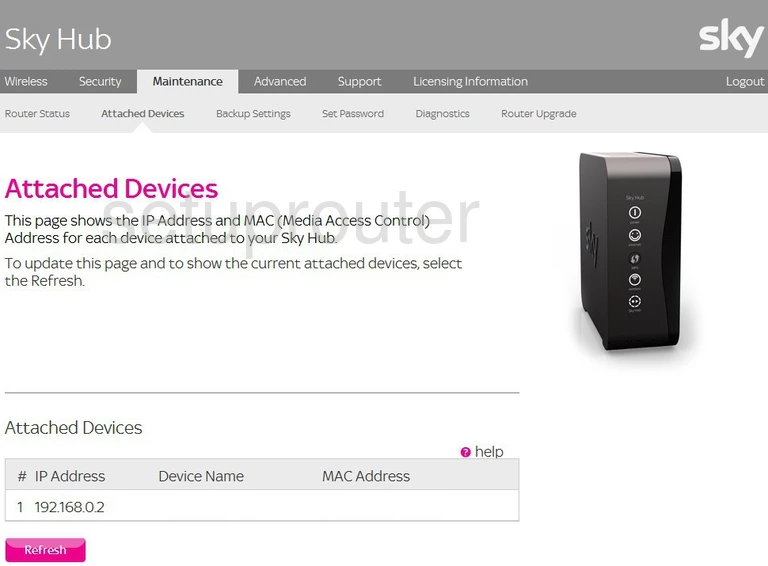
Sky SR102 Backup Screenshot
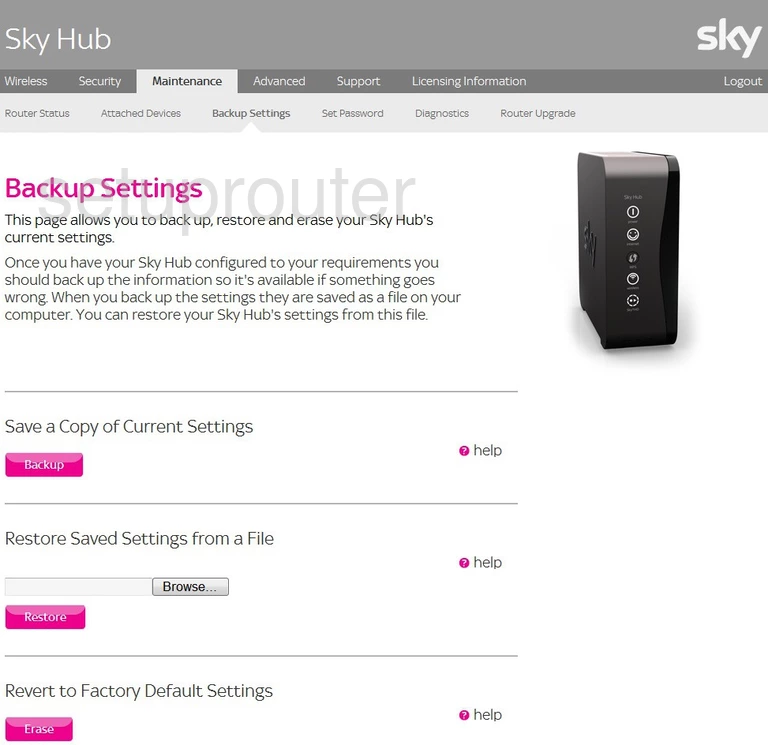
Sky SR102 Url Filter Screenshot
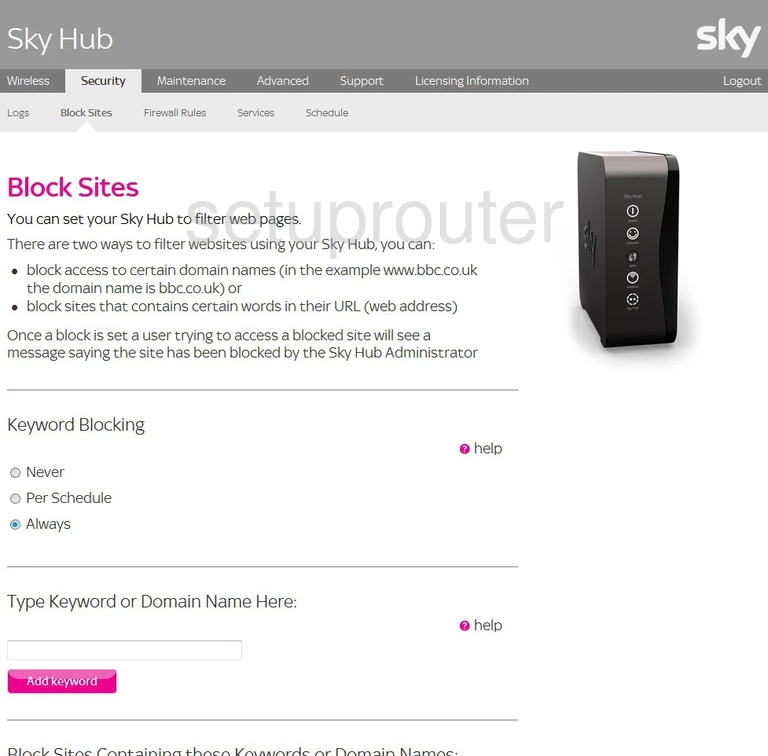
Sky SR102 Diagnostics Screenshot
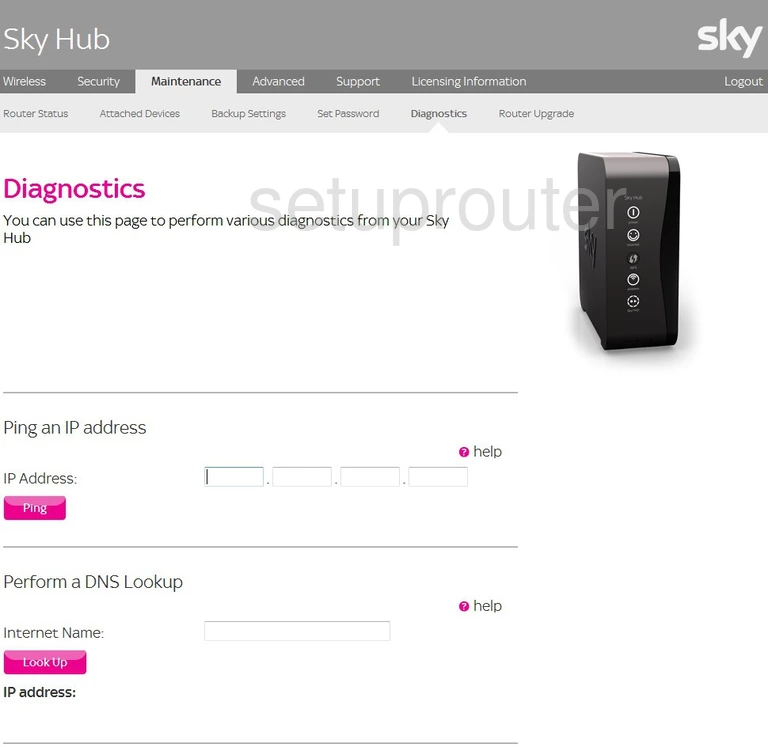
Sky SR102 Dynamic Dns Screenshot
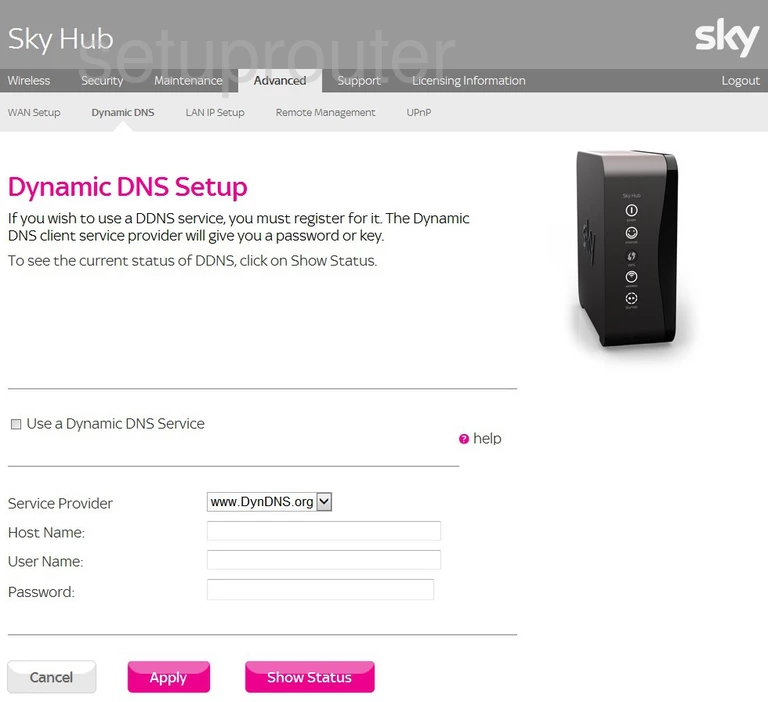
Sky SR102 Port Forwarding Firewall Screenshot
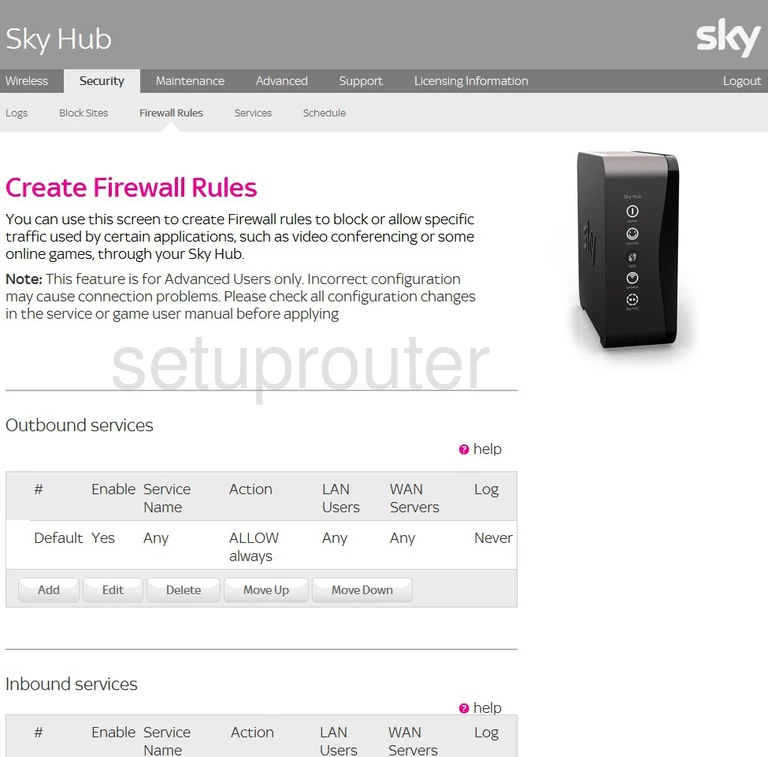
Sky SR102 Lan Screenshot
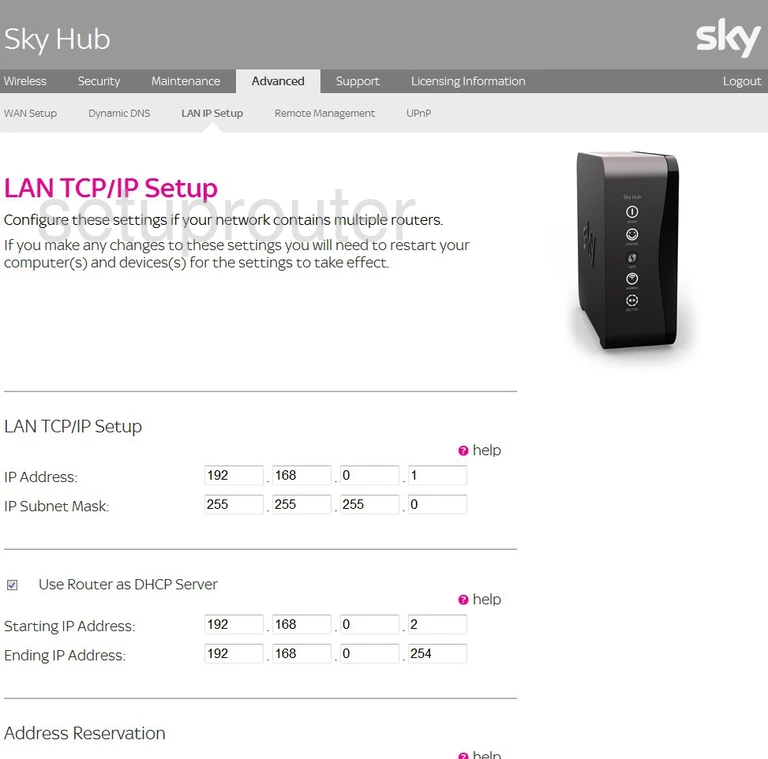
Sky SR102 General Screenshot
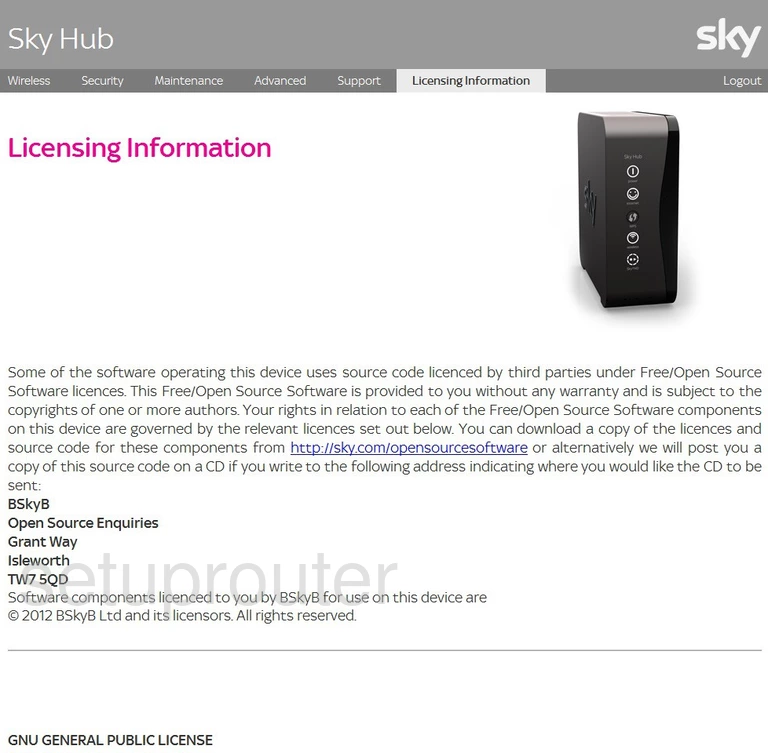
Sky SR102 Log Screenshot
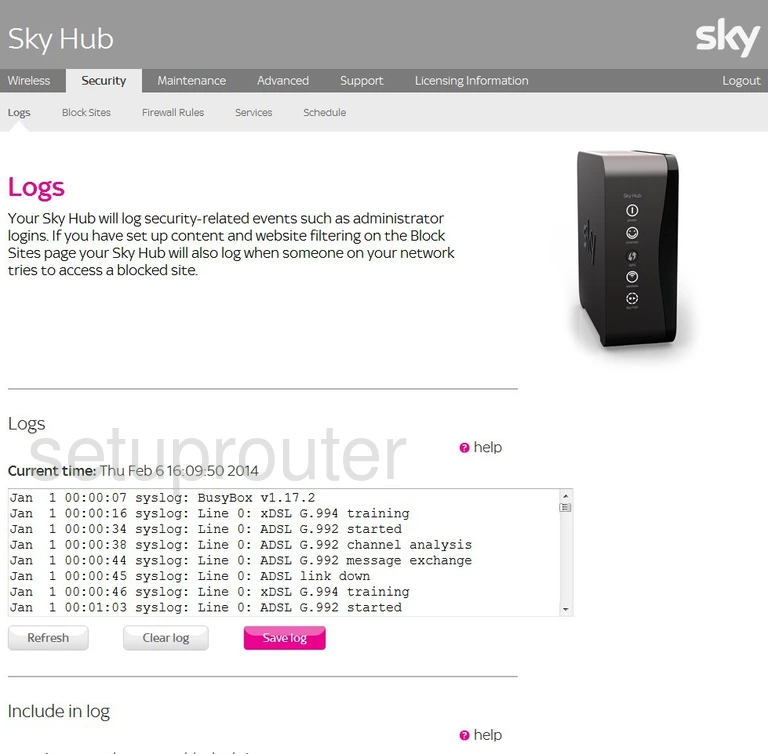
Sky SR102 Remote Management Screenshot
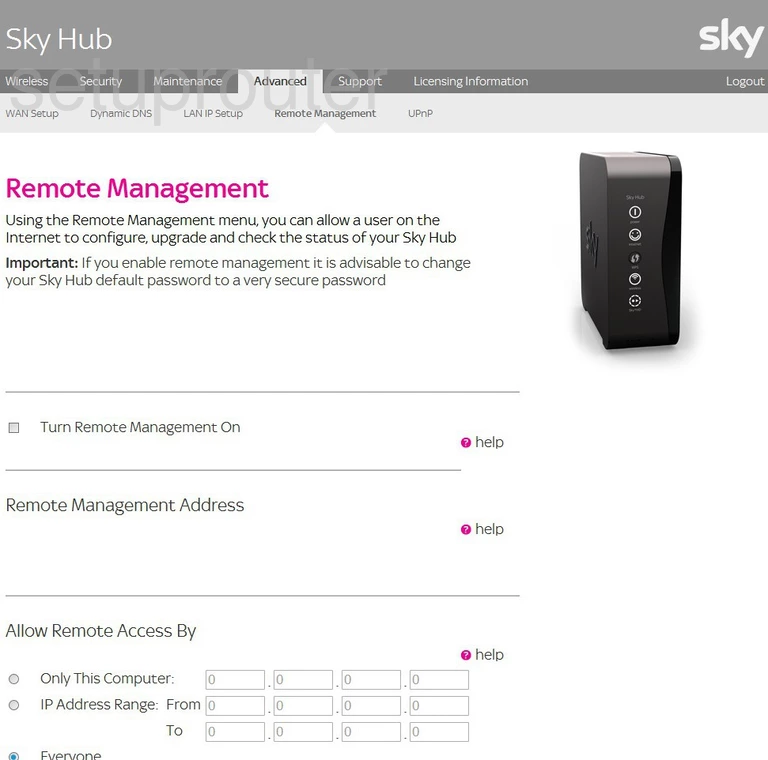
Sky SR102 Schedule Screenshot
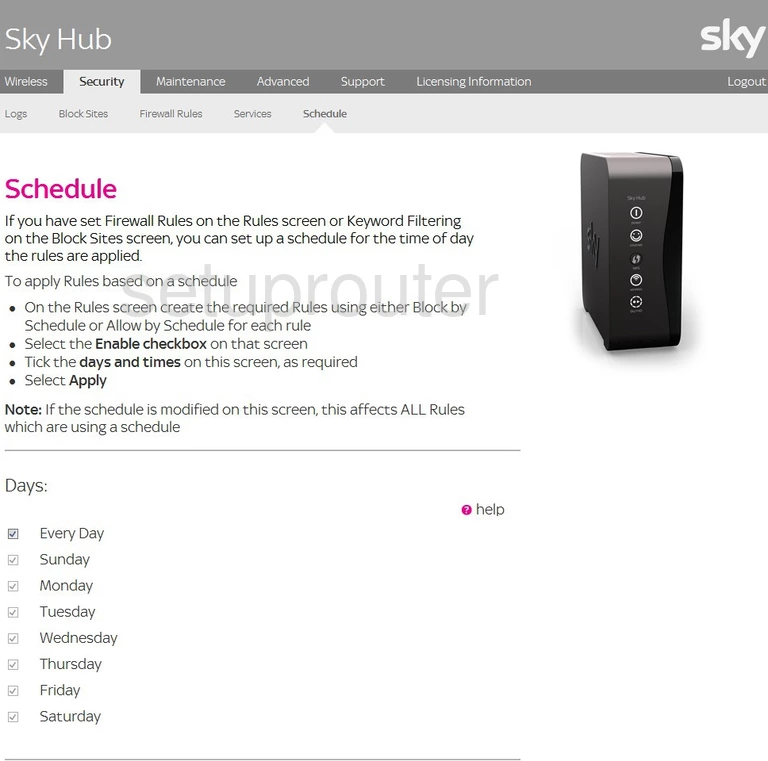
Sky SR102 Port Forwarding Firewall Screenshot
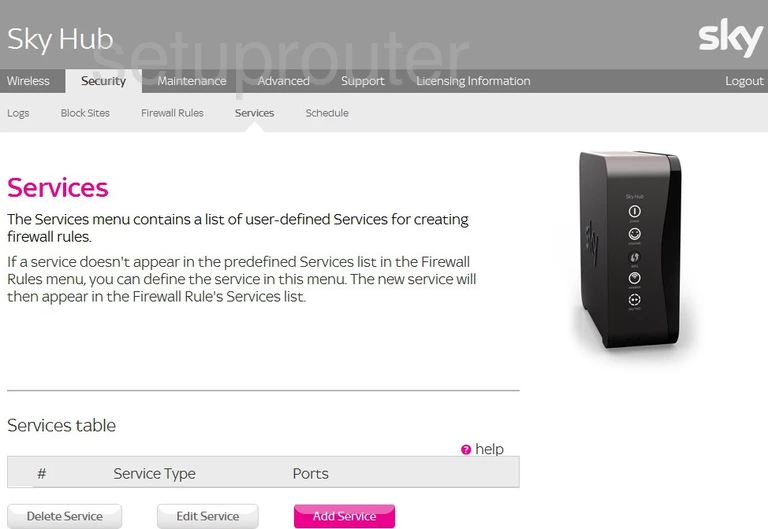
Sky SR102 Password Screenshot
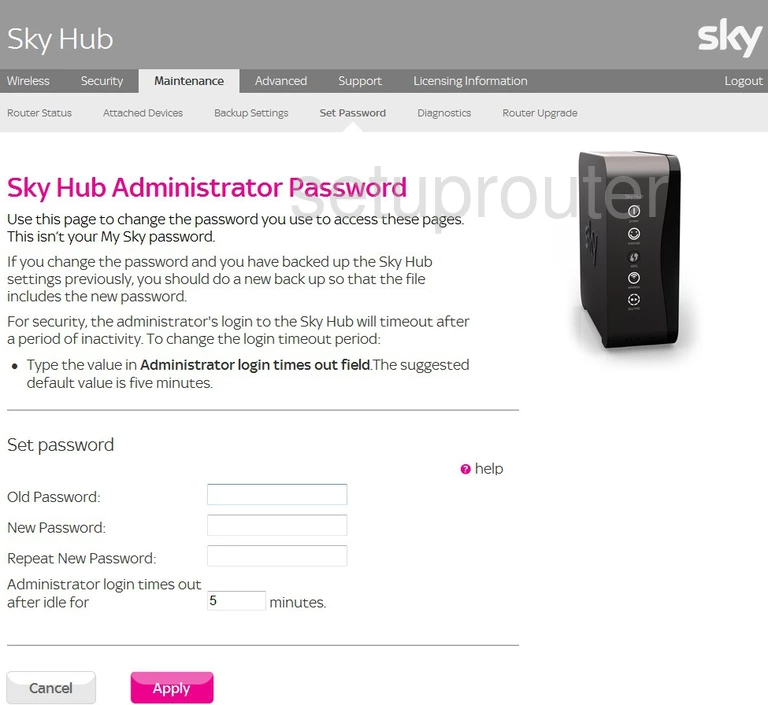
Sky SR102 Status Screenshot
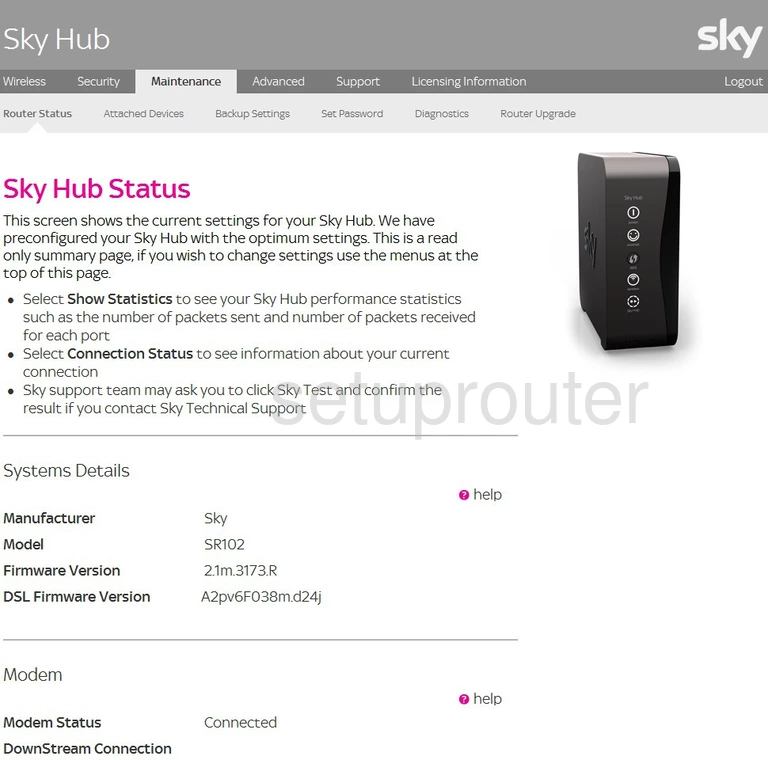
Sky SR102 Firmware Screenshot
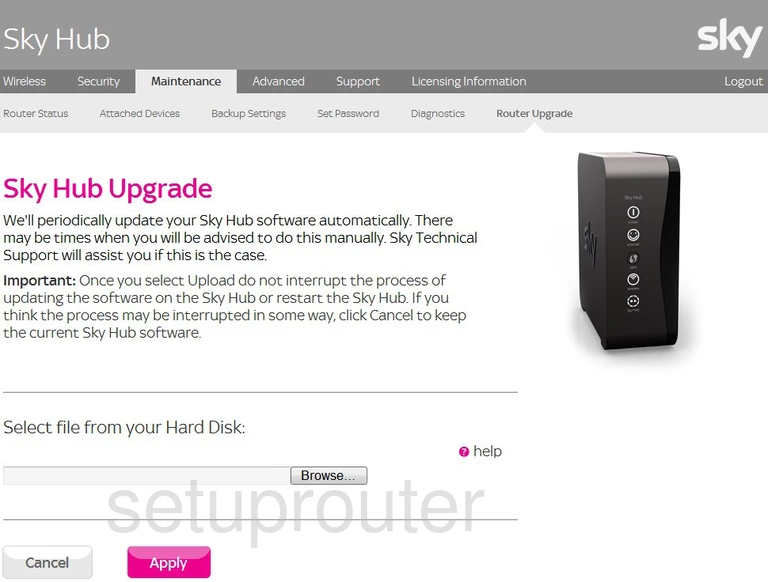
Sky SR102 Status Screenshot
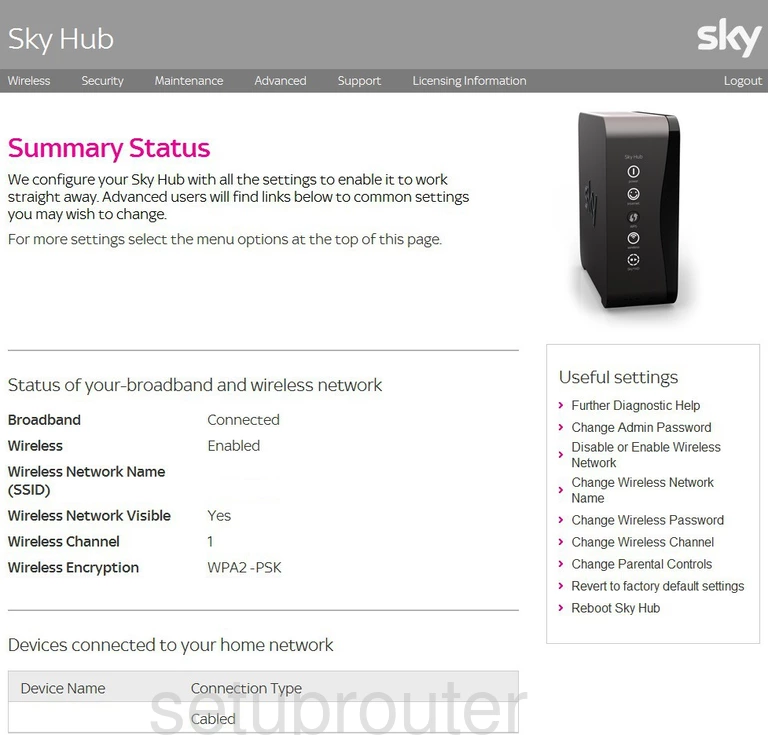
Sky SR102 Help Screenshot
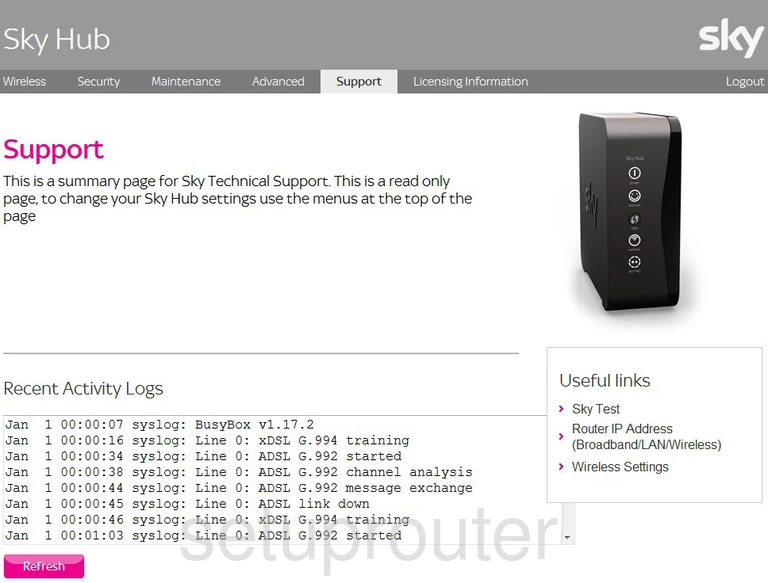
Sky SR102 Upnp Screenshot
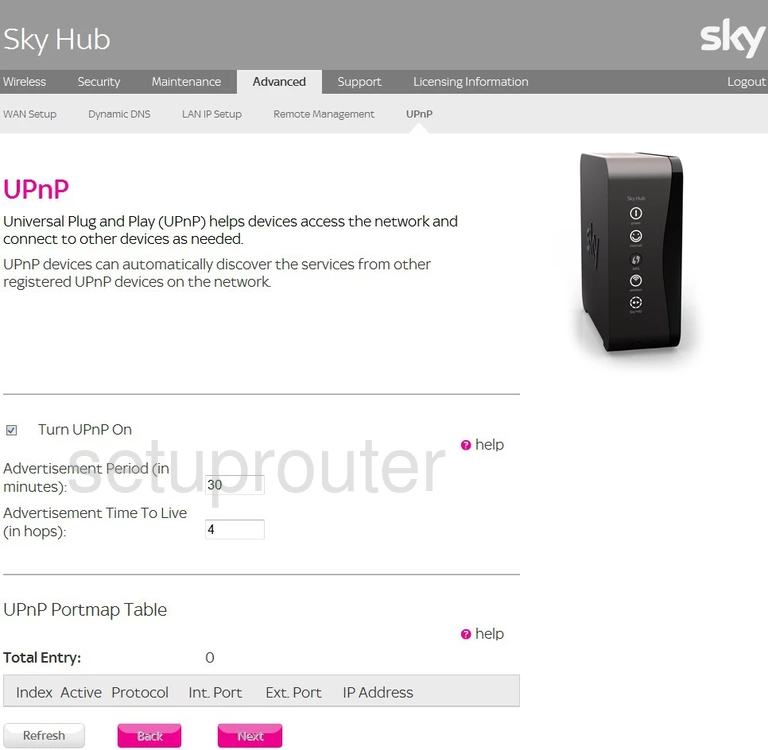
Sky SR102 Wan Screenshot
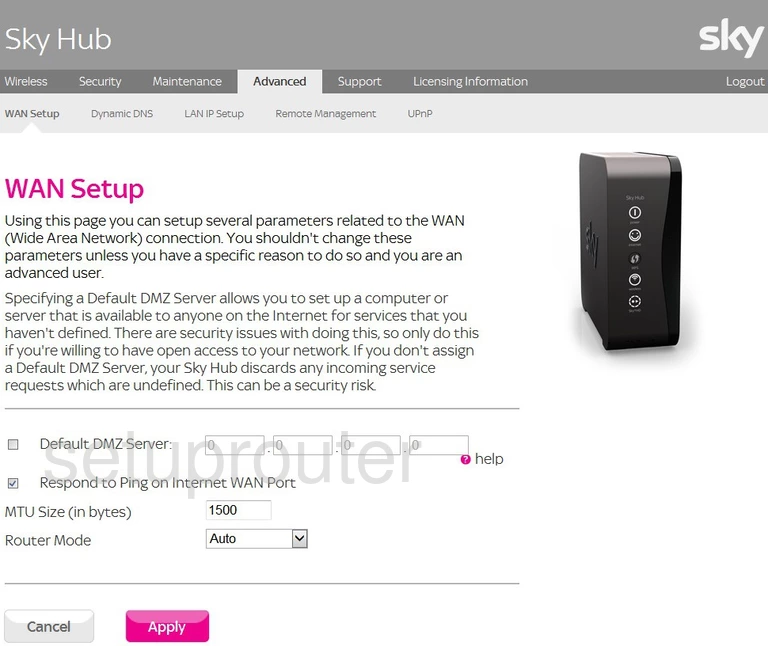
Sky SR102 Wifi Setup Screenshot
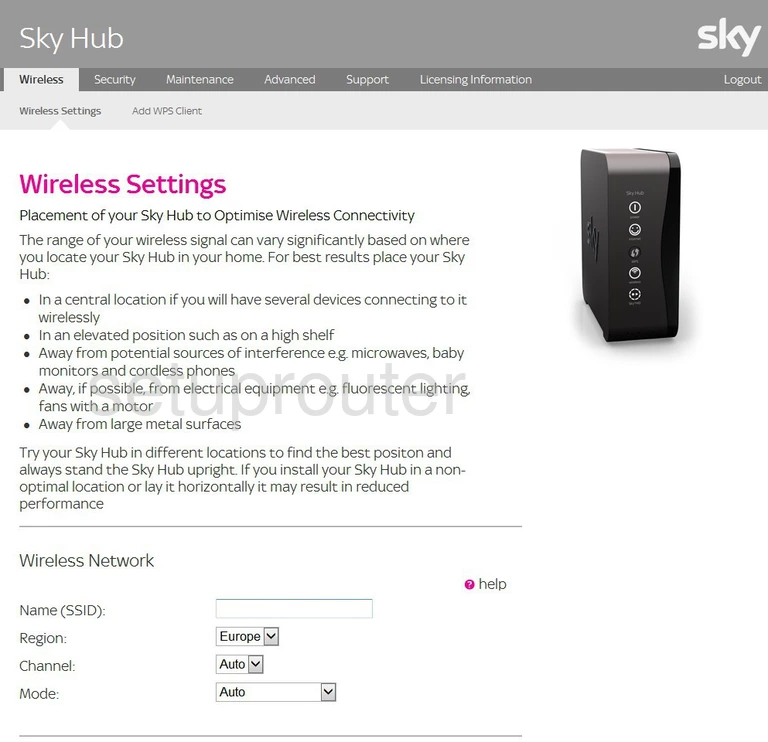
Sky SR102 Wifi Wps Screenshot
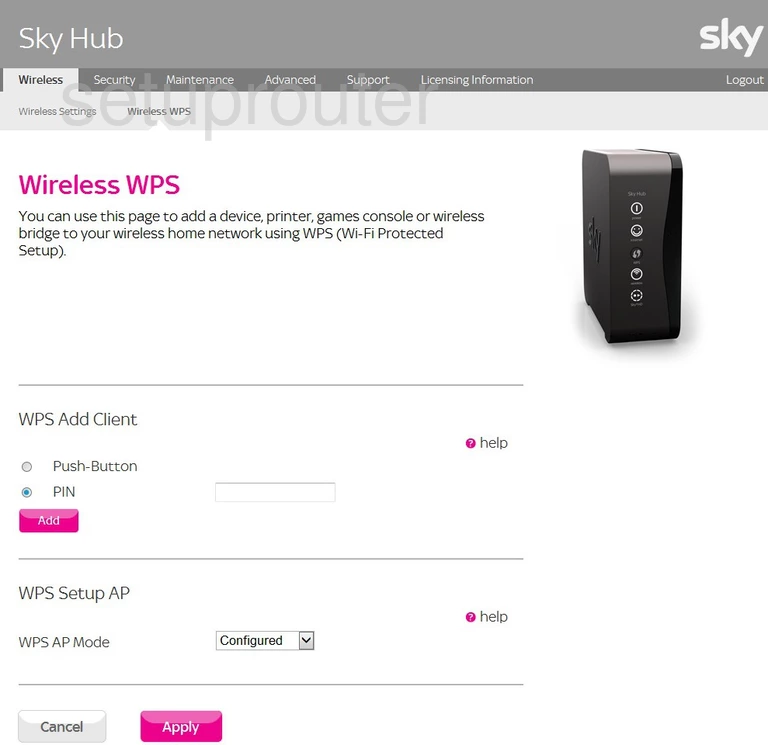
Sky SR102 Device Image Screenshot

This is the screenshots guide for the Sky SR102 2.1m.3173.R. We also have the following guides for the same router:
- Sky SR102 2.1m.3173.R - Setup WiFi on the Sky SR102
- Sky SR102 2.1m.3173.R - How to change the IP Address on a Sky SR102 router
- Sky SR102 2.1m.3173.R - Sky SR102 Login Instructions
- Sky SR102 2.1m.3173.R - Sky SR102 User Manual
- Sky SR102 2.1m.3173.R - Information About the Sky SR102 Router
- Sky SR102 2.1m.3173.R - Reset the Sky SR102